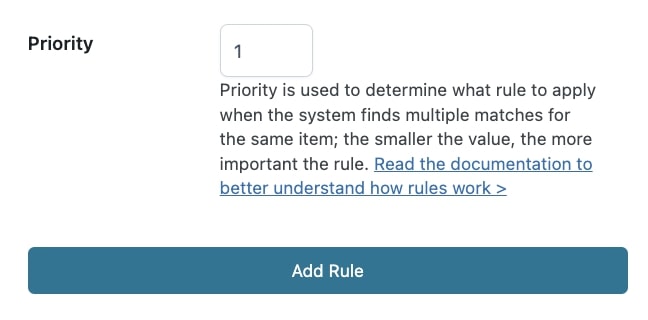Even though you have created and set up different Thank You pages on your shop, only one of them will show to the user. Yet, when creating the rule, you will be able to set the priority when more than one rule applies to the same product.
By default, the priority applies based on the following rule conditions:
1. payment method: priority is given to the Thank You page linked to the payment method the customer chooses. If there is no payment method rule created or enabled, the system will first check to see if there is a Product Thank You page, then a Product Category Thank You page, and finally a General Thank You page.
2. product: priority is given to the Thank You page linked to the purchased product. In case there is no product rule created or enabled, the Category Thank You page will show or, if none is available, the General one.
3. category: priority is given to the Thank You page linked to the product category to which the product belongs. In case there is no category rule created or enabled, the system will show the General Thank You page.
4. general options: the General Thank You page will show only if no rule has been created or enabled or if none of the above-mentioned default priority rules applies to the purchased product.
1. payment method: priority is given to the Thank You page linked to the payment method the customer chooses. If there is no payment method rule created or enabled, the system will first check to see if there is a Product Thank You page, then a Product Category Thank You page, and finally a General Thank You page.
2. product: priority is given to the Thank You page linked to the purchased product. In case there is no product rule created or enabled, the Category Thank You page will show or, if none is available, the General one.
3. category: priority is given to the Thank You page linked to the product category to which the product belongs. In case there is no category rule created or enabled, the system will show the General Thank You page.
4. general options: the General Thank You page will show only if no rule has been created or enabled or if none of the above-mentioned default priority rules applies to the purchased product.
For example, if you have created a product rule to show a custom Thank you page to users buying product A and a payment method rule to show a custom Thank You page to users paying with a credit card, when a customer purchases product A and pays with PayPal, the Thank You page shown will be the one defined in the product rule since the payment rule won’t be applied.