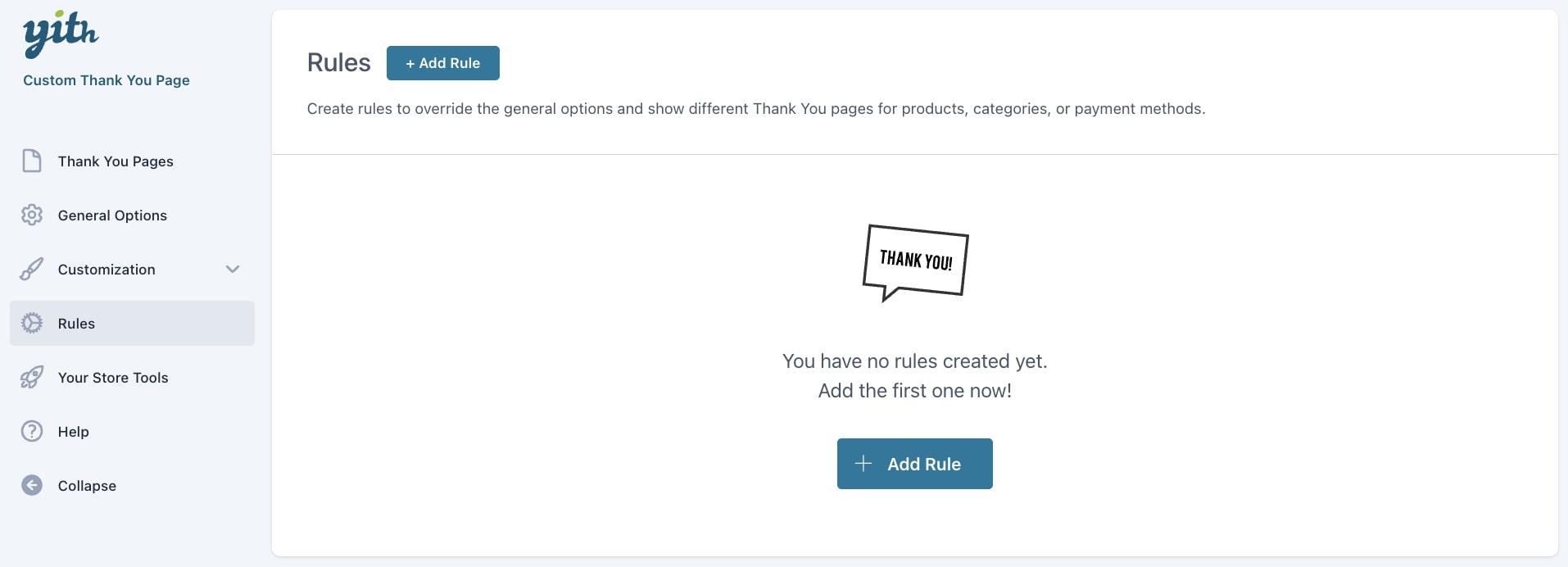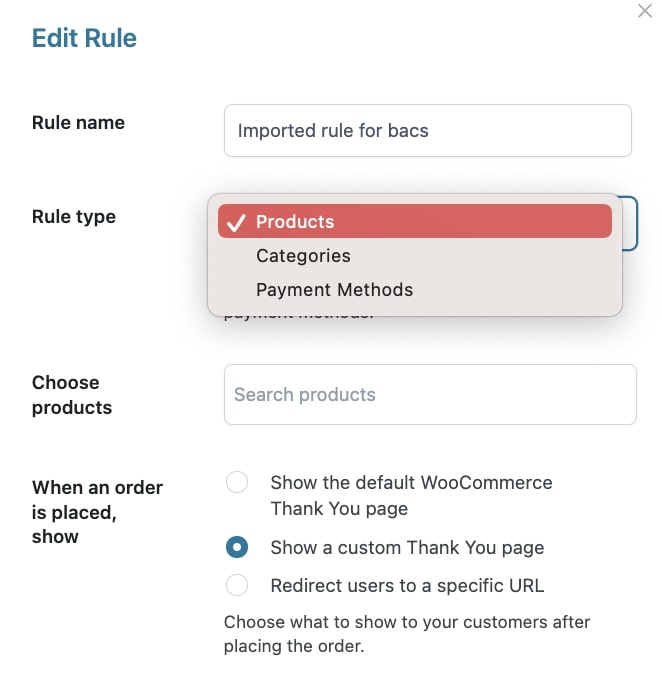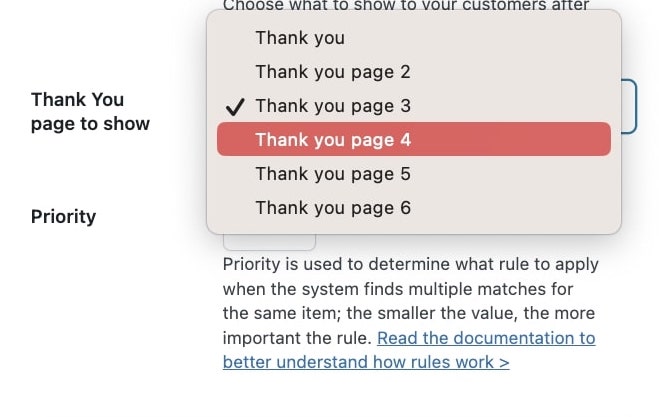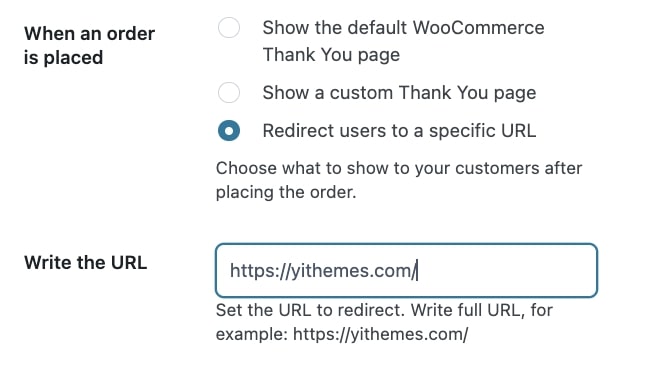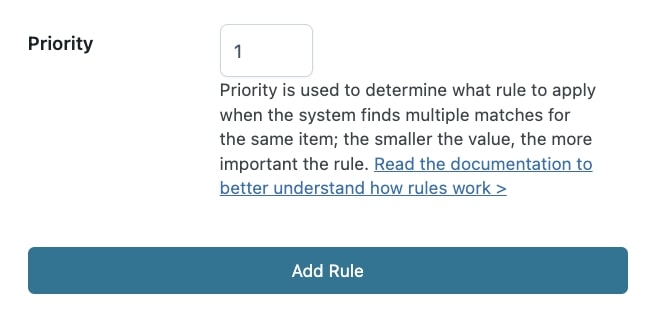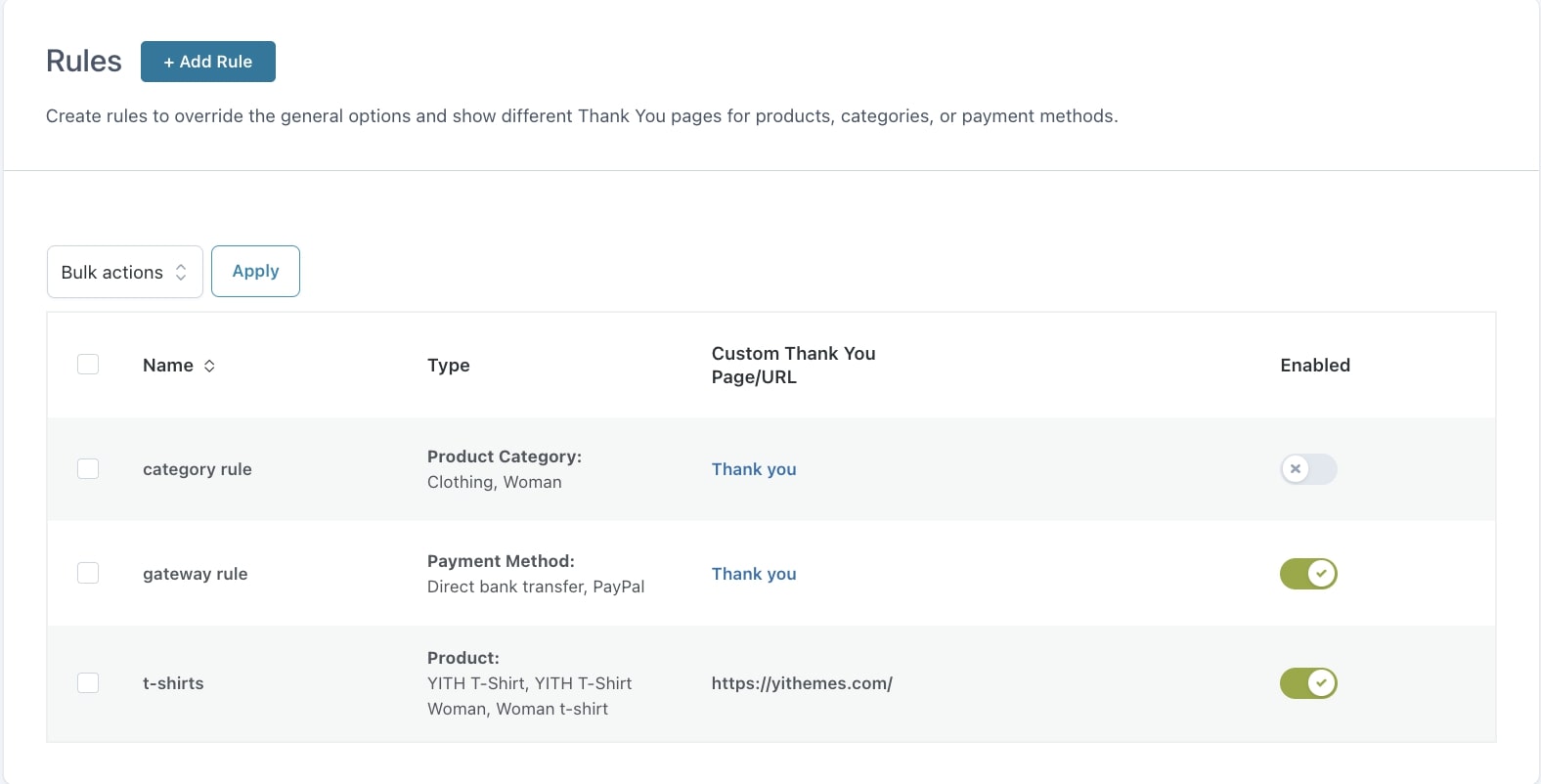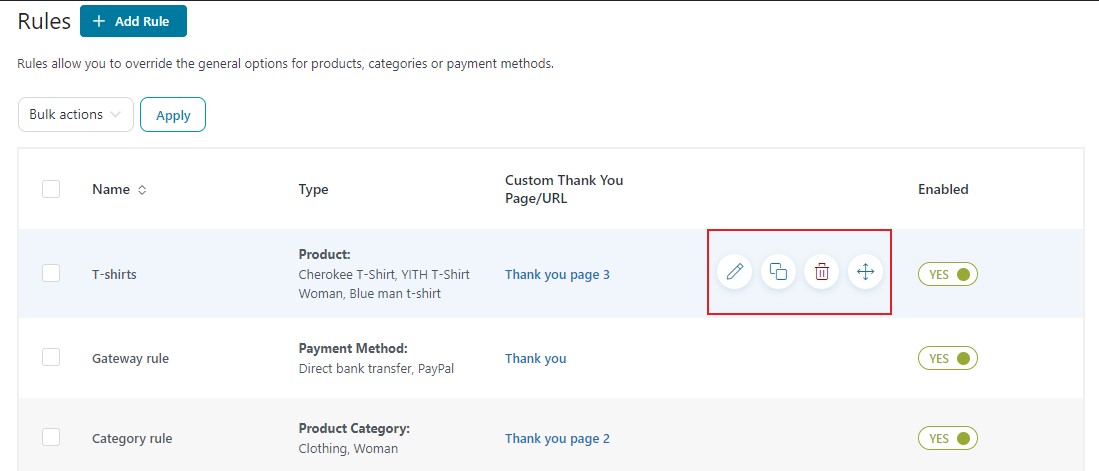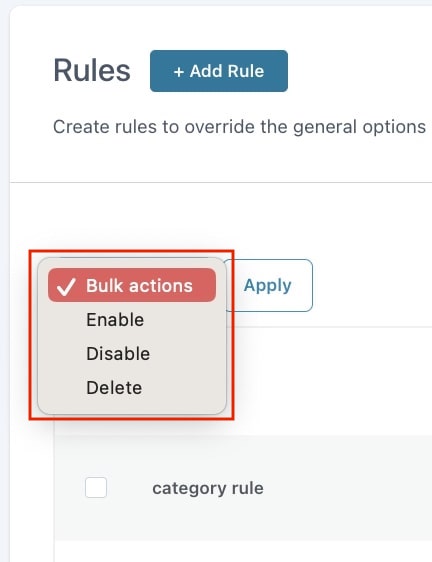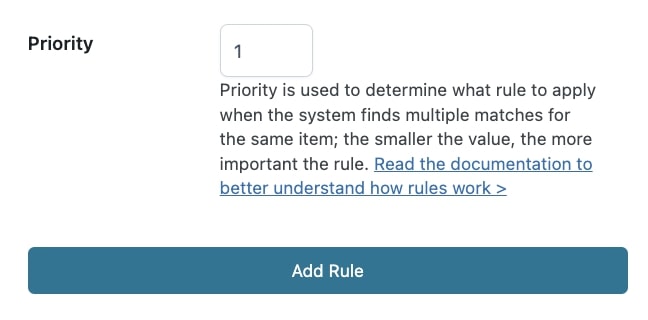If you want to show a different Thank you page based on the products, categories or payment method used during the purchase by your customers or the payment method they used to pay the order, go to YITH > Customize Thank You Page > Rules and click on Add rule.
How to set up a rule
After clicking on Add rule, a modal will open. Here, you can start creating and setting up the rule.
- Rule name: enter a name that will define the rule;
- Rule type: You would be able to select:
- Products
- Categories
- Payment method
- Choose: search and add the products/categories/payment method that will trigger the rule;
- When an order is placed: decide what to show after customers placed the order:
- Show the default WooCommerce Thank You page;
- Show a custom Thank You page: by selecting this option, you can choose the Thank you page to show in the entry Thank You page to show;
- Redirect users to a specific URL: by selecting this option, you can enter the URL to which users will be redirected in the entry Write the URL;
- Priority: define the priority you want to give to the rule. To learn more about priorities, please go to this page.
Now click on Add rule to save it.