In this tab, you can configure the style and options of the PDF button shown on the custom Thank you page.
Button options
Here, you can find the following options for the PDF button:
- Button label: enter the label for the PDF button;
- Button colors: set the colors of the button (background, background on hover, text, text on hover);
- Border radius (in px): set the border radius for the PDF button.
PDF Options
You would be able to decide to either use a default template or create and select a custom one.

Use the Default template:
This option uses an already created template and you can decide what information to hide in the PDF that will be downloaded by the customer. The available options are:

- Show Logo on PDF: enable this option if you want to show a custom logo;
- Logo: upload here the image you want to show as a logo;
- Max logo width (in px): set the max width for the logo;
- Show Order Header Table: enable this option if you want to show the order header table;
- Show Order Details Table: enable this option if you want to show the order details table;
- Show Customer Details: enable this option if you want to show the customer details;
- Footer text: insert a custom text for the PDF footer;
- Preview PDF: click on the PDF preview button to see a preview of the PDF.
Create and choose a template to use:
Selecting this option you would be able to use any of the templates created and customized as your PDF in this page.
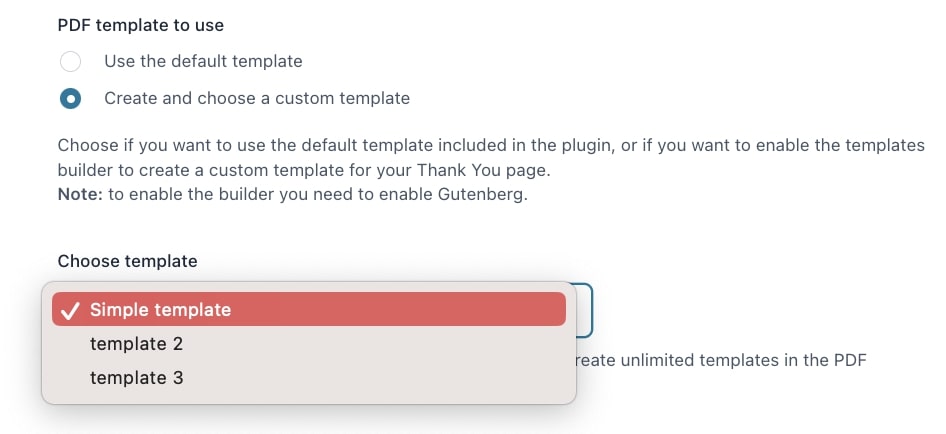
Shortcode
- [yith_ctpw_pdf_button]: use this shortcode to print the PDF button.
To learn more about the shortcode parameters, please refer to this page.





