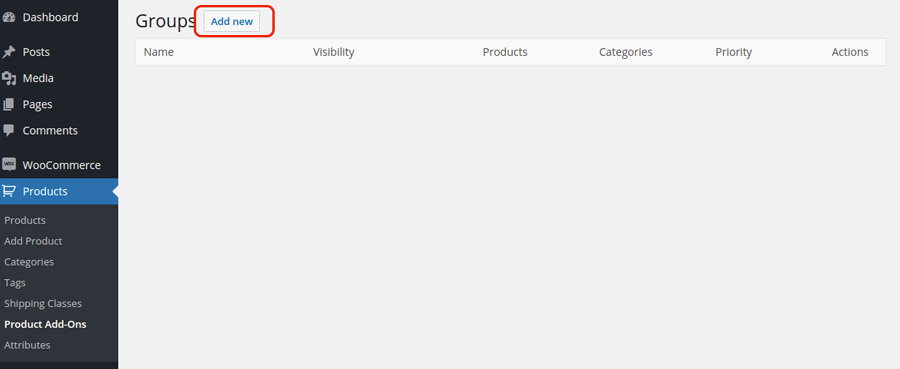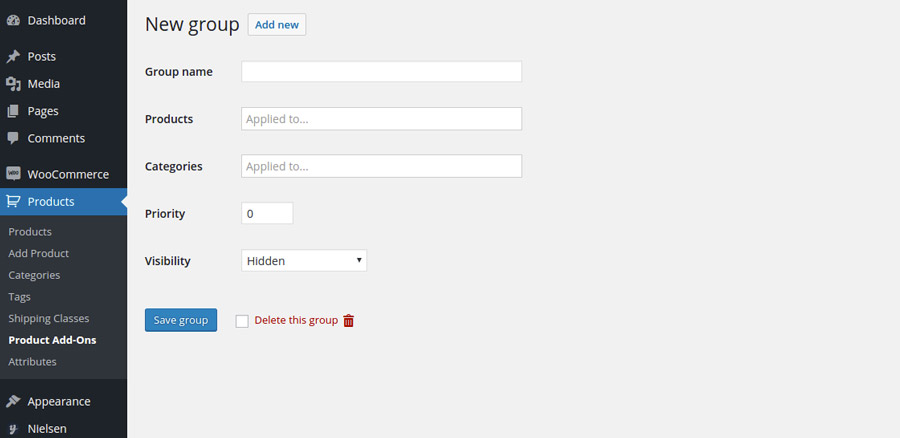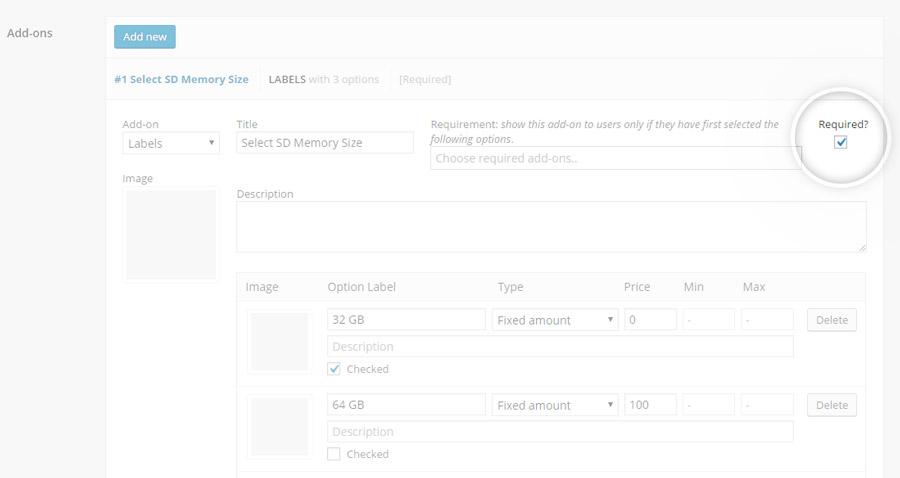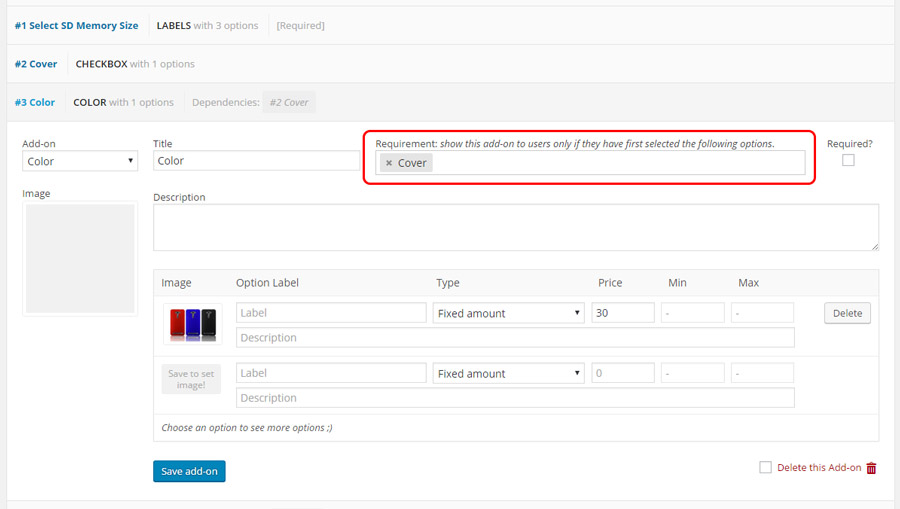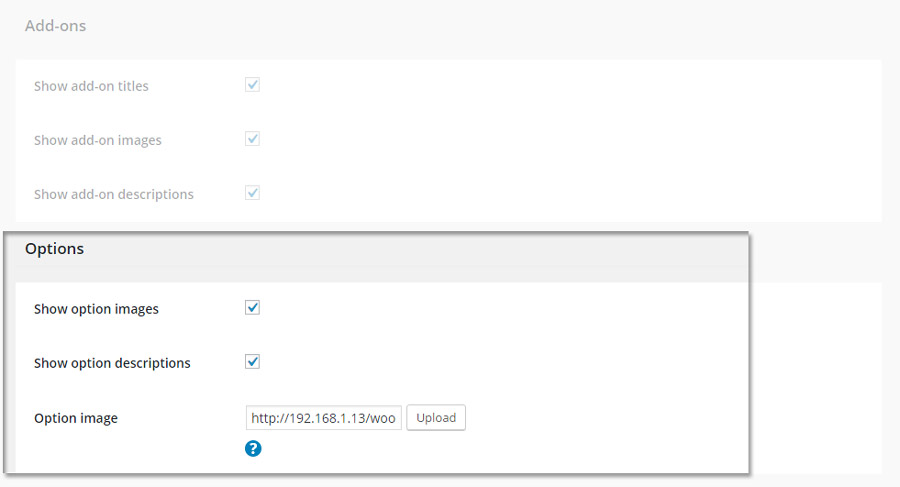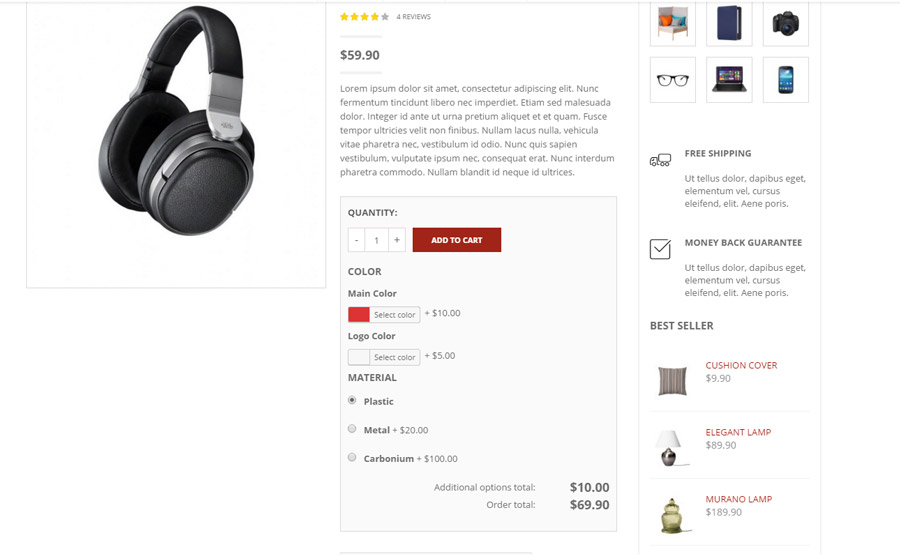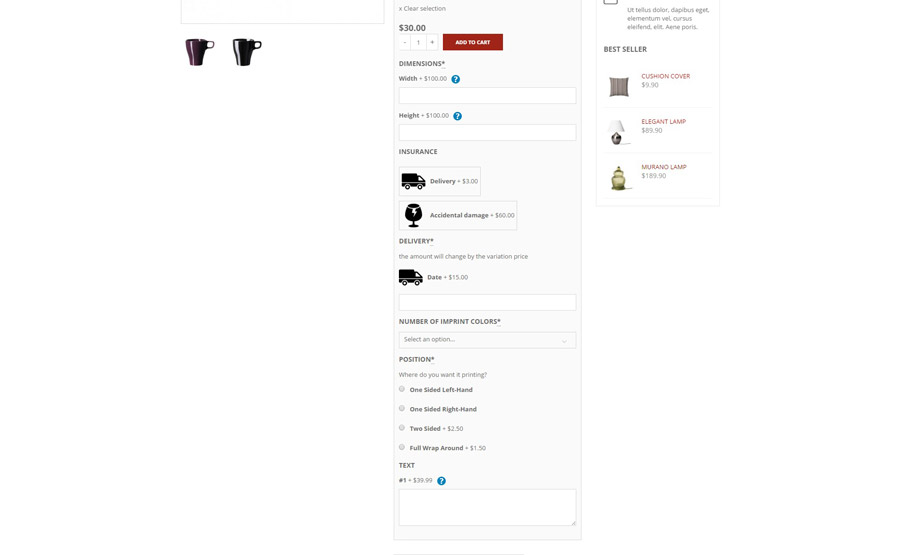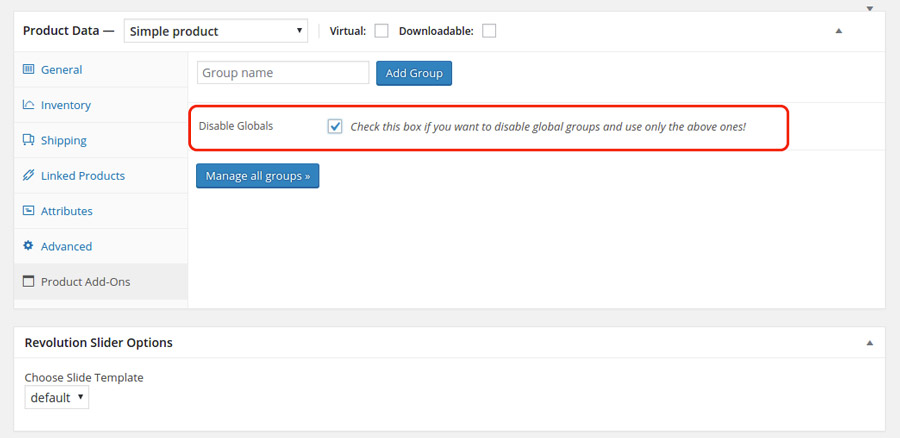Before analyzing how to configure a new options group, we will start by making a few clarifications. The plugin allows creating three “typologies” of options group:
- “global”: options are inserted in all the products of the shop
- “by category”: the options group is applied to the products related to one or more specified categories
- “by product”: the options group is used only on the selected product.
The plugin allows creating options groups for variable products, but not for single product variations. The options group can be configured in the general product information and not in a different way for a single variation.