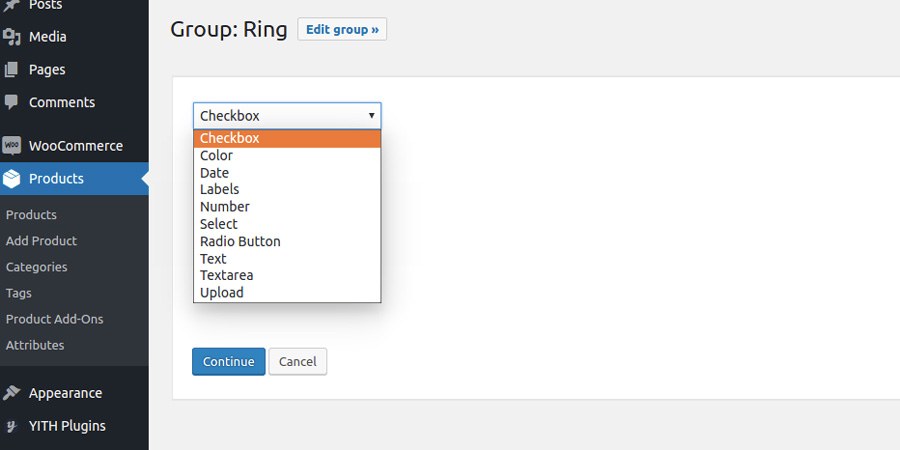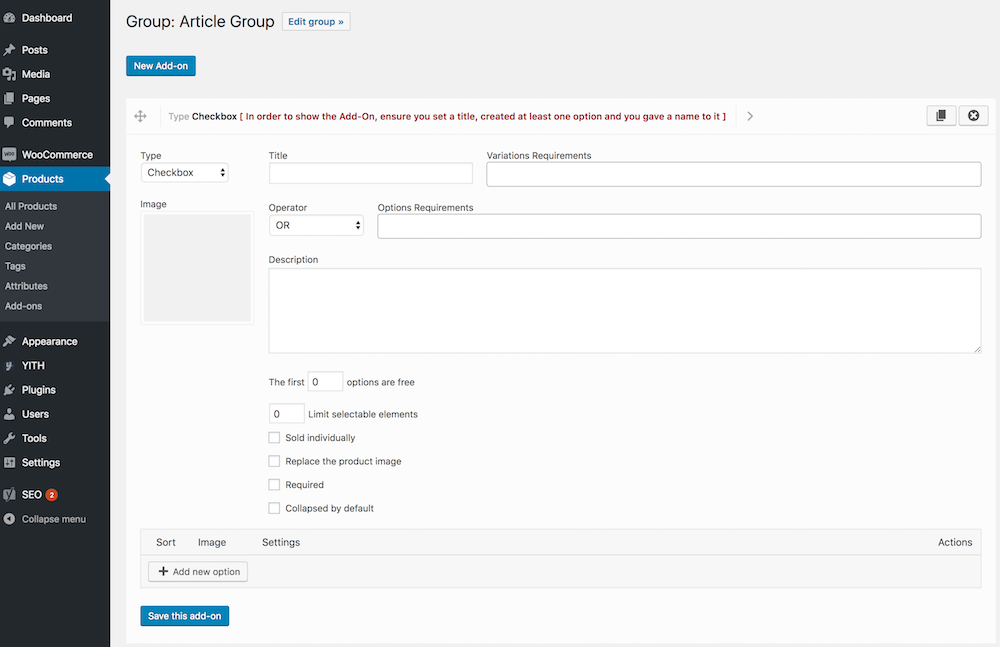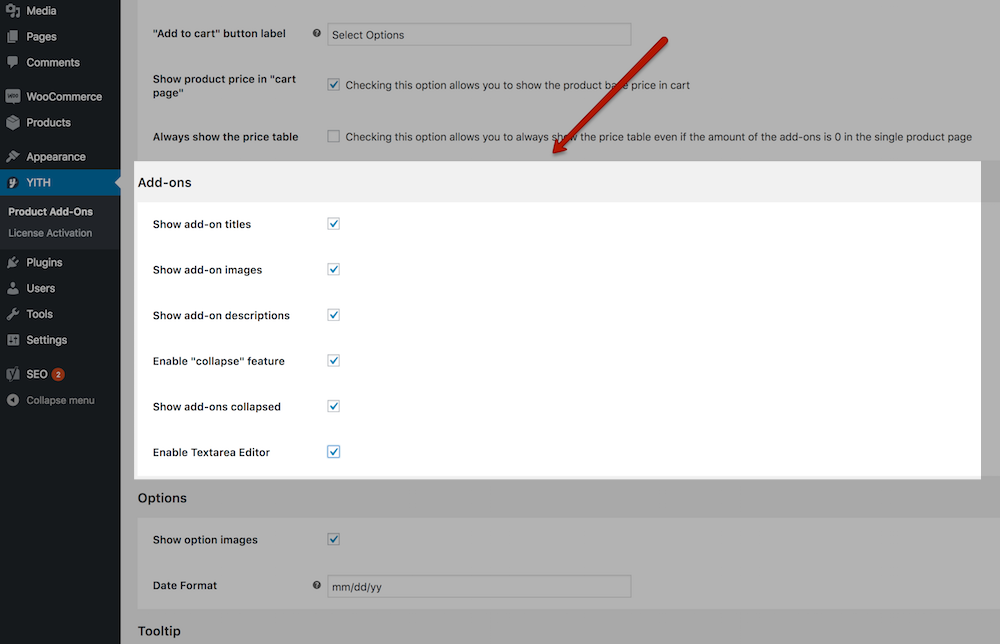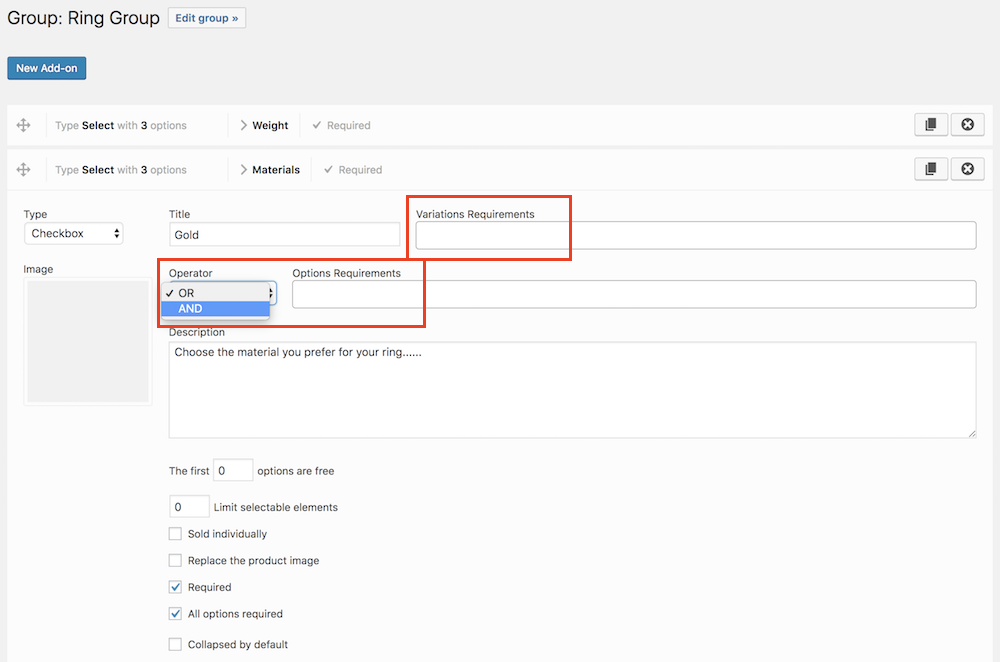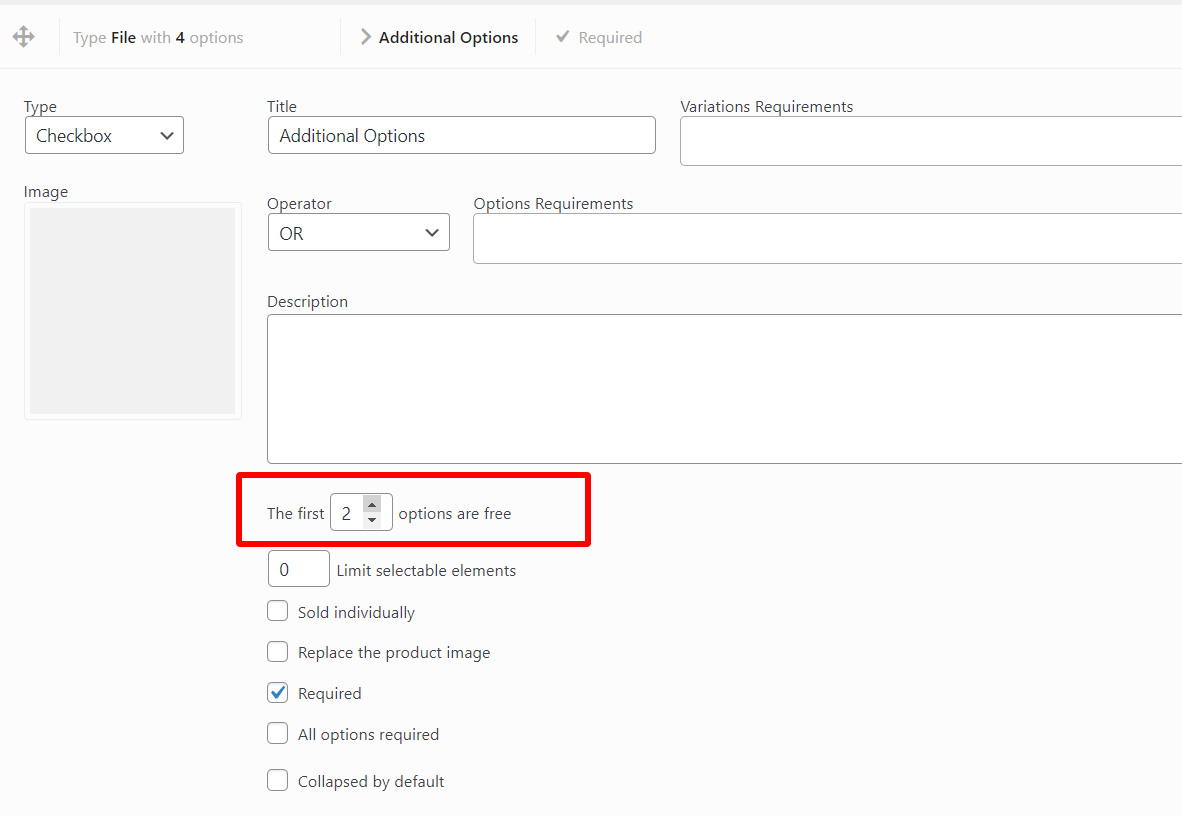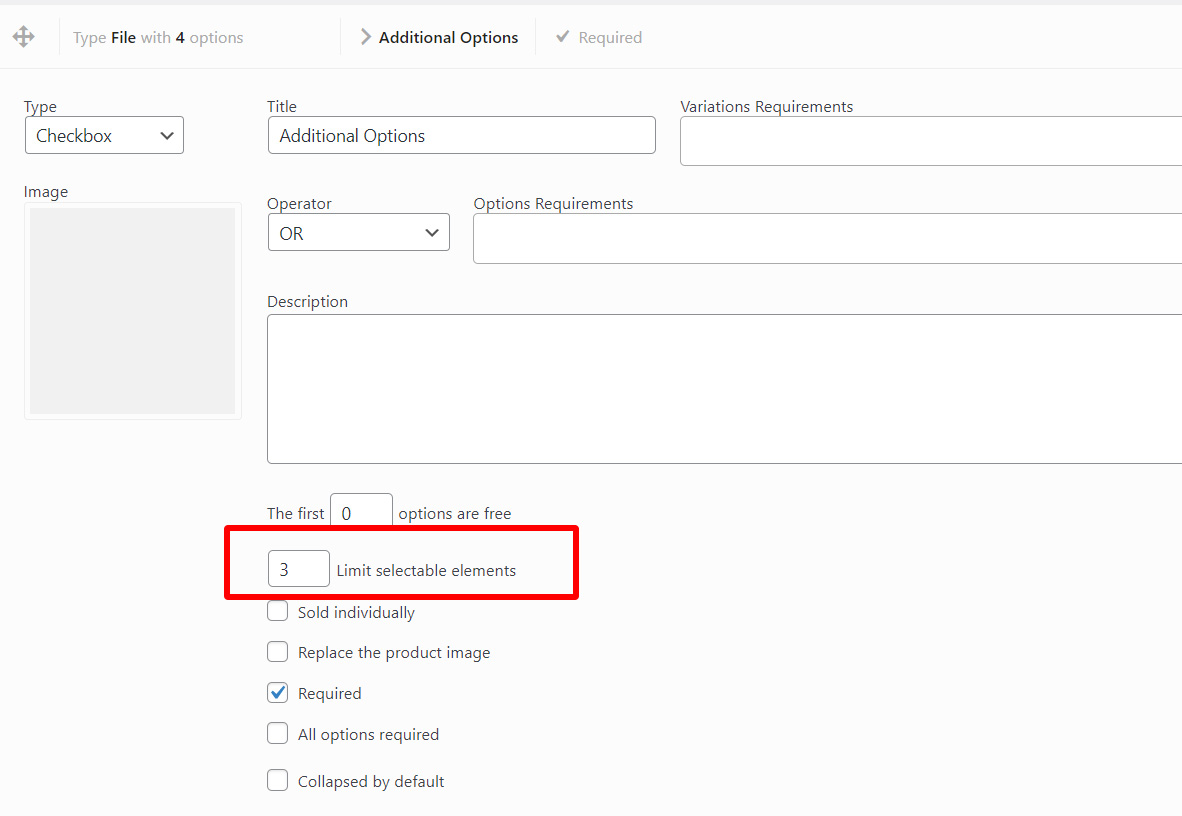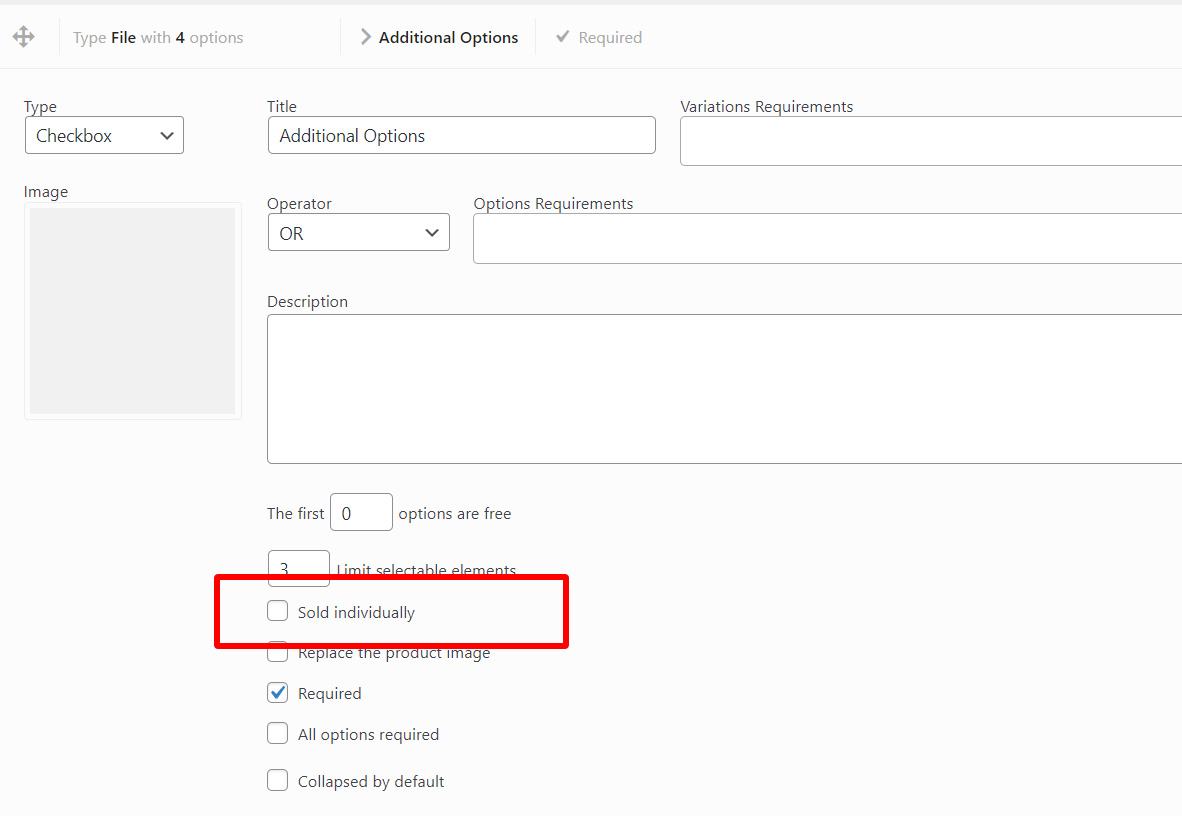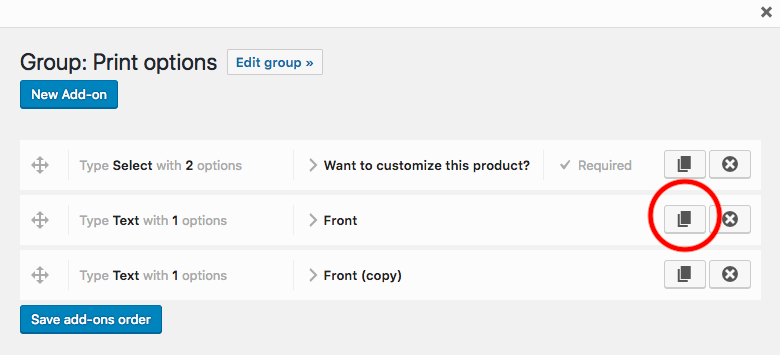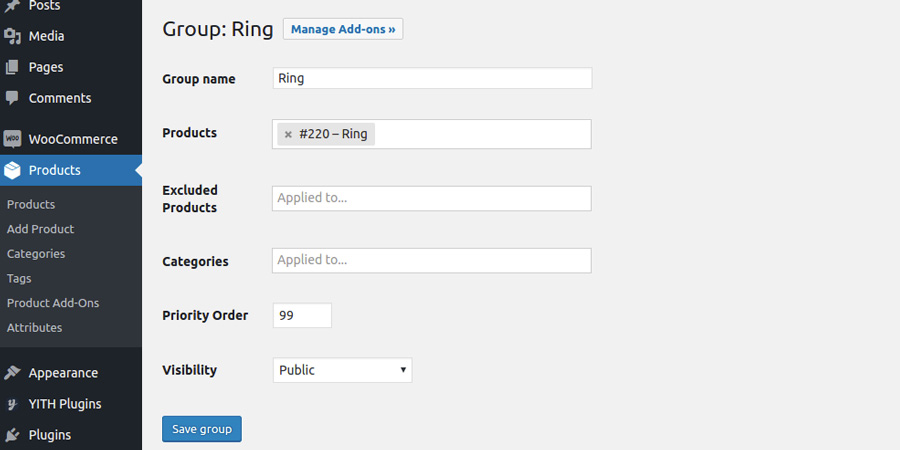 Now choose the type of add-on that you want to insert from the following ones:
Now choose the type of add-on that you want to insert from the following ones:
- checkbox
- color
- date
- labels
- multiple labels
- number
- select
- radio button
- text
- textarea
- upload
Optionally, you can combine to the add-on “labels”, “description”, and “image”.
To enable/disable the display of add-on details, go to the “General” section of the plugin settings dashboard.
By setting the add-on as “required”, users cannot add the product to cart if they do not use the options related to the add-on.
When a “checkbox” type add-on is set as “required”, all its options must be selected by the user in order to add the product to the cart.
Set Dependencies
The view of the add-on can depend on two kinds of dependencies:
- Variation requirements: the add-on can only be selected if a specific product variation has been selected and specified in the “Variations Requirement” entry.
- Options requirements: the add-on shows only when the option specified in the requirements entry is selected by the user. If the user does not respect the requirement you have set, the add-on does not show.
The first X options free
You can decide that the first x options a customer chooses are for free. Example:
for the add-on “Pizza ingredients” with 4 options (sauce, peas, cheese, chips),
the customer can add 2 ingredients for free and the others for + € 0,50.
In this case, you must set an add-on price of € 0,50 and “First X options free” = 2.
Limit selectable elements
With this option your users will be able to select a limited number of options for the current add-on. For example, if you have a Checkbox add-on with a total of 10 options, but set this value to 3, the user will only be able to select three of them.
This option works only for the following add-on types:
- checkbox
- multiple labels
Sold individually
If you enable the “Sold Individually” option, the add-on price won’t change even if the quantity of the selected product increases.
Duplicate add-on
If you need to create an add-on with similar options, consider the possibility of duplicating an add-on.
From the page where all add-ons are listed, click on the duplicate icon as shown in the following image:
An exact copy of the add-on will be created, including all the options in it. Start editing the ones that need to be changed and leave the others unchanged. This button will let you save a lot of time!