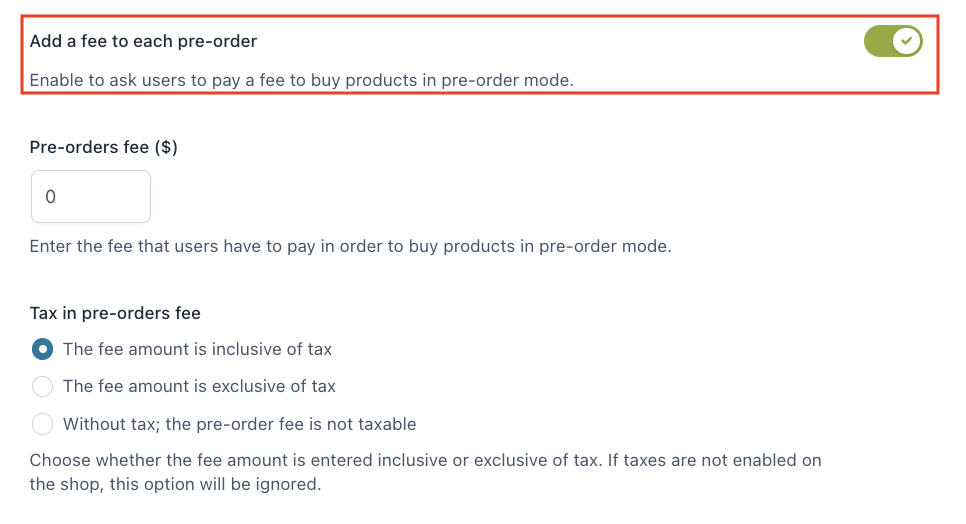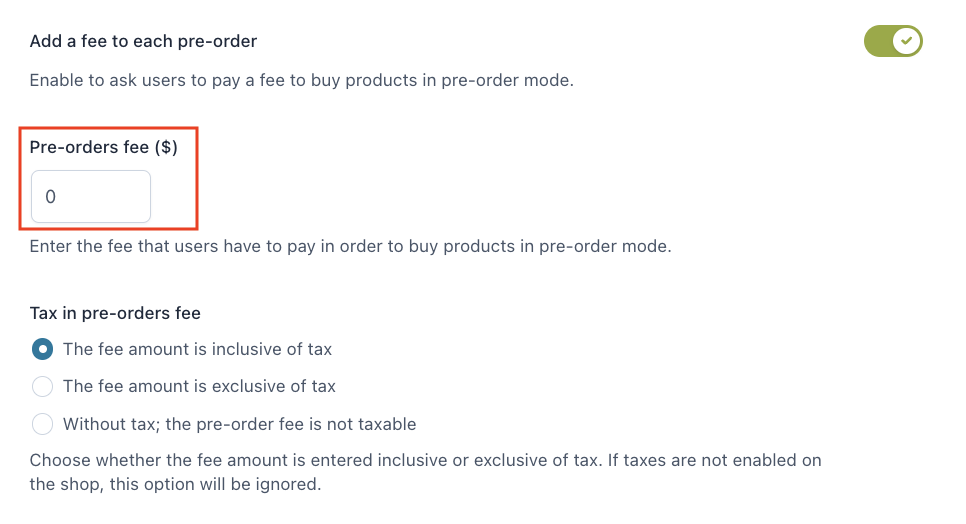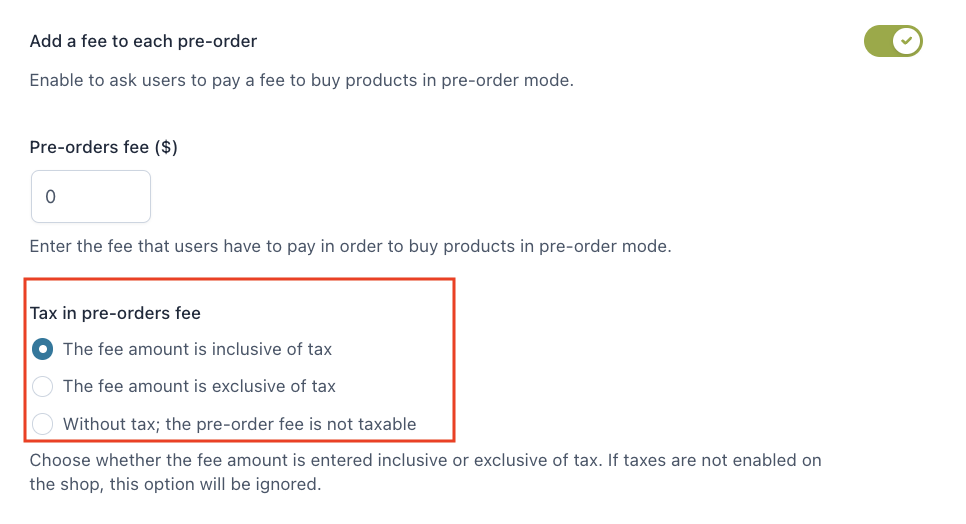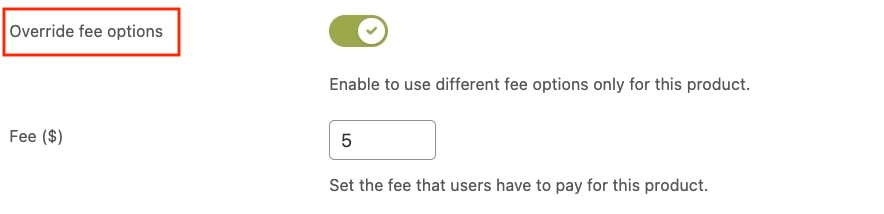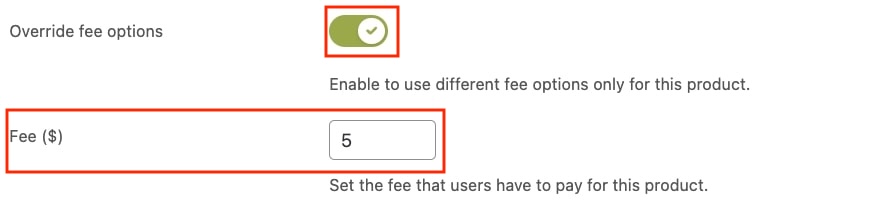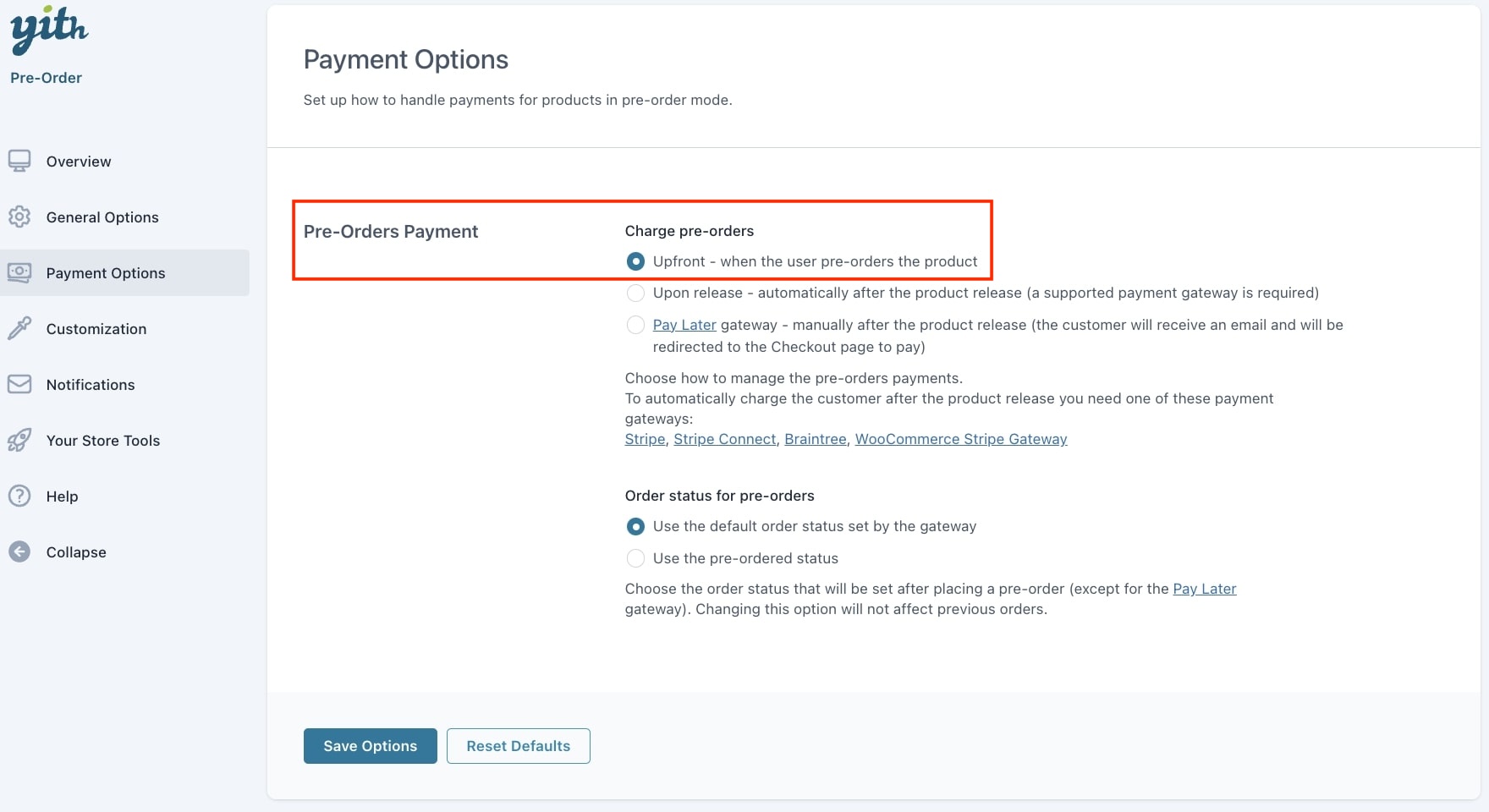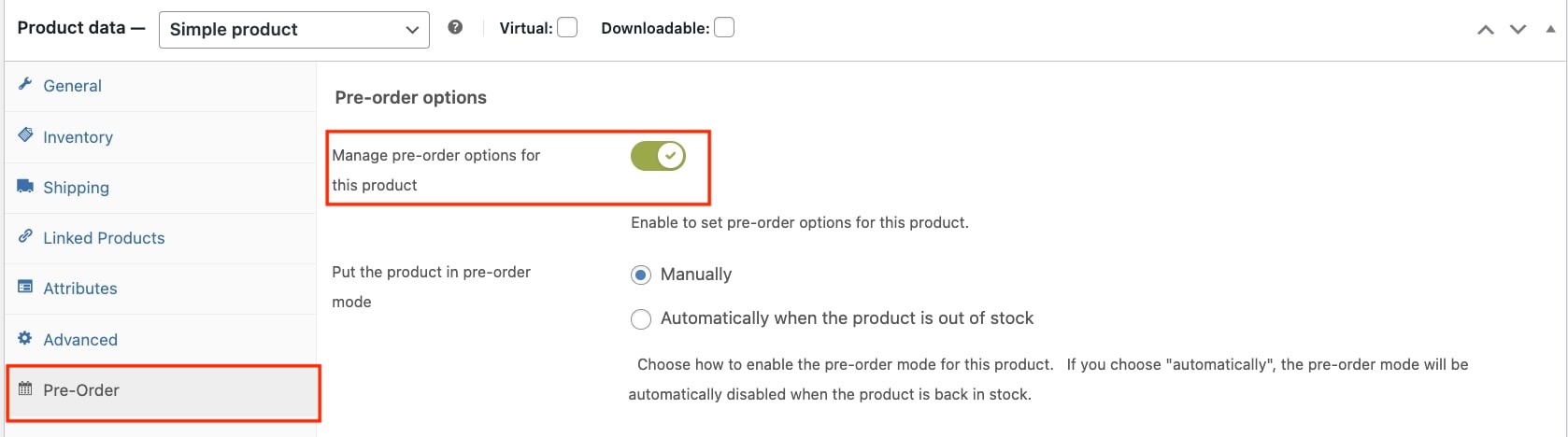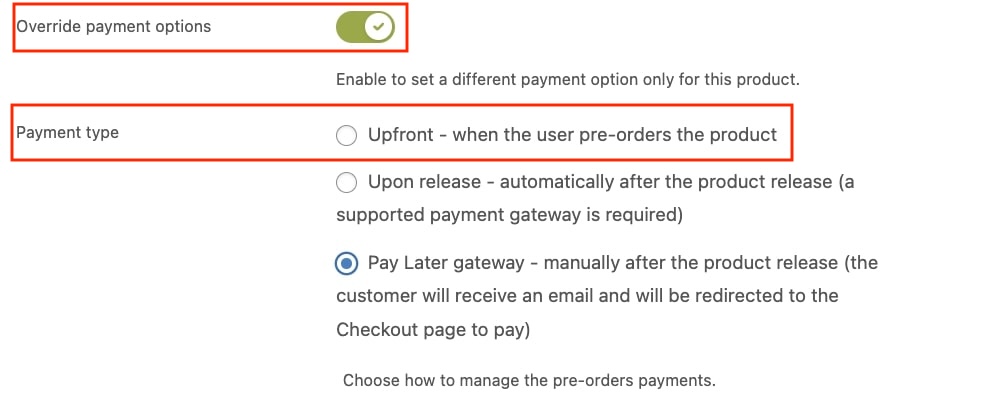For products in ‘pre-order’ mode, besides the option to set a custom price during the pre-order period, you can also charge an extra cost by setting an additional fee. The fee can be set globally through the options available in the ‘General options‘ tab or individually for each pre-order product from their related edit page. Let’s review both options:
- First, to set the additional fee globally to be applied on all ‘pre-order’ products, you need to go to YITH > Pre-Order > ‘General options’ tab and enable to option ‘Add a fee to each pre-order’:
- Once enabled, in the ‘Pre-orders fee’ field you will find below, you can proceed to enter the fee that users must pay in order to buy products in pre-order mode:
- Finally, you can choose how to apply the tax for the pre-order fee. You can choose among 3 options: tax included, tax excluded, and not taxable:
It is important to note that the configured fee will be calculated per product quantity. For example, if you set the fee to $10 and the user pre-orders 2 product units, the total fee will be $20.
- Now, let’s review how the global fee can be overridden at product level. First, go to Products and open the product you want to edit. Then, within the Pre-Order section, you will find the ‘Override fee options’:
- By enabling the option, you can proceed to set a different fee value that users will have to pay for that specific product. The fee value must be entered in the field ‘Fee’: