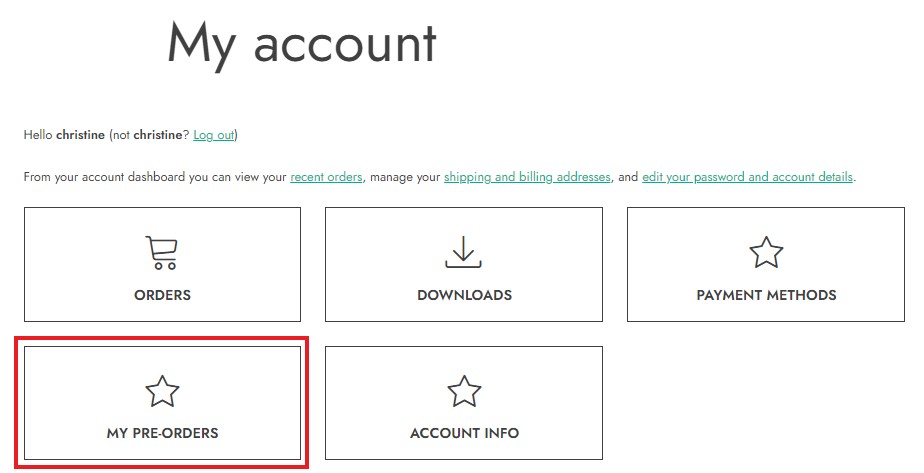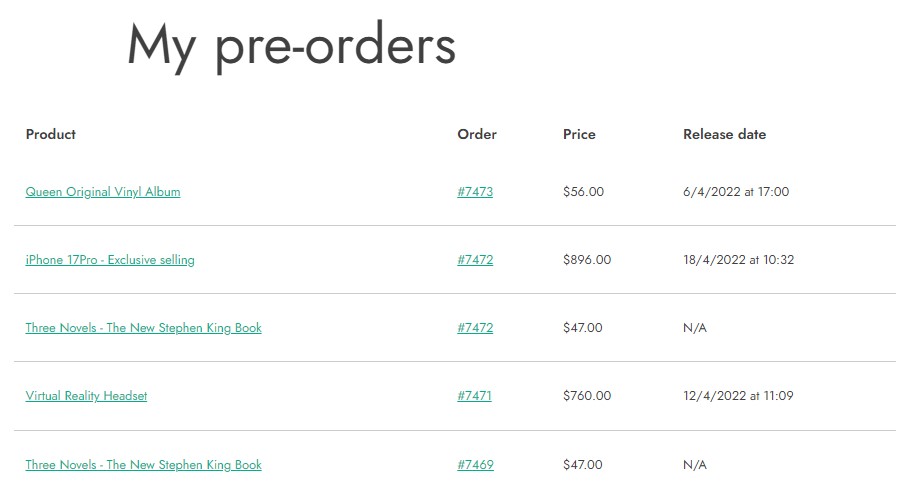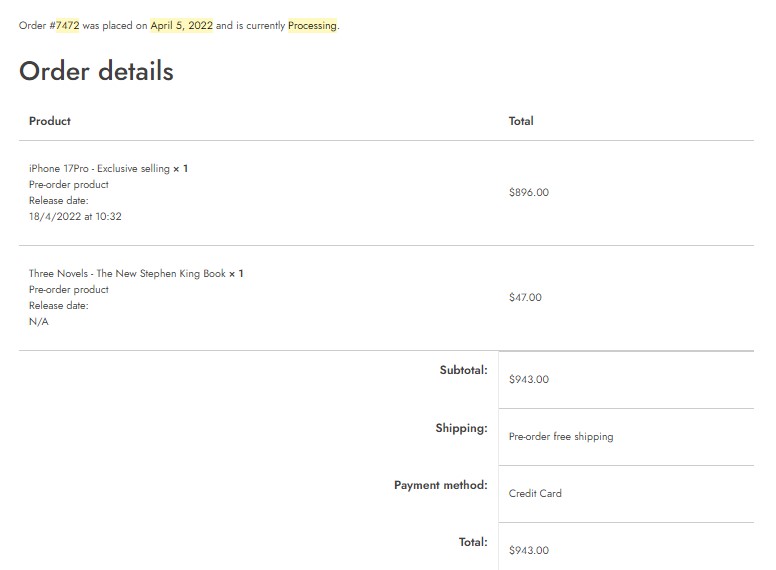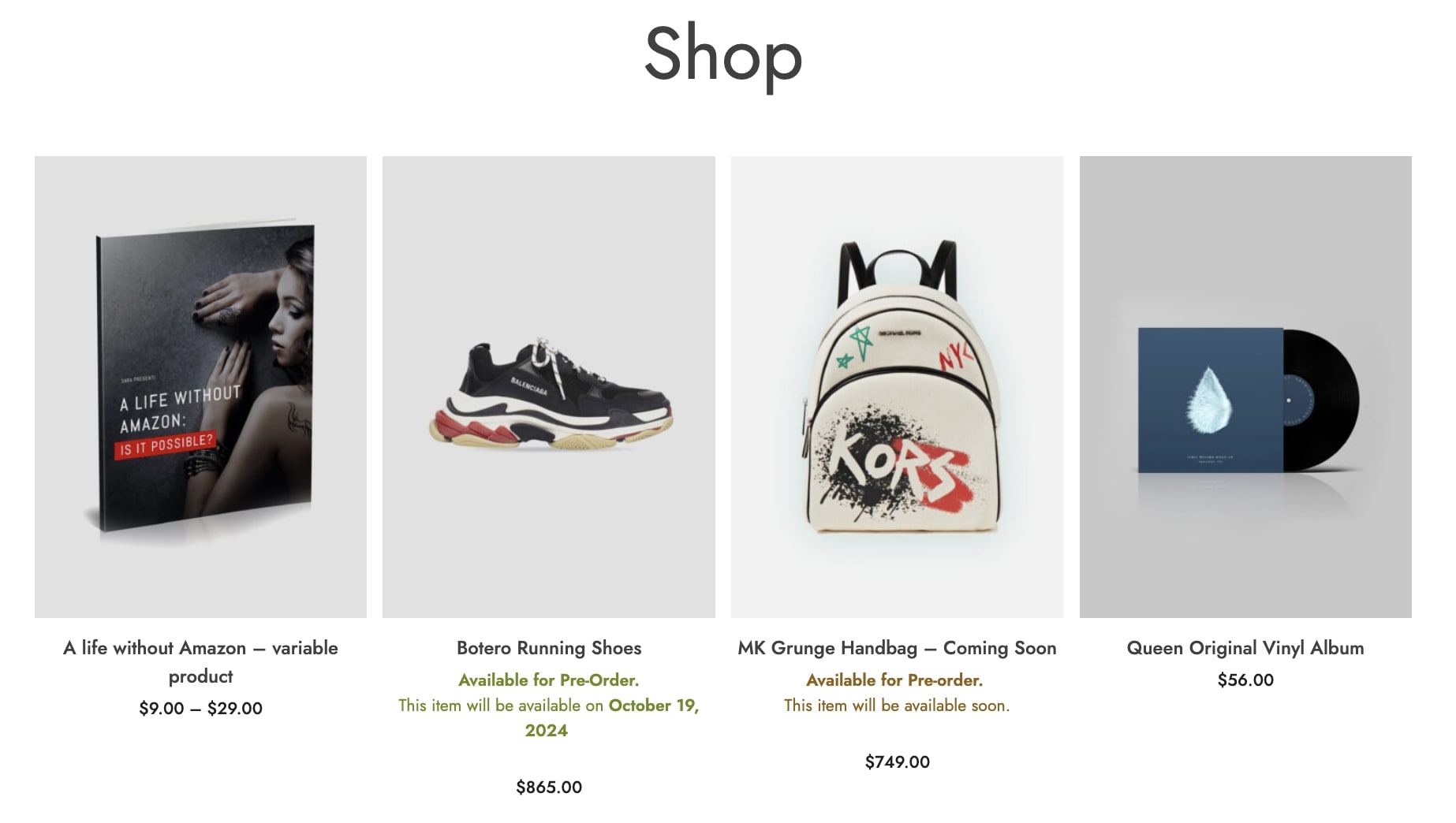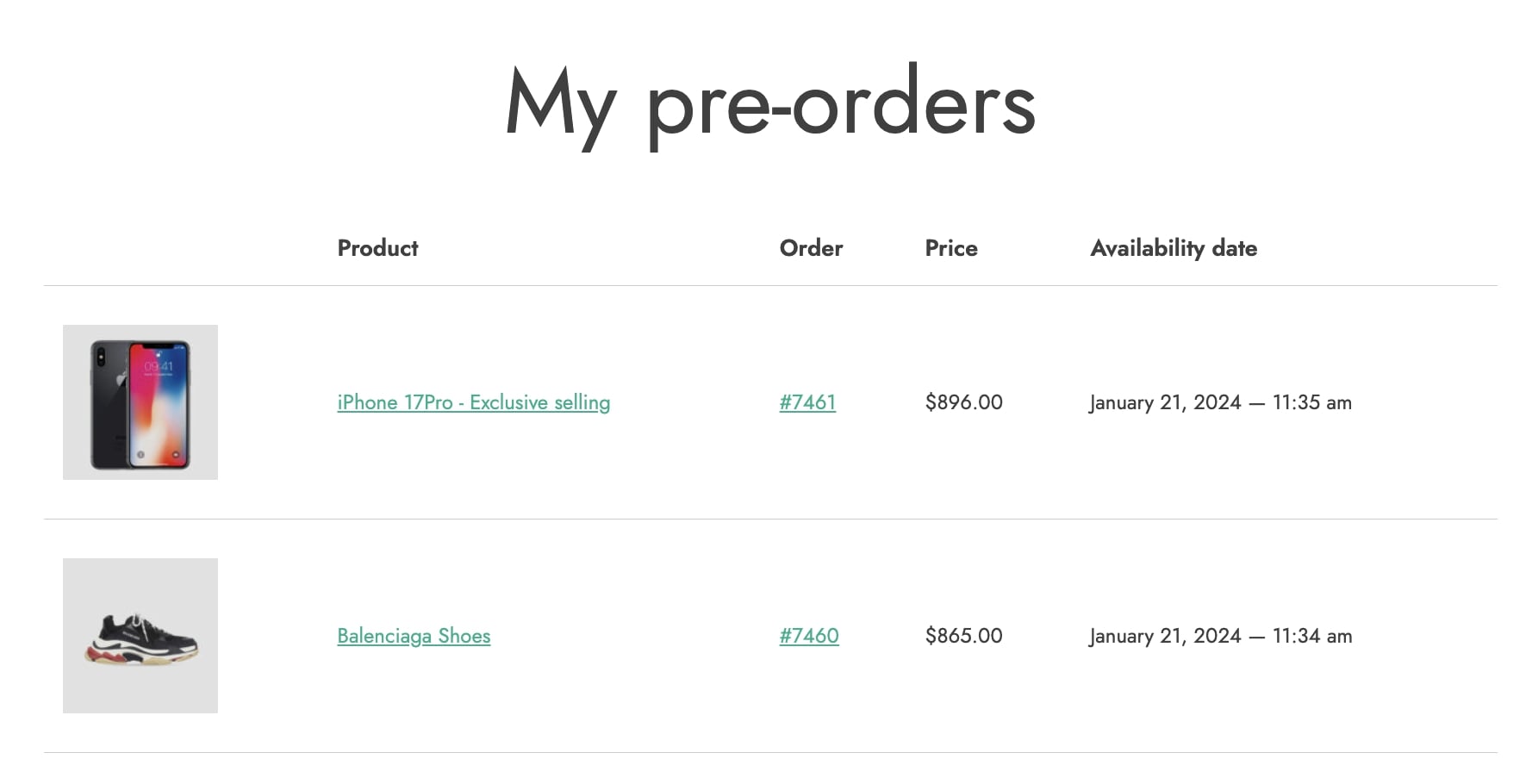The plugin creates a new endpoint to show a pre-order section on users’ My Account page.
This section will show the product, order number, the price paid, and release date.
By clicking on the order number, the details will include the pre-order info.