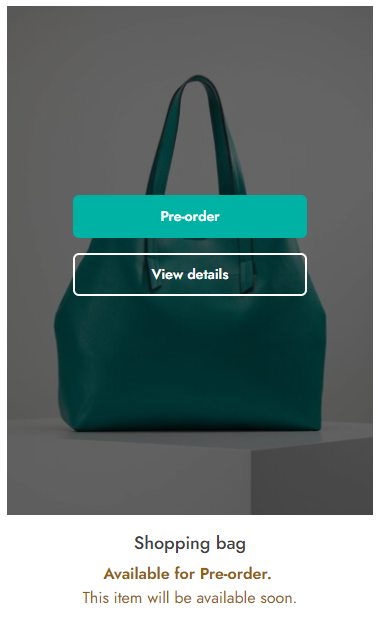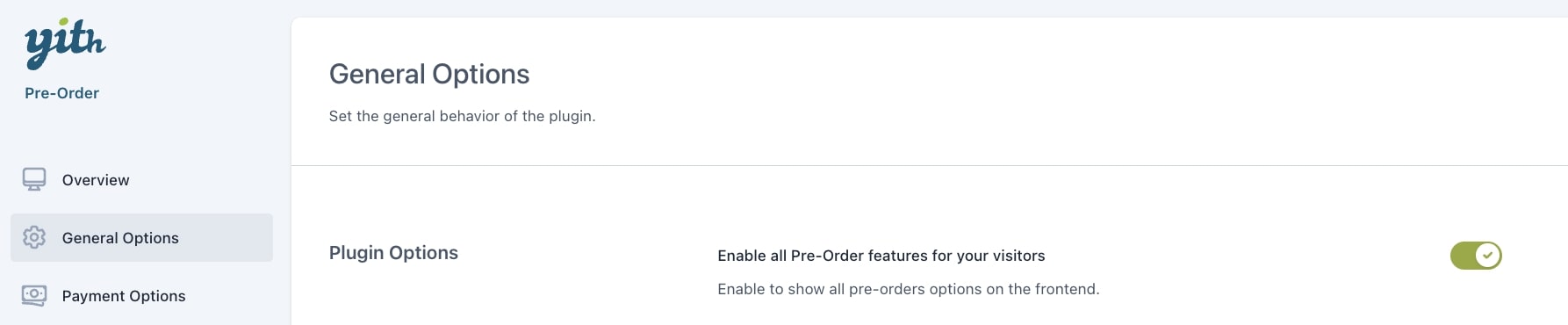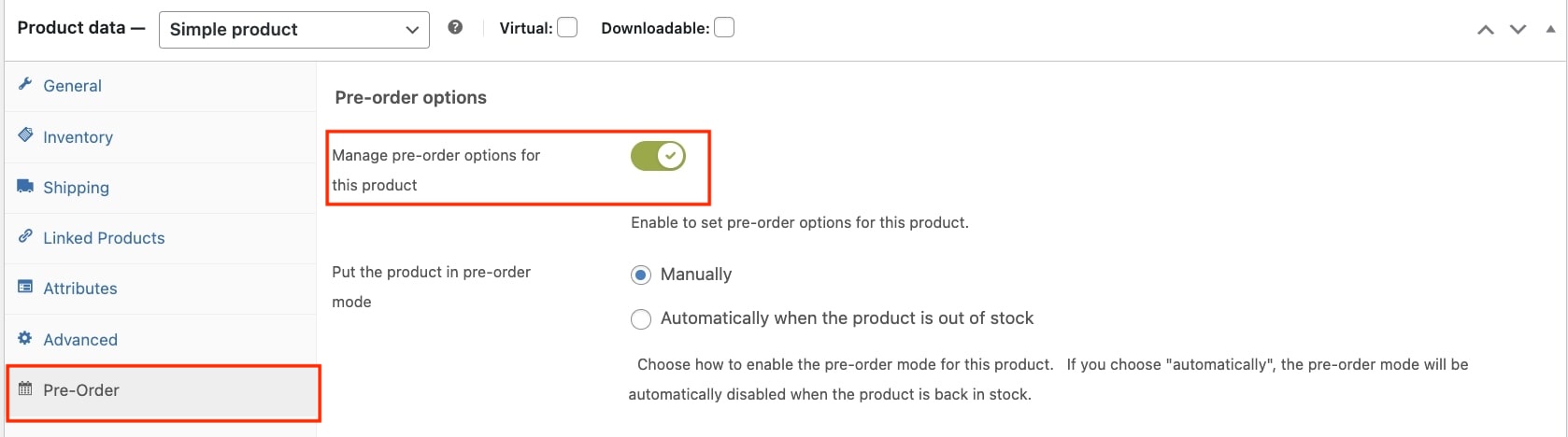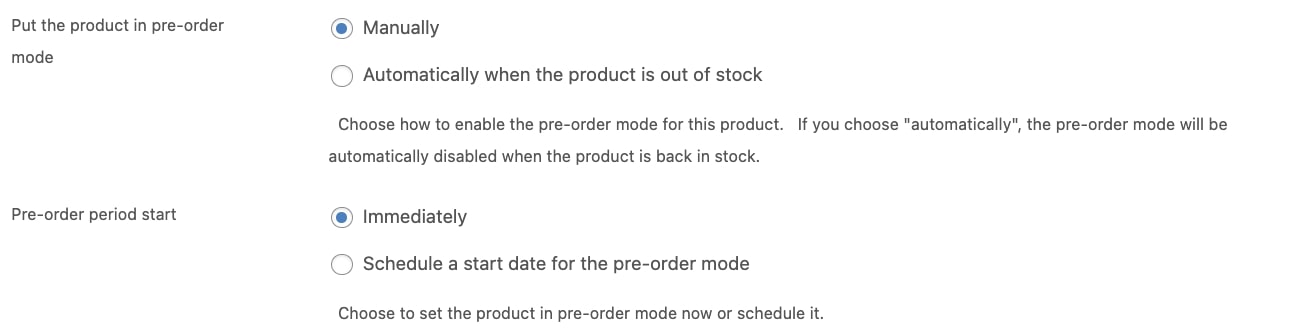Once you have the plugin installed and activated, you can choose to enable the pre-order mode only in specific products so let’s see how to do that.
1. On your backend, head over to YITH > Pre-Order > General Options and enable the Pre-Order features:
2. Go to Products and select a product to edit.
3. Once you’re on the product edit page, scroll down to Product data > Pre-Order and enable the option to manage pre-order options for that specific product:
4. As soon as you enable that, you’ll see several options available to set the pre-order mode for that specific product. The first option you need to decide on is whether to enable the pre-order mode manually or automatically when the product is out of stock.
5. If you select the first one, you need to decide if you want to have the product in pre-order mode immediately or schedule it for a future date and time using a calendar. In this case, we’re going to put the product in pre-order mode manually and immediately:
This way, once you update the product, it will be in pre-order mode: