In the section Results list, you can manage how to show the stores in the results list users get after their search.
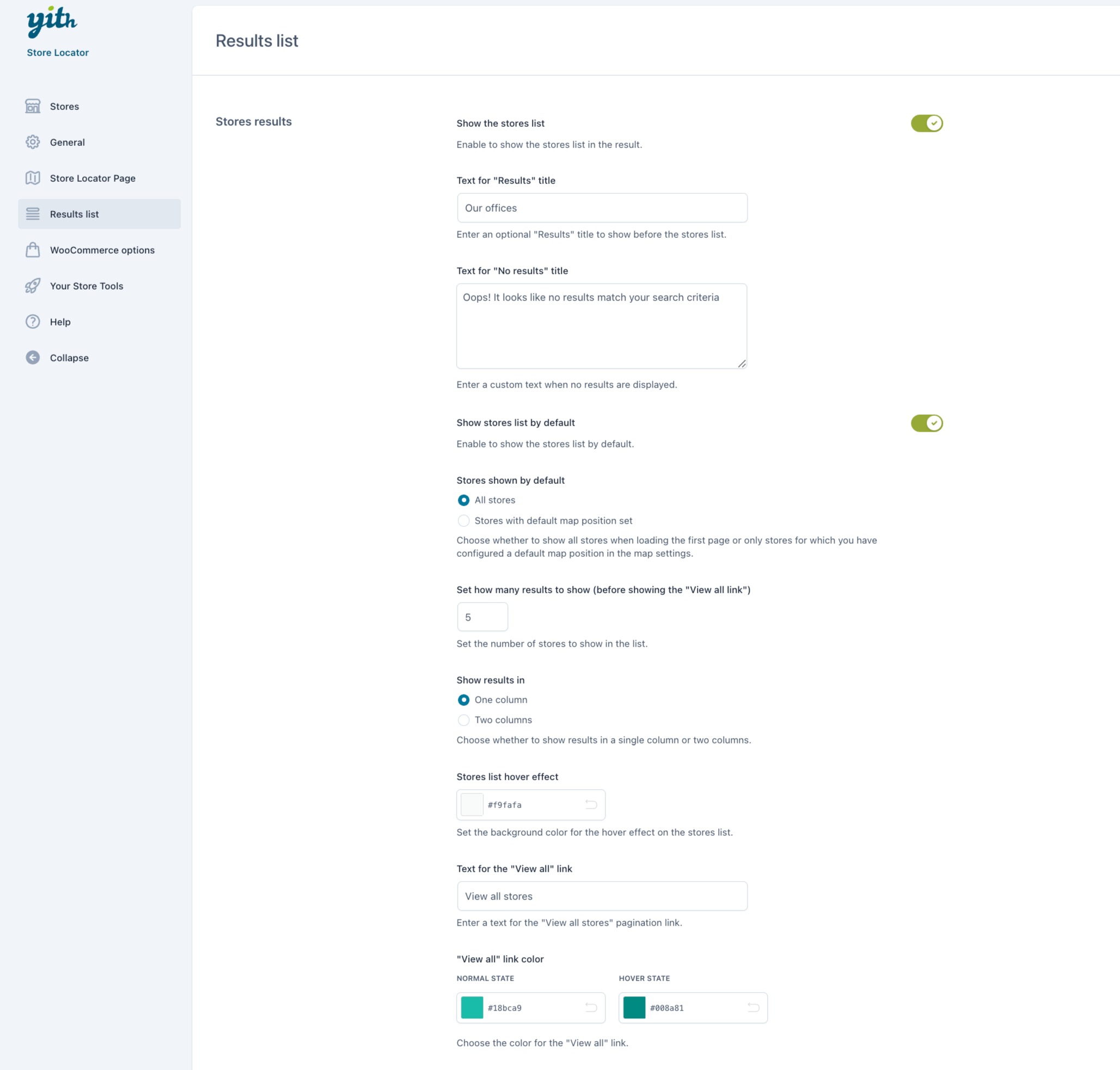
These are the settings to configure.
- Show the stores list: enable to show the list of stores.
- Text for “Results” title: enter the title to show before the stores list.
- Text for “No results” title: enter the text to show to users when no results match their search.
- Show stores list by default: enable to show the stores list by default.
- Stores shown by default: choose the stores to show when loading the first page from:
- All stores
- Stores with default map position set: select this option to show only the stores for which you have set a default position map in the Map settings.
- Stores shown by default: choose the stores to show when loading the first page from:
- Set how many results to show (before showing the “View all link”): define the number of stores to show in the list before the View all link.
- Show results in: choose whether to show the results in one or two columns.
- Stores list hover effect: set the background color for the hover effect on the store list.
- Text for the “View all” link: the text for View all pagination link.
- “View all” link color: set the colors for the View all link.



