From the tab Product gallery options, you can control what the product gallery will look like.
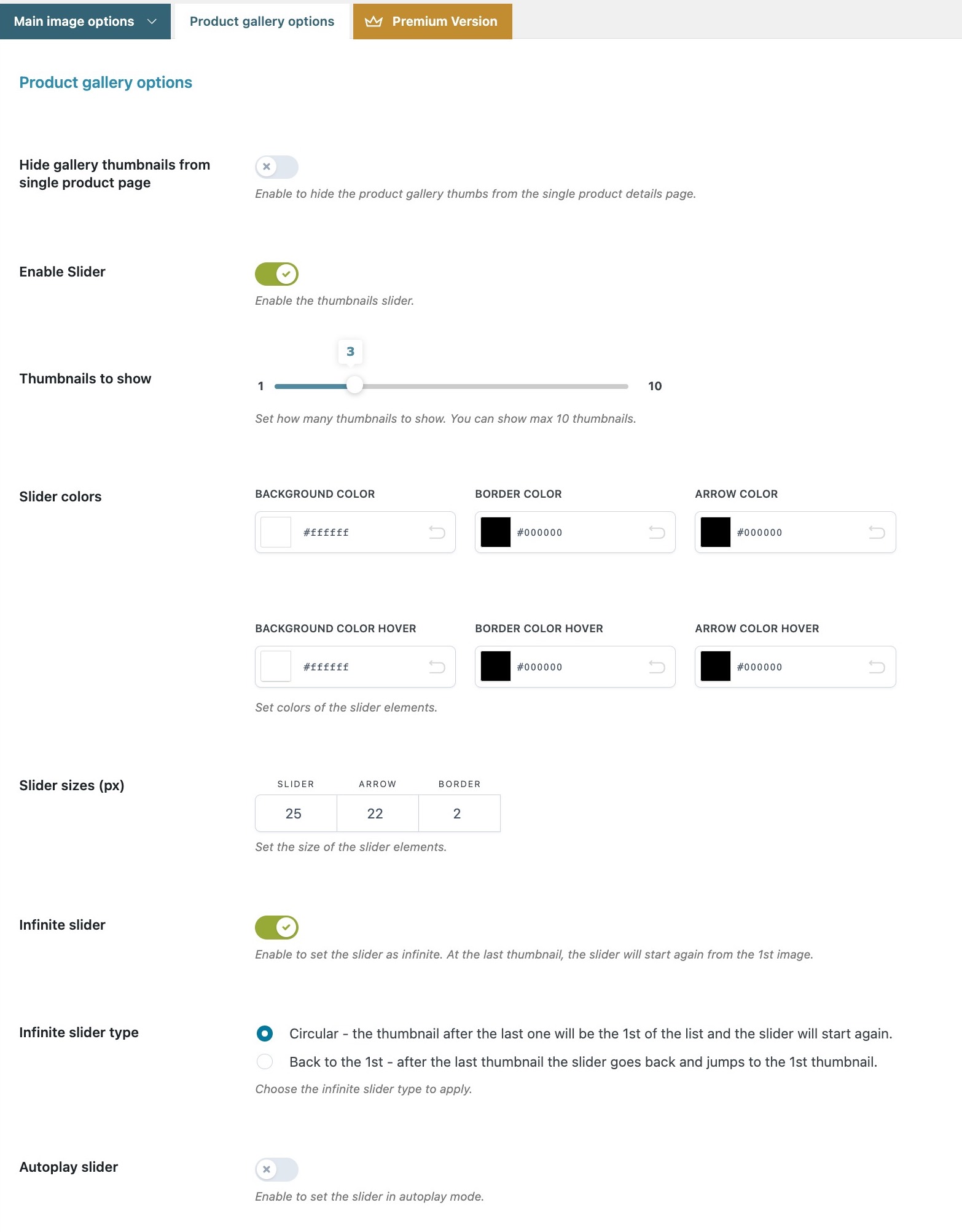
- Hide gallery thumbnails from single product page: enable this option to hide the default product gallery thumbnails from the product page. Keep it enabled to apply advanced settings to the gallery and use the slider.
Slider options
- Enable slider: enable this option to show the product gallery images in a slider. If enabled, you will be able to configure colors, arrows and autoplay options from the settings below.

- Thumbnails to show: set the number of thumbnails to show in the slider.
- Slider colors: background – border – arrow (default color and on hover)
- Slider sizes: slider – arrow – border
- Infinite slider: enable to let the slider show all the images and start again from the first. This can have a different setting:
- circular – the thumbnail after the last one will be the 1st of the list and the slider will start again.
- back to the 1st – after the last thumbnail the slider goes back and jumps to the 1st thumbnail.
- Autoplay slider: the slider will automatically play and let the images rotate when the page is loaded.
