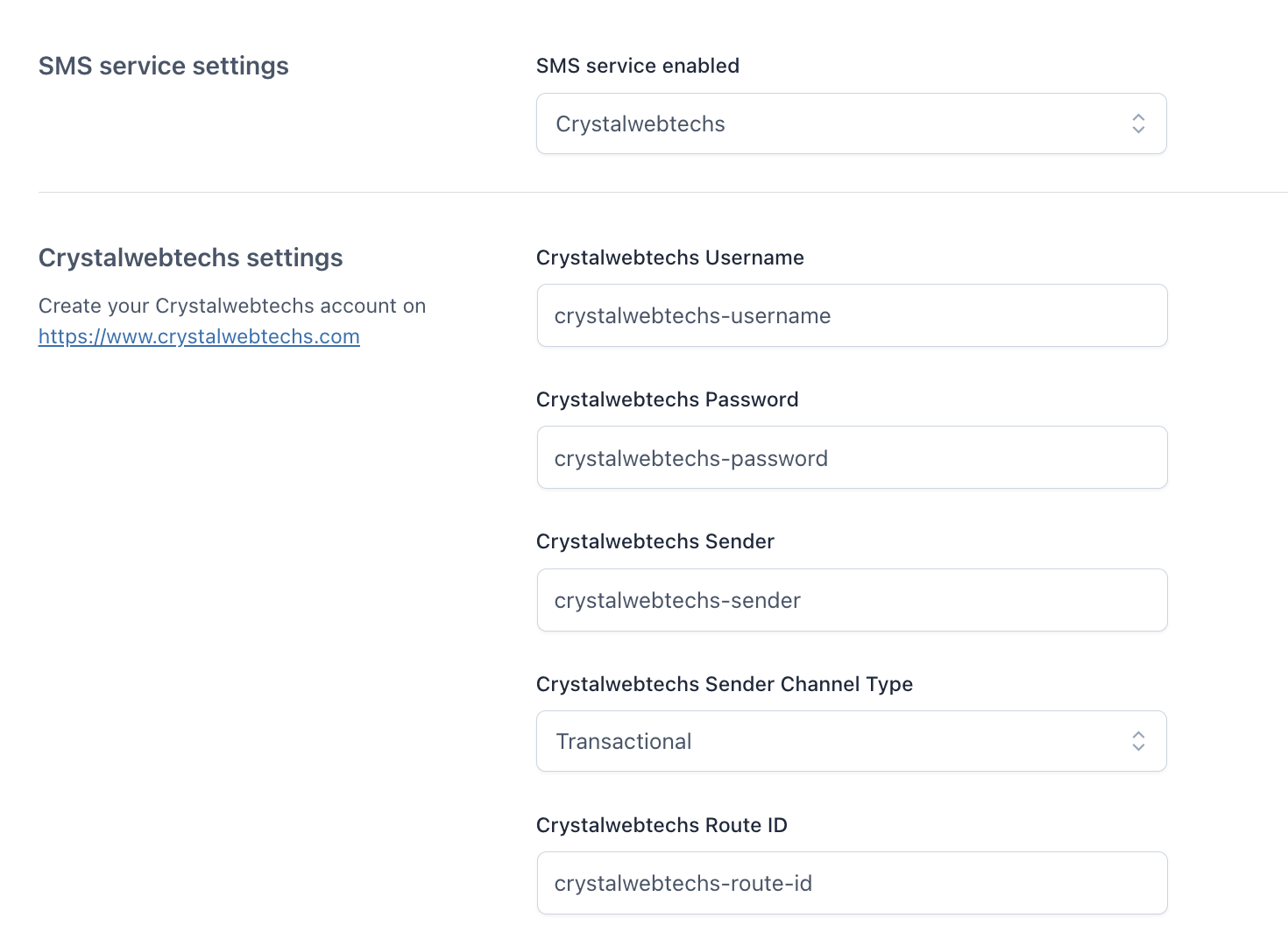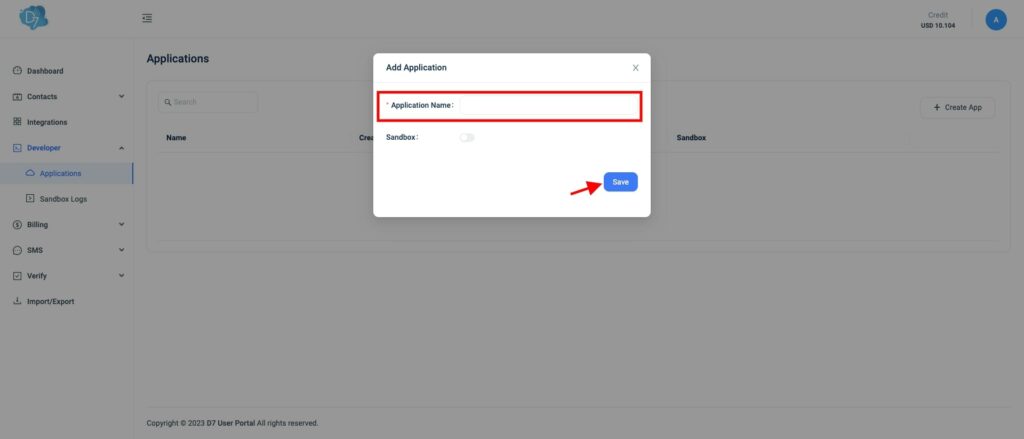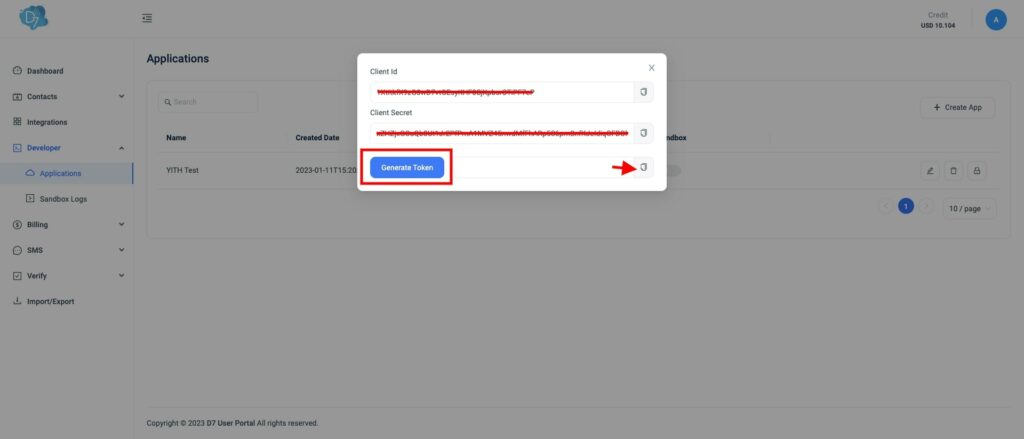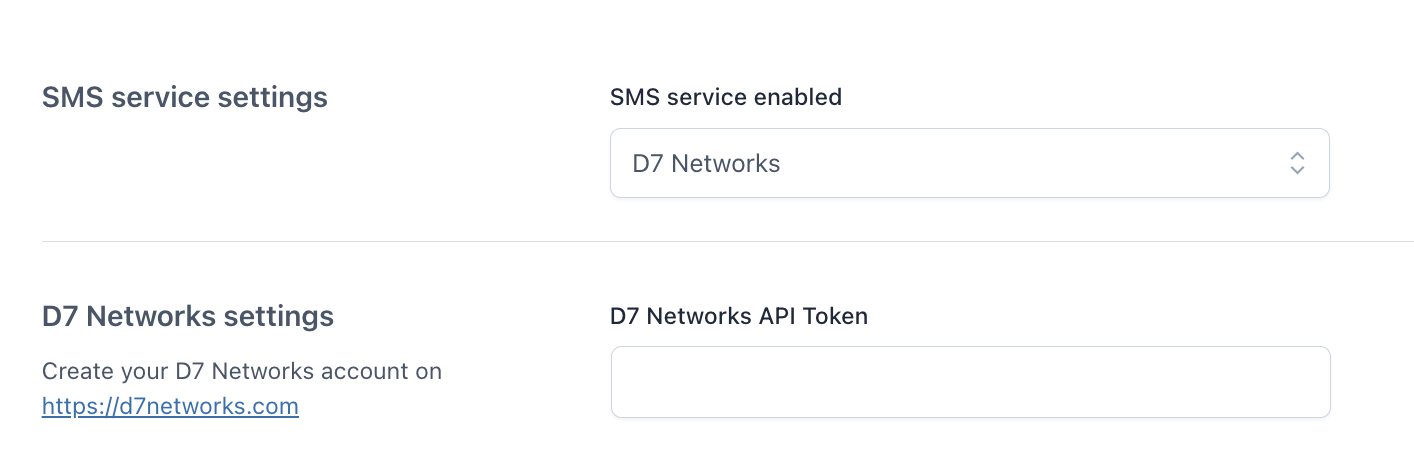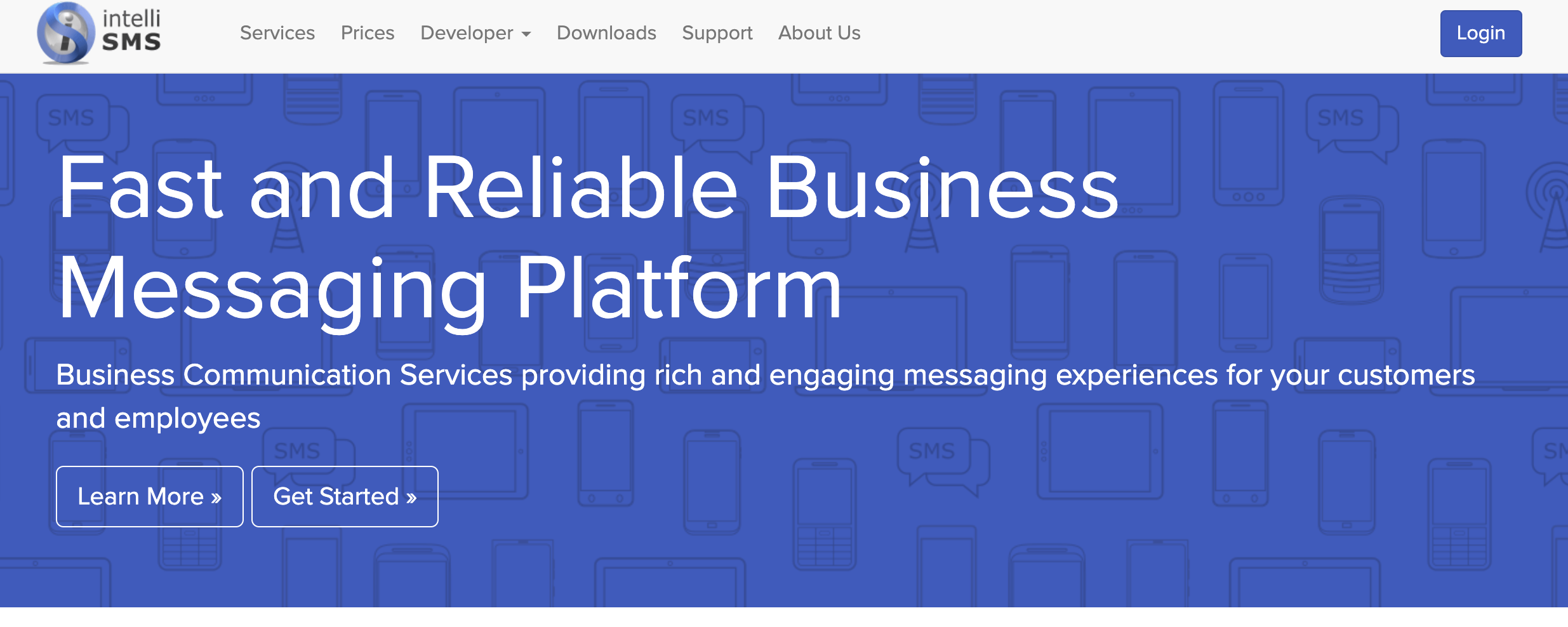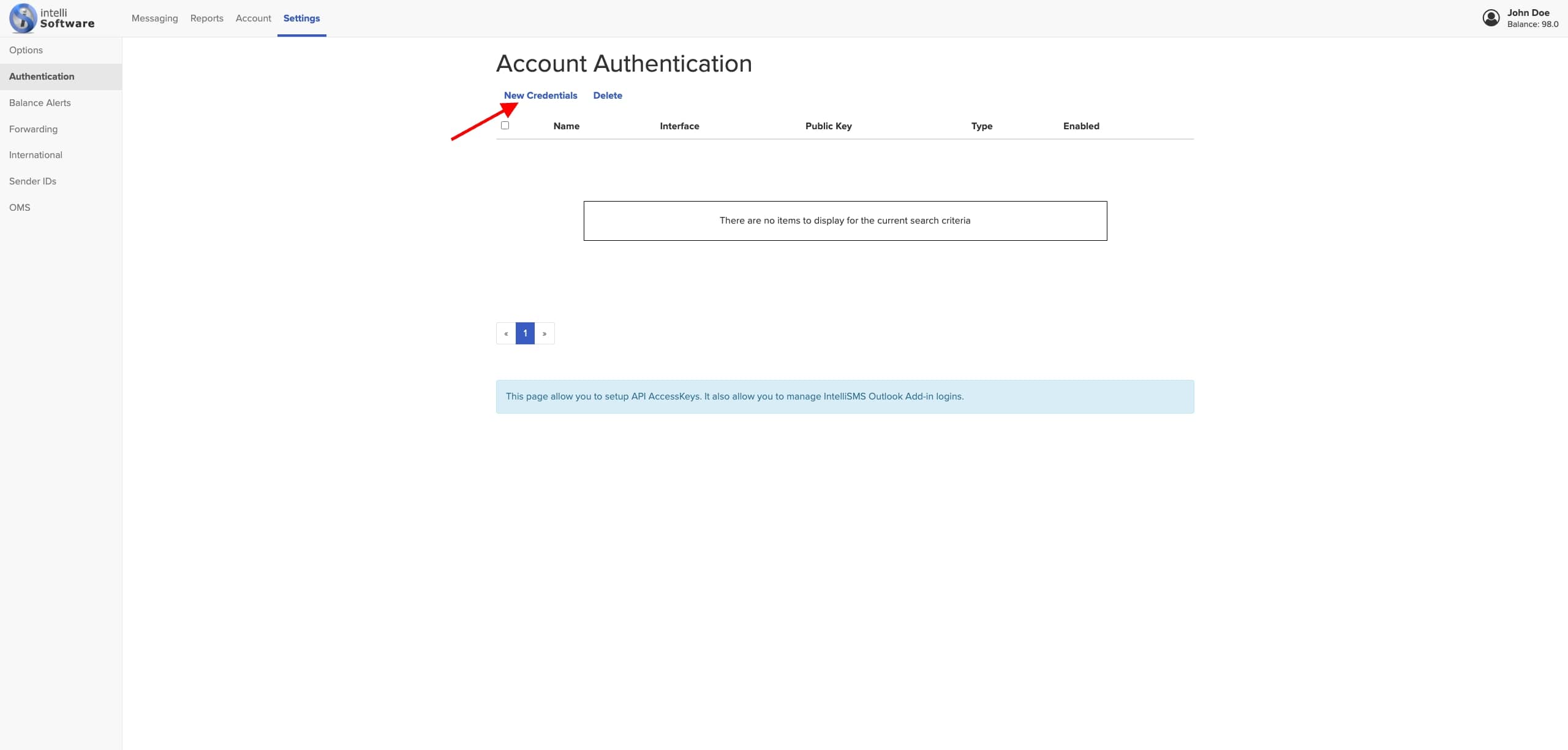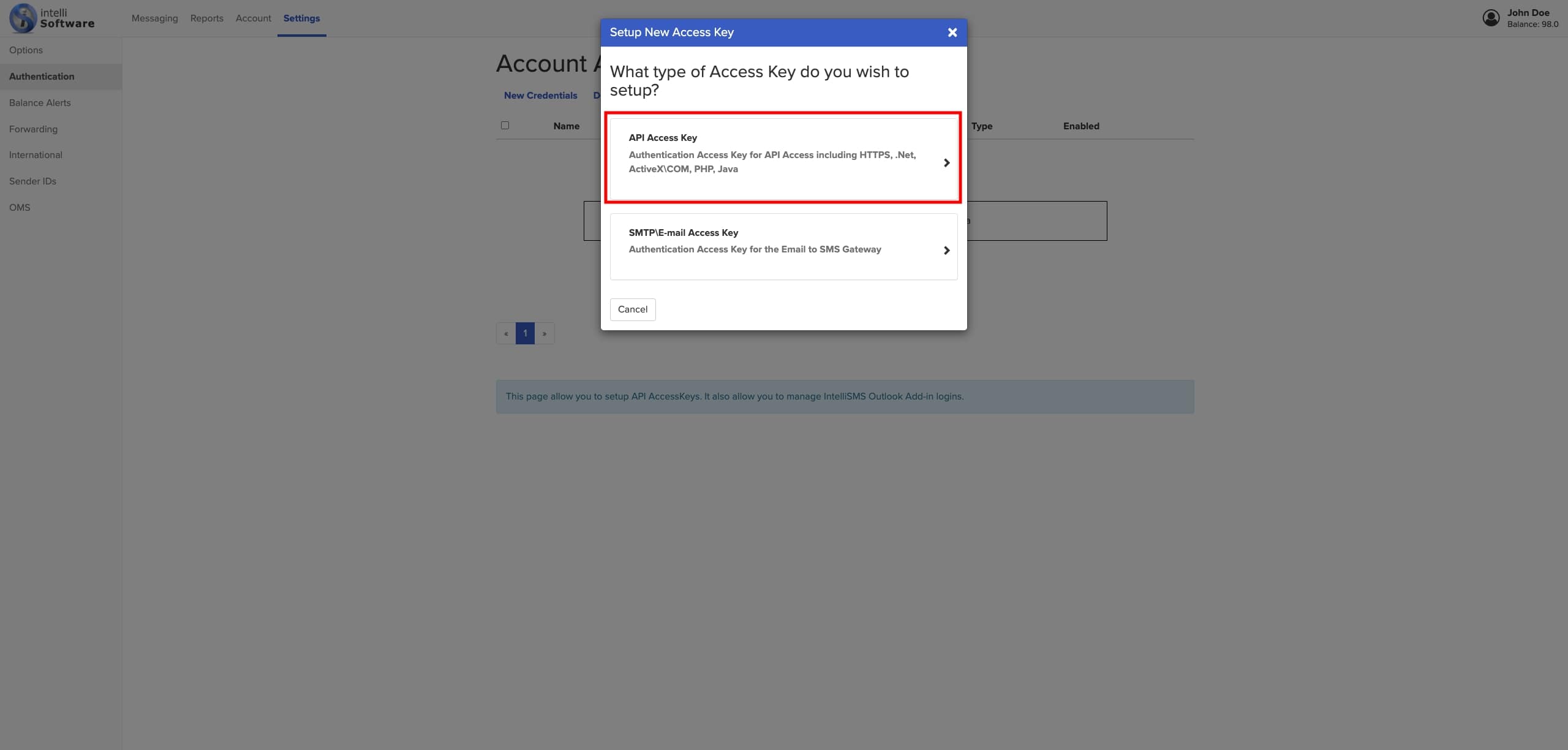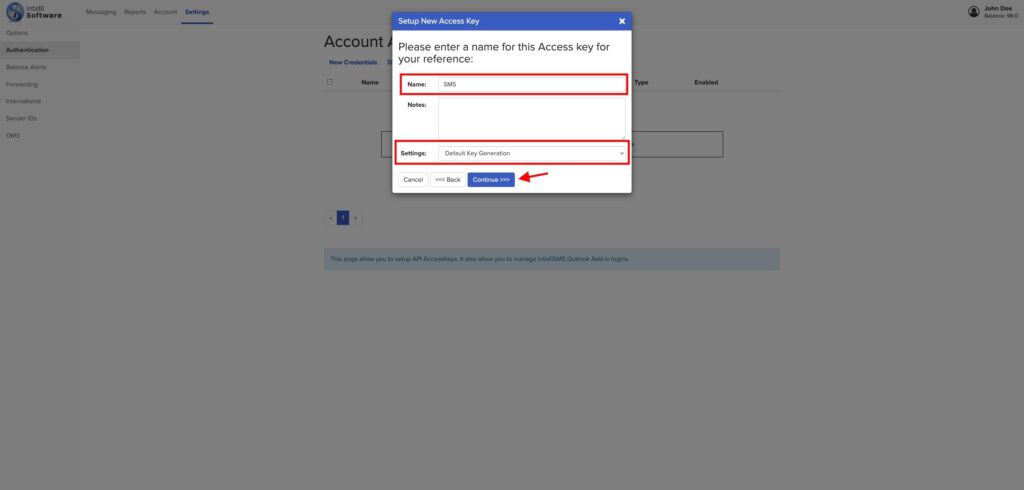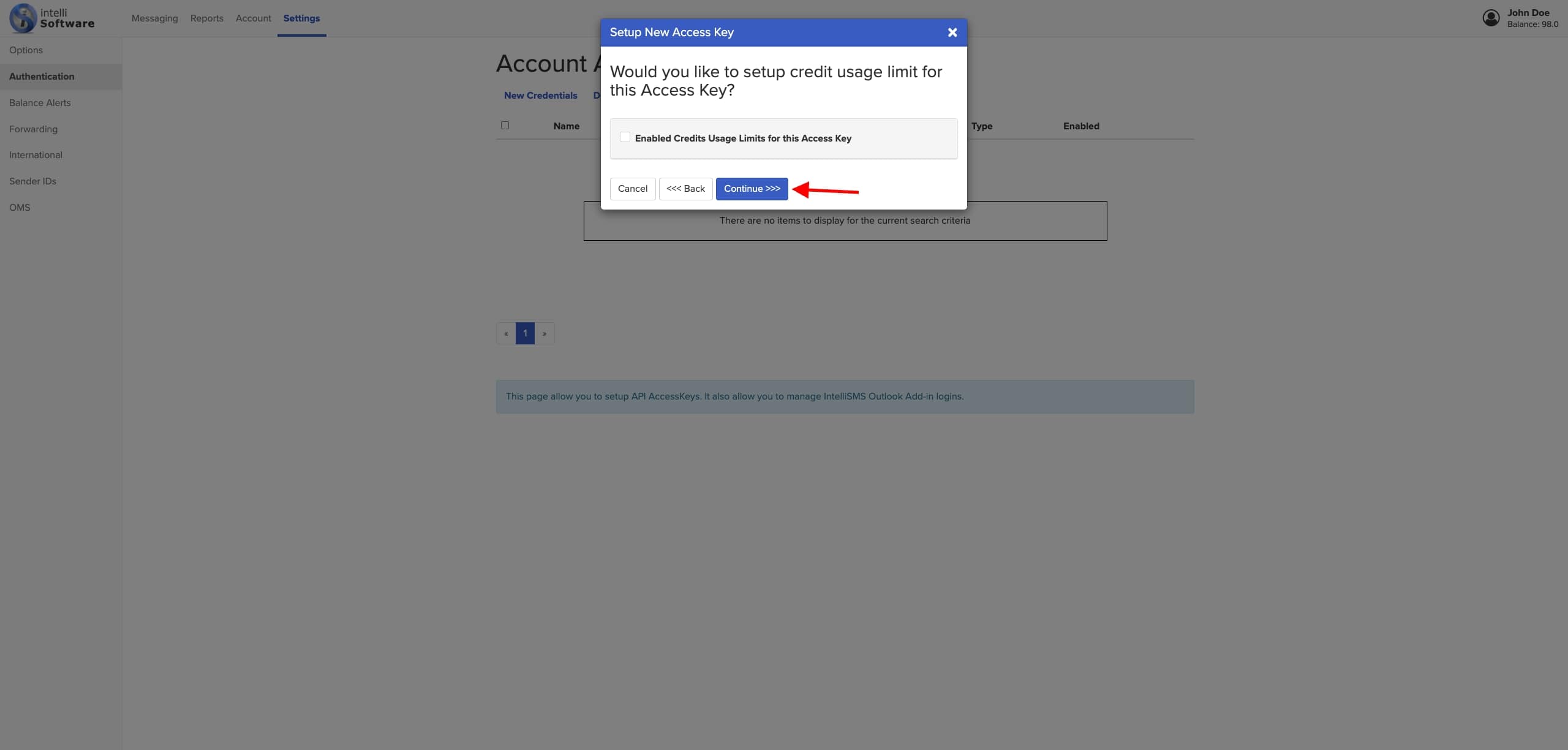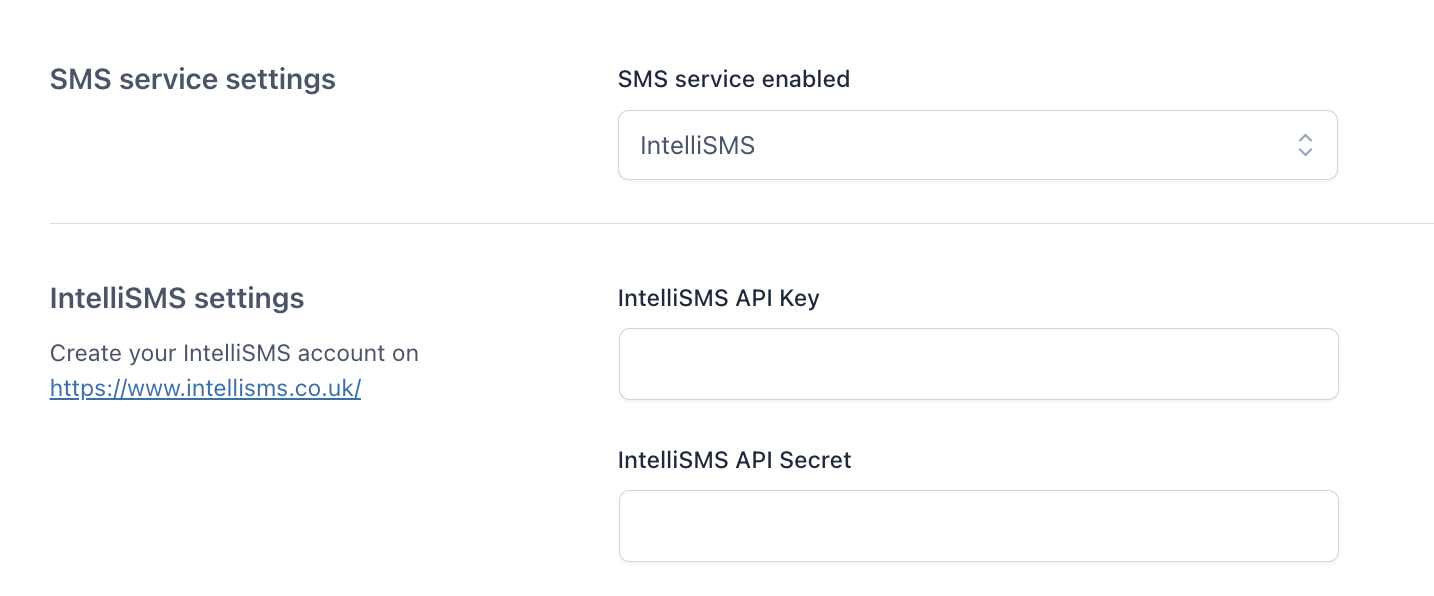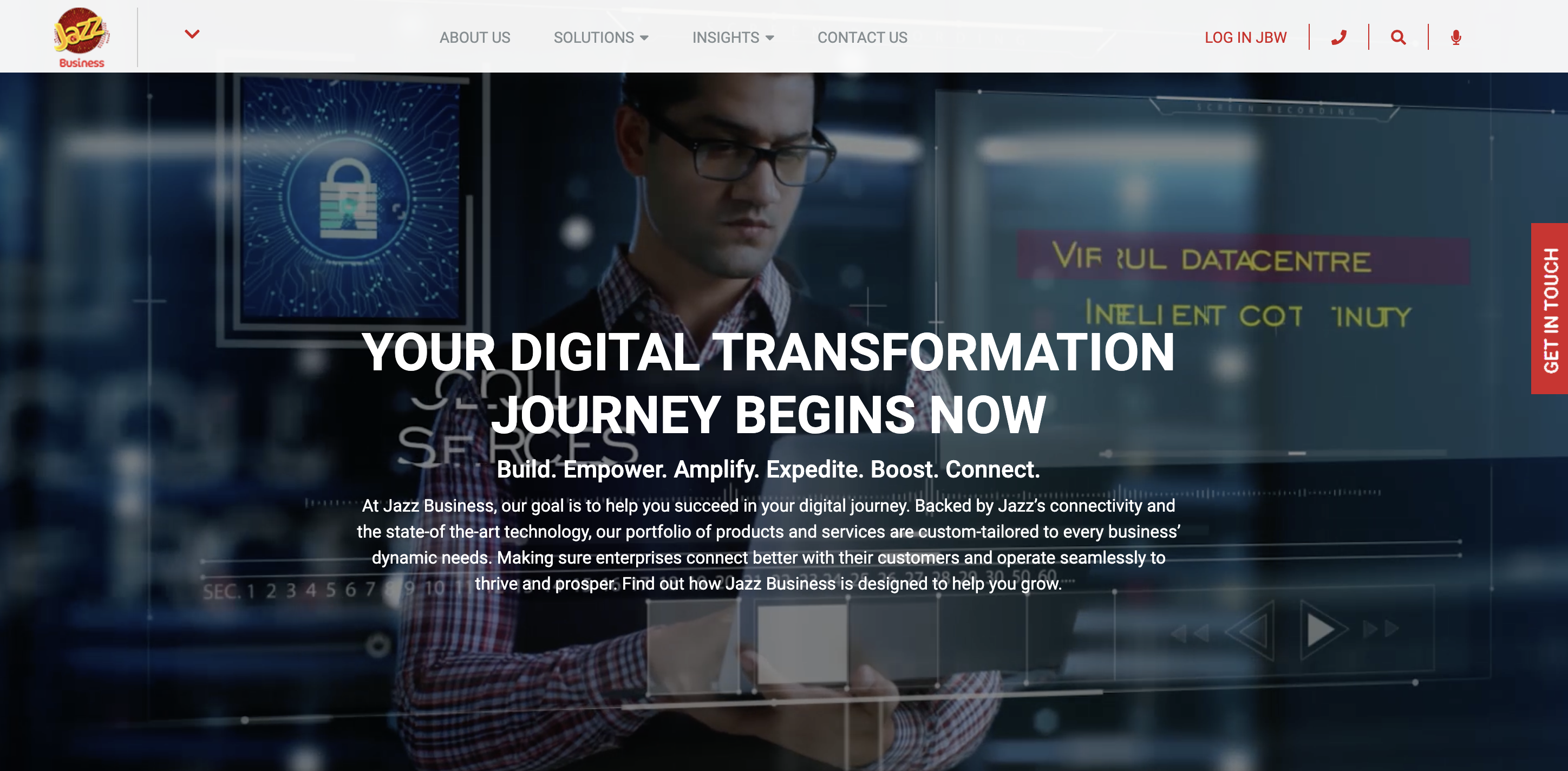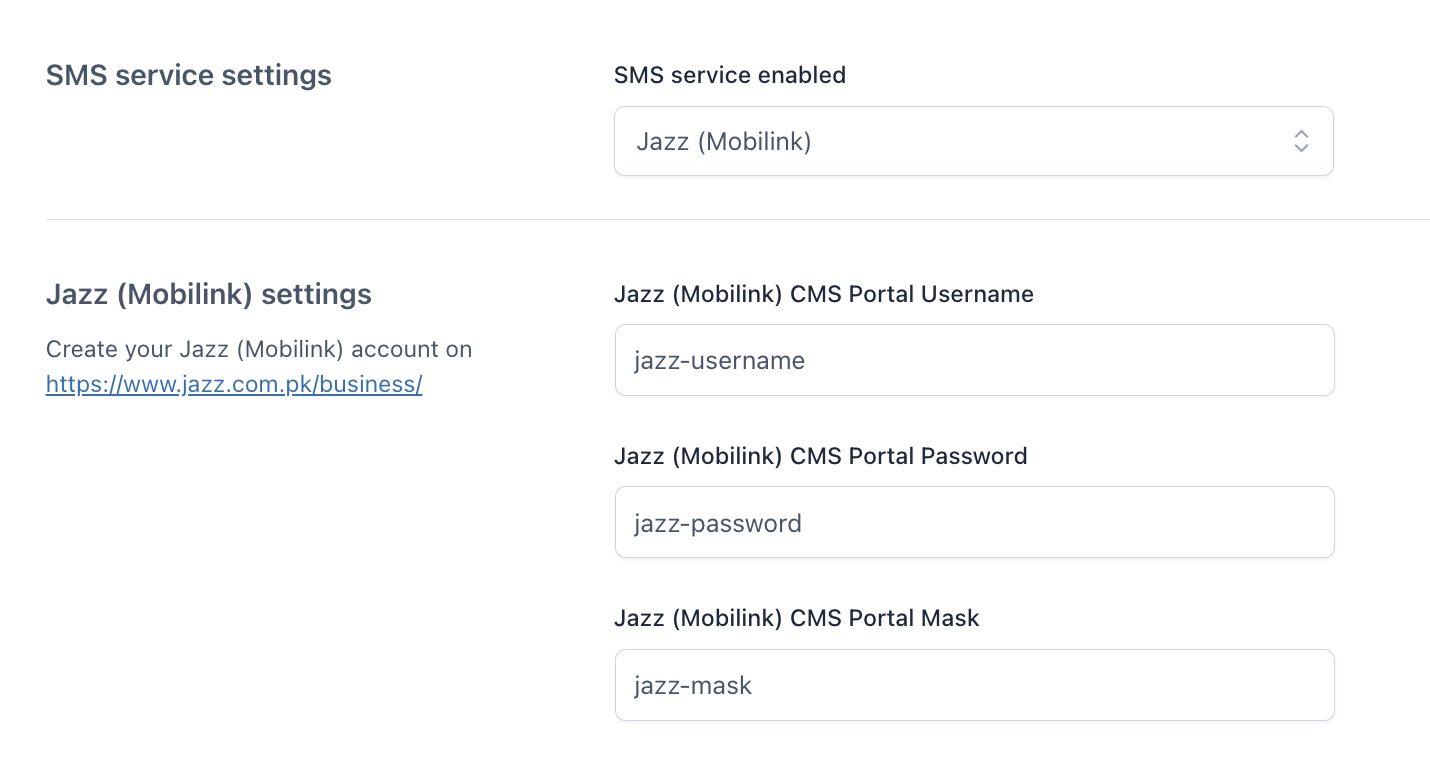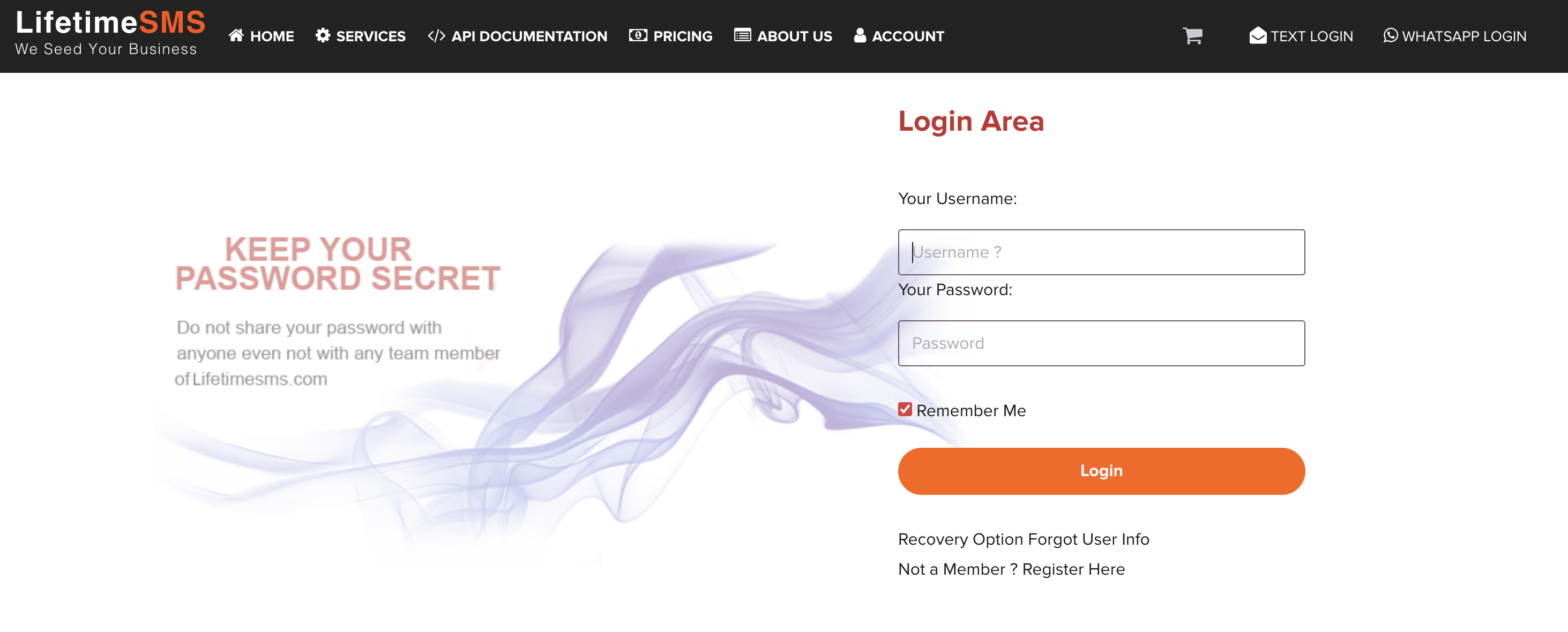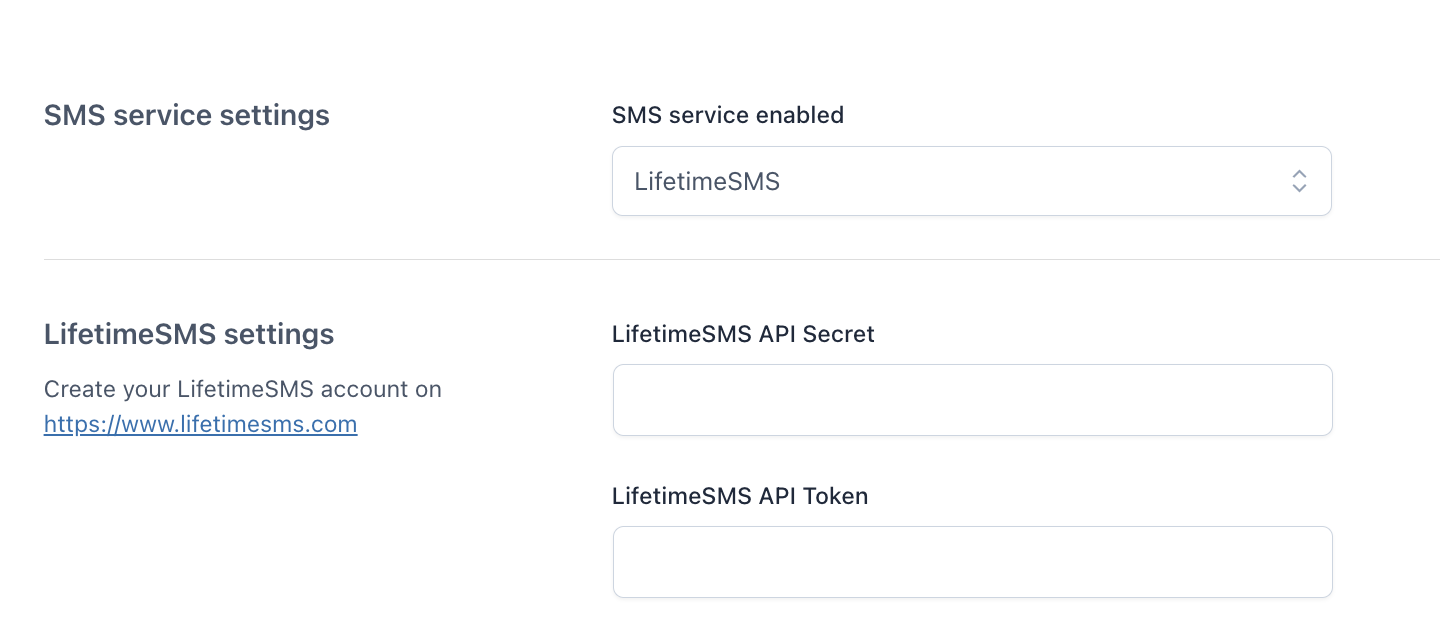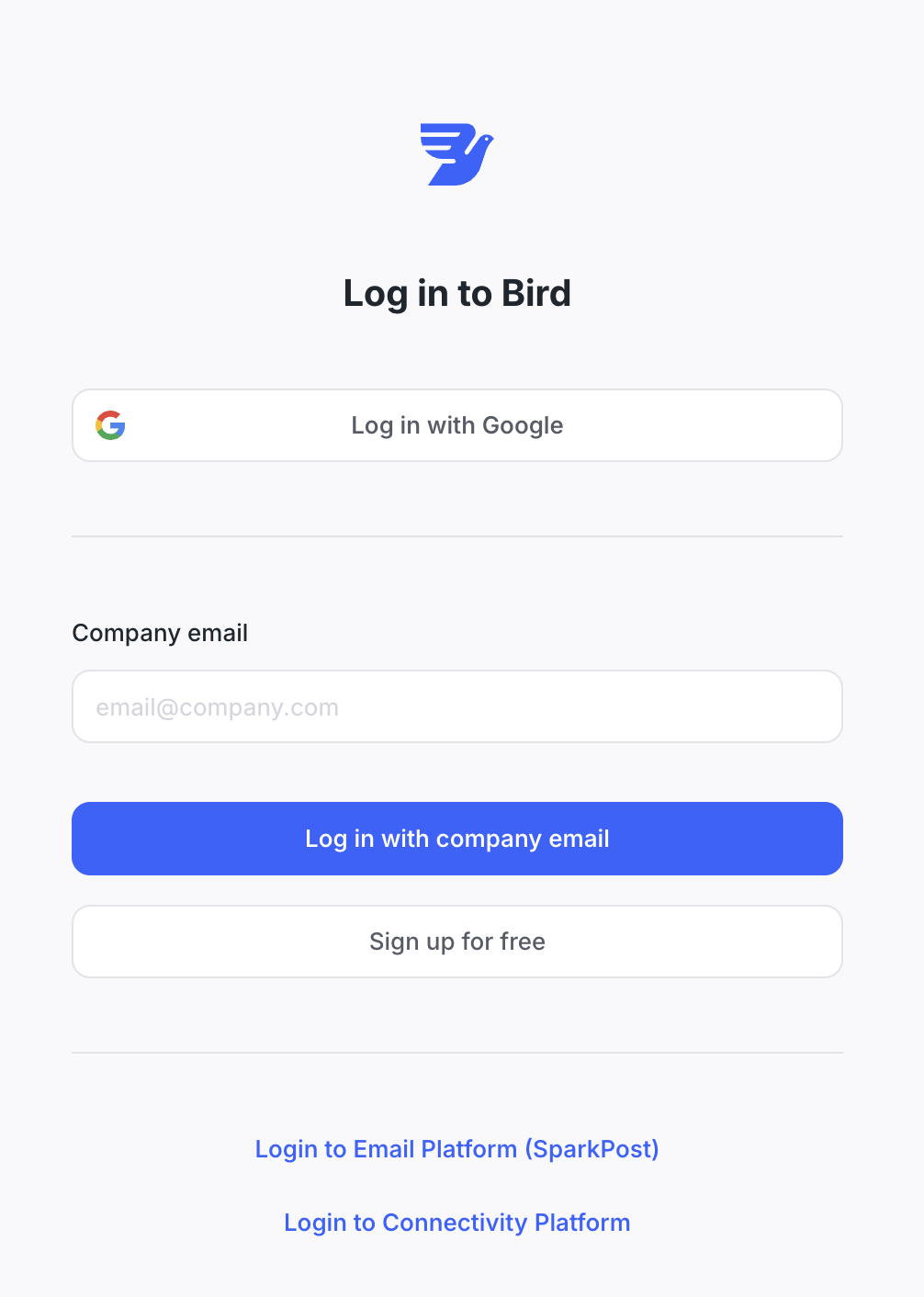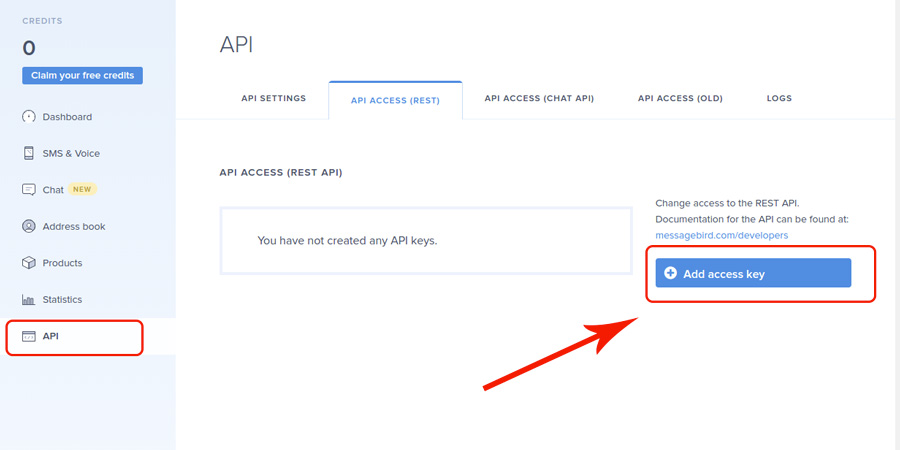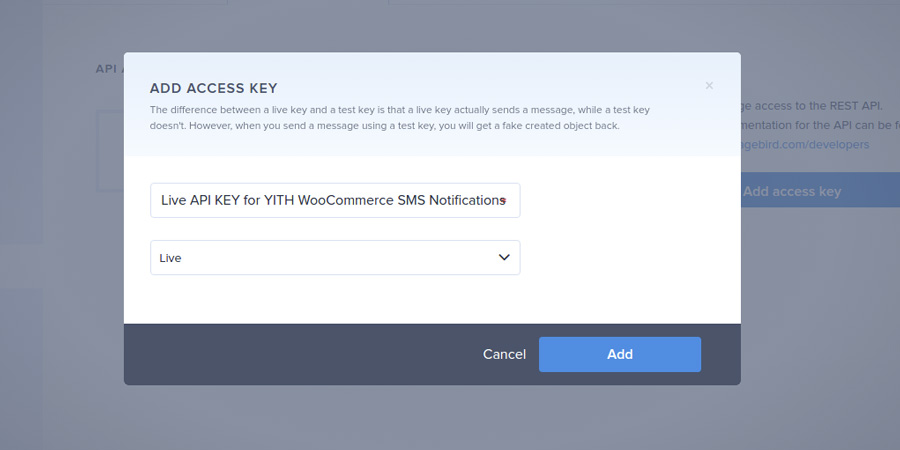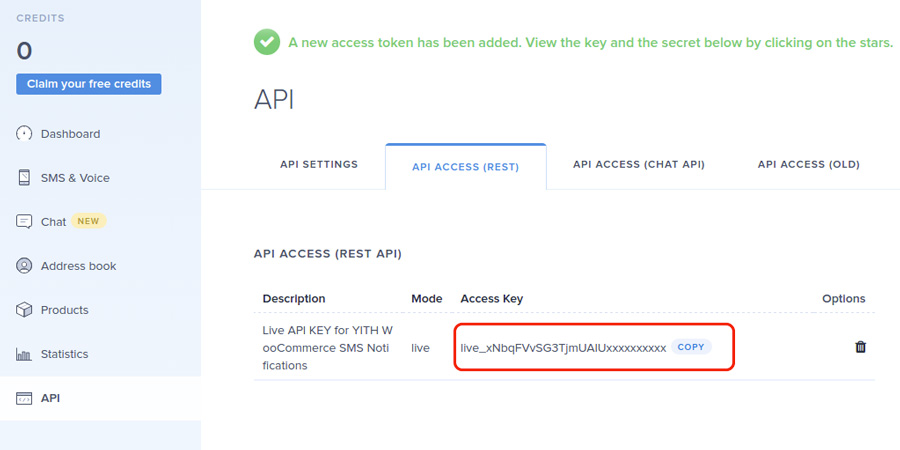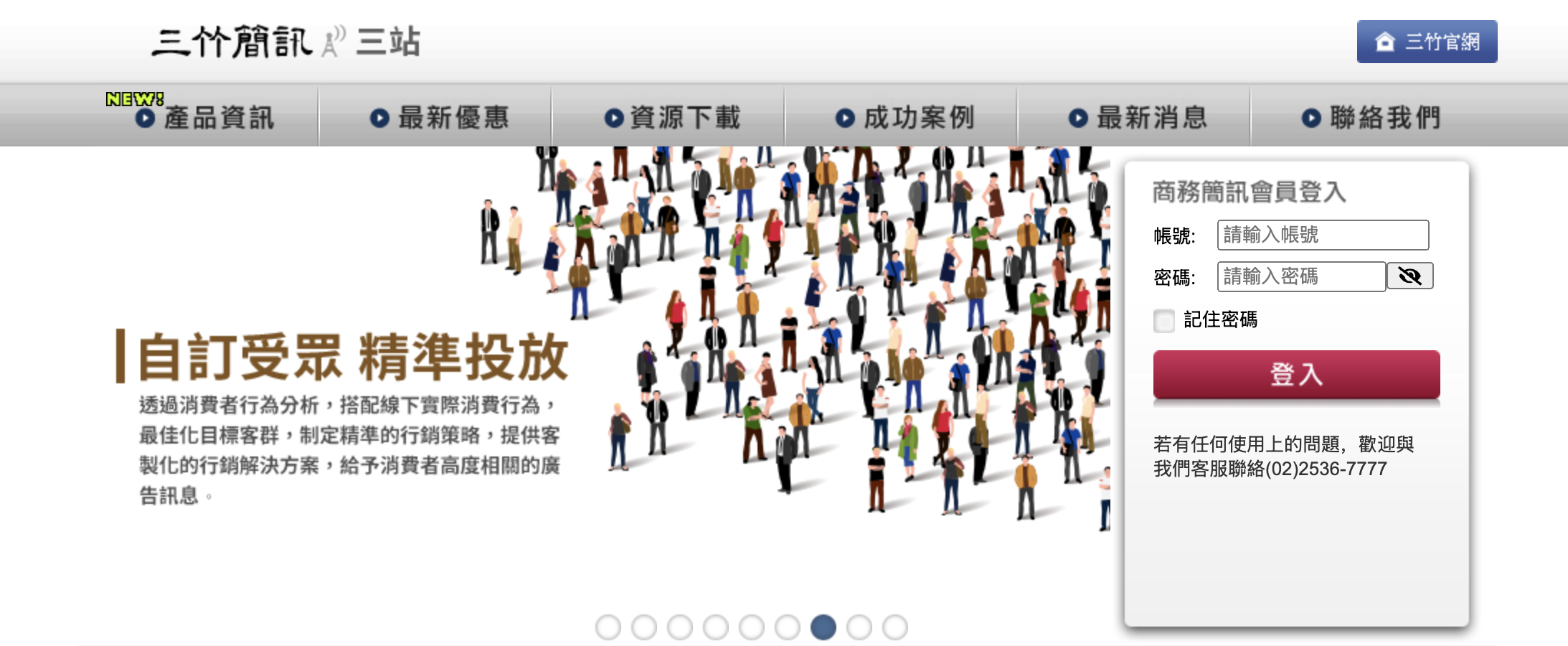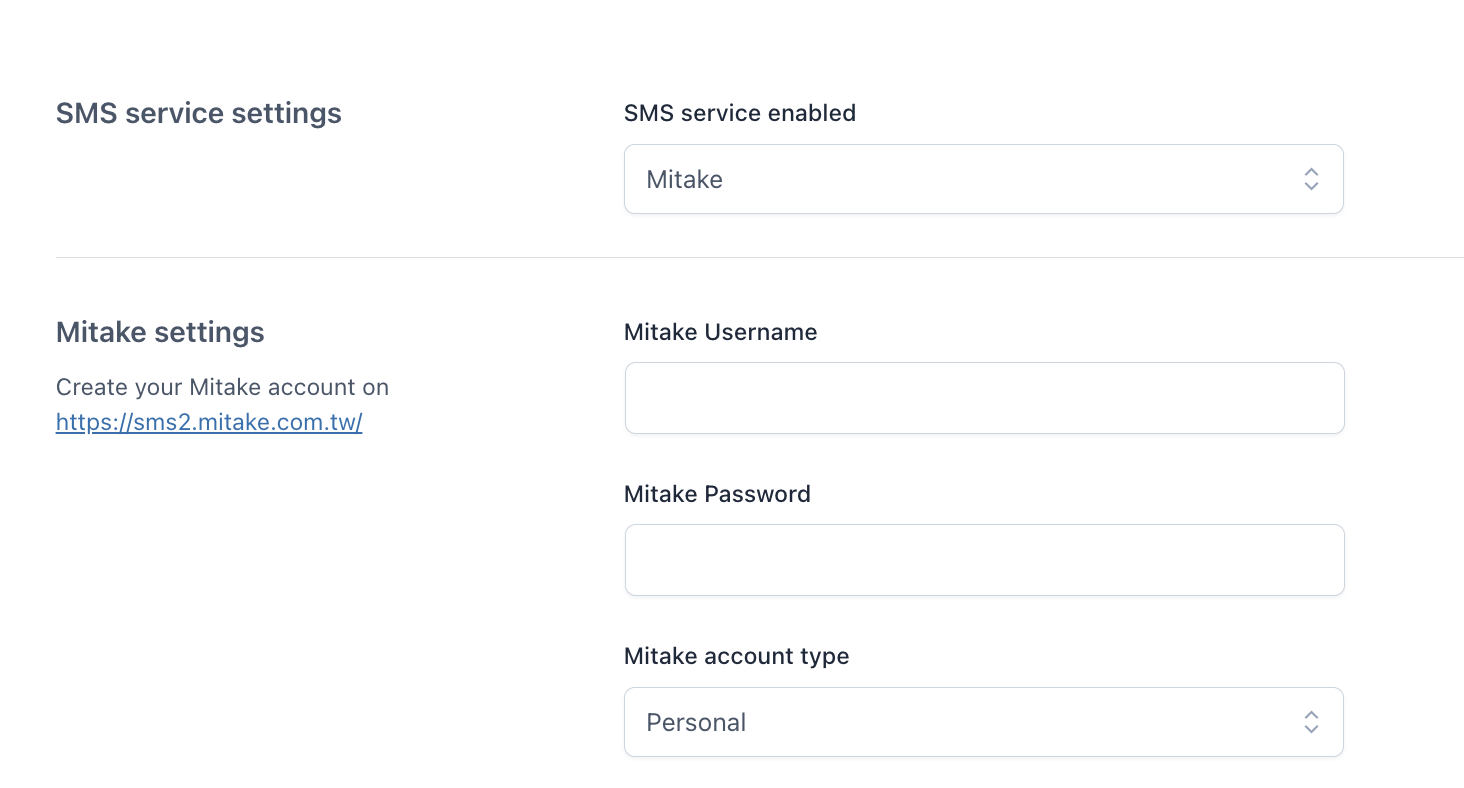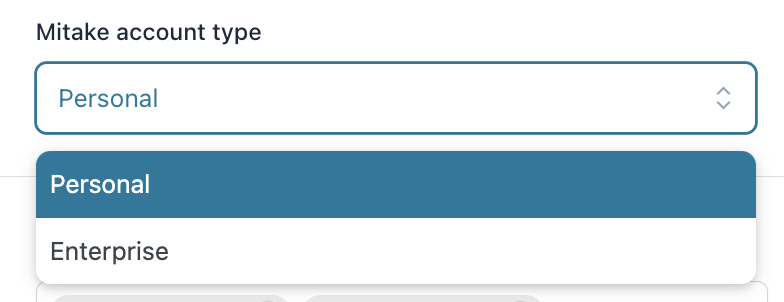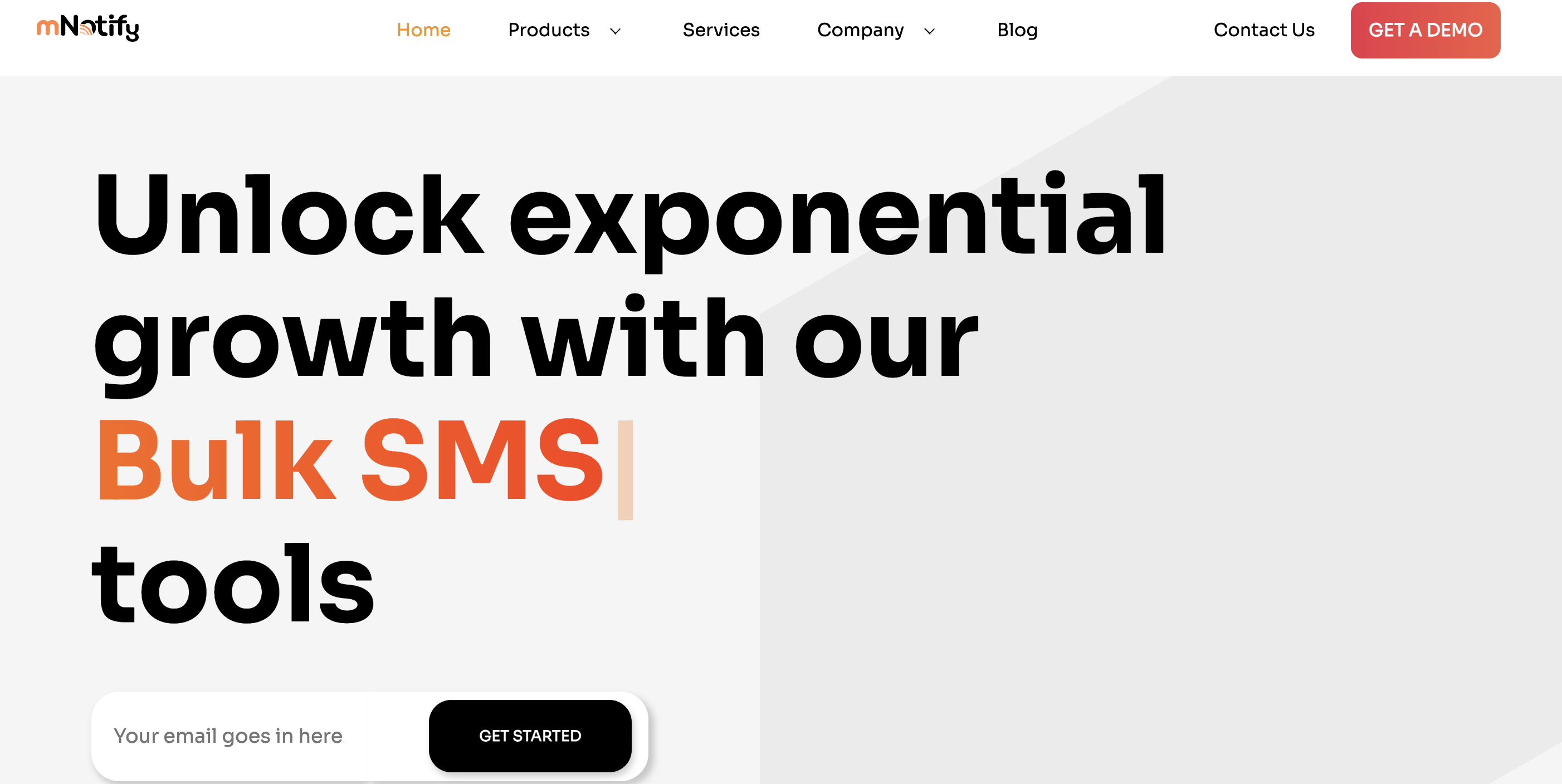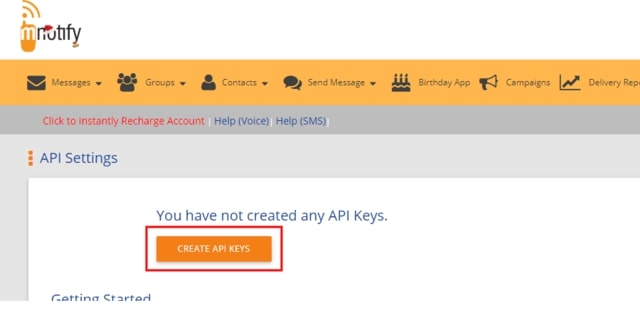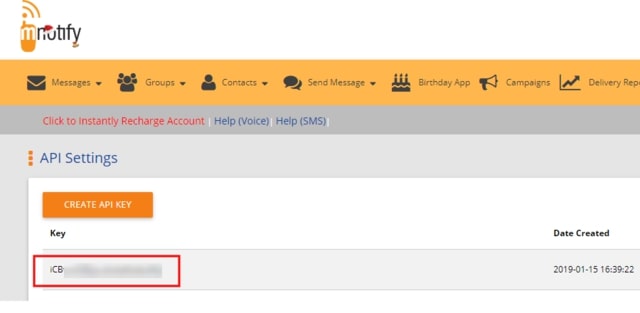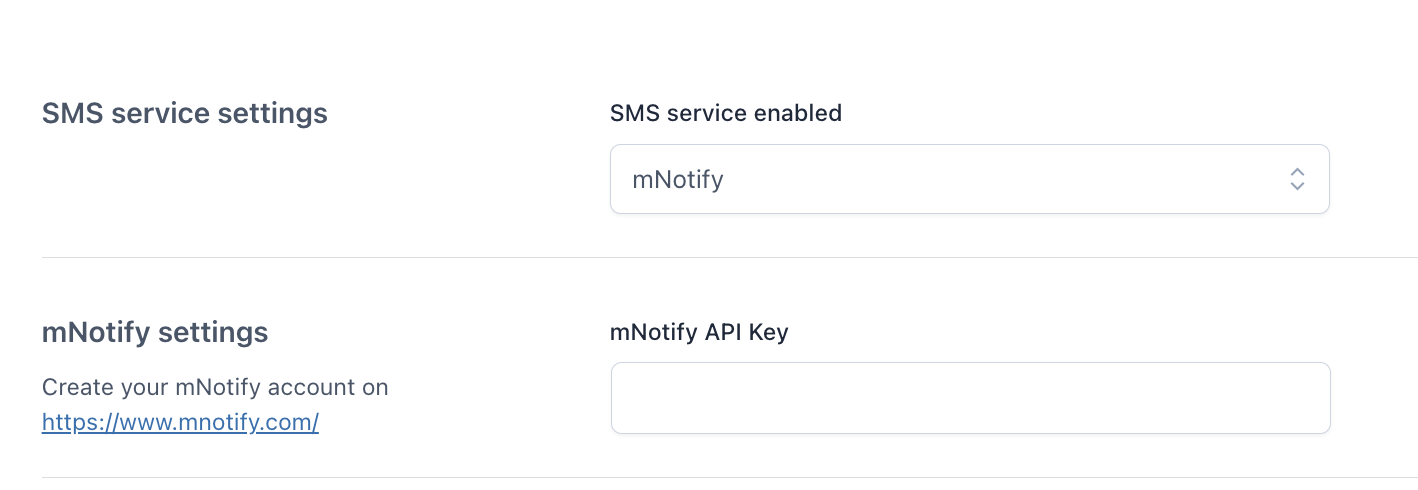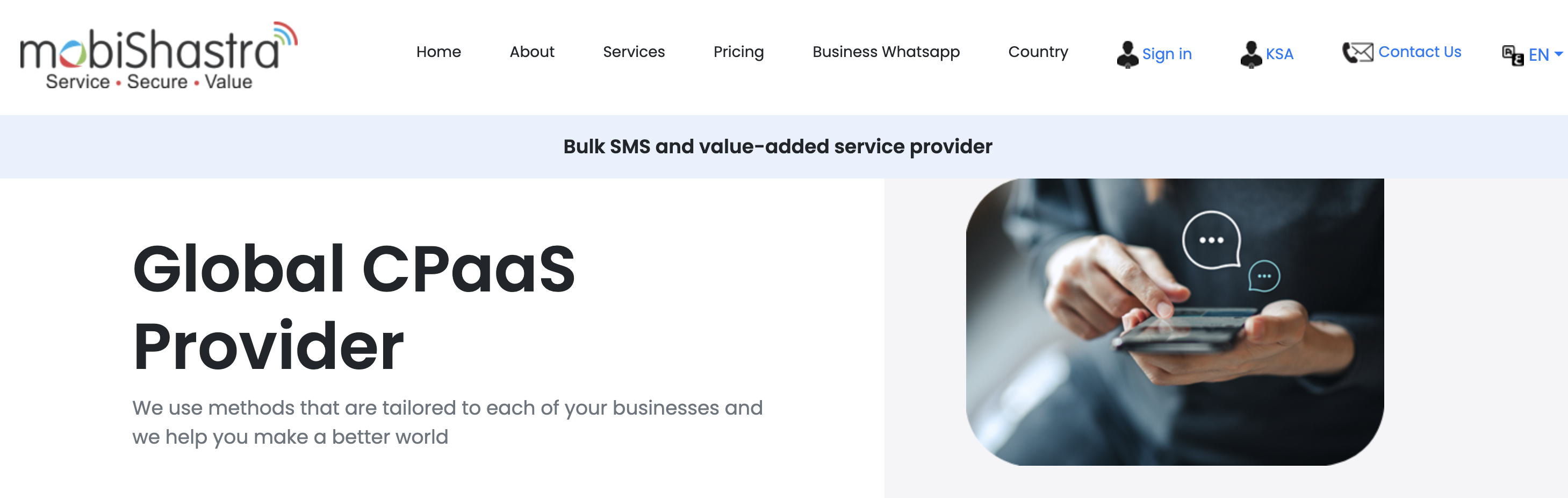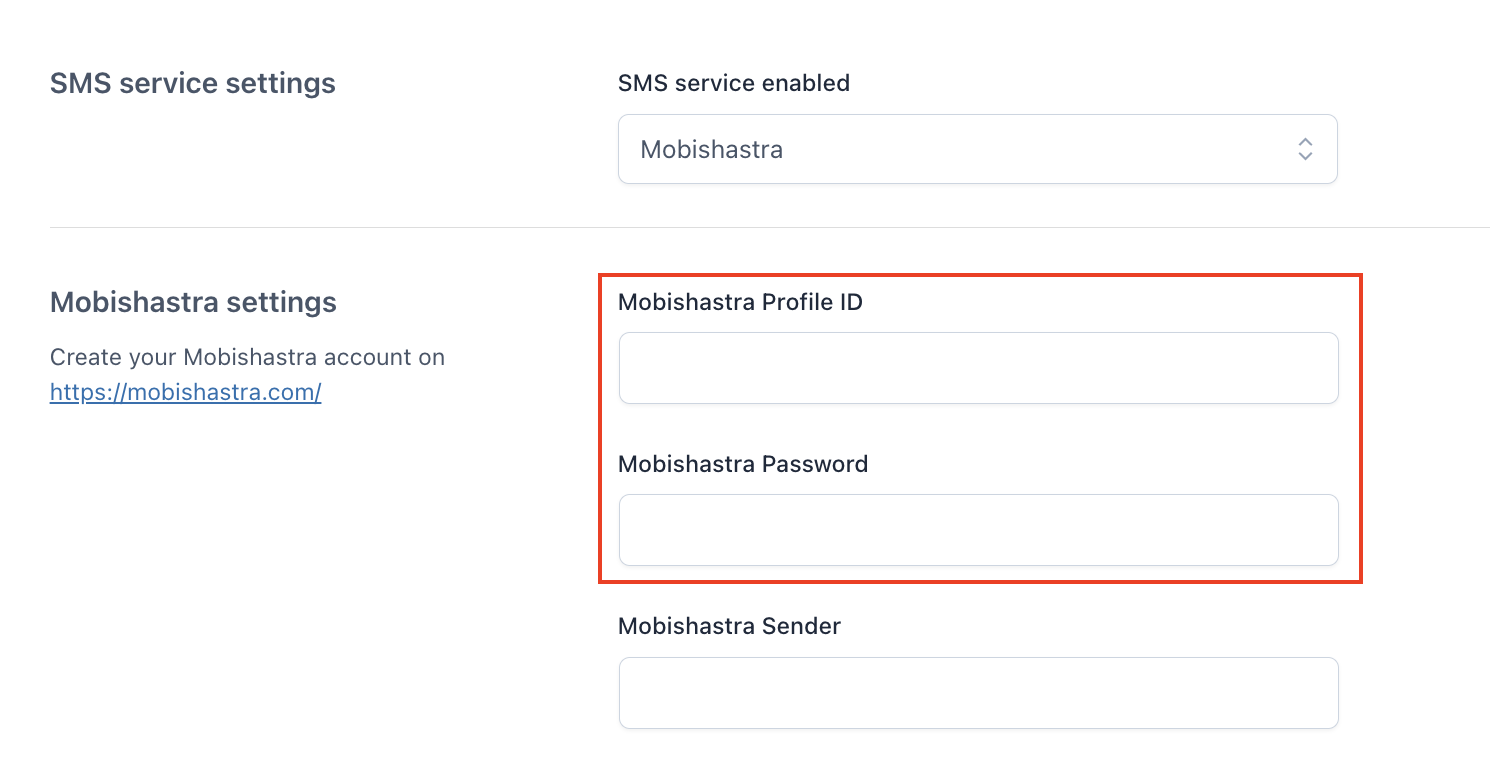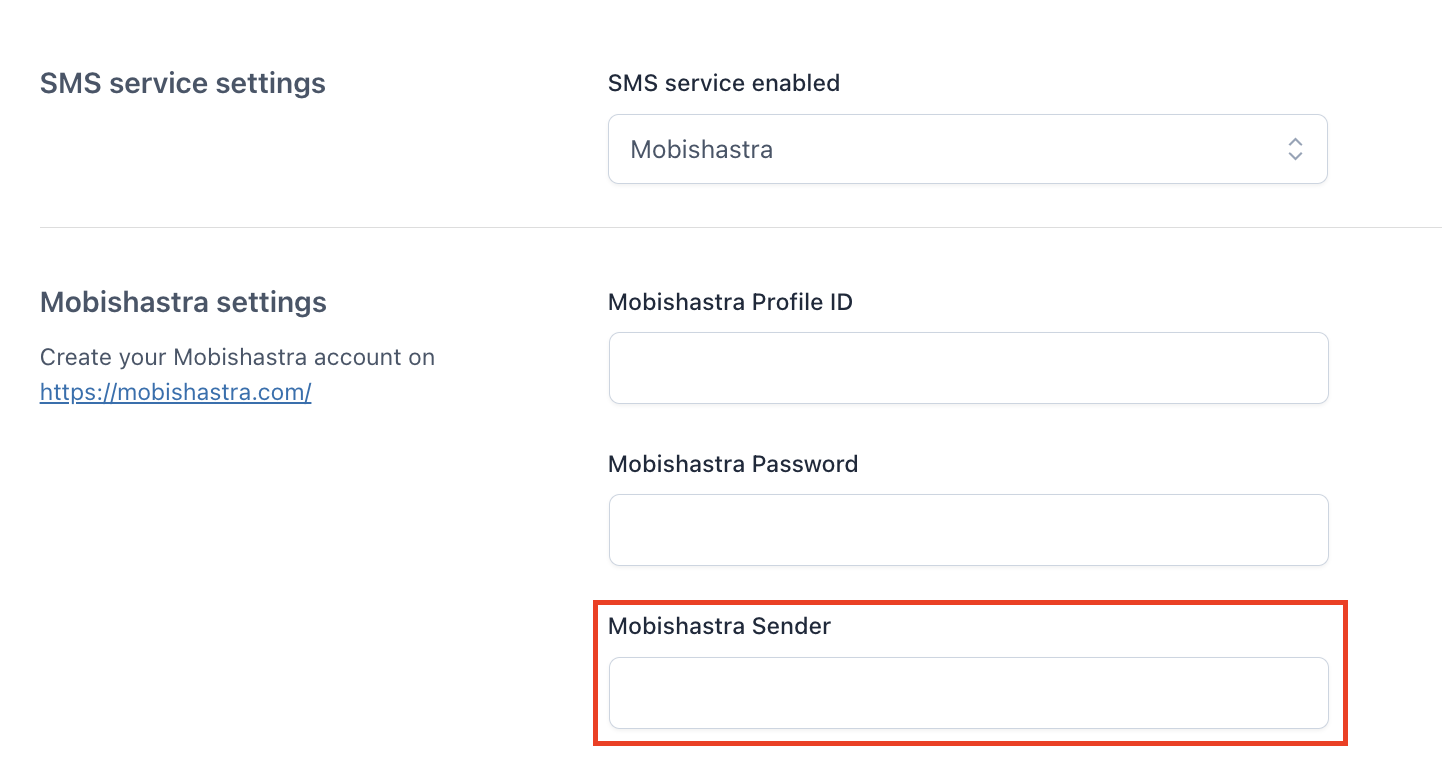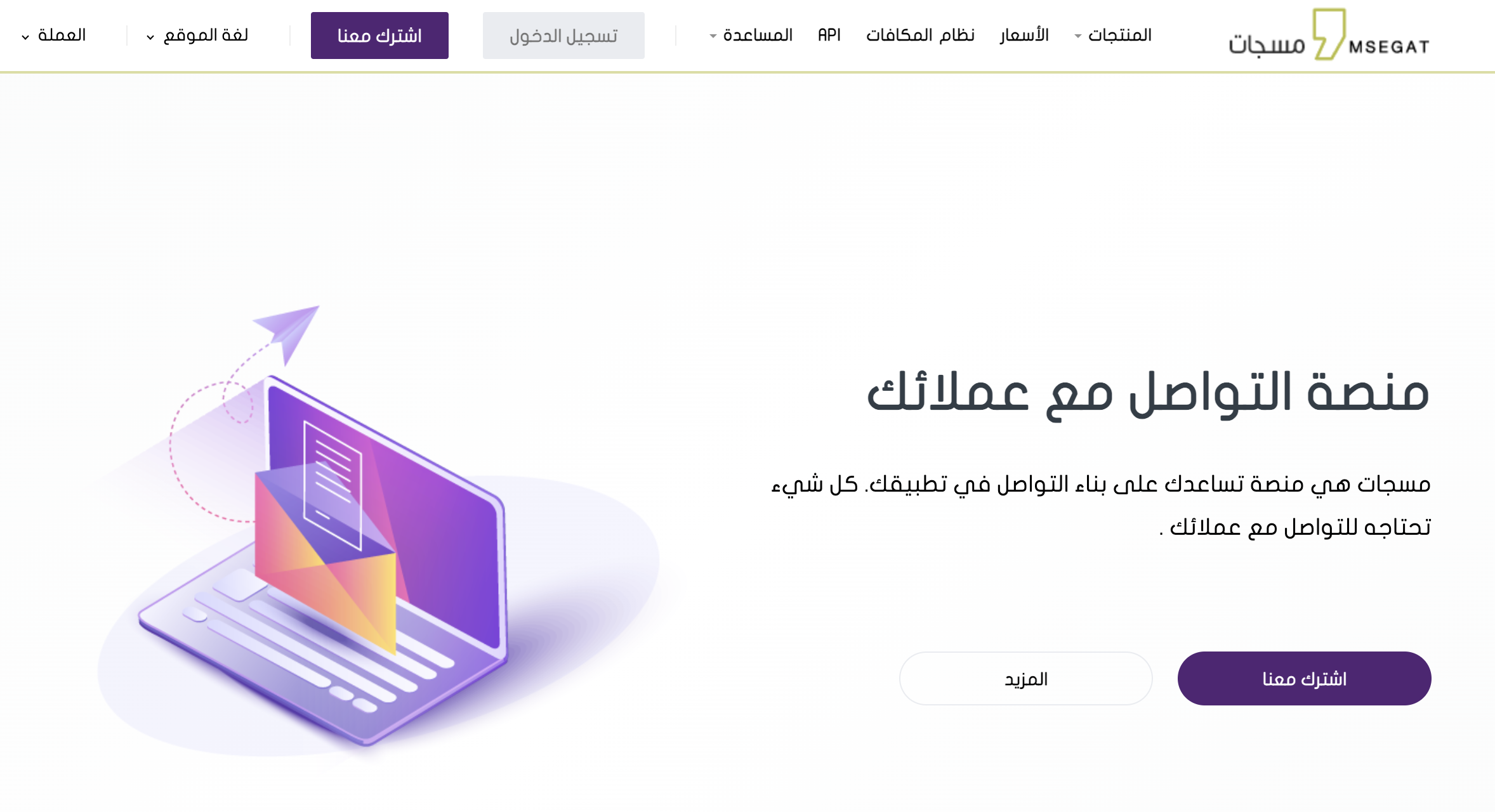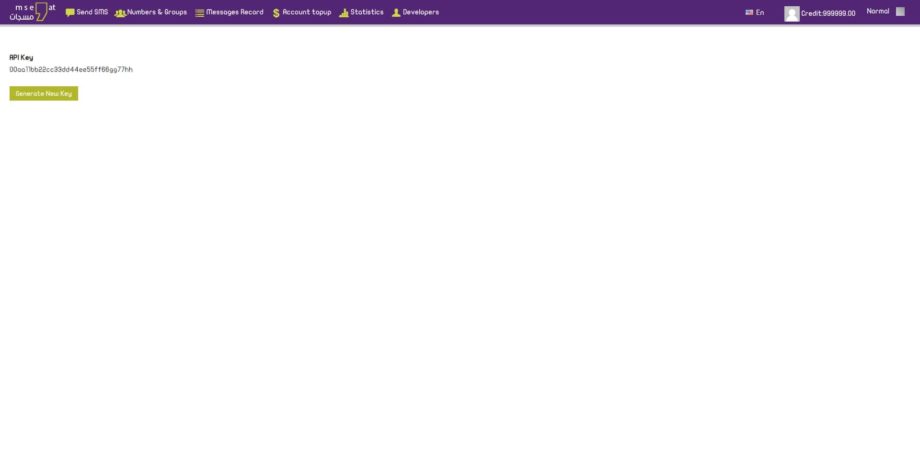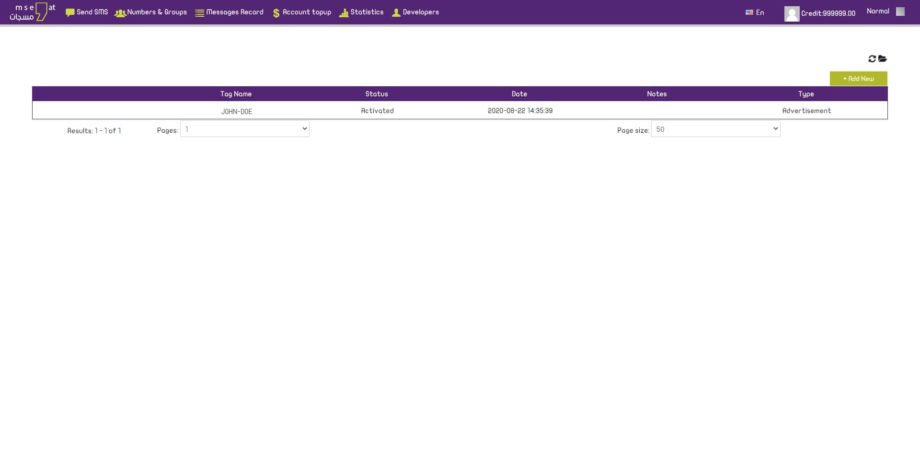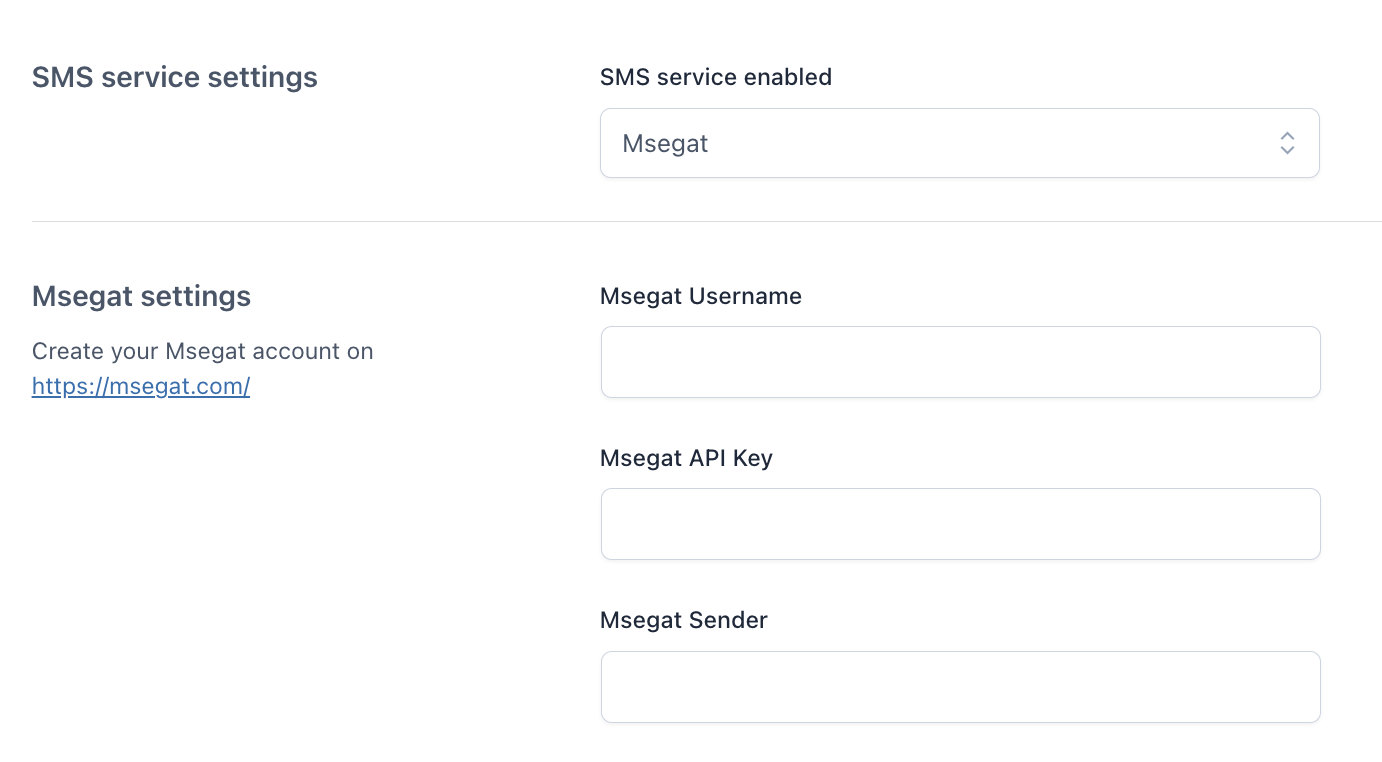- Go to the official site of Crystalwebtechs service and create a new account filling in the form you can find on the contact page.
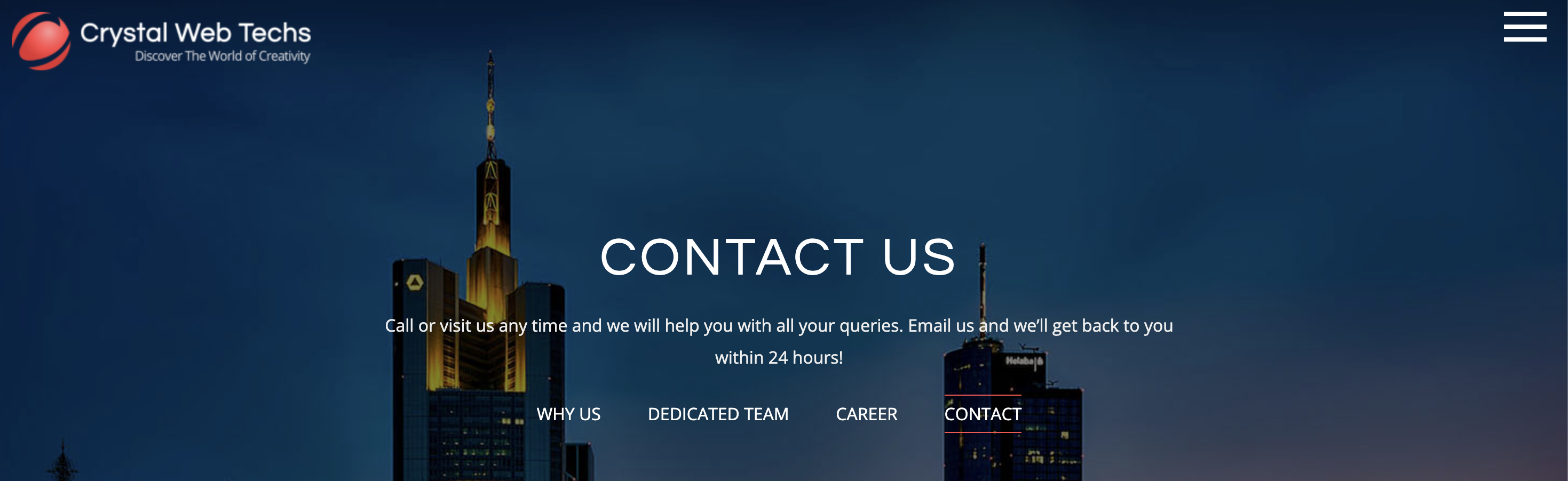
- After receiving the access credentials, go to your reserved area.
- Create a new sender by choosing the type from “Transactional” or “Promotional”.
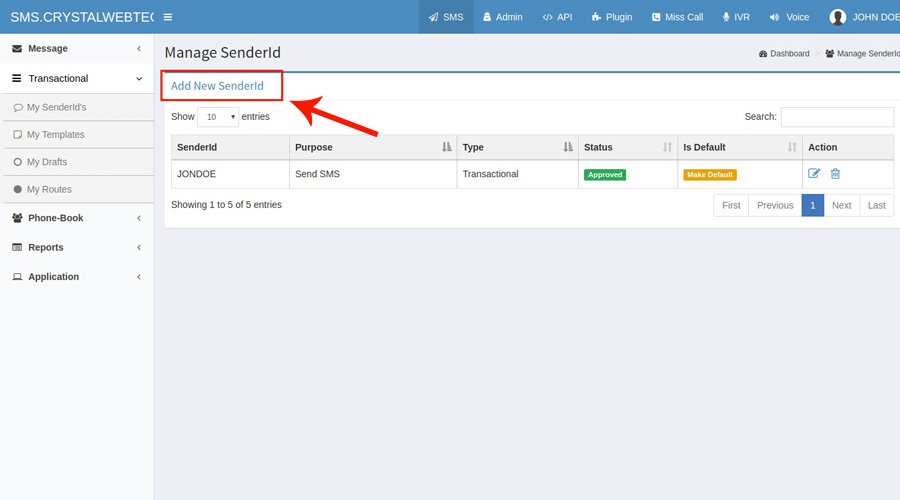
- Complete the required fields:
- Crystalwebtechs Username: username for the account created on sms.crystalwebsite.
- Crystalwebtechs Password: password for the account created on sms.crystalwebsite.
- Crystalwebtechs Sender: name of the sender just created.
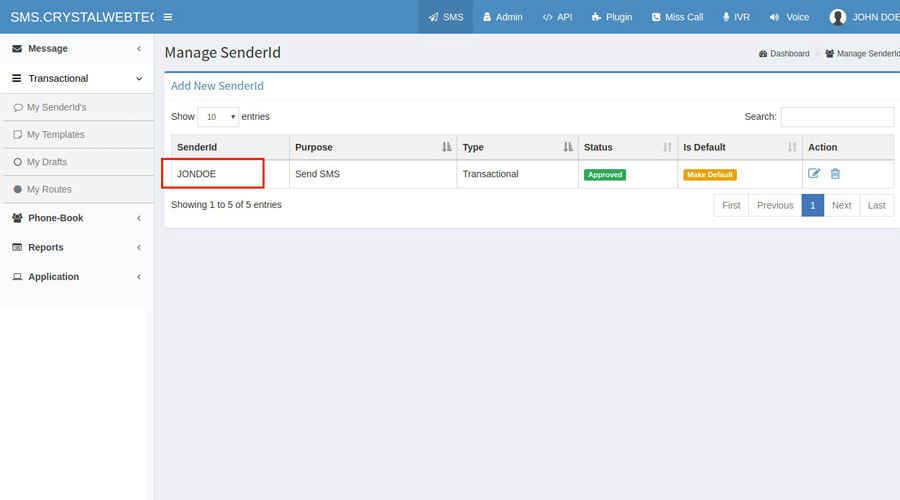
- Crystalwebtechs Route ID: Route ID linked to the sender. To recover the value, access the details of the sender you have created.