With YITH Multi Vendor you can turn your e-commerce store into a marketplace (a multi-vendor platform) like Amazon or Etsy. Turn your e-commerce store into a marketplace (a multi-vendor platform) and earn commissions on orders generated by your vendors.
When the plugin is used with YITH WooCommerce PDF Invoices & Packing Slips, also vendors will be able to generate their own invoices with their own template and logo.
To enable the integration, make sure that both plugins are installed and activated, then, select Create invoices for their orders in the option Regarding his/her orders, a vendor can available in YITH > Multi Vendor > Vendors > Vendors permissions.
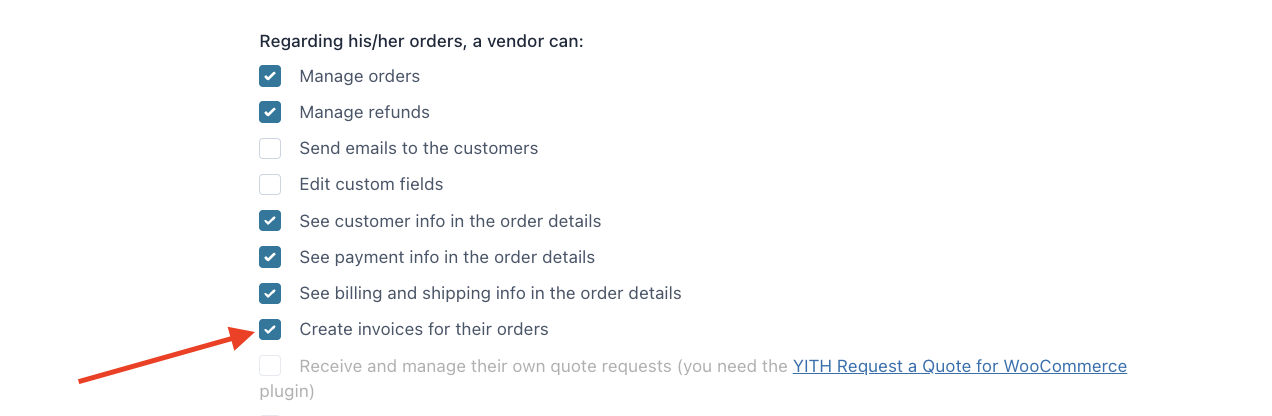
When enabling this option, the vendor can can set up their own invoicing and invoice template settings by clicking in PDF Invoices & Packing Slips from their backend panel.
Vendor settings
From this tab, the vendor can configure the following invoice settings:
Vendor invoice settings:
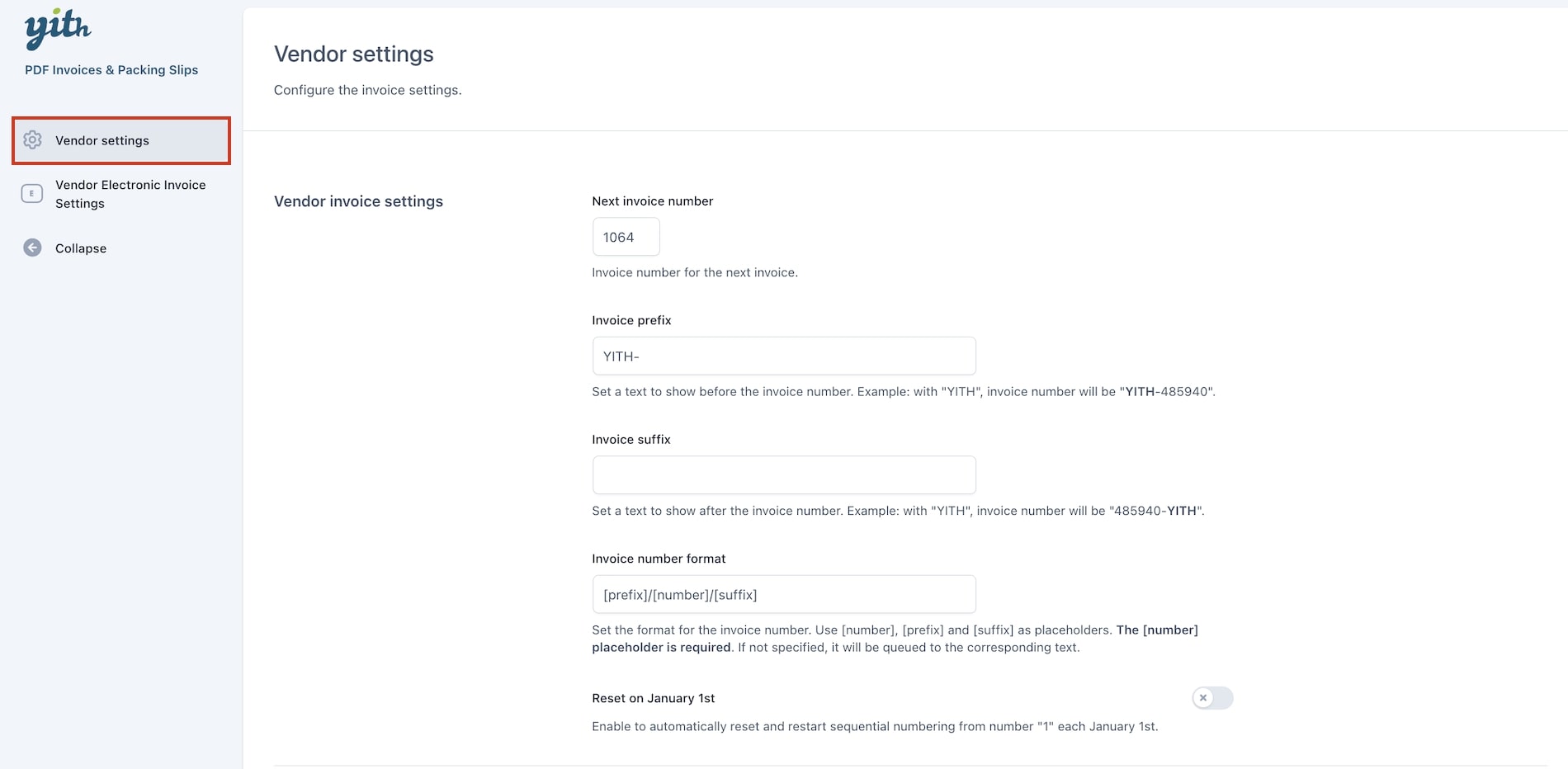
- Next invoice number: Choose the number for the next invoice.
- Invoice prefix: Set a text to show before the invoice number. Example: with “YITH”, invoice number will be “YITH-485940″.
- Invoice suffix: Set a text to show after the invoice number. Example: with “YITH”, invoice number will be “485940-YITH“.
- Invoice number format: Set the format for the invoice number. Use [number], [prefix] and [suffix] as placeholders. The [number] placeholder is required. If not specified, it will be queued to the corresponding text.
- Rest on January 1st: Enable to automatically reset and restart sequential numbering from number “1” each January 1st.
Template settings:
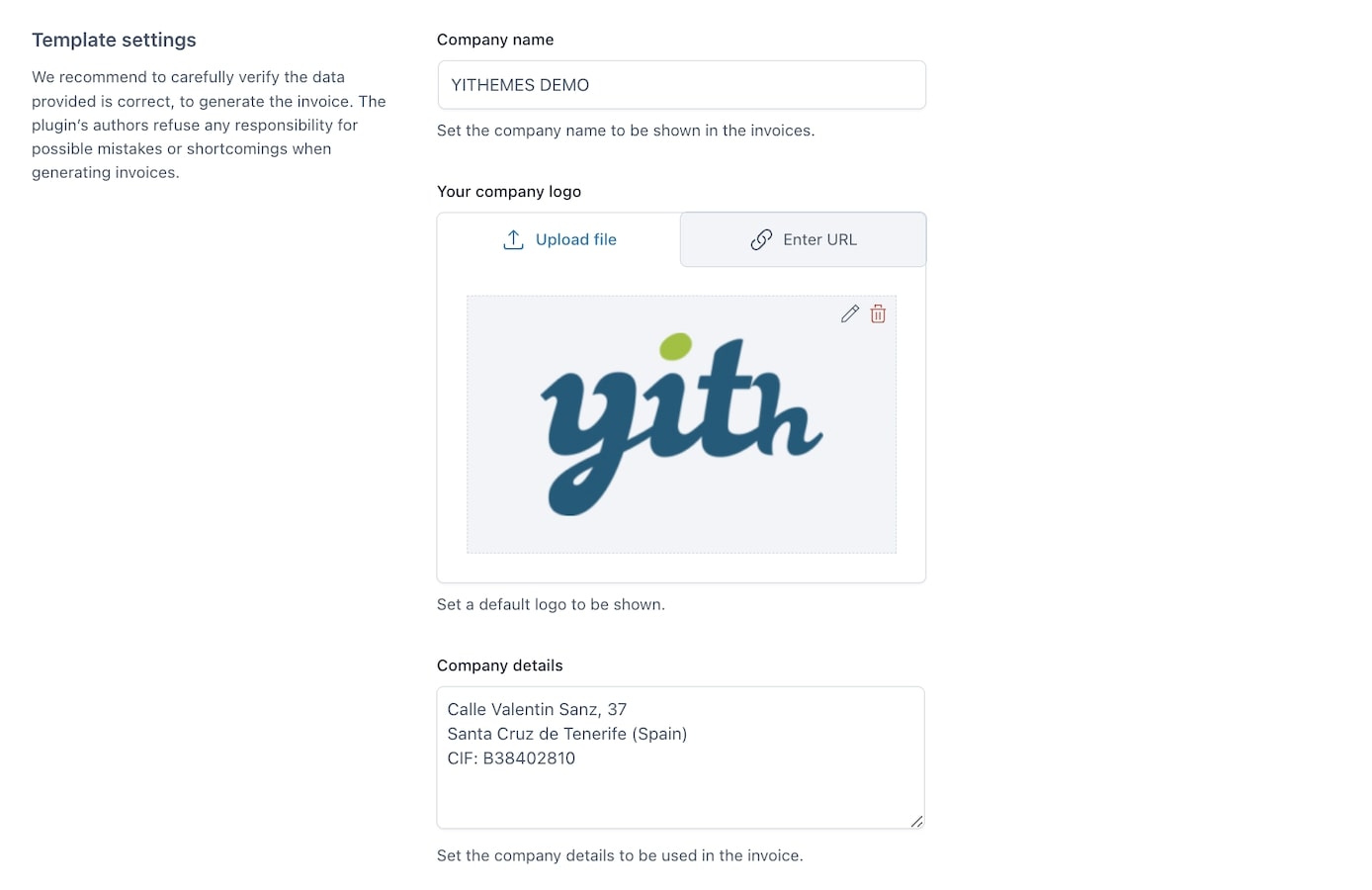
- Company name: Set the company name to be shown in the invoices.
- Your company logo: Set a default logo to be shown.
- Company details: Set the company details to be used in the invoice.
Invoice and Pro-forma invoice template settings:
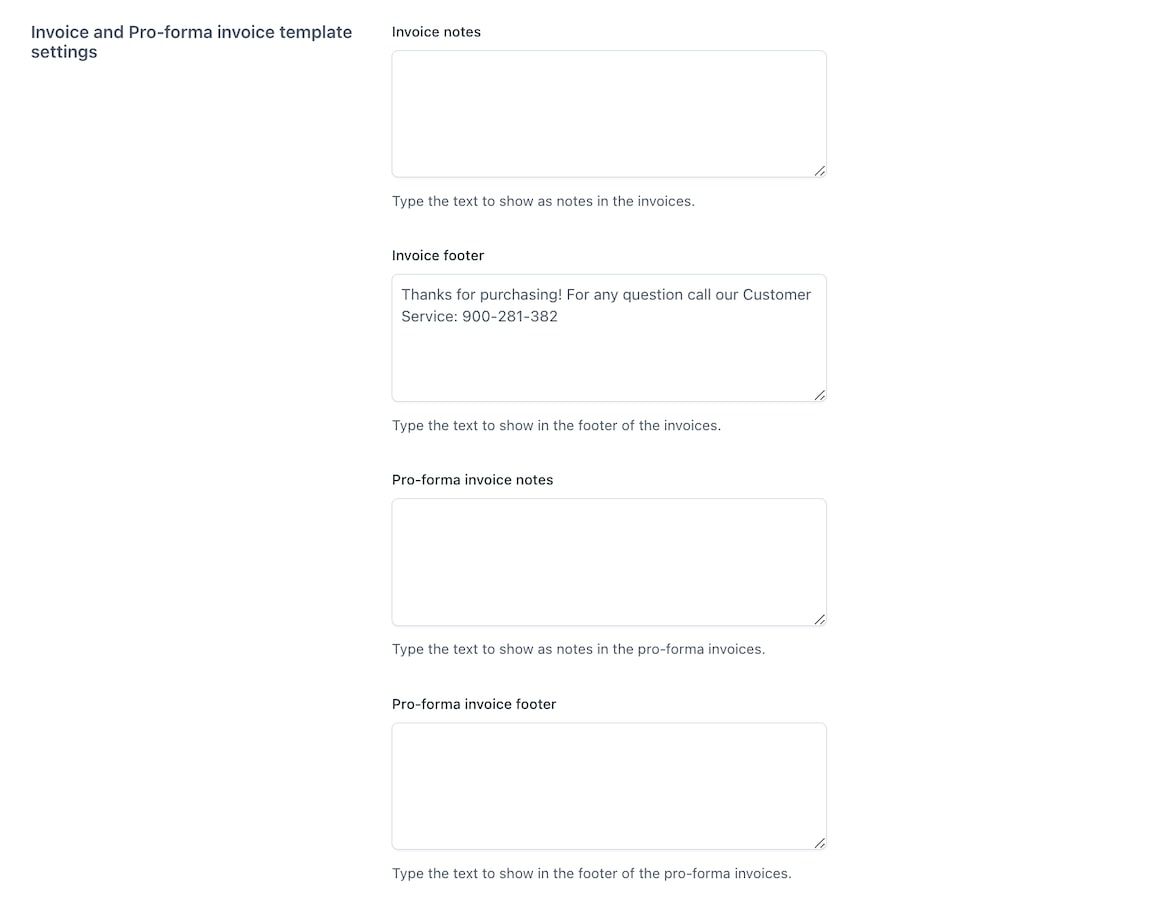
- Invoice notes: Type the text to show as notes in the invoices.
- Invoice footer: Type the text to show in the footer of the invoices.
- Pro-forma invoice notes: Type the text to show as notes in the pro-forma invoices.
- Pro-forma invoice footer: Type the text to show in the footer of the pro-forma invoices.
Credit note template settings:
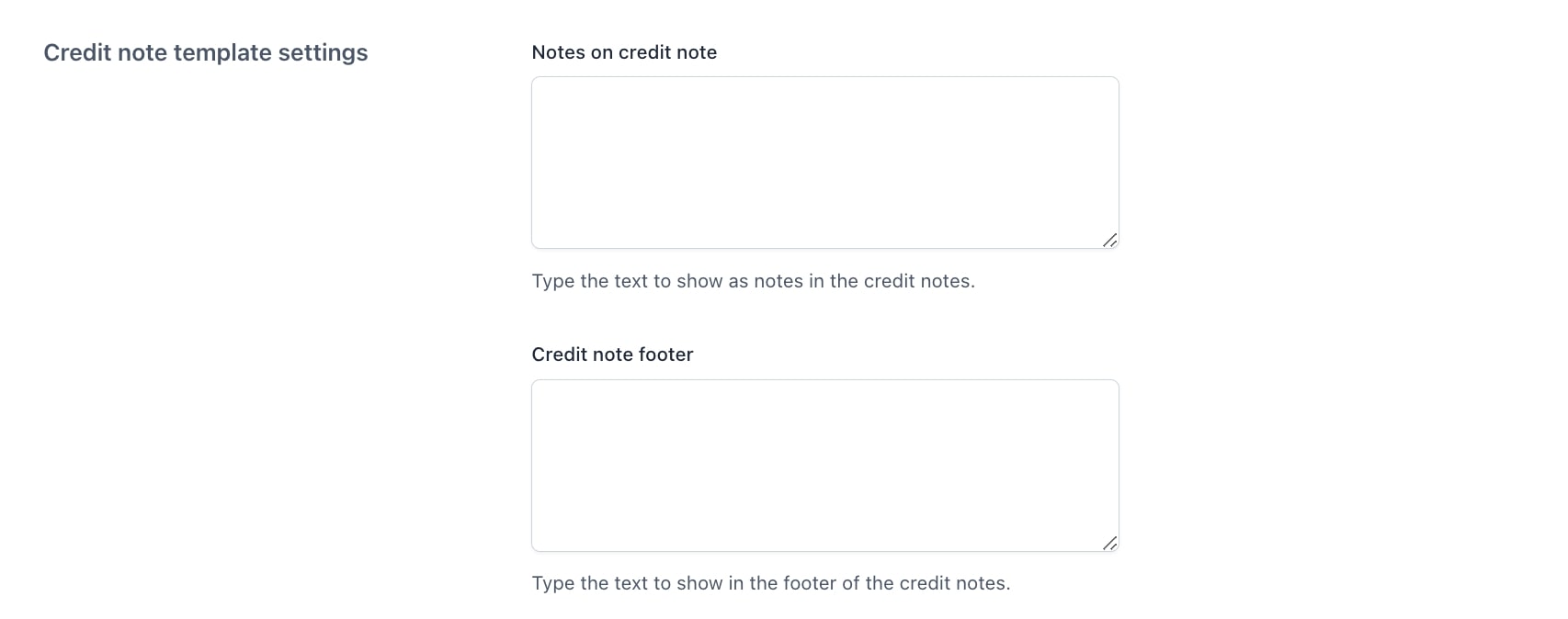
- Notes on credit note: Type the text to show as notes in the credit notes.
- Credit note footer: Type the text to show in the footer of the credit notes.
Packing slip template settings:
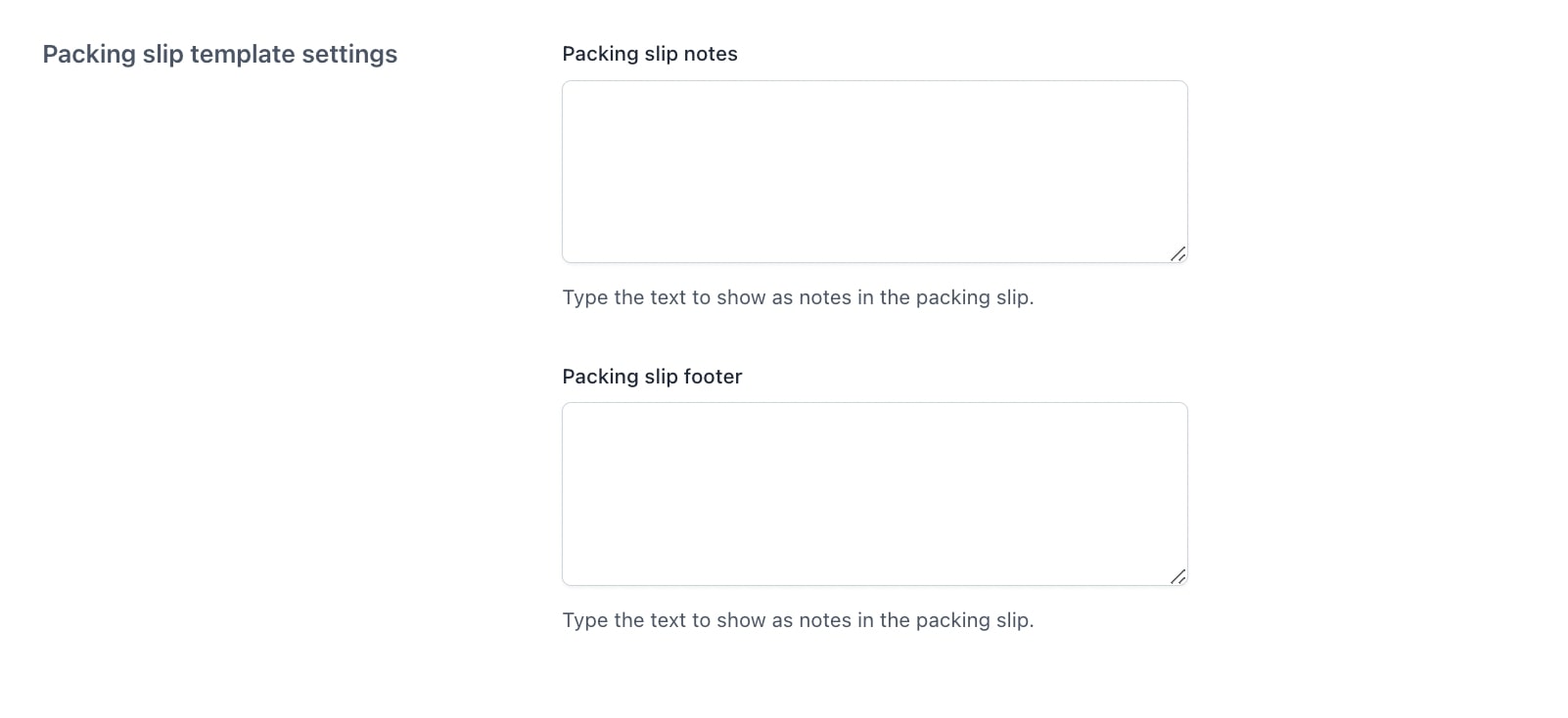
- Packing slip notes: Type the text to show as notes in the credit notes.
- Packing slip footer: Type the text to show in the footer of the credit notes.
The vendor’s company logo and details will be the same across all documents issued by the vendor (so for invoices, credit notes and shipping lists), but the vendor can customize notes and footer for each type of document.
Vendor electronic invoice settings
Please, note: The Electronic Invoice Settings will be available only if you activate it from the main options by going to YITH > PDF Invoices & Packing Slips > General Options > Invoice options and enable the option “Enable electronic invoice (Italian Customers)”
In this tab, the vendor will be able to configure the settings for the Italian electronic invoice. The options are divided in the following sections:
Impostazioni generali:
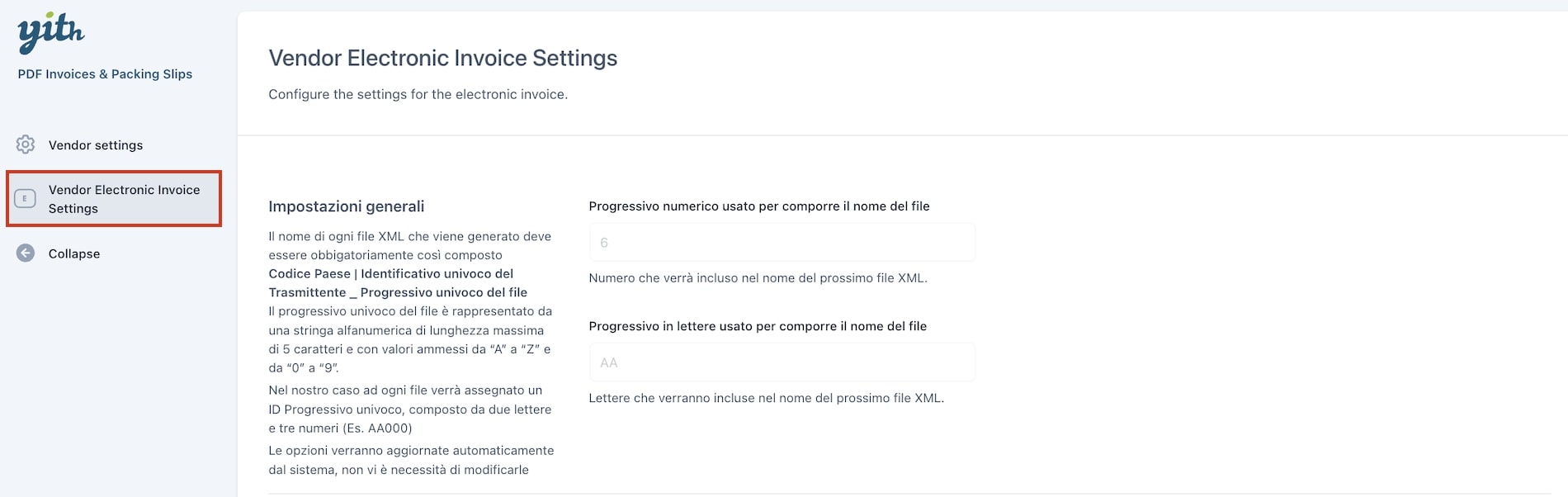
The first section is about the file name format, which is made out of 5 characters, two letters and three numbers.
Impostazioni dettagli del soggeto o sell’azienda transmittente:
Next, you’ll find a section where the vendors can enter all their details.
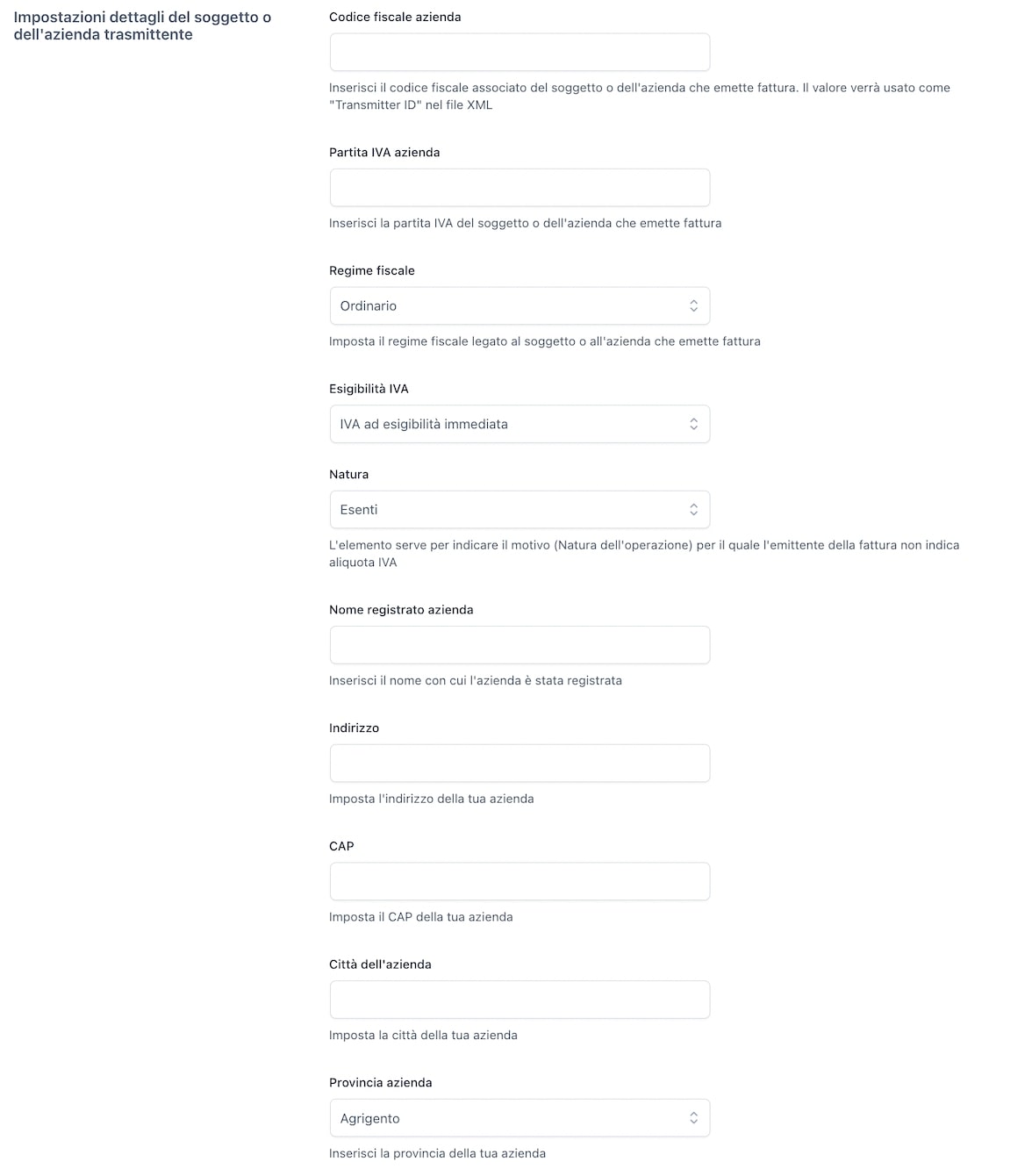
- Codice fiscale azienda
- Partita IVA azienda
- Regime Fiscale
- Esigibilità IVA
- Nome registrato azienda
- Nome persona fisica
- Cognome persona fisica
- Contatto telefonico
- Indirizzo email
- Indirizzo
- CAP
- Città dell’azienda
- Provincia azienda
When the plugin is used in combination with YITH WooCommerce Multi Vendor, the automatic generation of invoices will be disabled. The only way to create a new document, invoice or shipping document, is manually through the specific buttons you find in WooCommerce > Orders or in order detail page.

For what concerns users, the various documents can be downloaded from My Account > Orders. Administrator and/or vendor related to the order must generate the document to allow the user to have access to it. The customer will get one invoice for each vendor suborder that is generated for his/her purchase.

For further details about YITH Multi Vendor, please, refer to the official plugin documentation.
