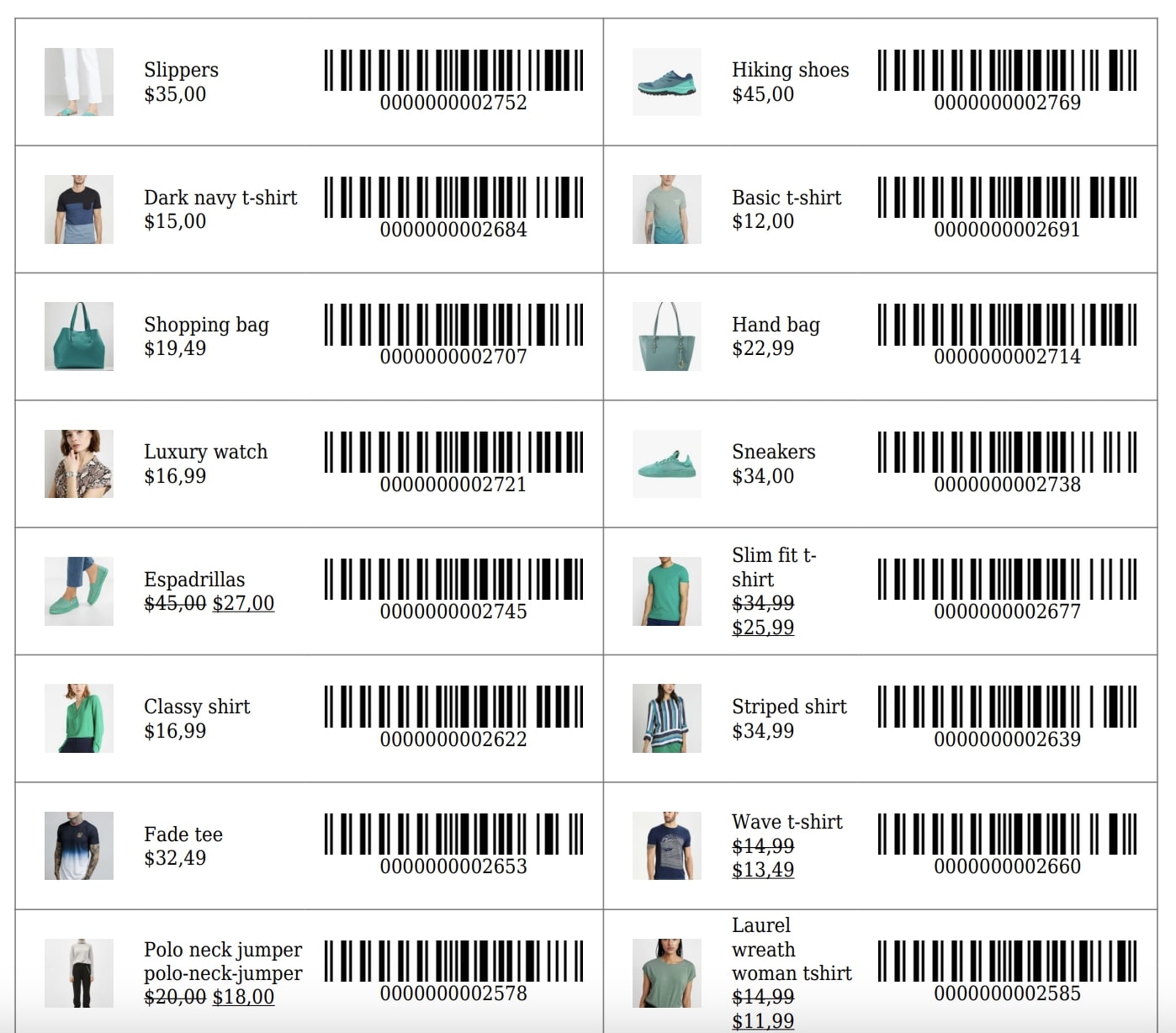To export all your product barcodes to a PDF file, we’ve added a dedicated tab in the plugin settings. Just go to YITH > Barcodes and QR Codes > Settings > Print Barcodes, where you can see the following:
Print configuration
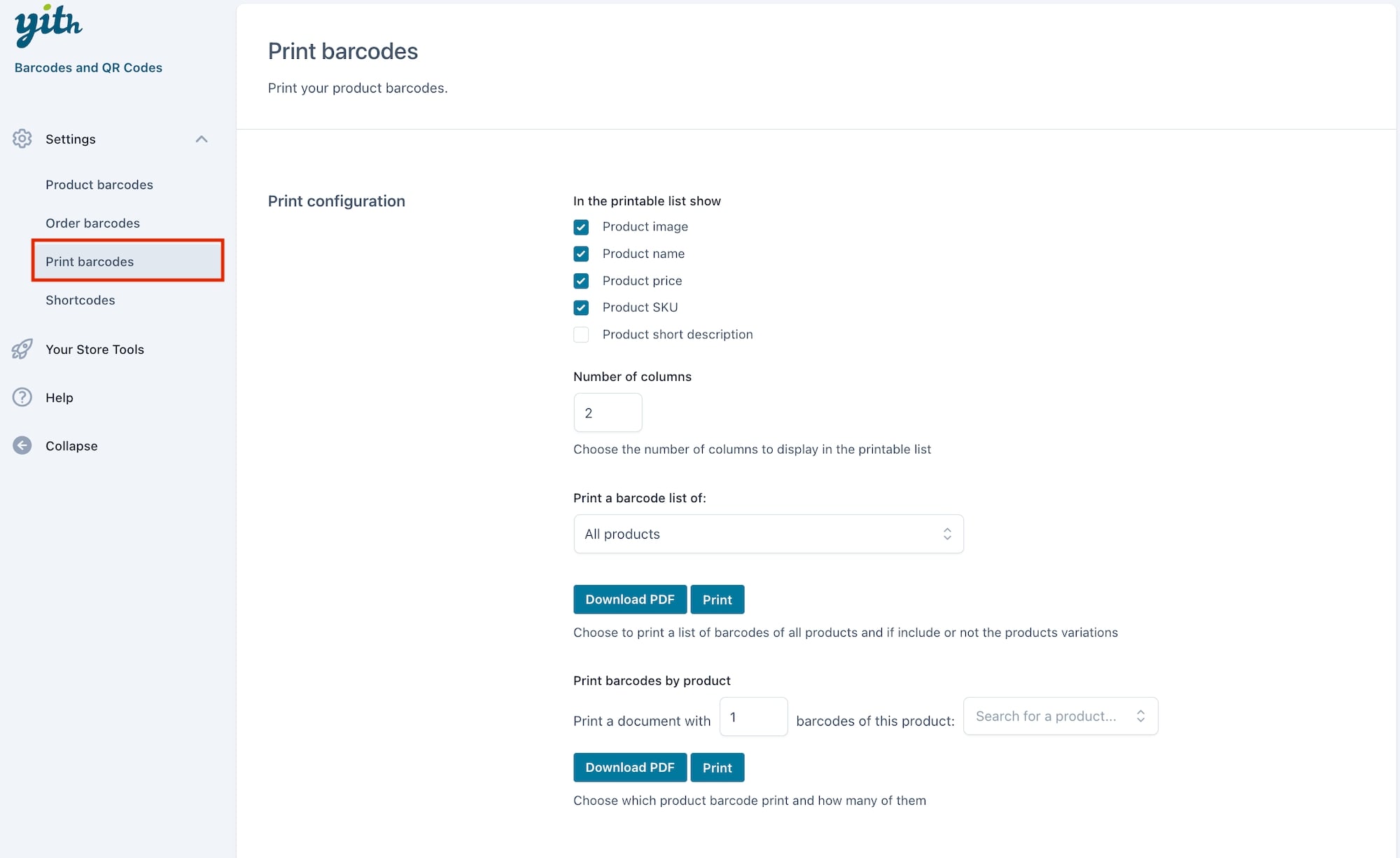
- Show product image: choose whether to include the product image or not;
- Show product name: choose whether to include the product name or not;
- Show product price: choose whether to include the product price or not;
- Show product sku: choose whether to include the product SKU or not;
- Show product short description: choose whether to include the product short description or not.
- Number of columns: Number of columns you want to display in the printable list.
- Print a barcode list of:
- All products
- All products including variations
- All products by stock: this will print a barcode for each product stock unit. This will apply also to product variations with a stock. For products without any stock defined, the plugin will print only one barcode.
You can either print the list of barcodes and/or download it as a PDF.
- Print barcodes by product: to print one or more barcodes for a specific product, define the number of barcodes in the dedicated field then search for the related product.
This is an example of a PDF including all products, variations included, with names, prices and images.