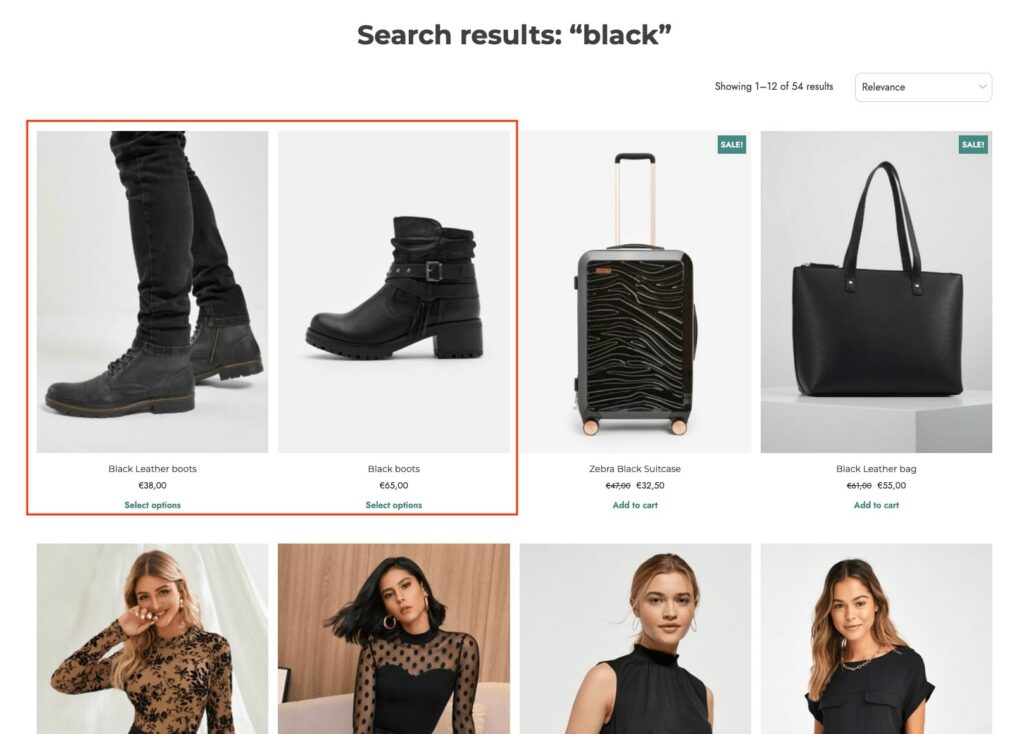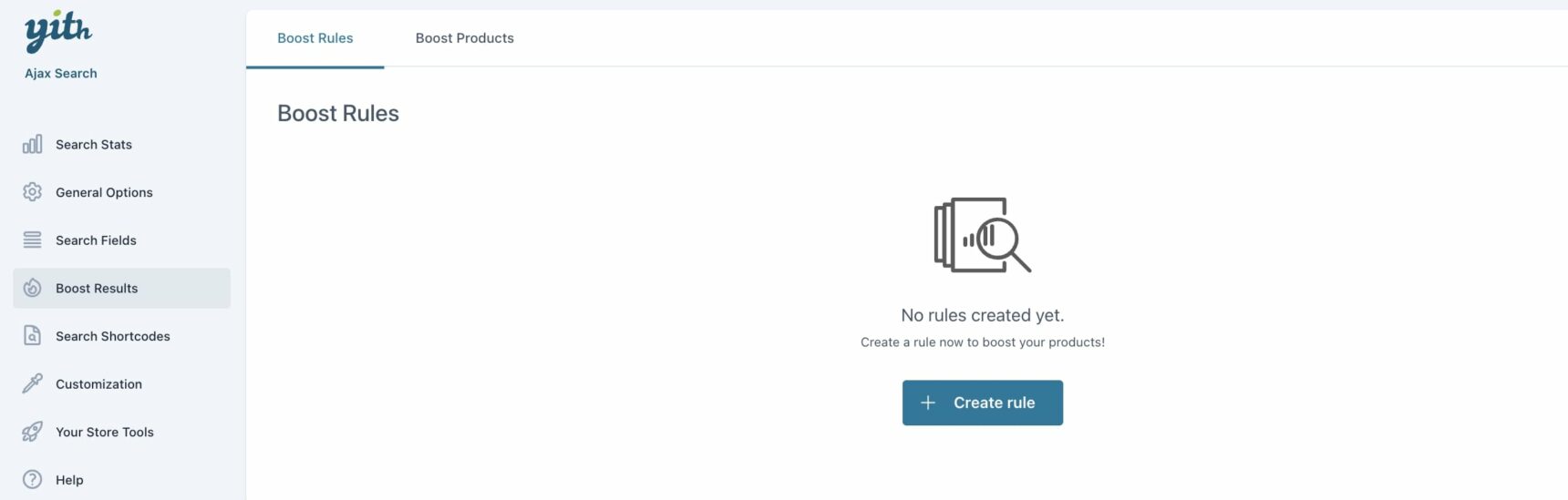
From the section Boost results > Boost rules, you can create rules to increase the visibility of your products in search results. Click on Create Rule to start configuring options and conditions for products to get a higher visibility score and, as a consequence, show more in search results.
Rule options
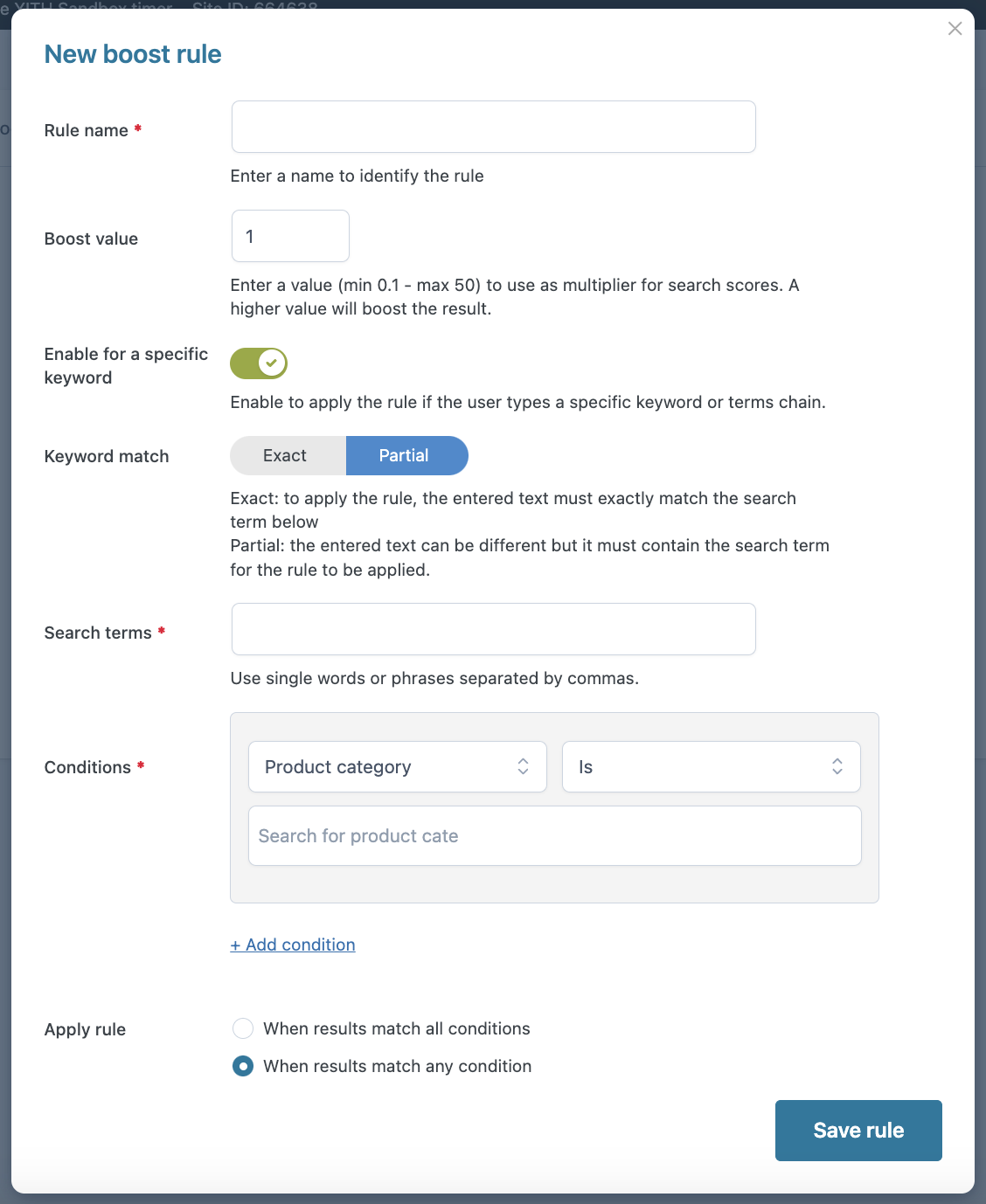
- Rule name: enter the name of the rule;
- Boost value: enter a value between 0.1 and 50 to define the visibility multiplier for the products. A higher value will increase the products’ visibility;
- Enable for a specific keyword: enable this option to apply the rule only when a keyword or sequence of terms is entered in the search field;
- Keyword match: decide whether to apply the rule based on an exact or partial match of the user-entered text with the specified search terms;
- Search terms: enter the terms to be considered as a keyword match;
- Conditions: create conditions for the rule to be applied by choosing from:
- Product category: add the product categories to include (Is) or exclude (Is not) to the related field;
- Product tag: add the product tags to include (Is) or exclude (Is not) to the related field;
- Stock status: choose whether the stock status must be (Is) In stock or Out of stock or not (Is not);
- Product price: choose if the product price must be In range, Not in range, Lower than, or Greater than the values specified in the related fields;
- Apply rule: choose whether the created rule should be applied if the results match all or any of the added conditions.
Example
We have created a rule with categories (Shoes and Woman) and price conditions to boost products with prices higher than €30. We want the rule to apply when all the conditions match.
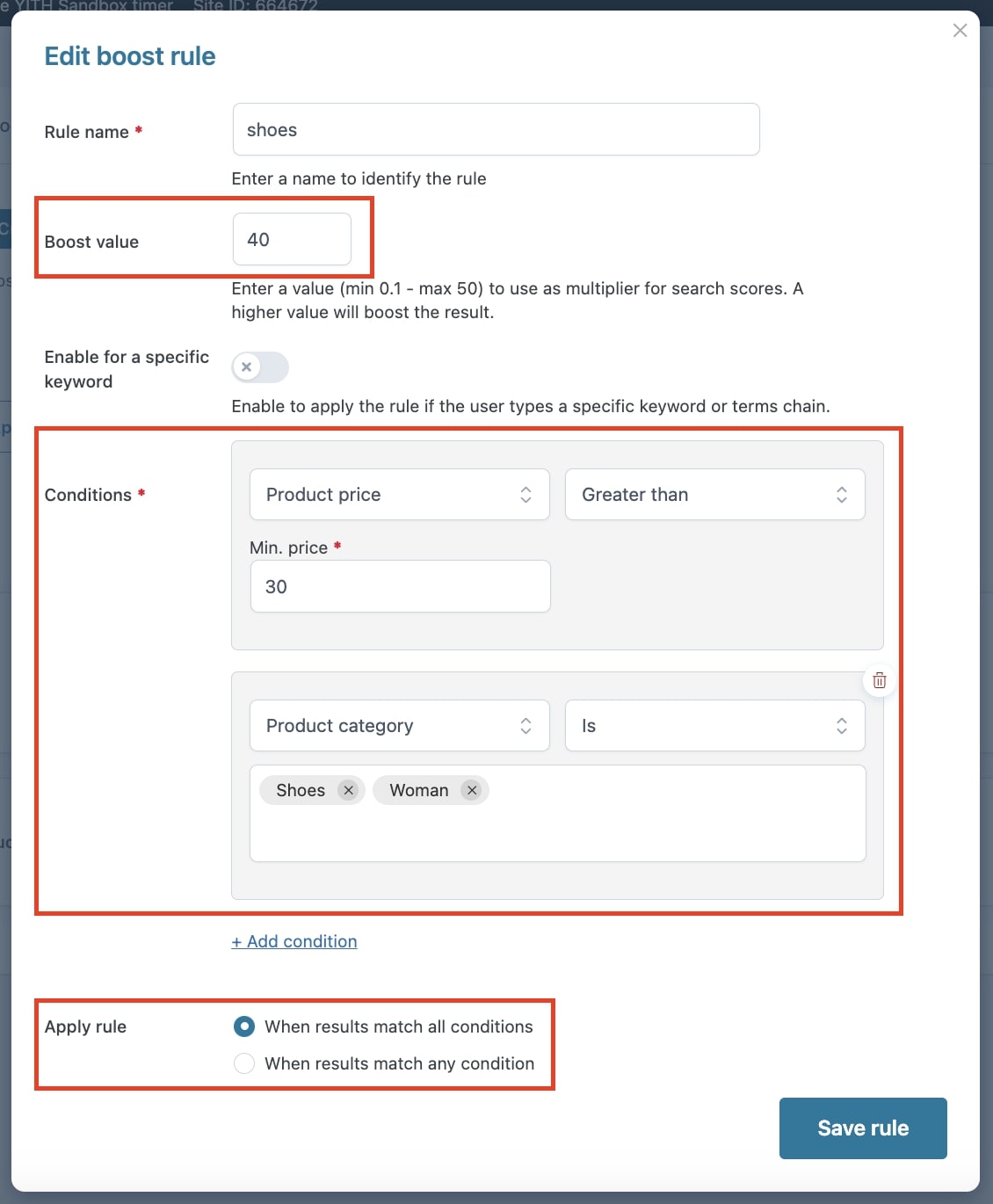
When users execute their search, for example, to search for black products, the results will show as follows.