In this guide, we will see how to show images in a tab.
Set the tab options by following the first two steps described here. Select Image Gallery in the Layout option (1), then choose for which products this tab is being created from All products or Customized in each product (2).
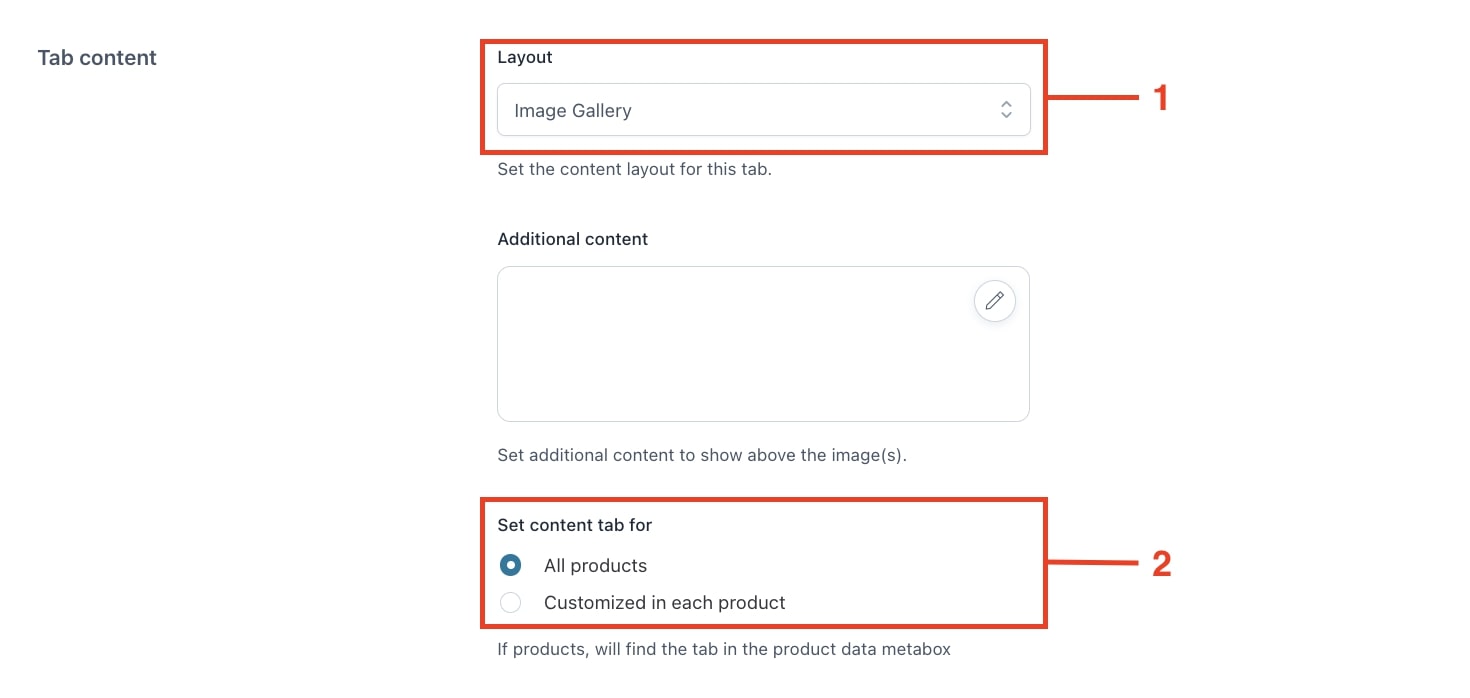
Now add the first image by dragging or uploading it in the Images option.To add other images, just click on the plus symbol (+) shown below (3). When adding several images, define the number to show per row in the option Images per row (4).
Image gallery tab example


