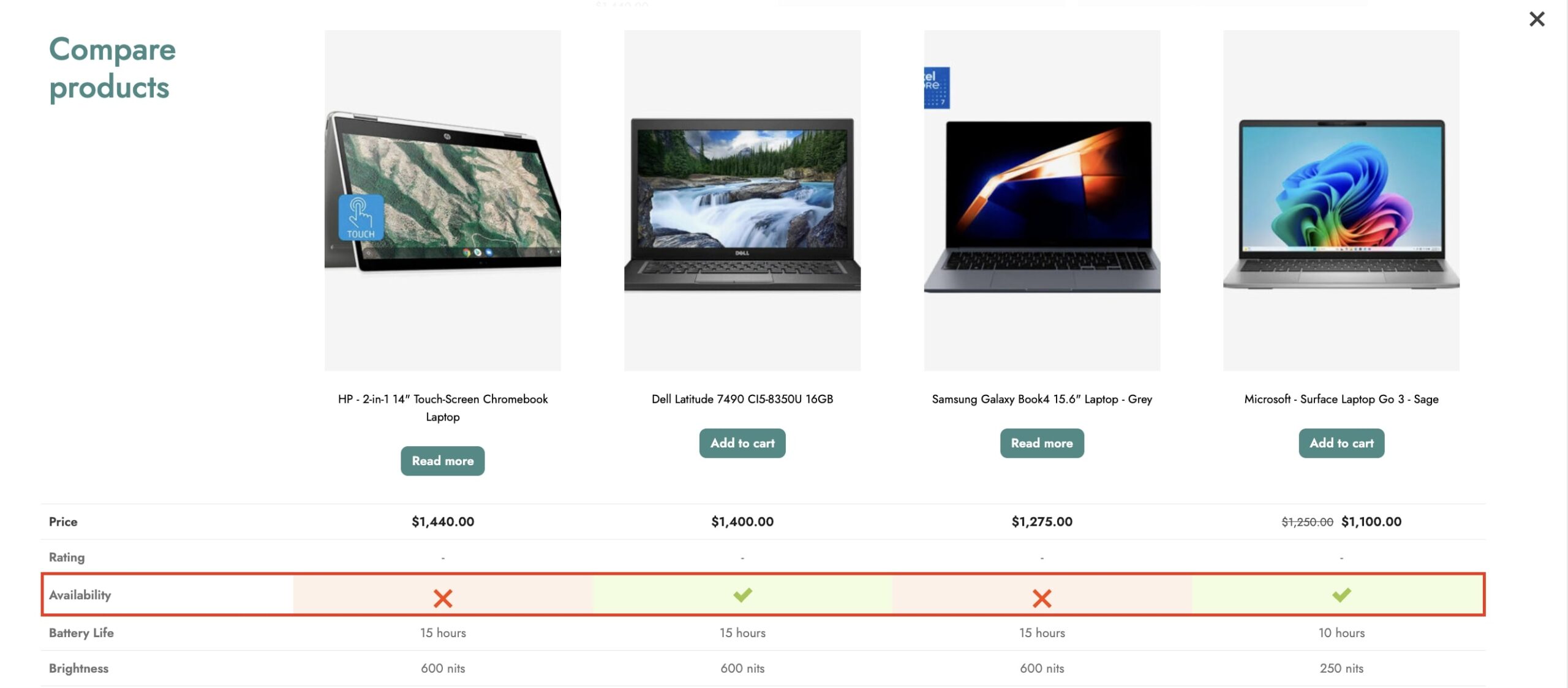To manage the content to show in the tables, go to Comparison tables > Comparison tables > Table content.
Now, enable all the fields you want to show as rows in the comparison and choose their order by a drag-and-drop action.
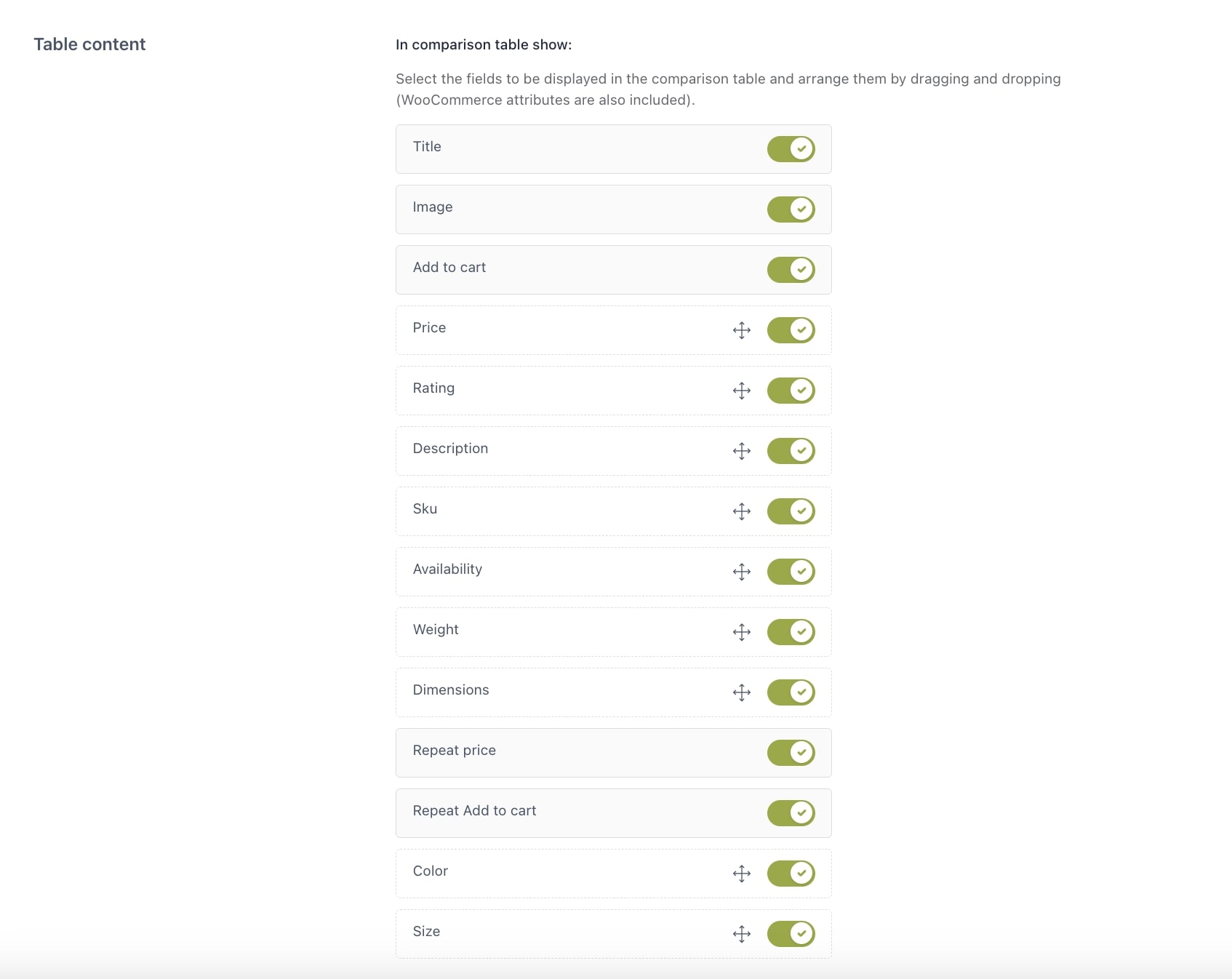
Other options are:
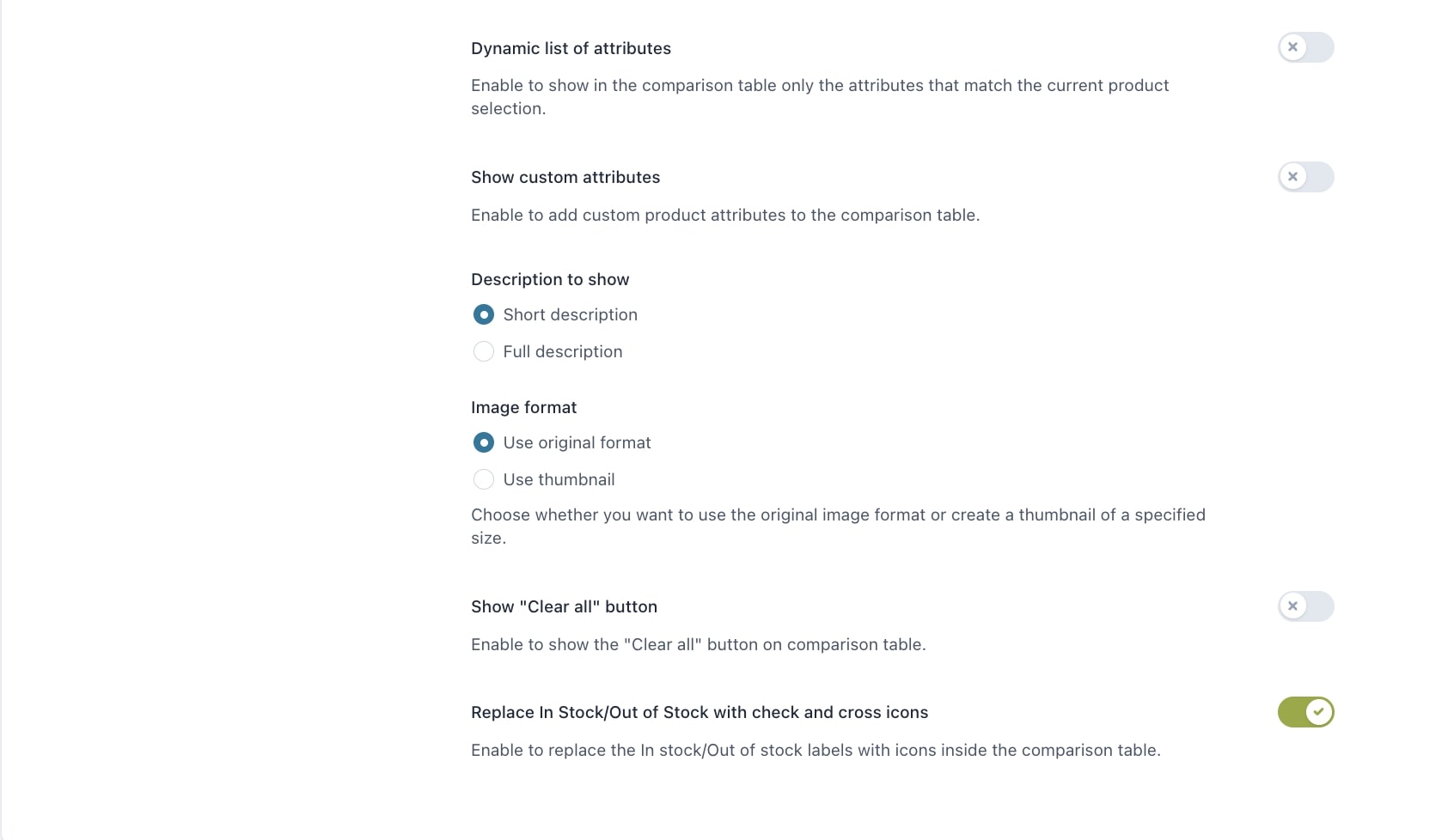
- Dynamic list of attributes: this option lets you show only the product attributes, among those previously selected as fields to show, that have information about at least one of the compared products;
Please, note: this option applies only to product attributes and not to the default WooCommerce fields (that is product info, price, rating, description, SKU, availability, and weight) that will be displayed anyway even if empty, but with a dash.
- Show custom attributes: by enabling this option, the custom attributes set for the products will show in the comparison table;
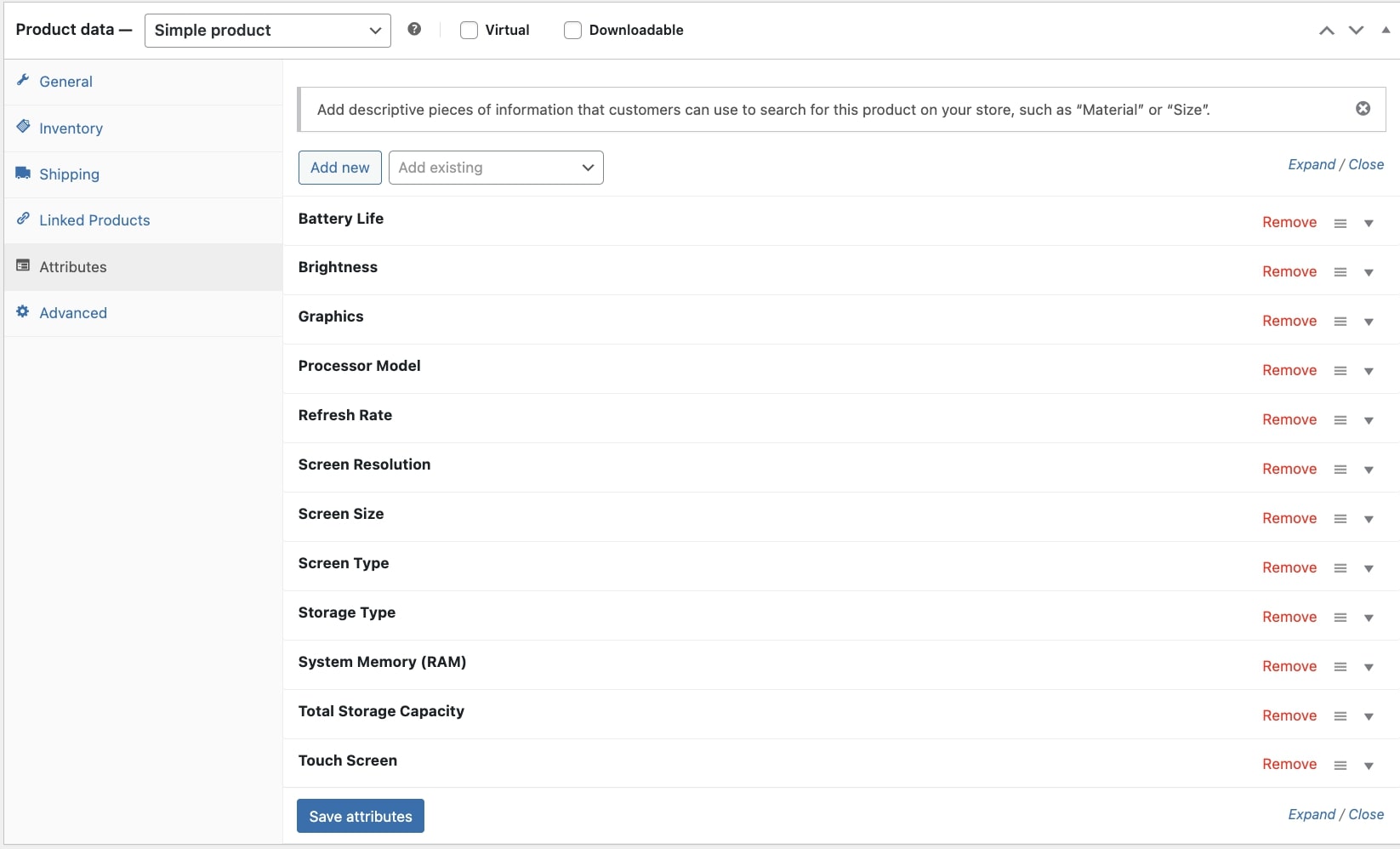
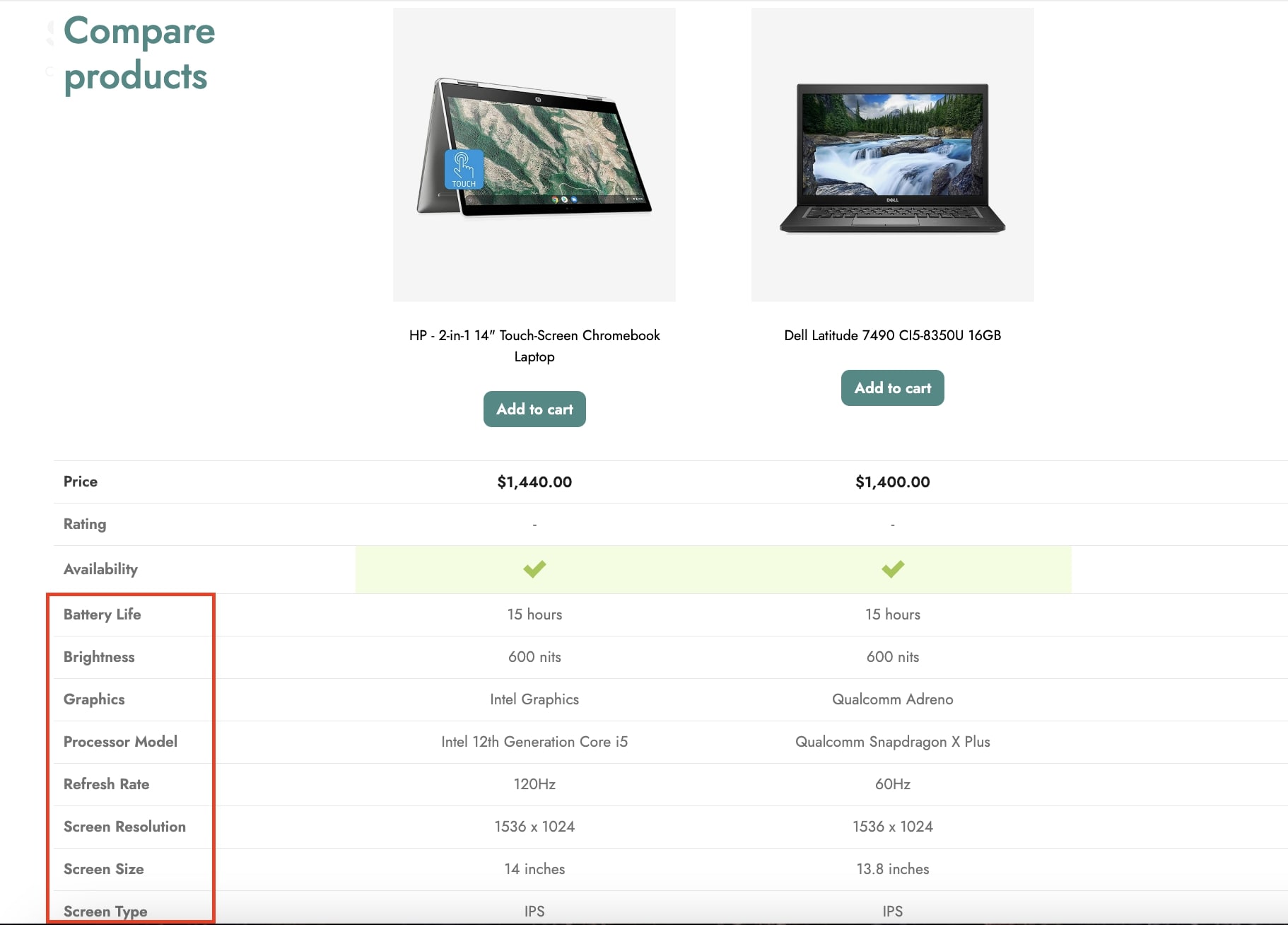
- Description to show: choose whether to show the full or short description of the products in the table;
- Image format: select the format to use for the images. You can use the original format or the thumbnail of which you can set the size through the option Image size;
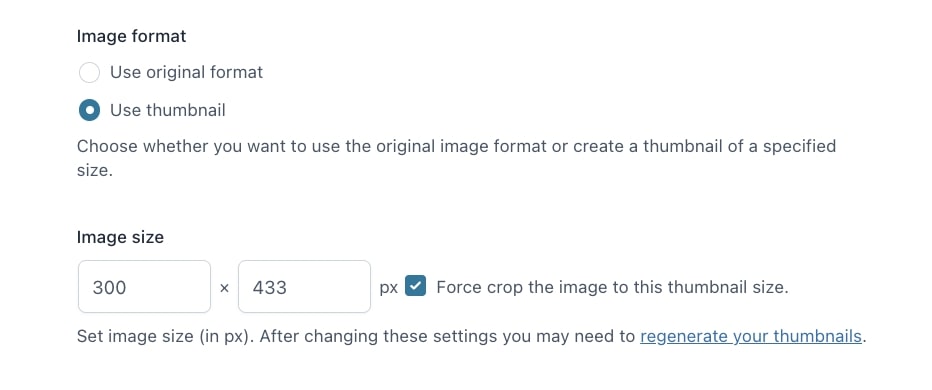
- Show “Clear all” button: enable this option to allow resetting the comparison table to remove all the products added. You can set the text to use for the Clear all button by entering it in the option “Clear all” button label;
- Replace In Stock/Out of Stock with check and cross icons: through this option, you can show check and cross icons that will replace the texts “In stock” and “Out of stock”.