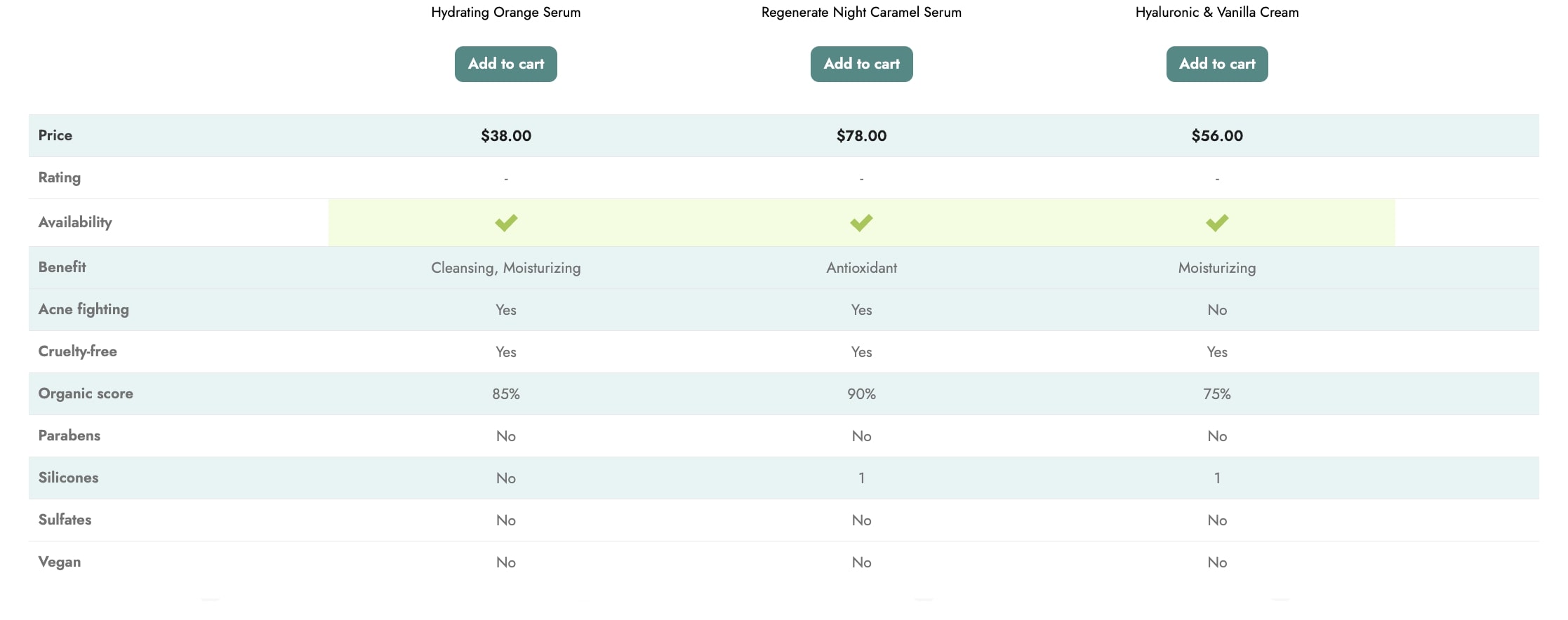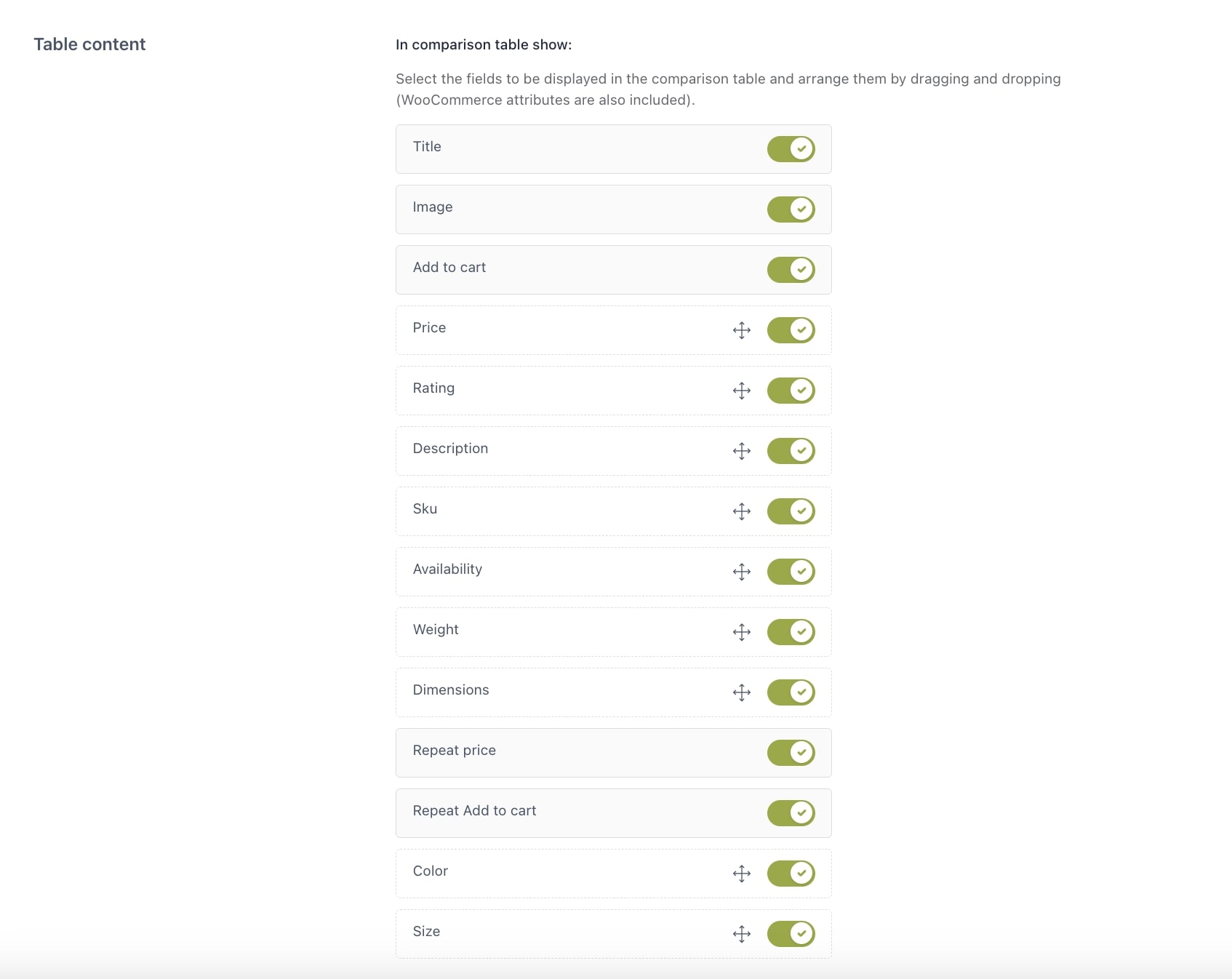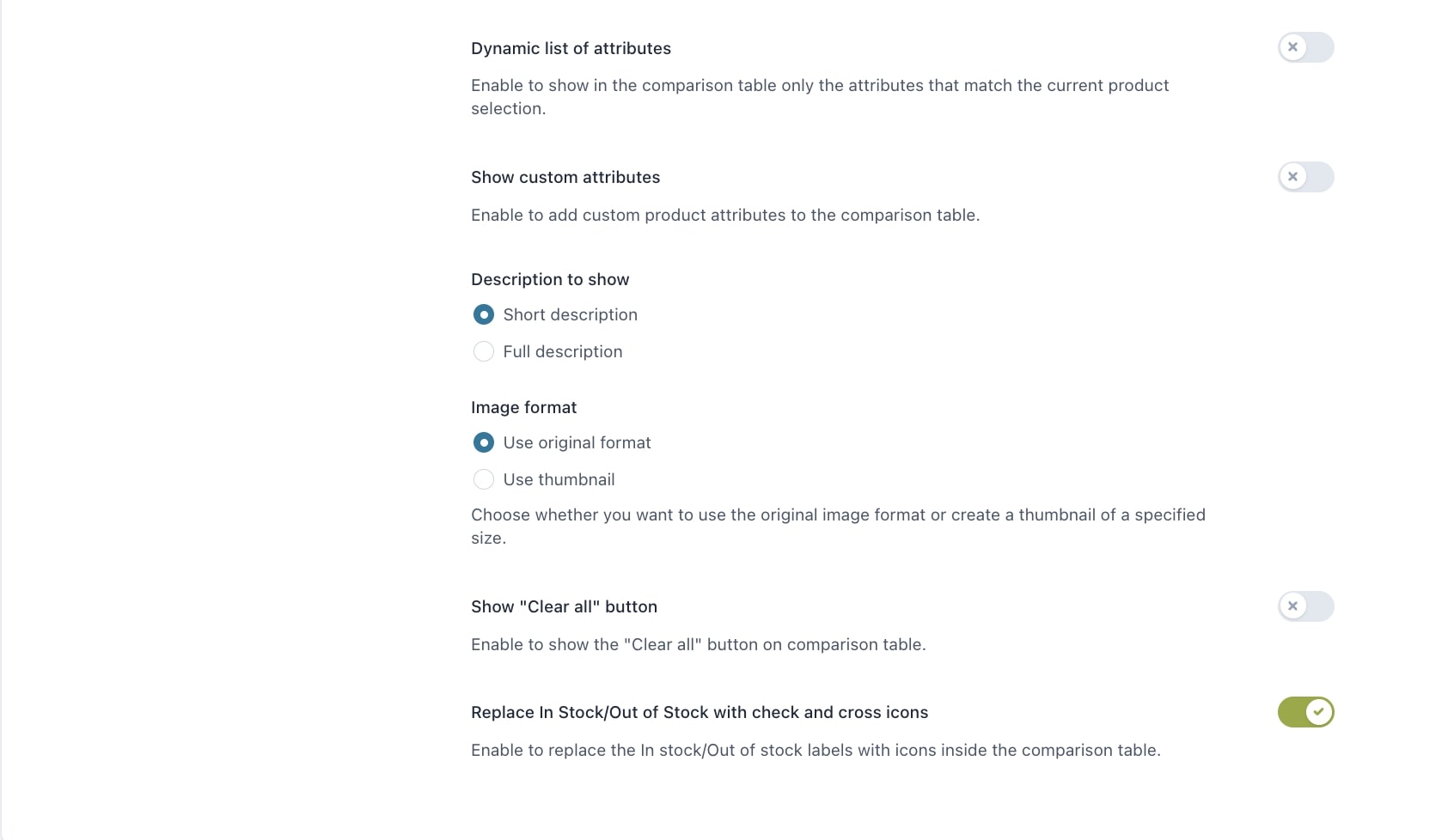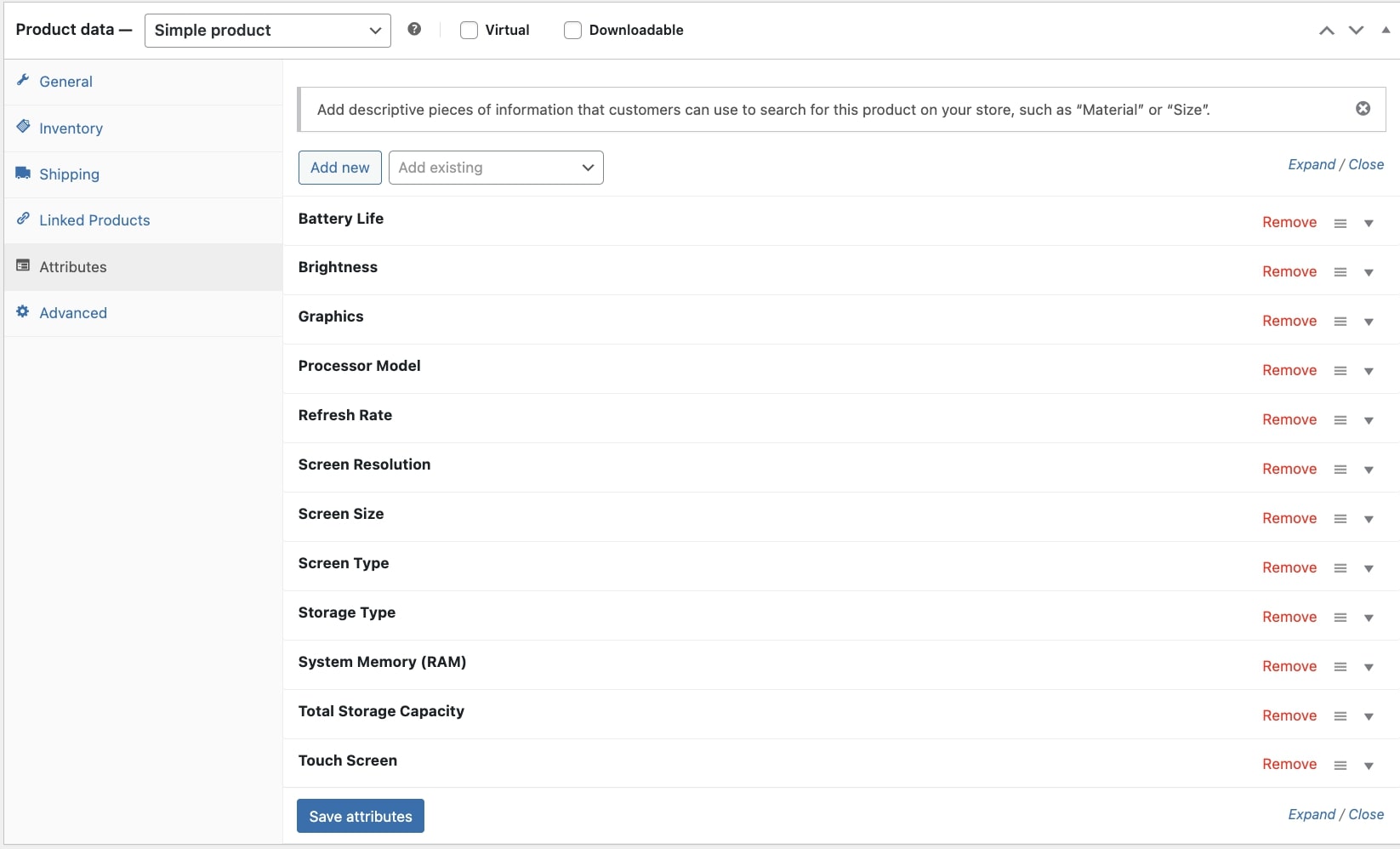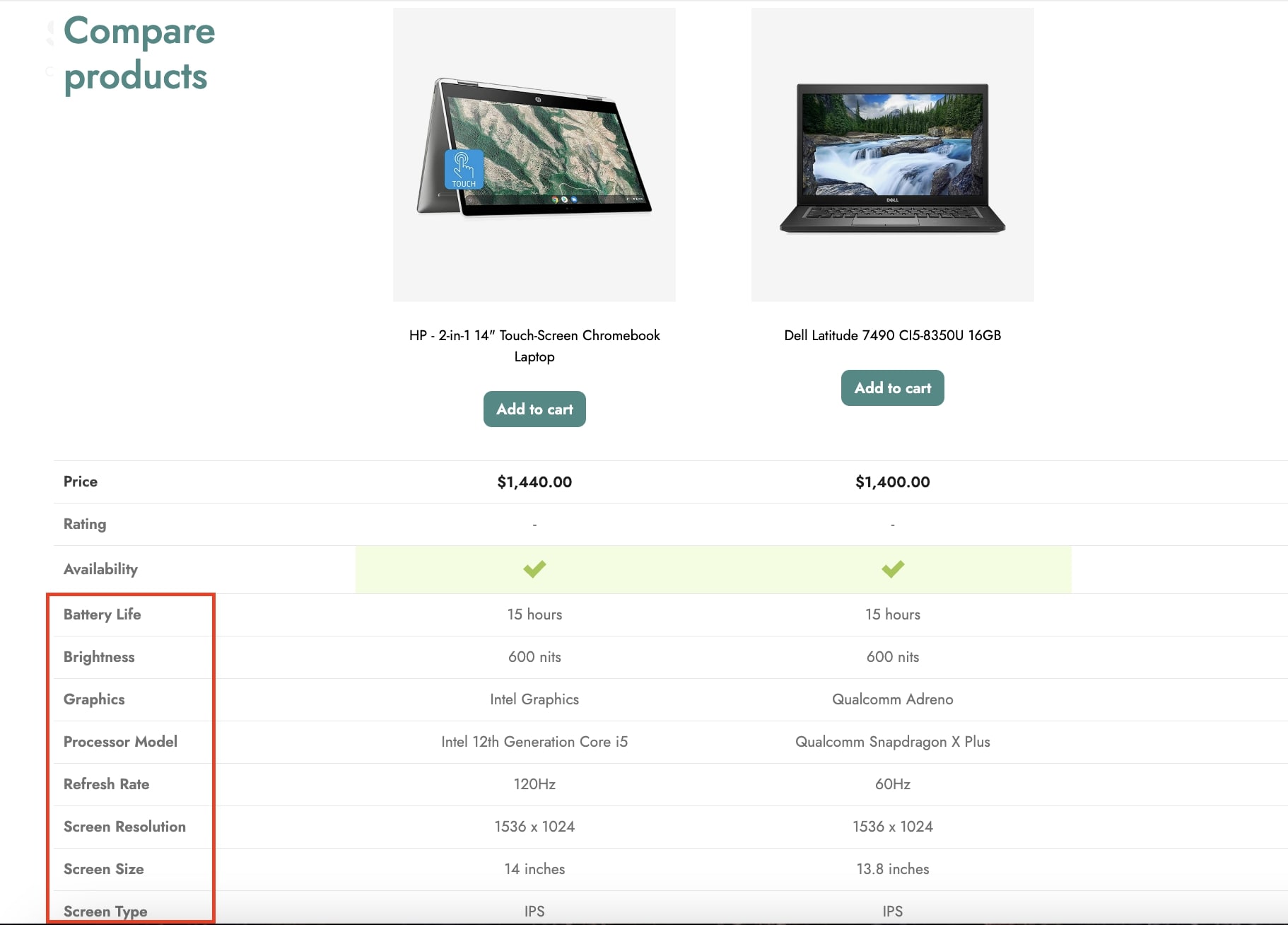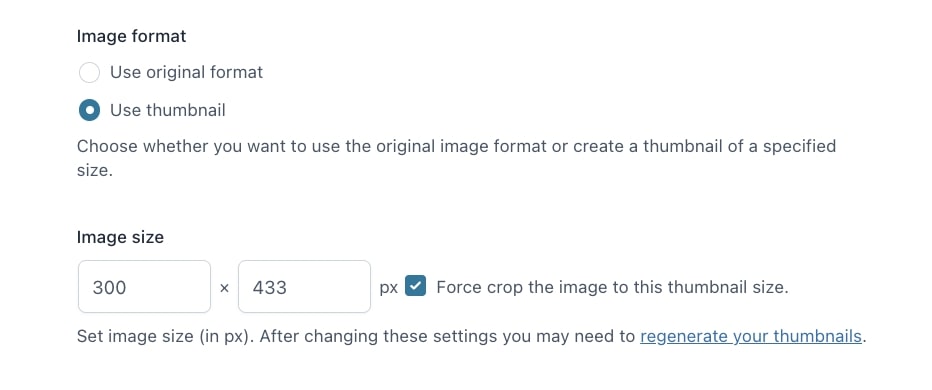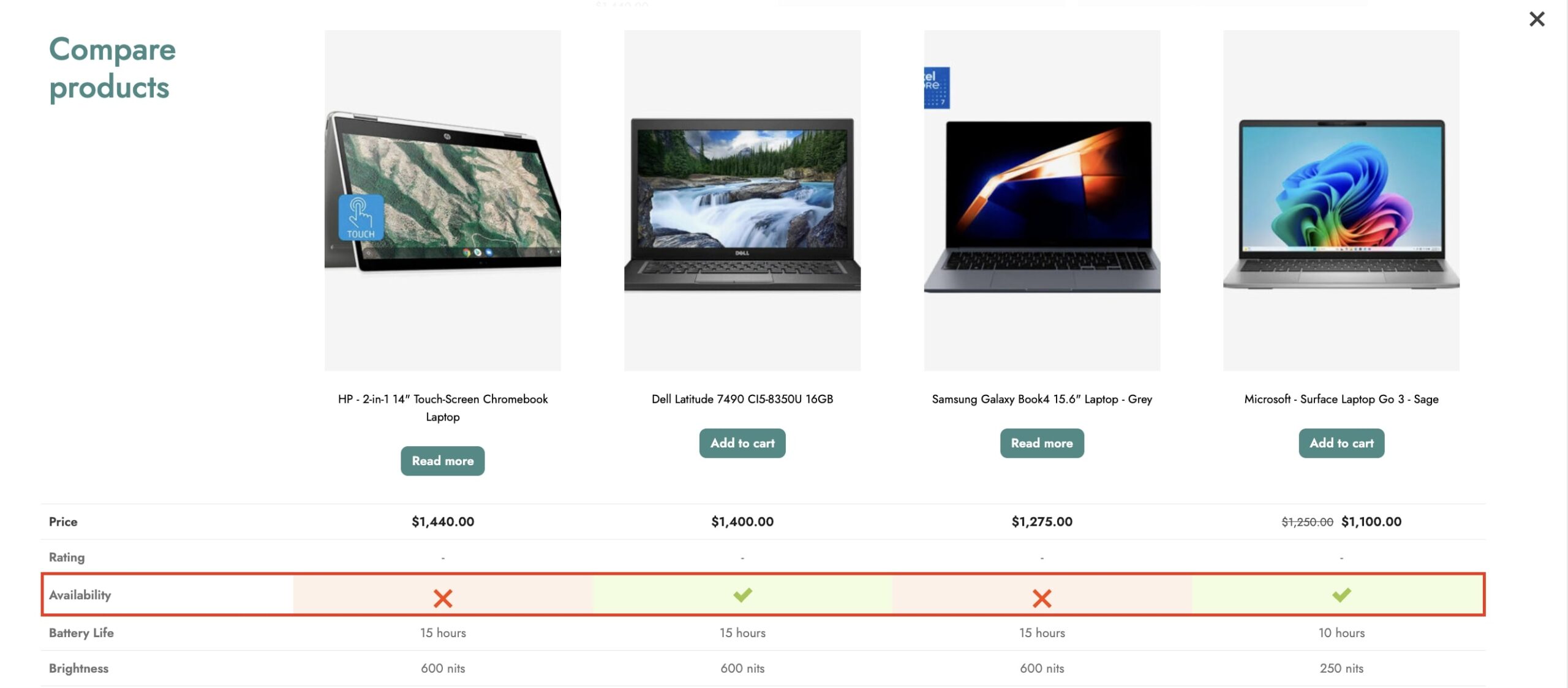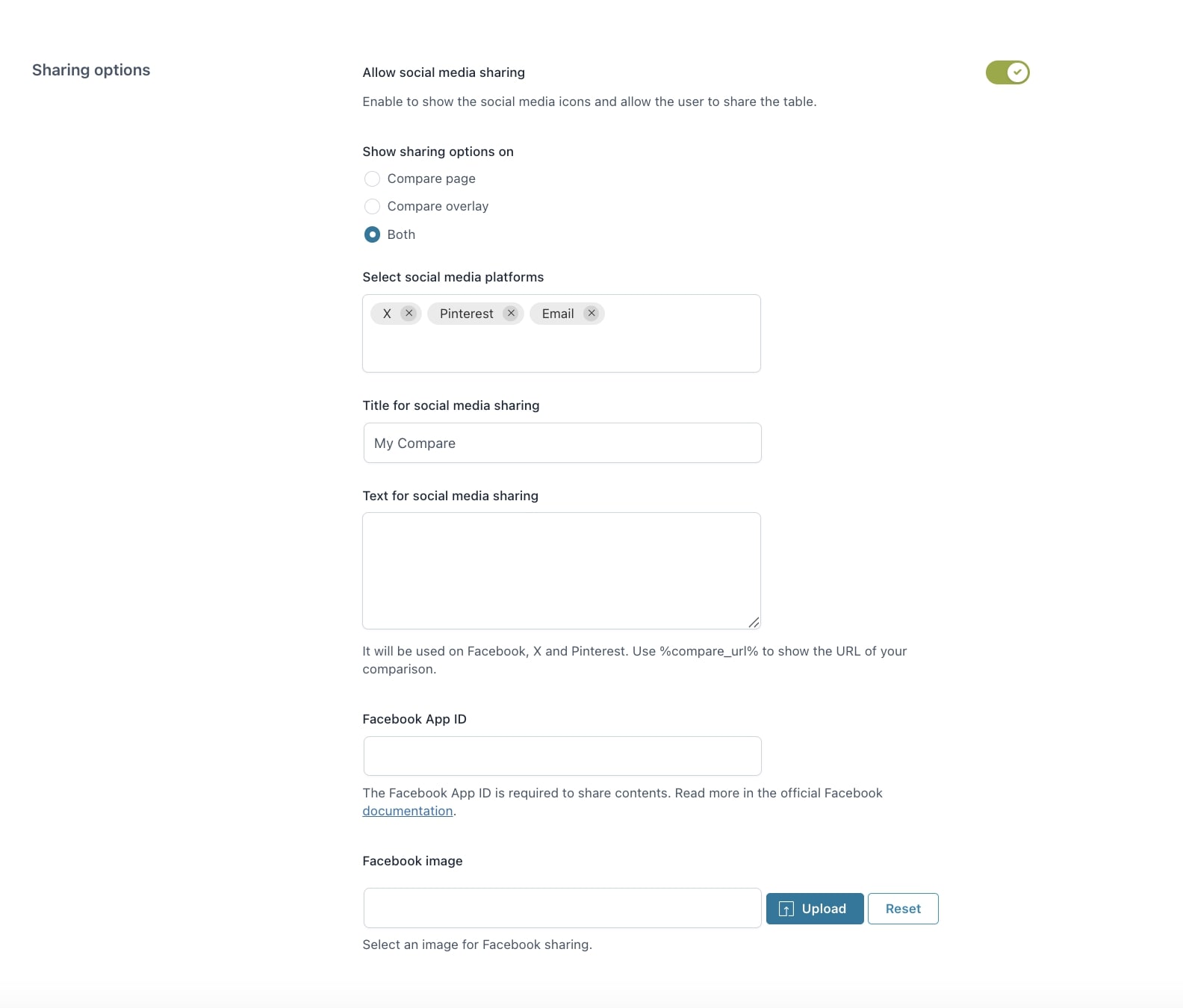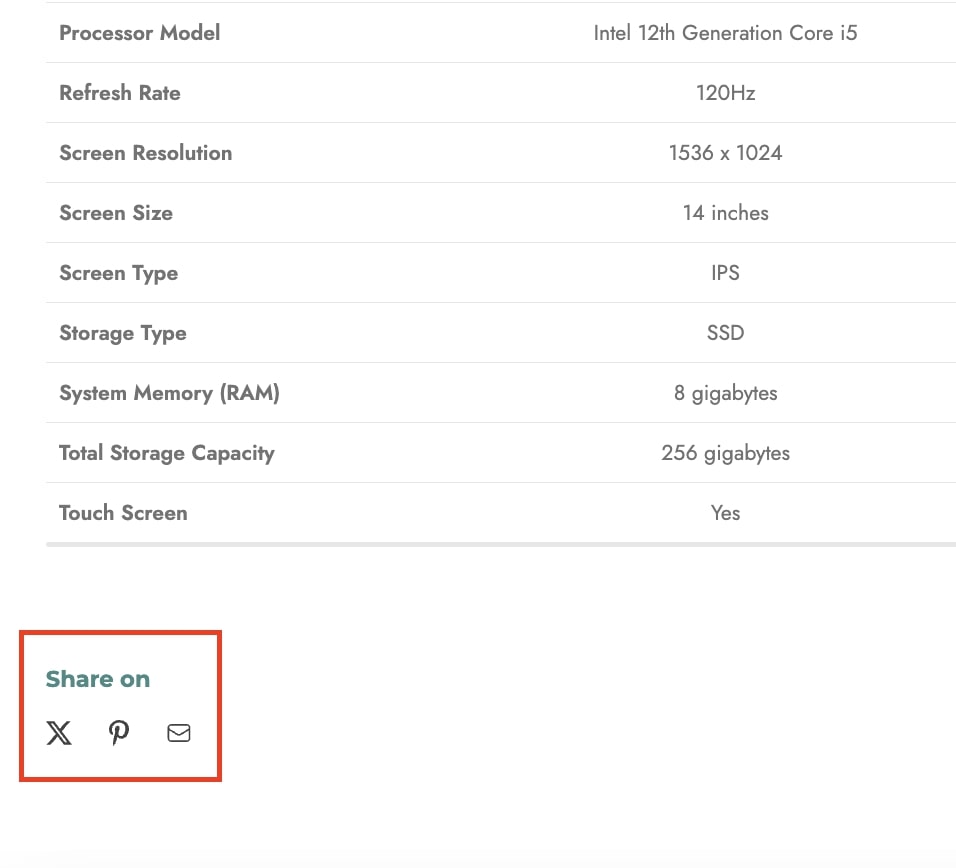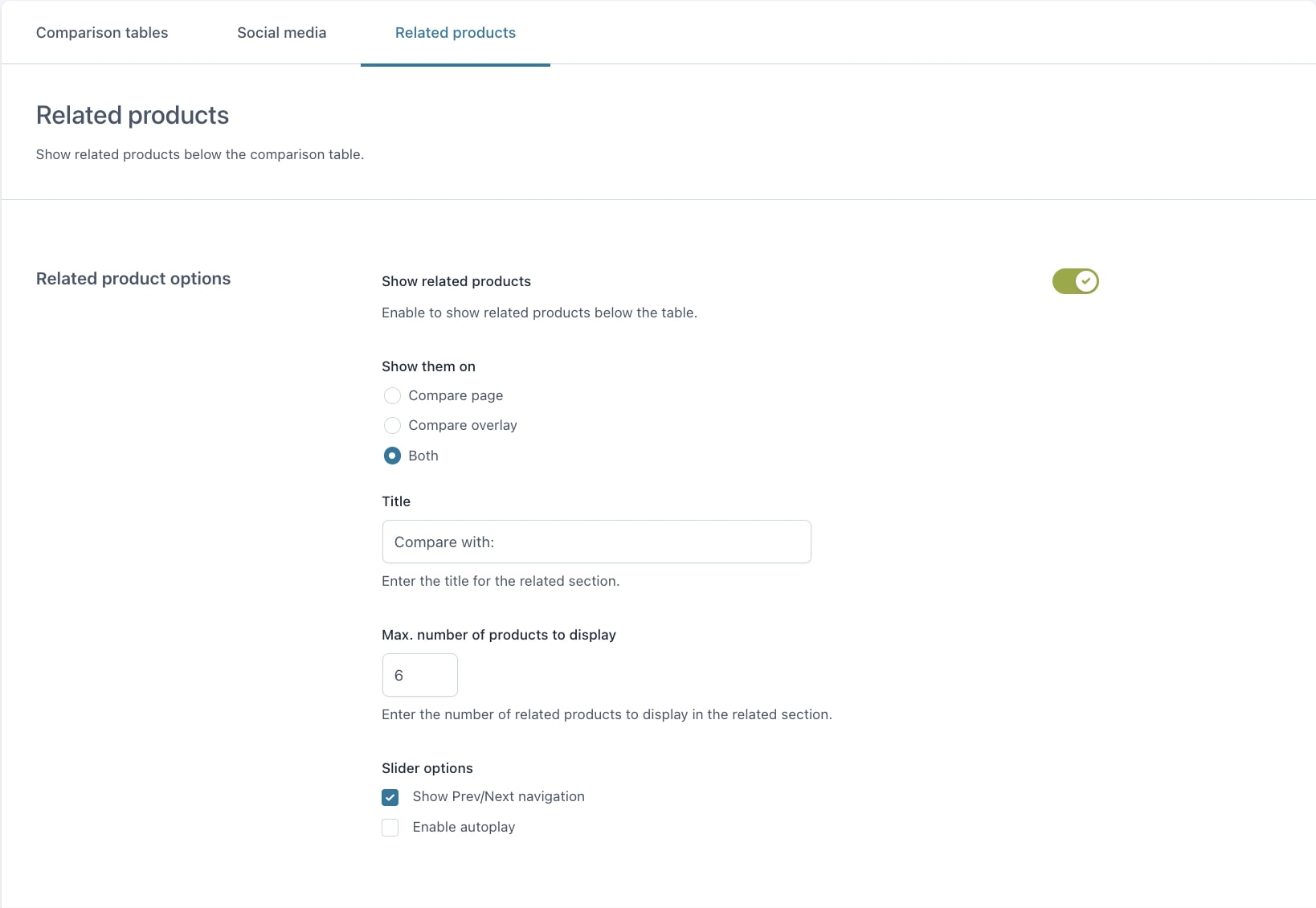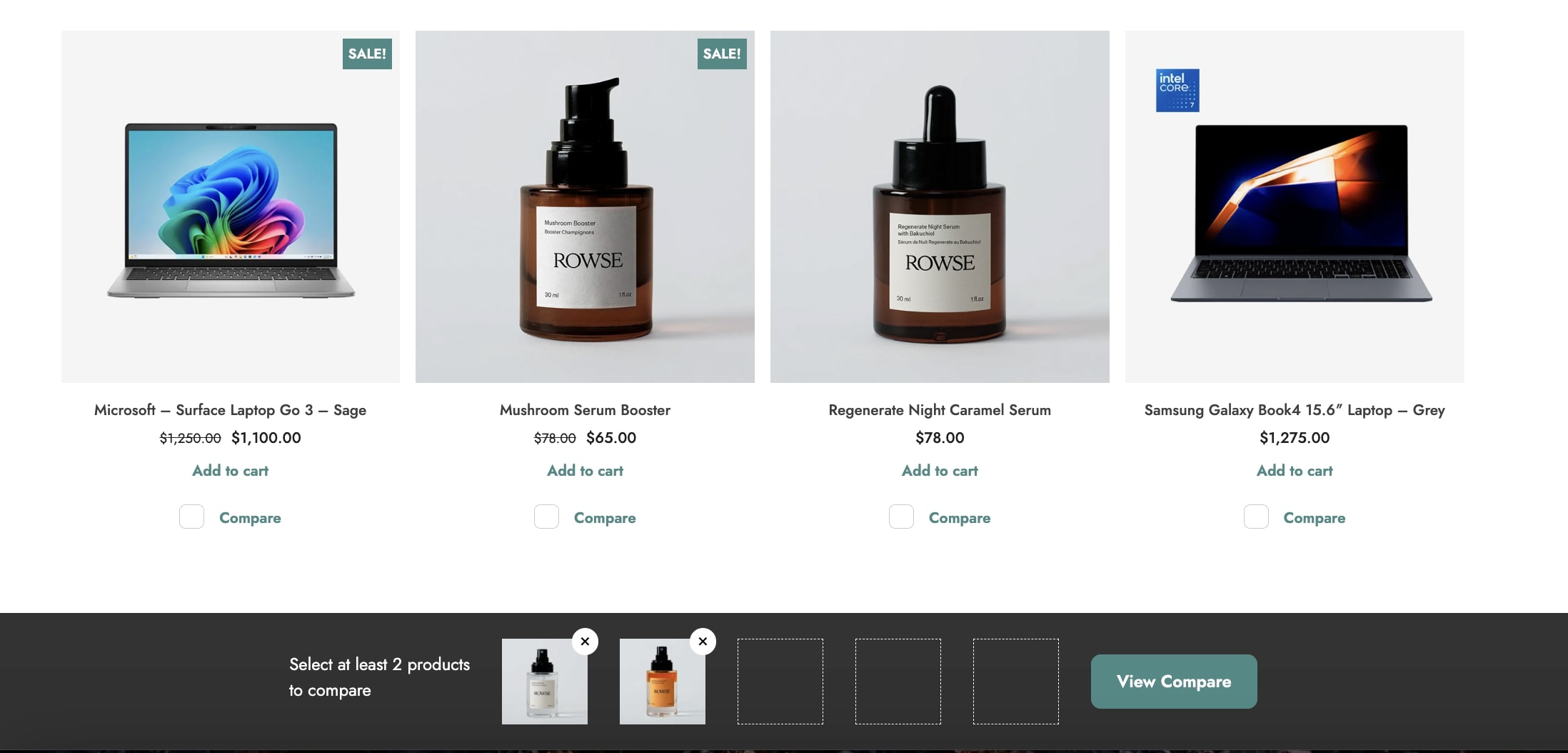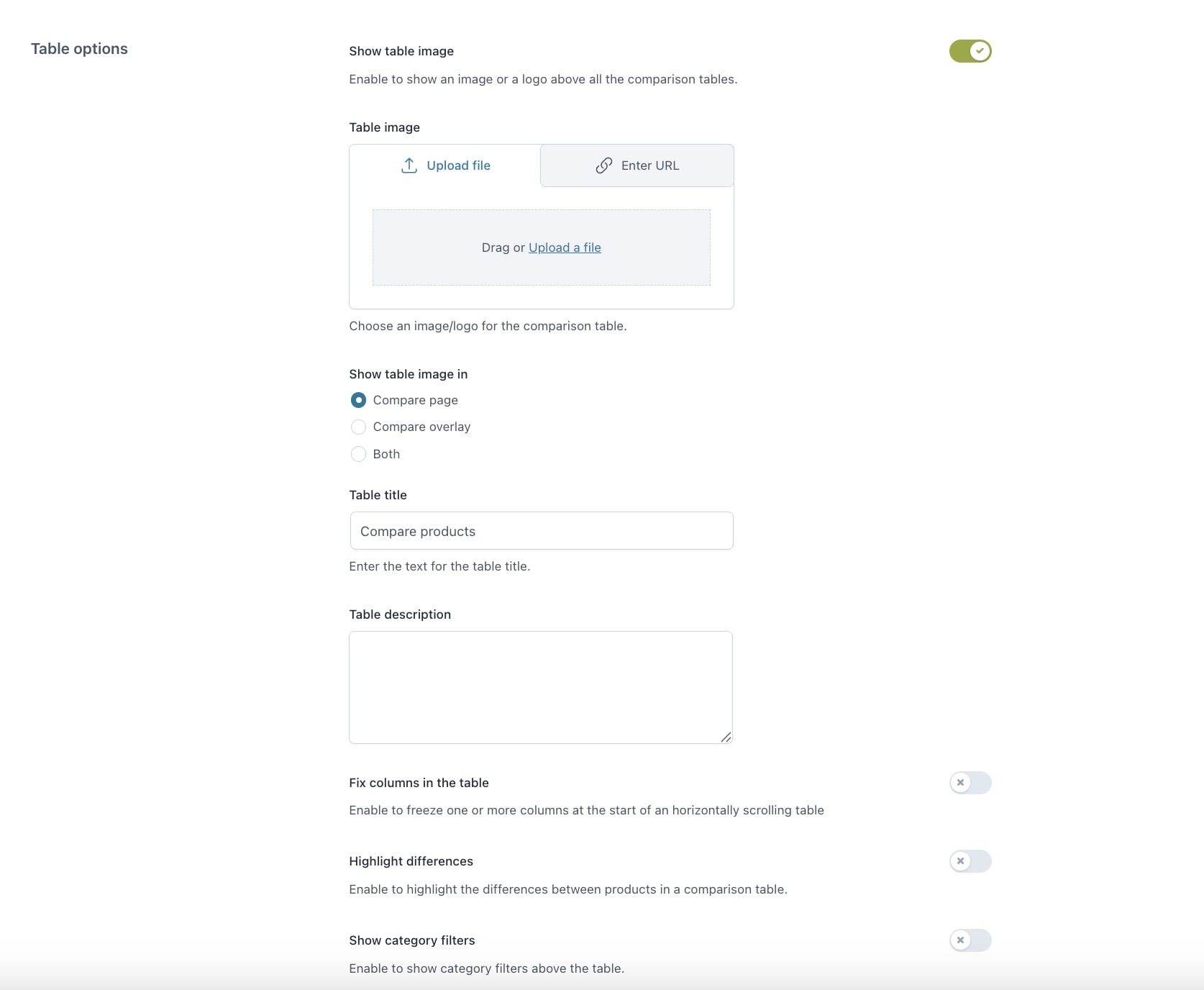
The Comparison tables section includes the settings related to the tables shown to users to compare your products.
The available options are:
- Show table image: enable this option to show an image/logo on the top of comparison tables. You can upload the image through the dedicated loader;
- Show table image in: you can choose to show the tables image only on the Compare page, only in the Compare overlay, or Both;
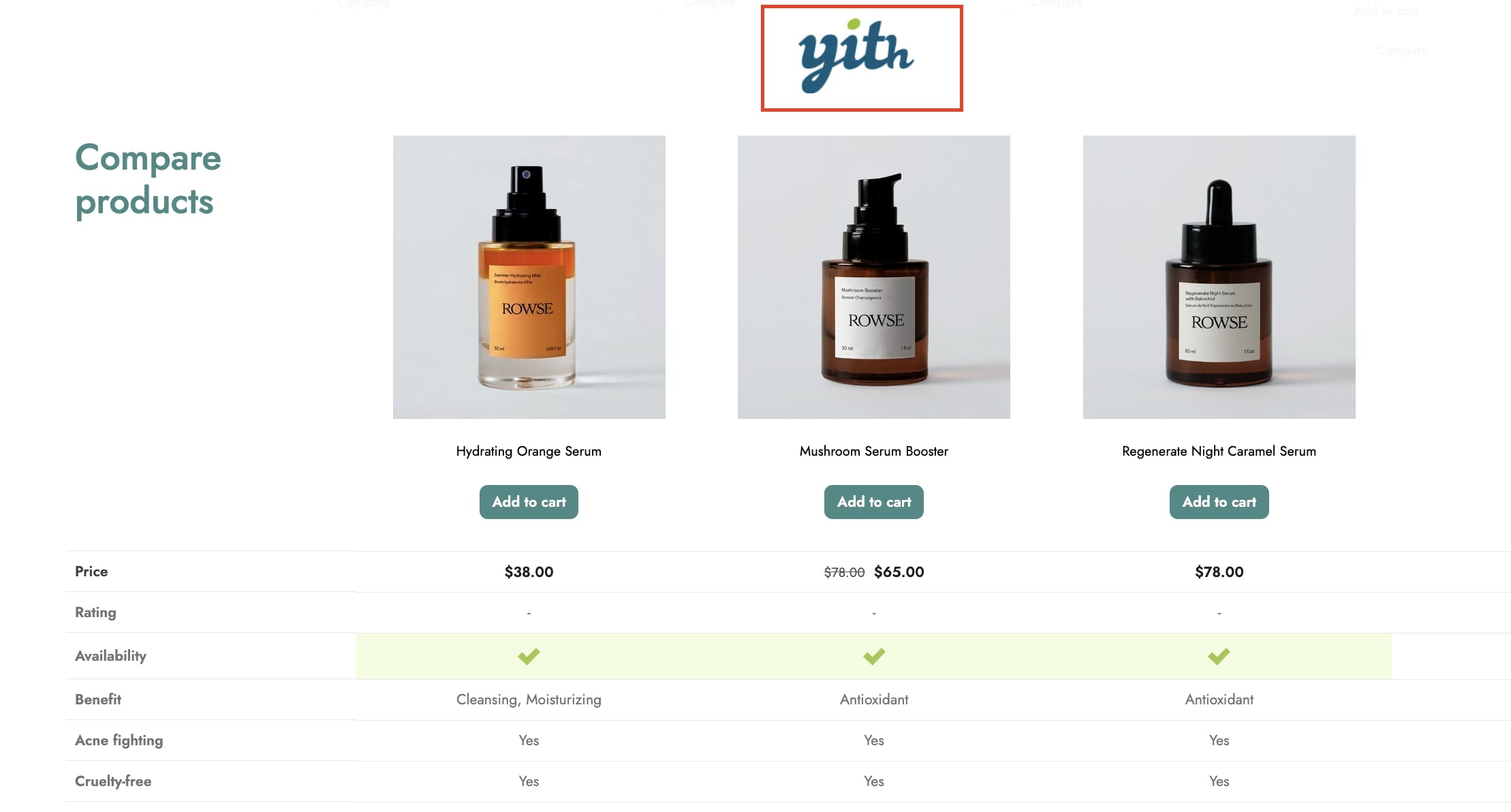
- Table title: enter the title to show for the tables;
- Table description: set an optional text as the description of the tables;
- Fix columns in the table: enable this option to set 1 or more fixed columns on tables when horizontally scrollable. Enter the number of fixed columns in the field Number of fixed columns;
- Highlight differences: enable this option if you want the rows of the table with different values to be highlighted in a different color.
You can set the color of the highlighted rows in the Style section.