When creating a notification, you can configure the image position and alignment if you upload a custom image.You can find these options in the Content tab.
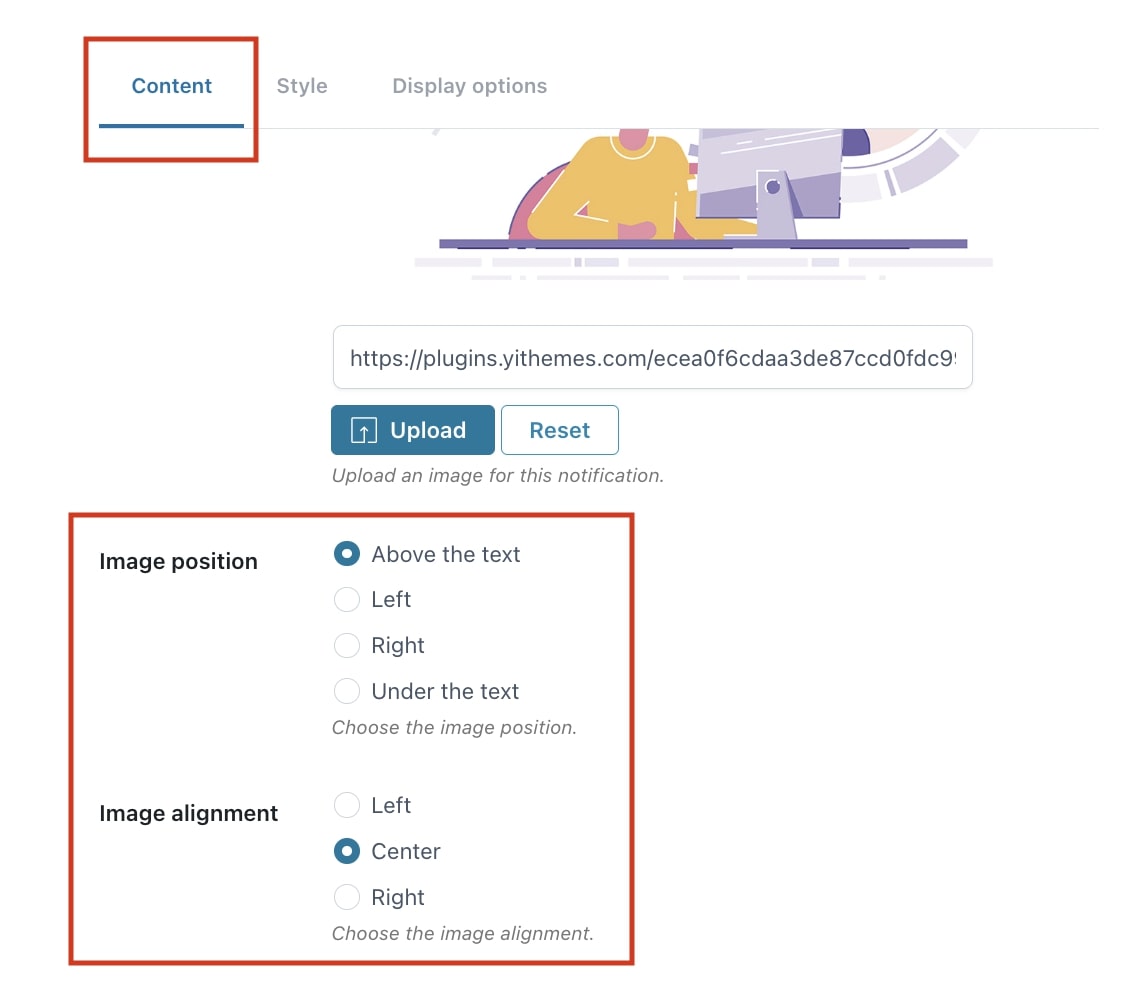
Step 1 – Image position
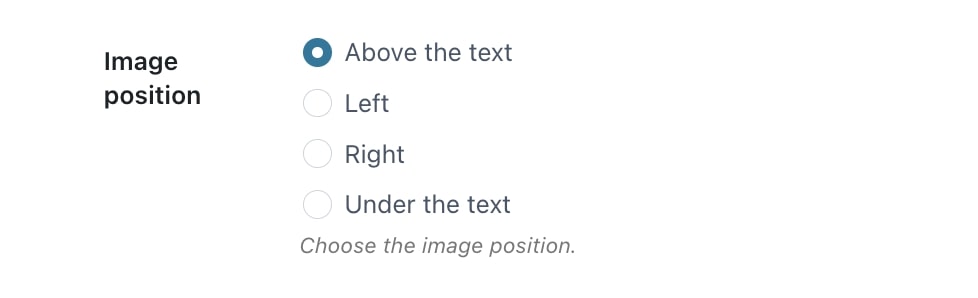
With this option you decide if you want to show the image above- or under the text, or on the left or right side of the text.
Depending on the selection you make here, the next alignment options will dynamically change.
Step 2 – Image alignment
Horizontal alignment
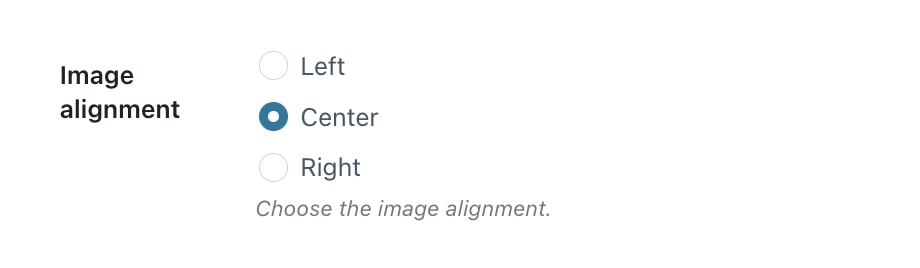
When selecting above or under the text in the Step 1, you can now decide the ‘horizontal’ position of the image. Left, center or right.
Vertical alignment
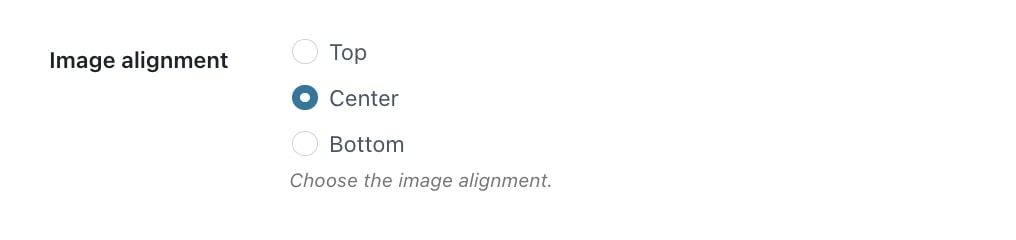
If you have selected left or right in Step 1, here you will see the options top, center and bottom. You can now decide the ‘vertical’ position of the image.









