The options you see in the ‘Display options’ tab, refer to the visibility of the notification. You can override (almost) all of these settings at the notification level.
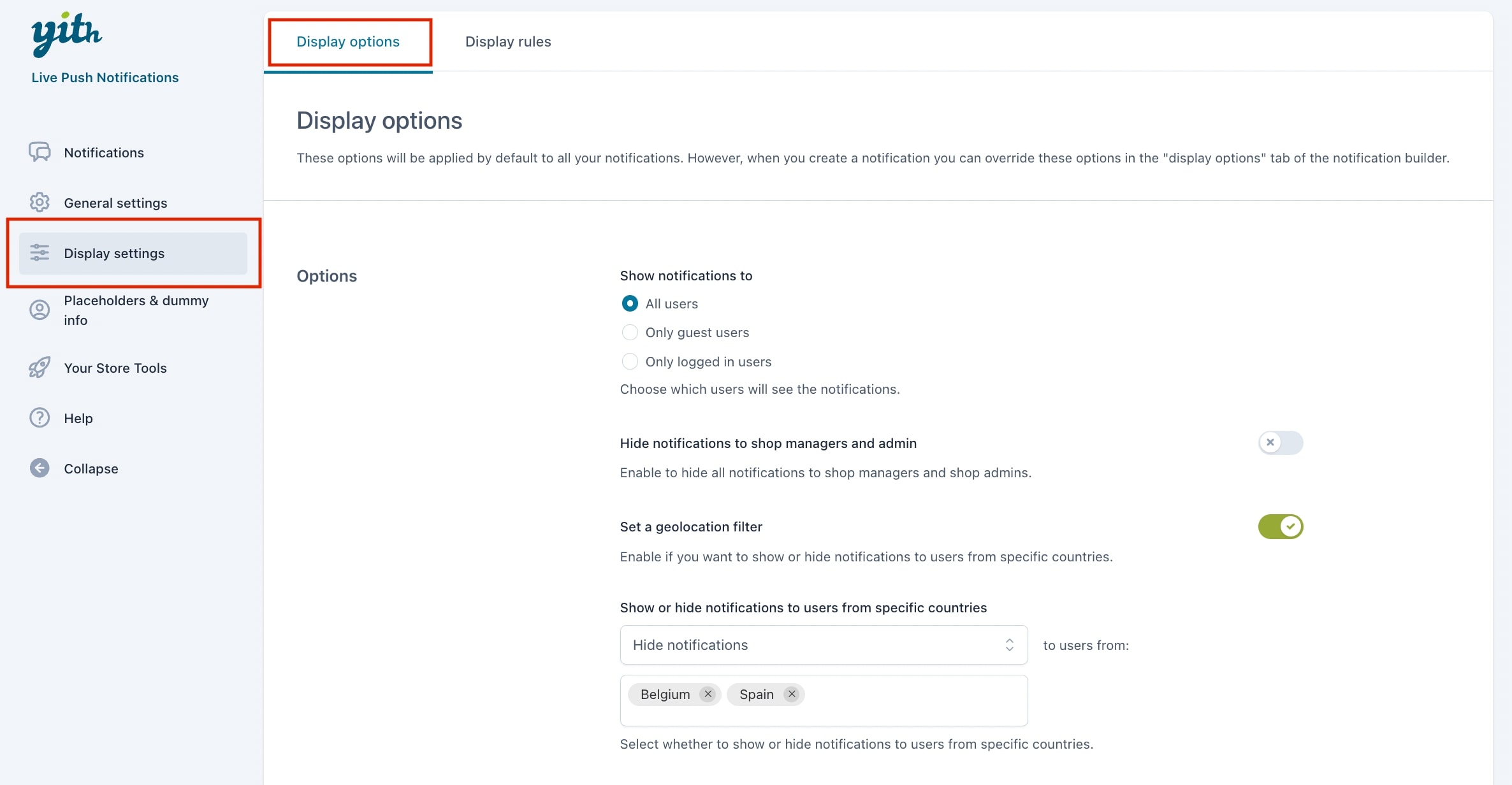
- Show notification to: Decide which users see the notification, all users, only guest users or only logged-in users.
- Hide notification to shop managers and admin: the shop managers and admin will not see the notifications (cannot be overridden).
- Set a geolocation filter: Decide to show the notifications based on the customer’s country.
- Show or hide notifications to users from specific countries: Decide to include or exclude users from specific countries.
For example, we want to hide the notifications to users from Belgium and Spain (you can override these settings from the specific notification options).
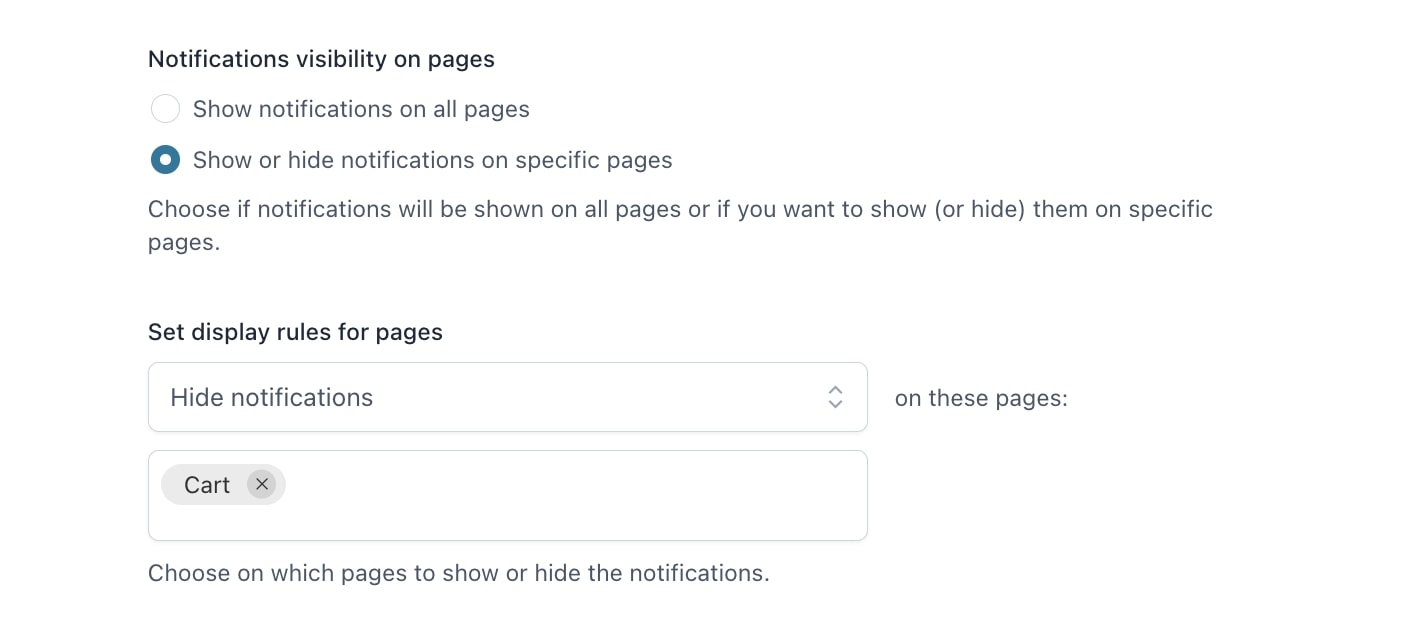
- Notifications visibility on pages: Either show on all pages or only specific pages.
- Decide to show or hide the notification on selected pages.
For example, we select Hide notification on these pages > Cart, so no notifications are shown on the cart page unless you override the settings on the notification level.
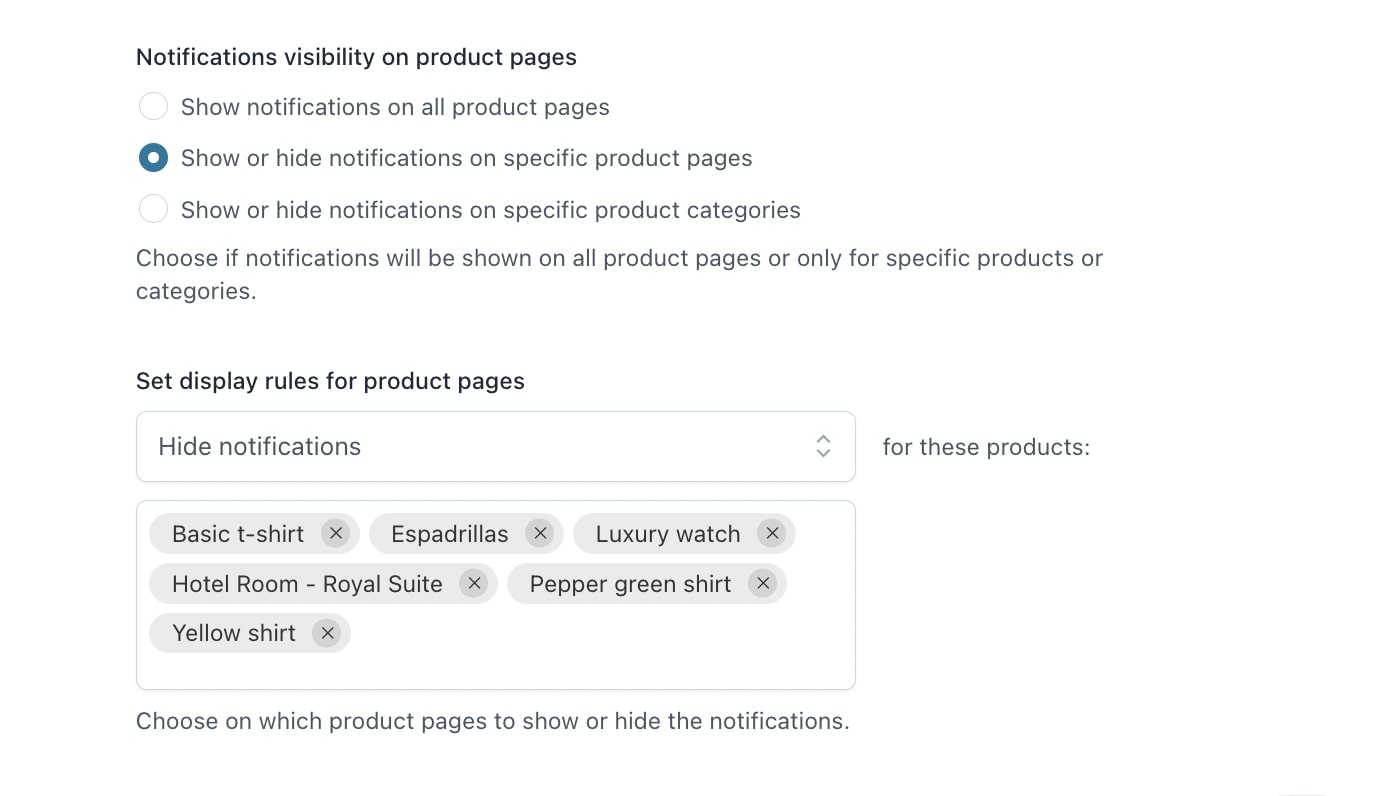
- Notification visibility on product pages: Either show on all product pages, specific product pages or specific product categories.
- Decide to show or hide the notification on selected products or categories.
As you can see above, we added multiple products to the list, so no notifications are shown on these product pages unless you override the settings on the notification level.
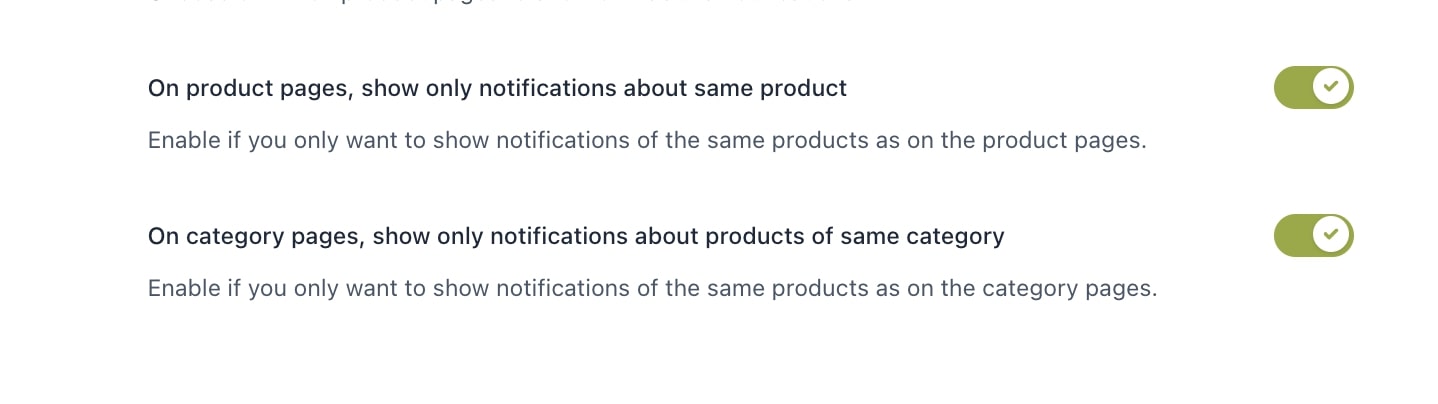
- On product pages, show only notifications about same product: This only applies to counter, real- and dummy orders notifications.
For example, if you’re on the product page for a T-shirt product, you’ll only see notifications related to that product.
- On category pages, show only notifications about products of same category: This only applies to counter, real- and dummy orders notifications.
For example, if you are on a ‘Clothes’ category page, you will only see notifications related to the products belonging to this category.
