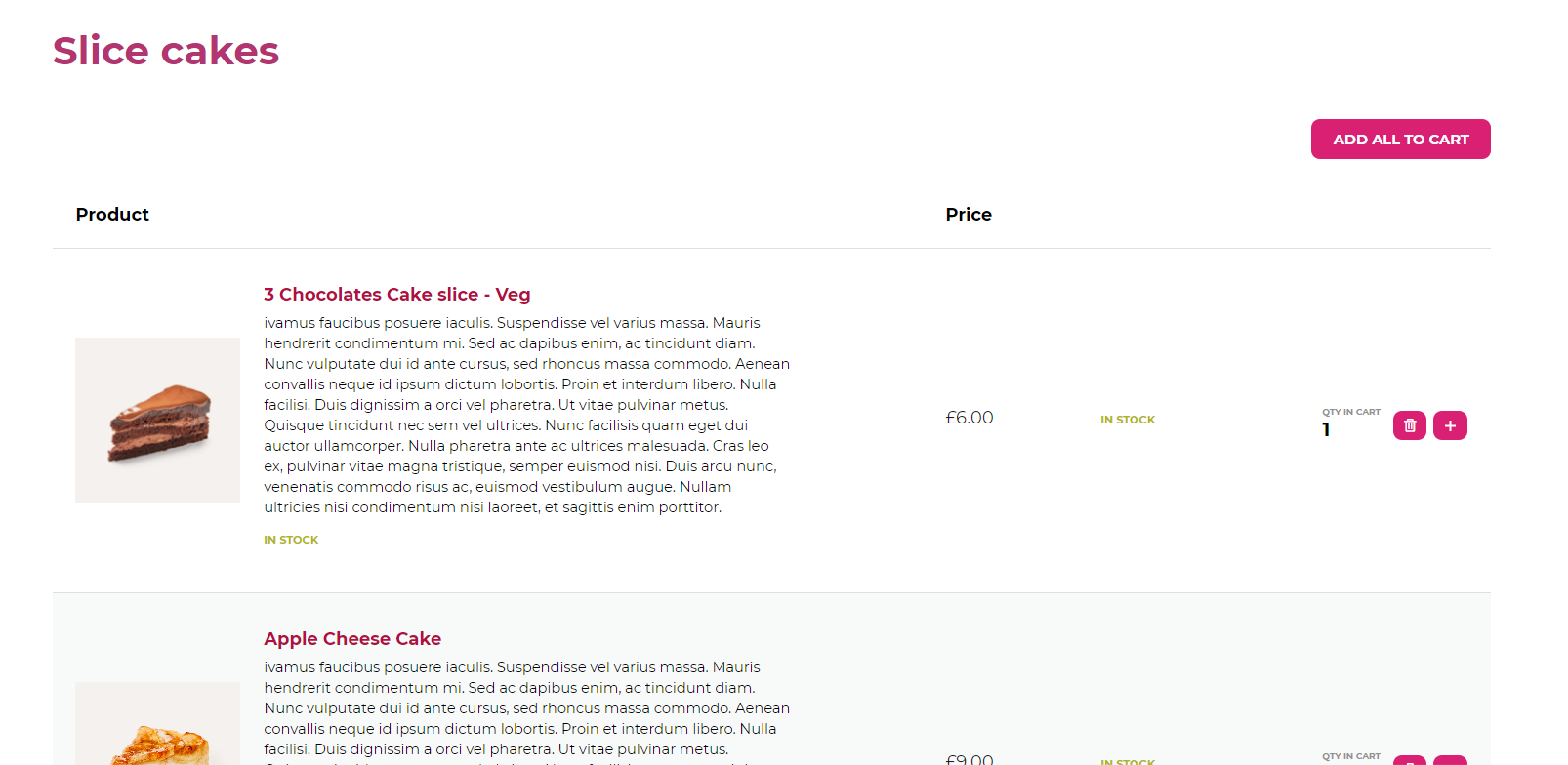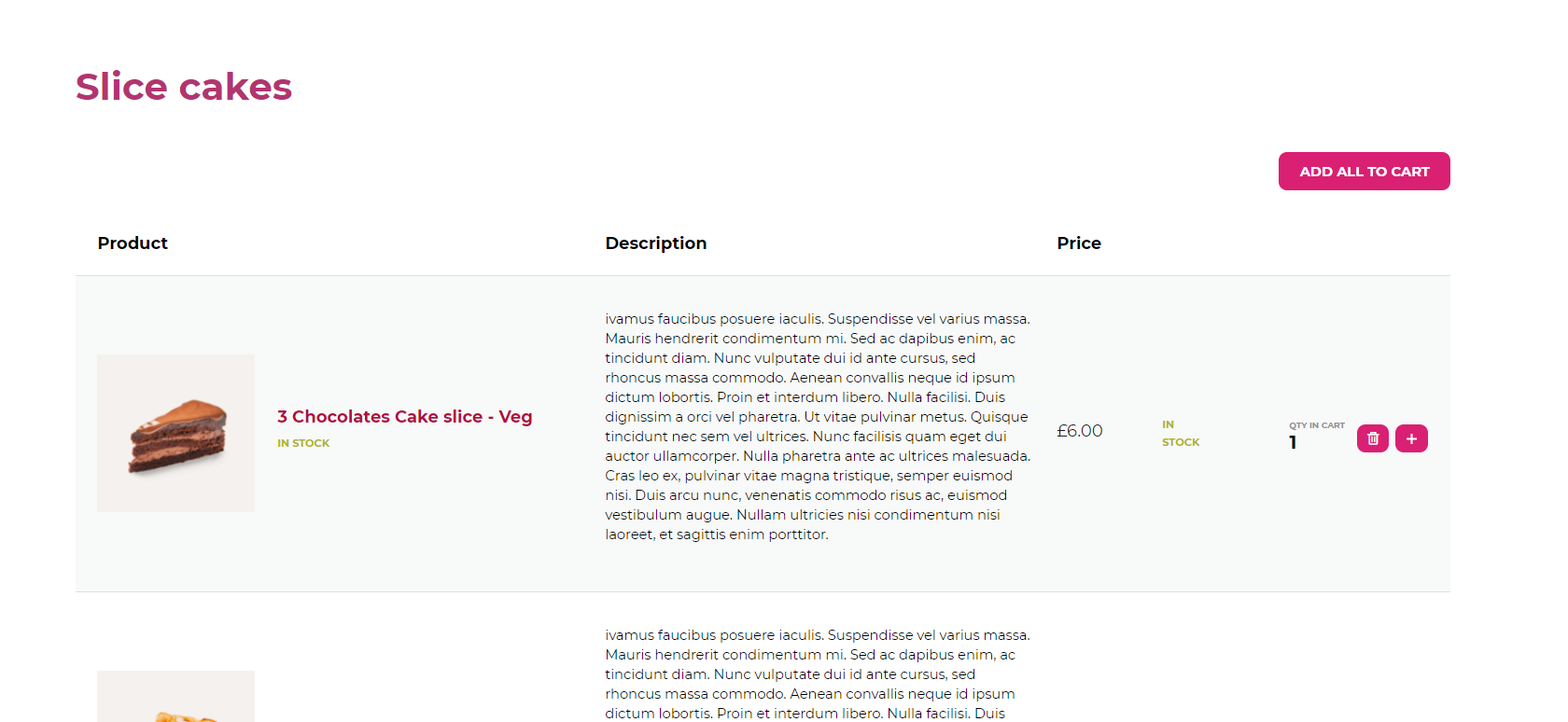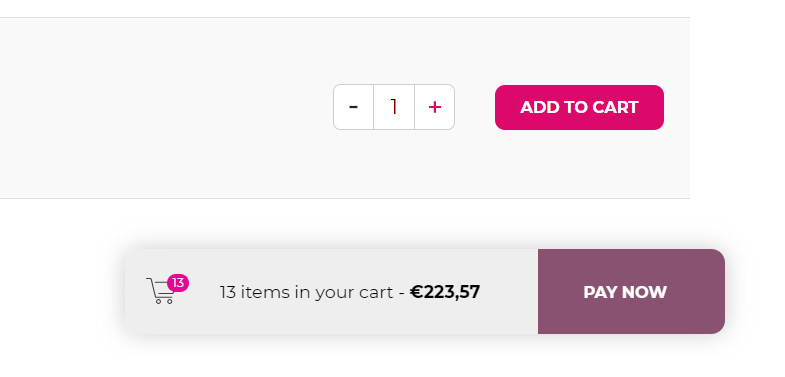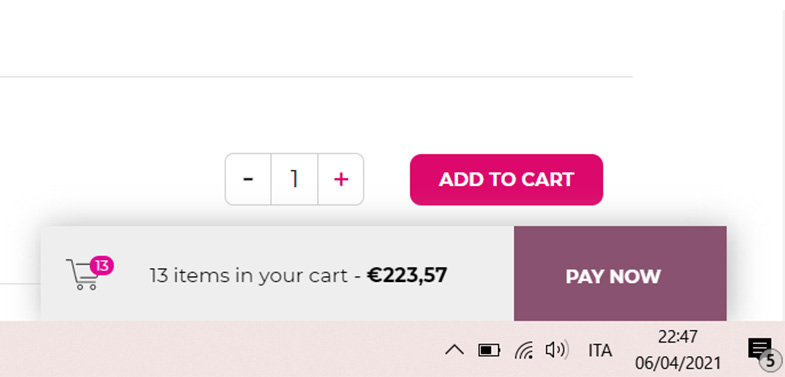In YITH > Easy Order Page > General Settings you will be able to configure the options that will apply to all your lists throughout your website.
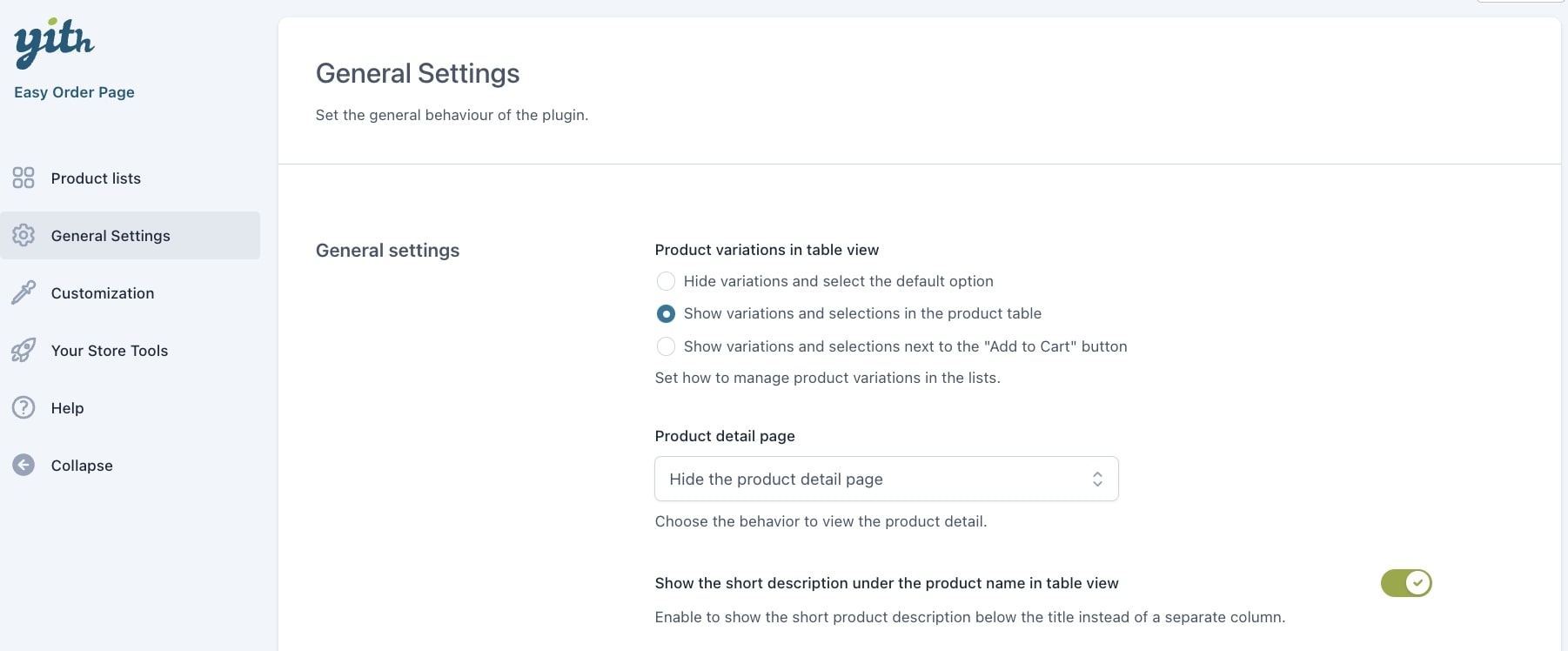
Product variations in table view: set how to manage product variations in the lists (valid only if you choose the Table layout):
- Hide variations and select the default option
- Show variations and selections in the product table
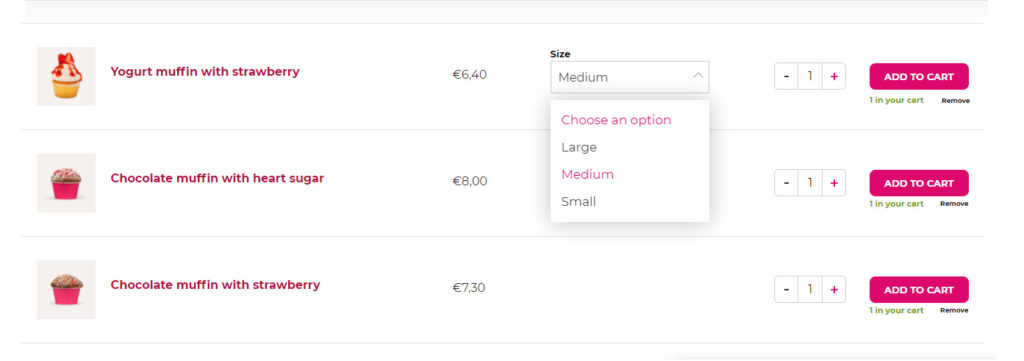
- Show variations and selections next to the “Add to Cart” button
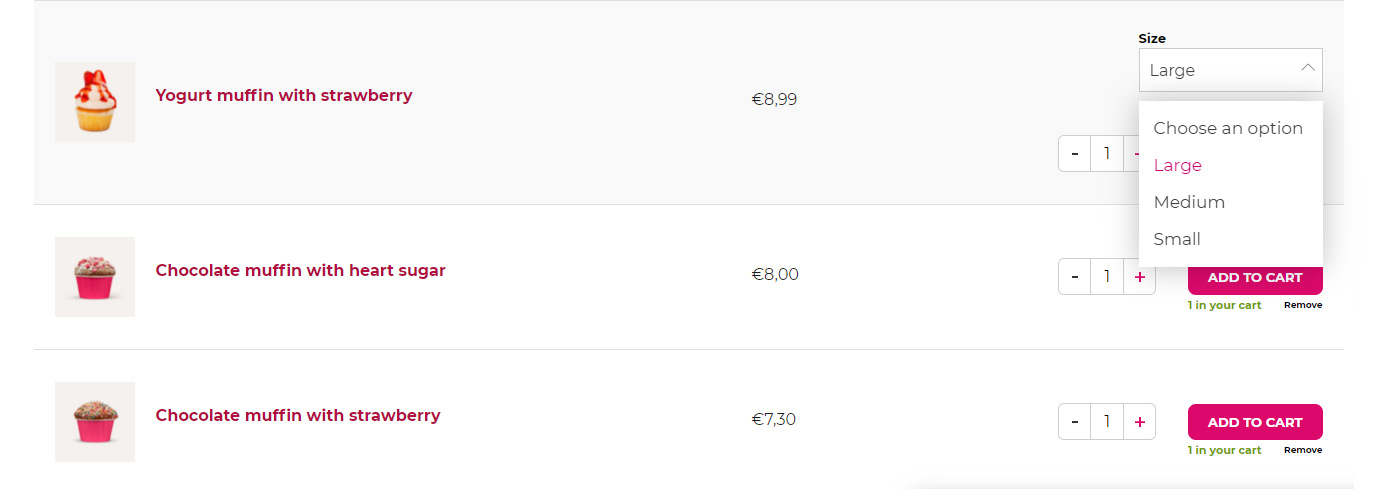
Product detail page: choose the behavior to view the product detail:
- Hide the product detail page
- Open in a modal window
- Open in a different browser tab
- Open in the same product list page
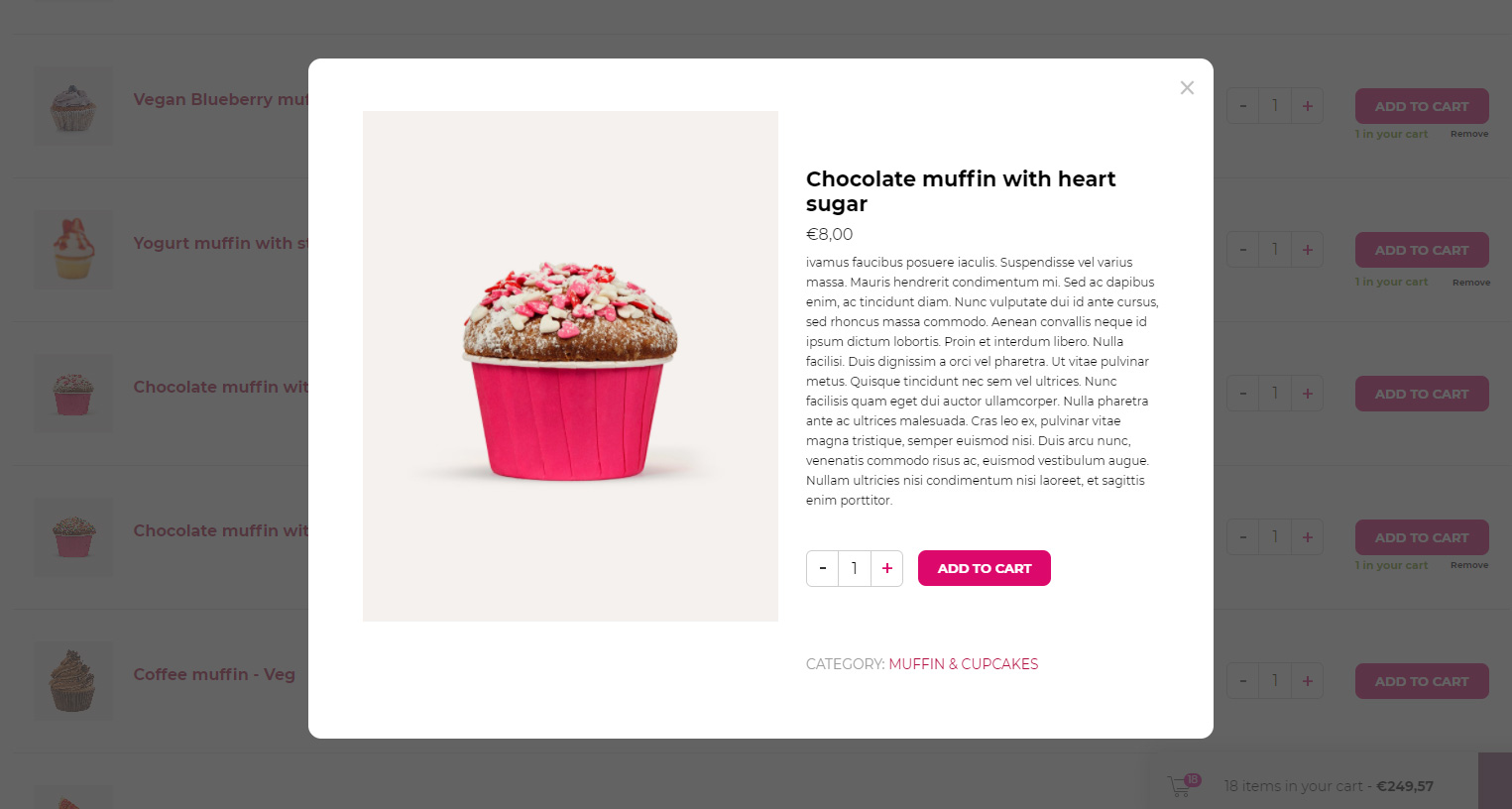
Show the short description under the product name: enable to show the short product description below the title instead of a separate column. Option available only for Table style.
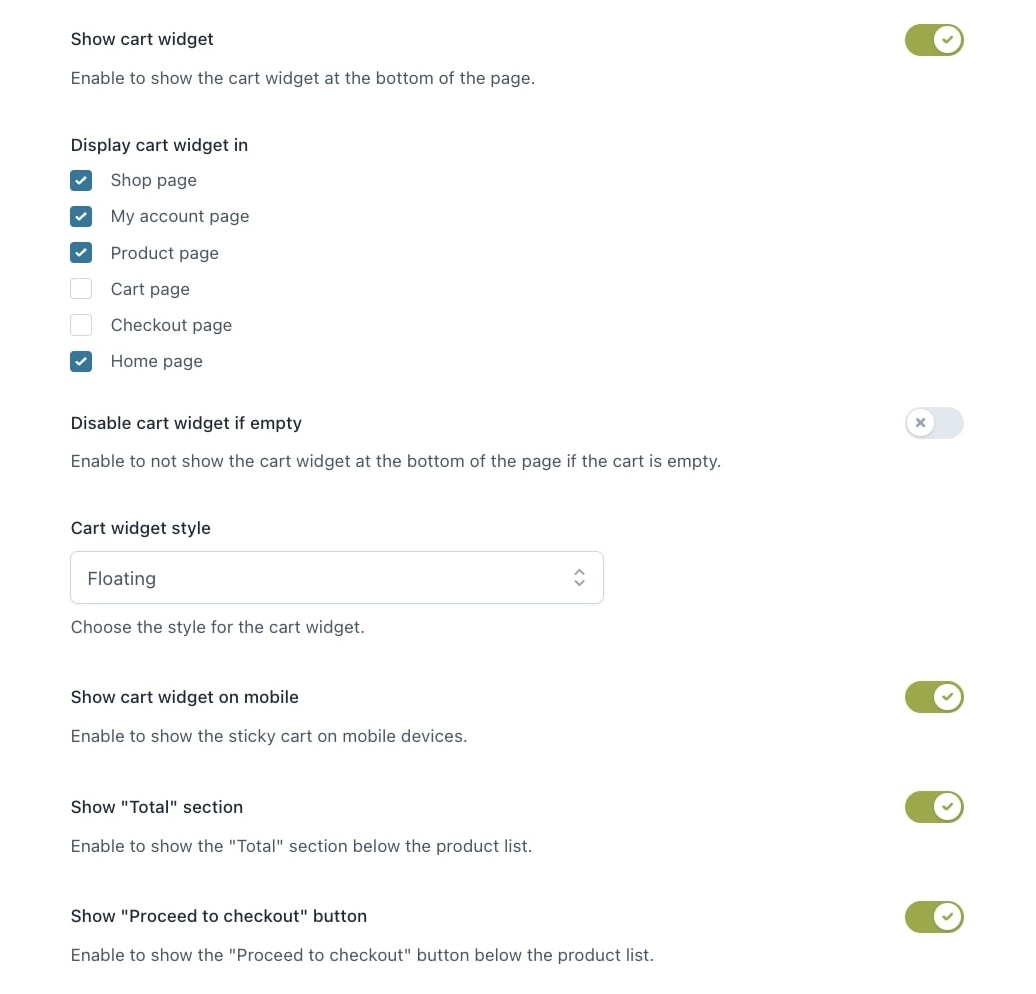
Show cart widget: enable to show the cart widget at the bottom of the page.
Display cart widget in: select the pages where you want to show the cart widget
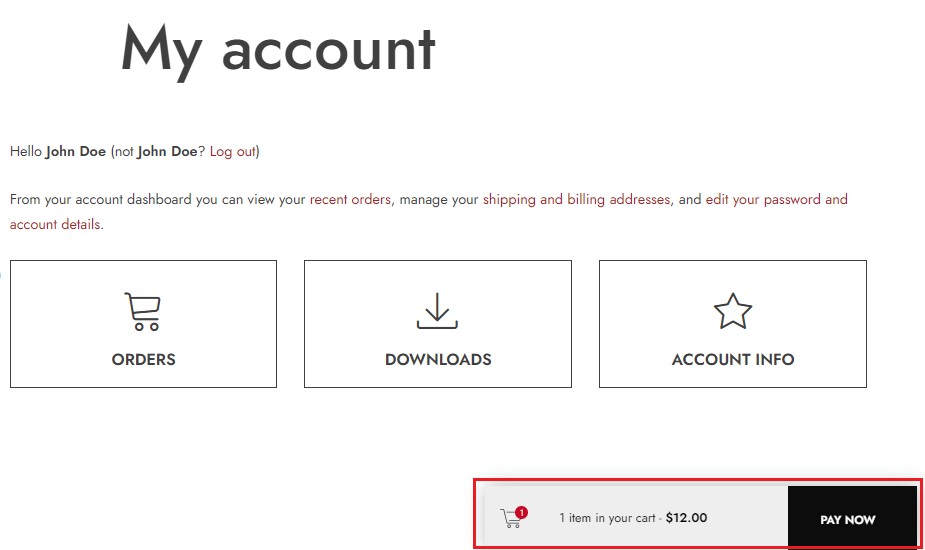
Disable cart widget if empty: enable to prevent the cart widget from showing if the cart is empty
Cart widget style:
- Floating: it will be displayed in the lower right corner but away from the bottom of the page, like it’s floating.
- Sticky: it will be displayed in the lower right corner lying on the bottom of the page.
Show cart widget on mobile: enable to show the sticky cart on mobile devices.
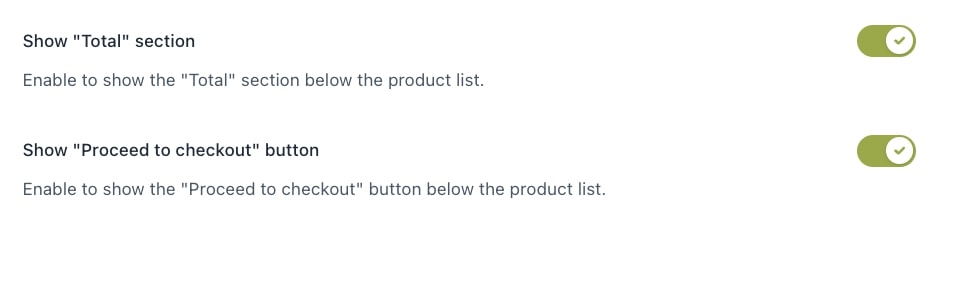
Show “Total” section: enable to show the “Total” section below the product list.
Show “Proceed to checkout” button: enable to show the “Proceed to checkout” button below the product list. You can customize this text from the Style tab.
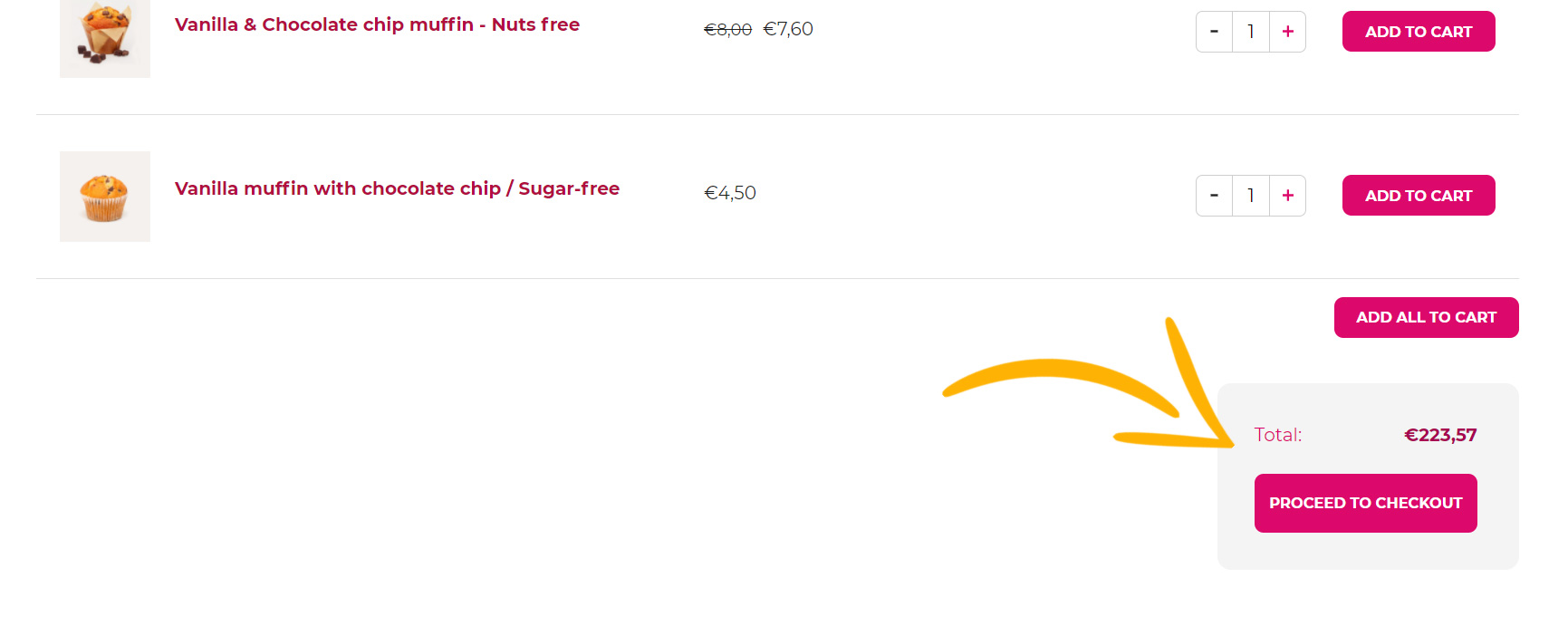
Move on to Customization >