In the second tab of the list settings, you will be able to set the list Display options.
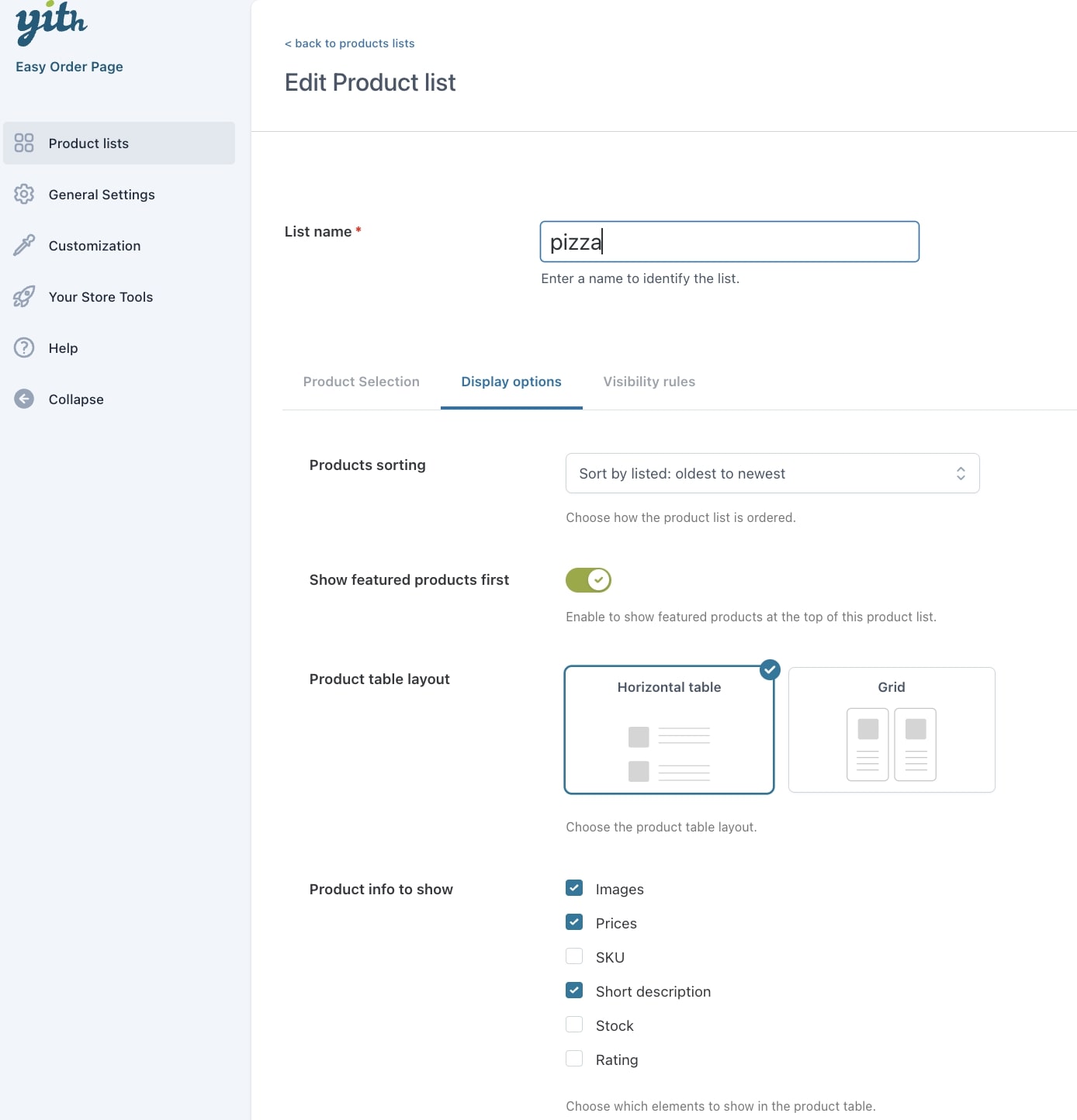
Products sorting: choose how the products in the list will be ordered:
- Alphabetically A-Z
- Alphabetically Z-A
- By listed: newest to oldest
- By listed: oldest to newest
- By price: low to high
- By price: high to low
- By SKU: low to high
- By SKU: high to low
- Horizontal table
- Grid
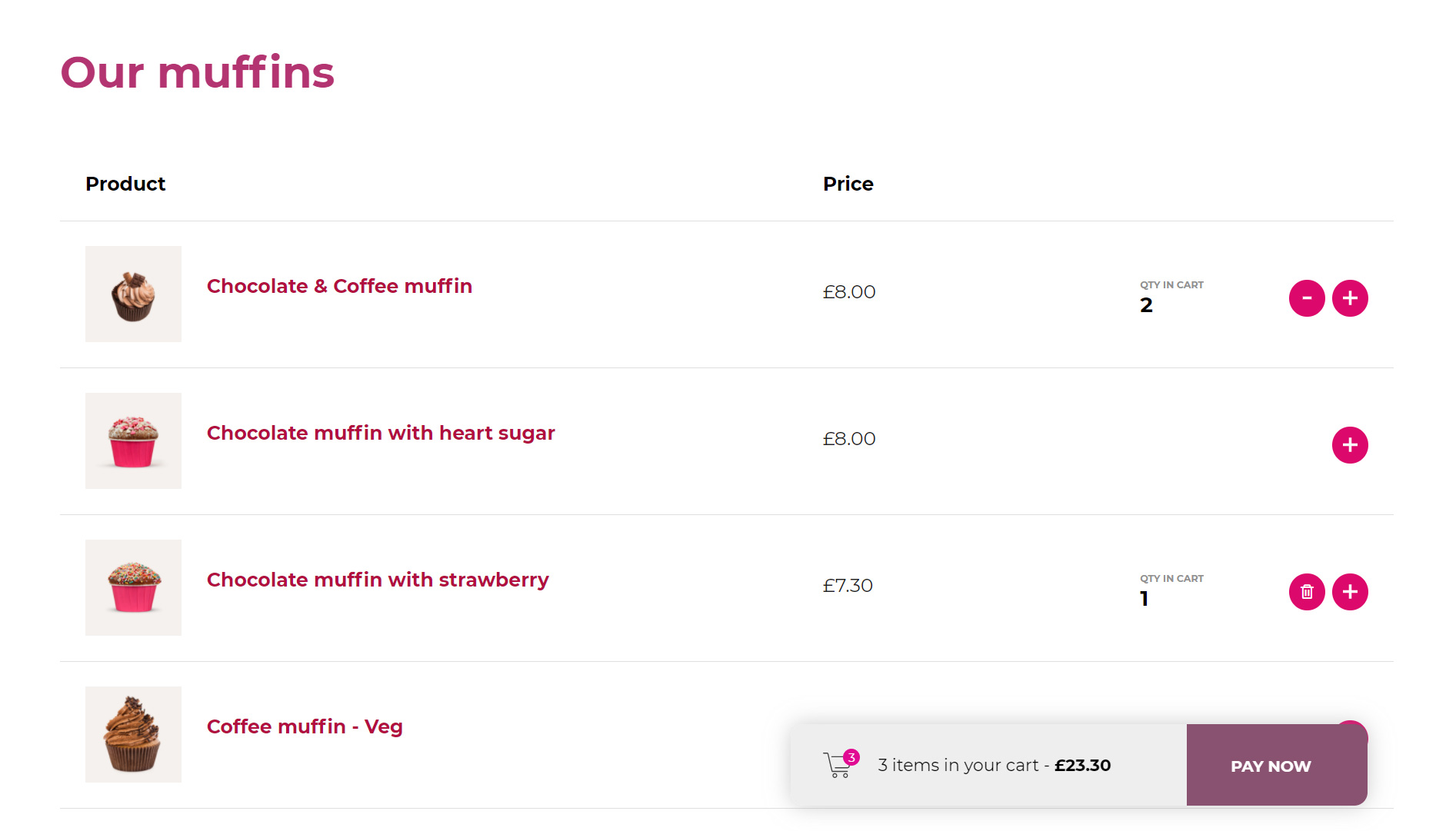
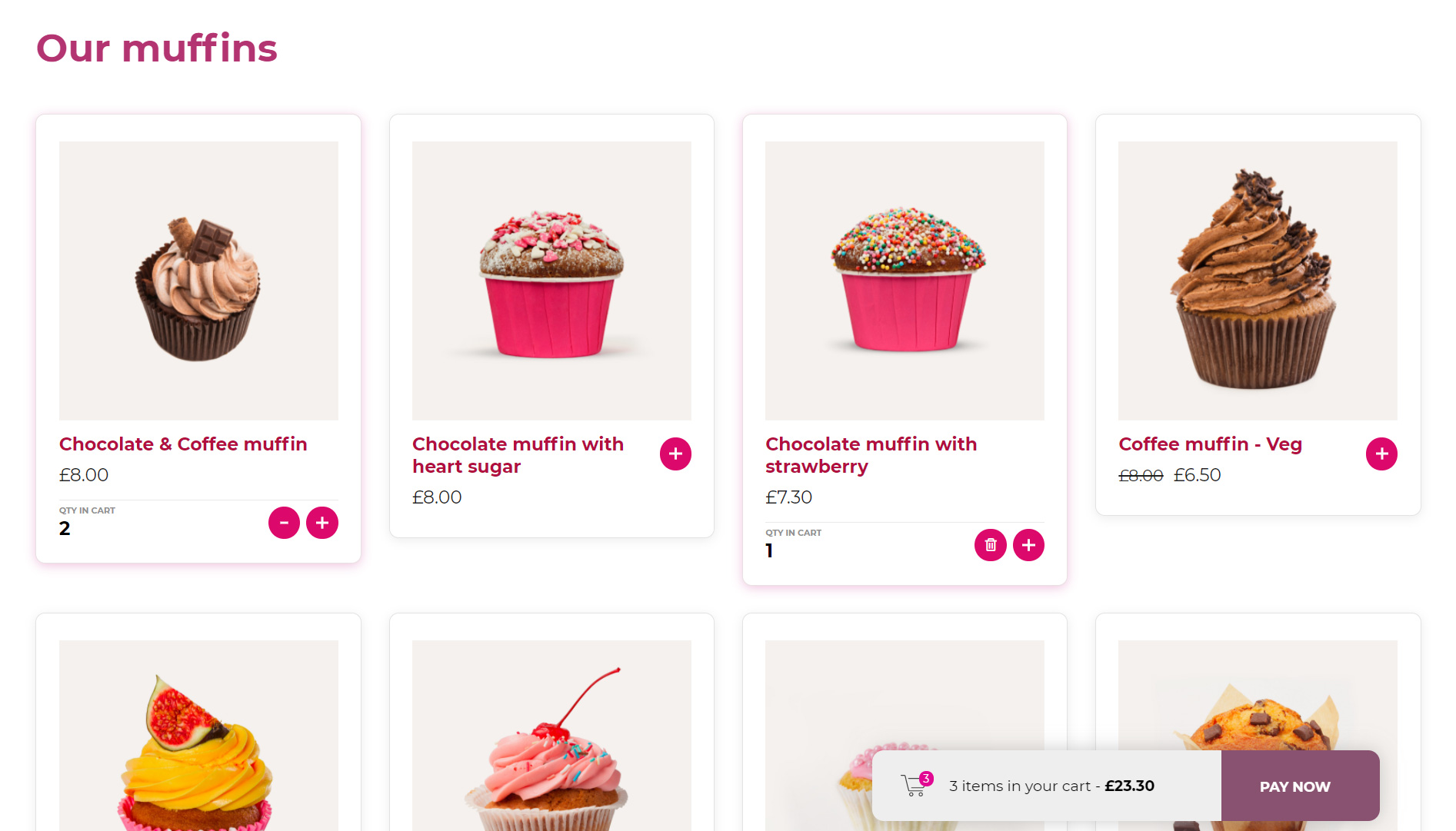
Product info to show: choose which product elements to show in the product table:
- Images
- Prices
- SKU
- Short description
- Stock
- Rating
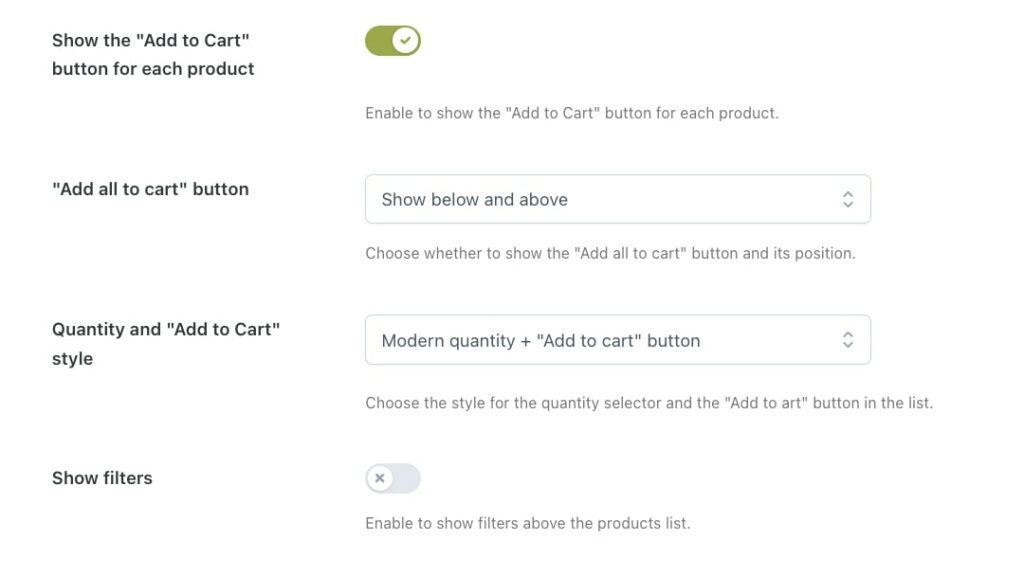
Show the “Add to Cart” button for each product: enable to show the “Add to Cart” button for each product.
“Add all to cart” button: this button allows your users to add all the products in the list to the cart in just one click. Choose whether to show it or not and its position related to the table:
- Show below and above
- Show below
- Show above
- Do not show
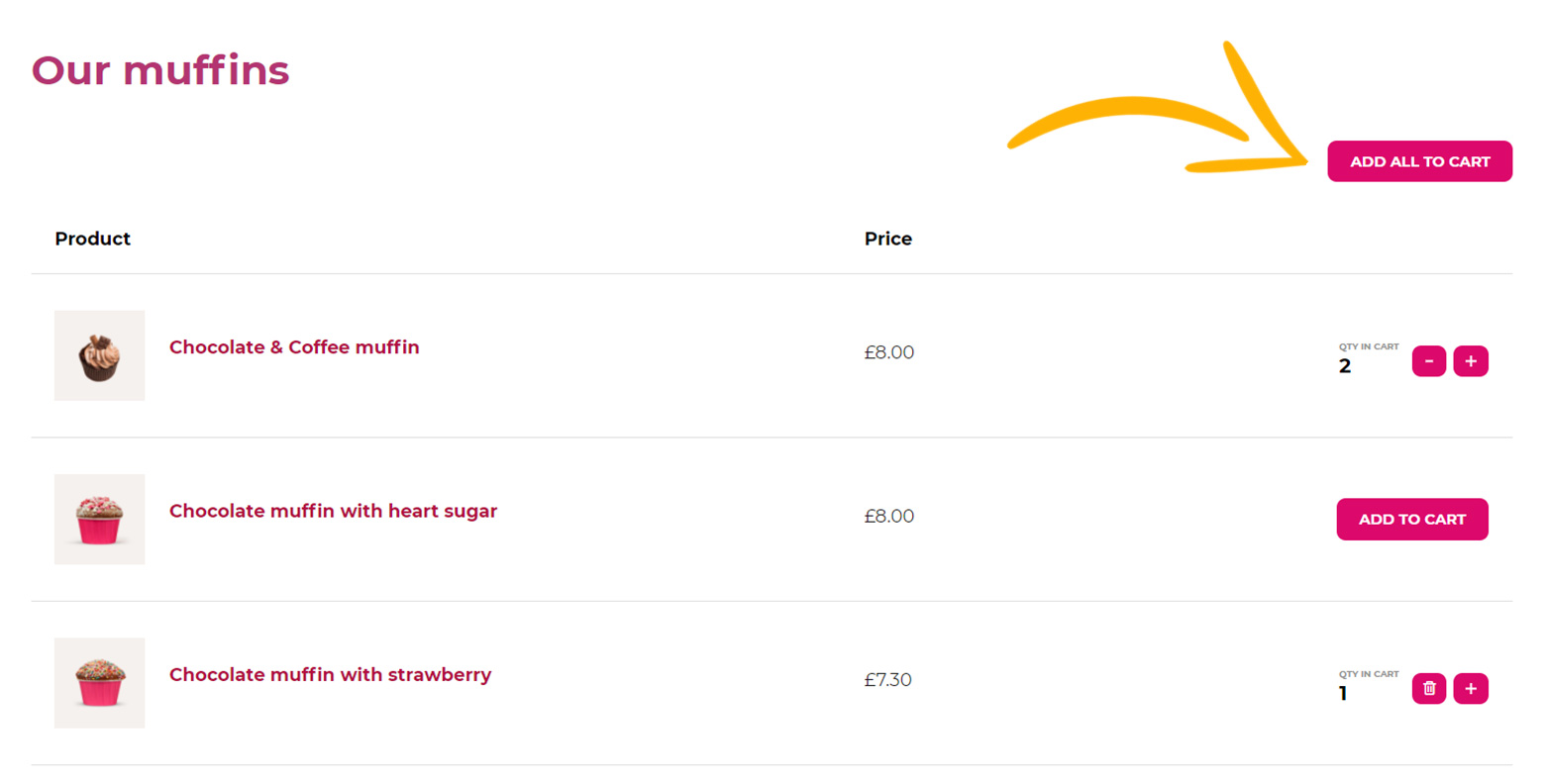
Products per page: if in the option above you have set up “Do not show“, you will see this additional option appear that allows setting the number of products per page. If the products are more, the plugin will automatically paginate them.
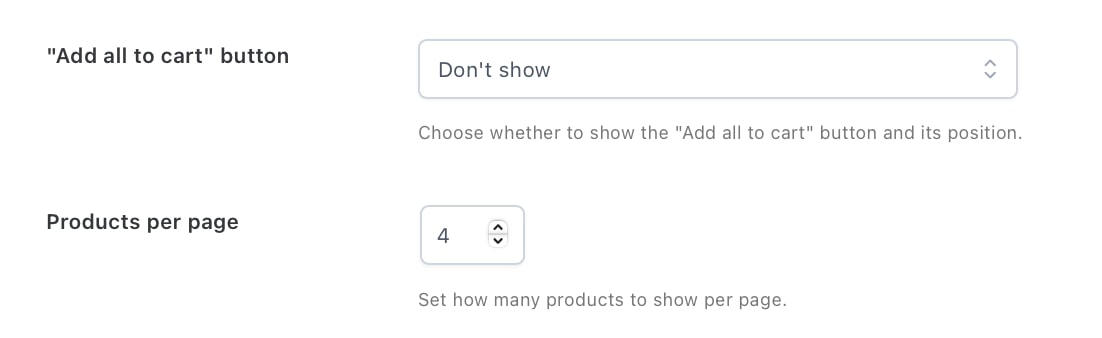
Quantity and “Add to Cart” style (only available for Table style): choose the style for the quantity selector and the “add to cart” button in the list:
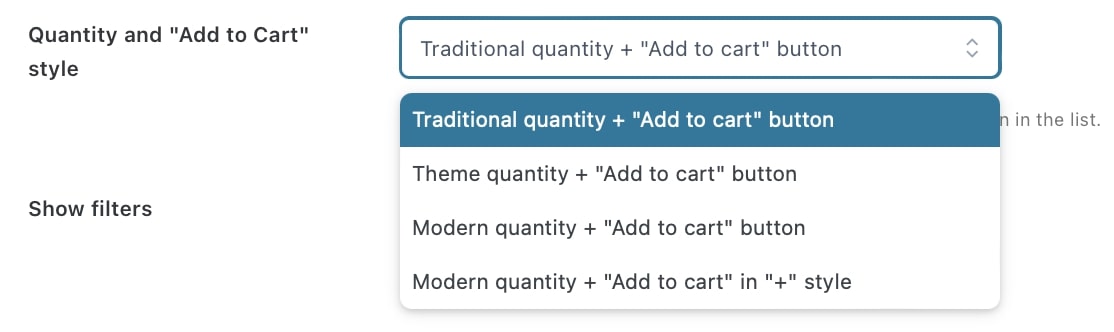
- Traditional quantity and “Add to cart” button
- Theme quantity and “Add to cart” button
- Modern quantity and “Add to cart” button
- Modern quantity and “Add to cart” in “+” style
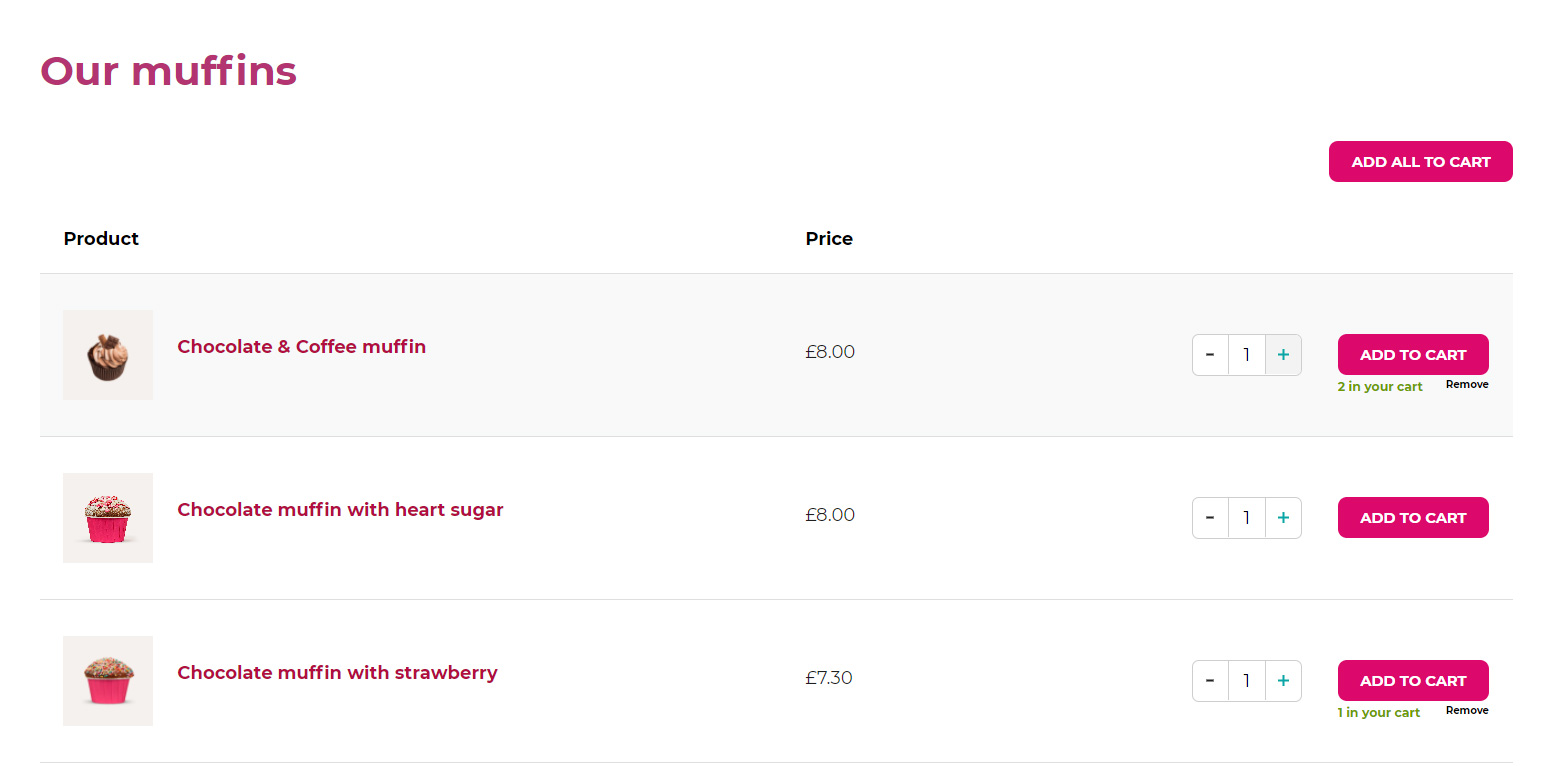
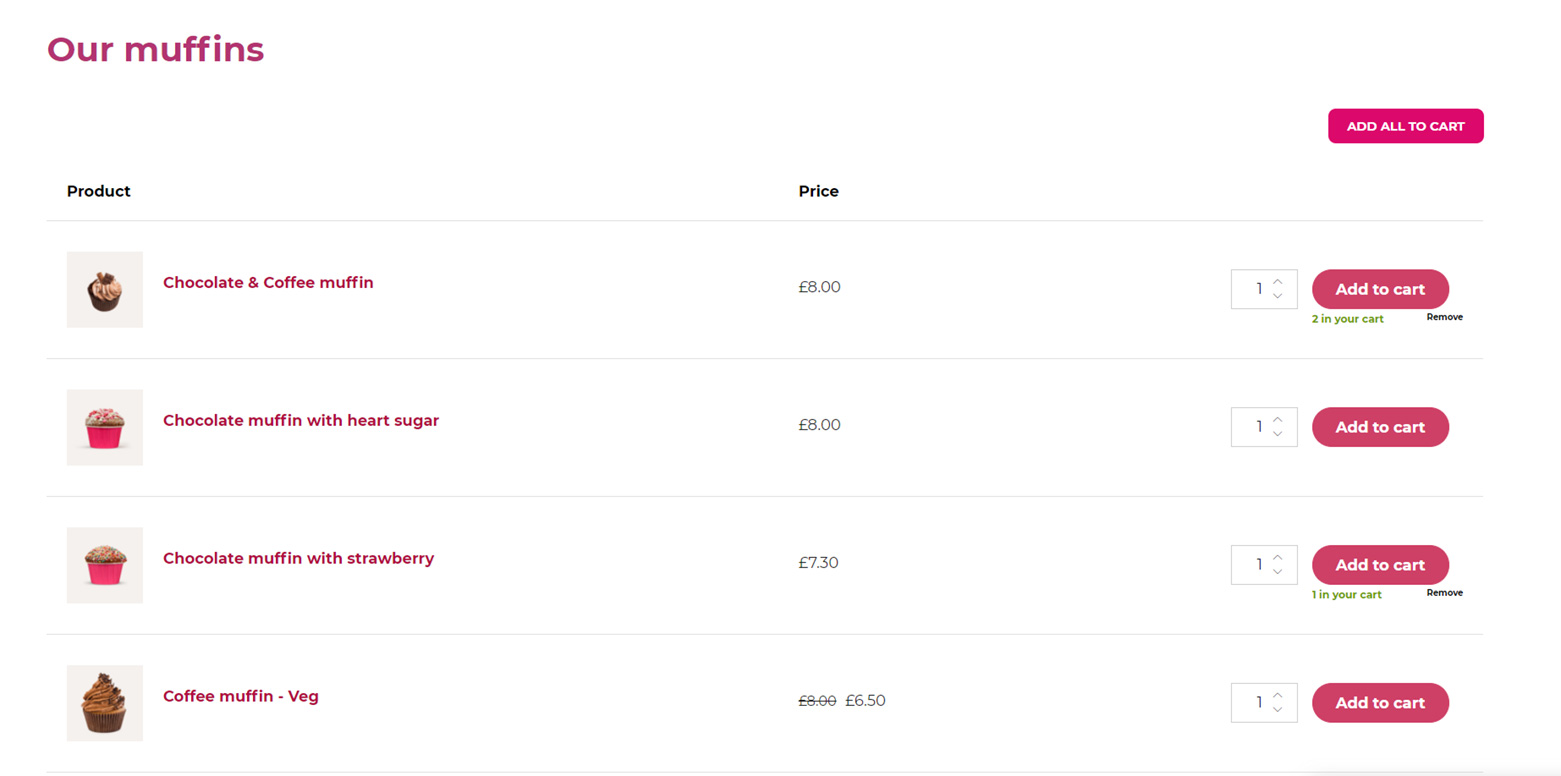
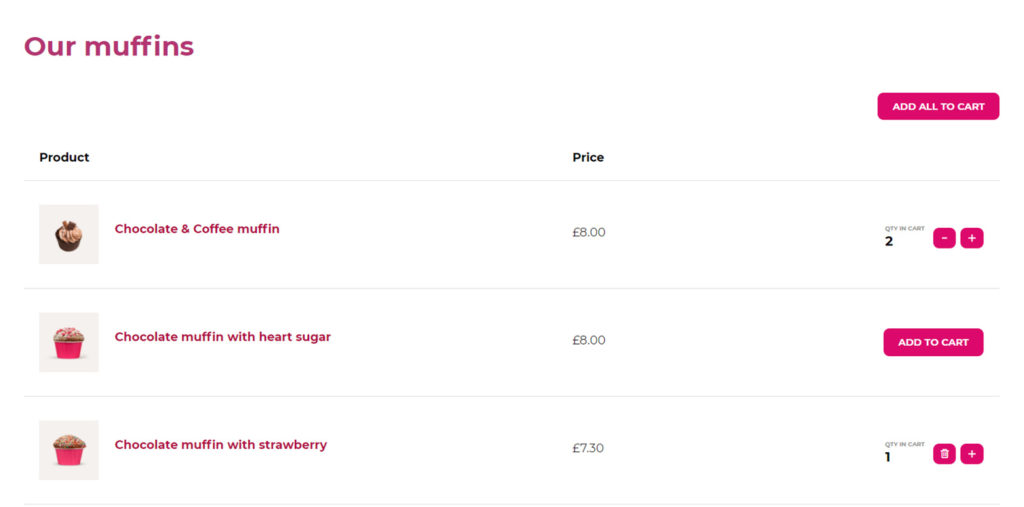
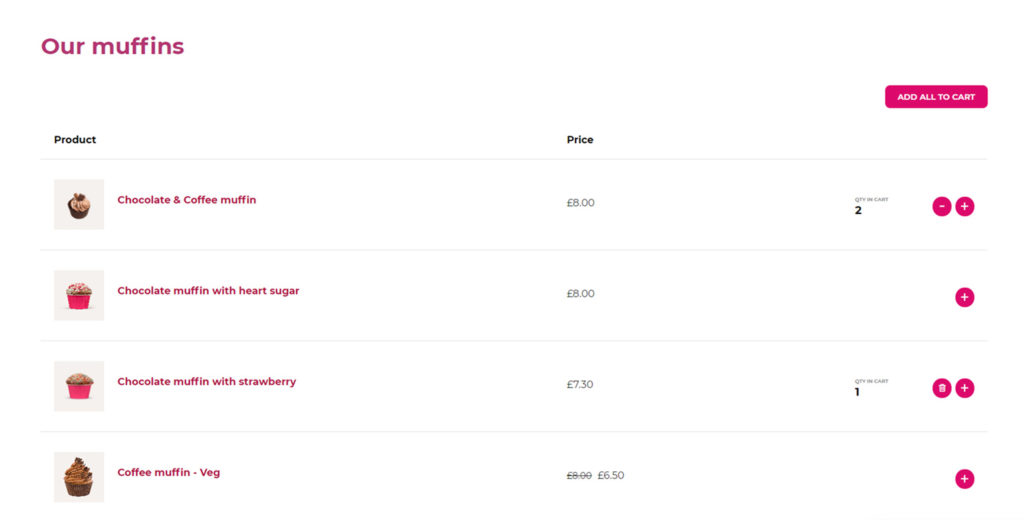
Show filters: enable to show filters above the products list; your users will be able to filter the products based on what they are looking for.
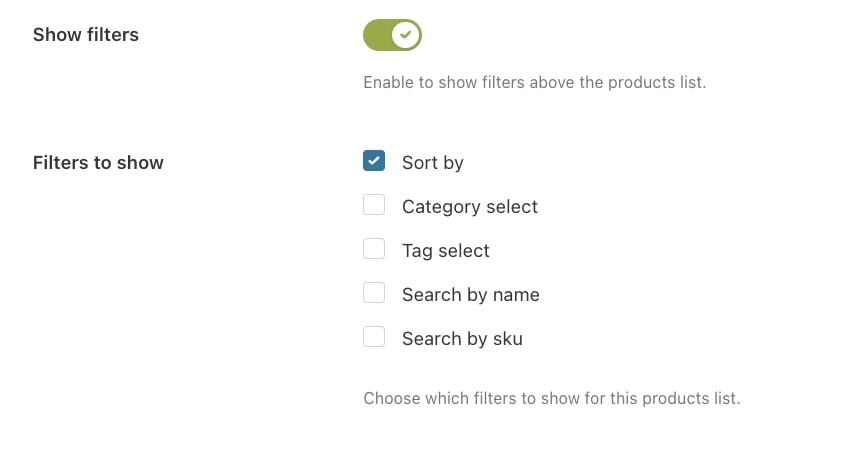
Filters to show:
- Sort by
- Category select
- Tag select
- Search by name
- Search by SKU
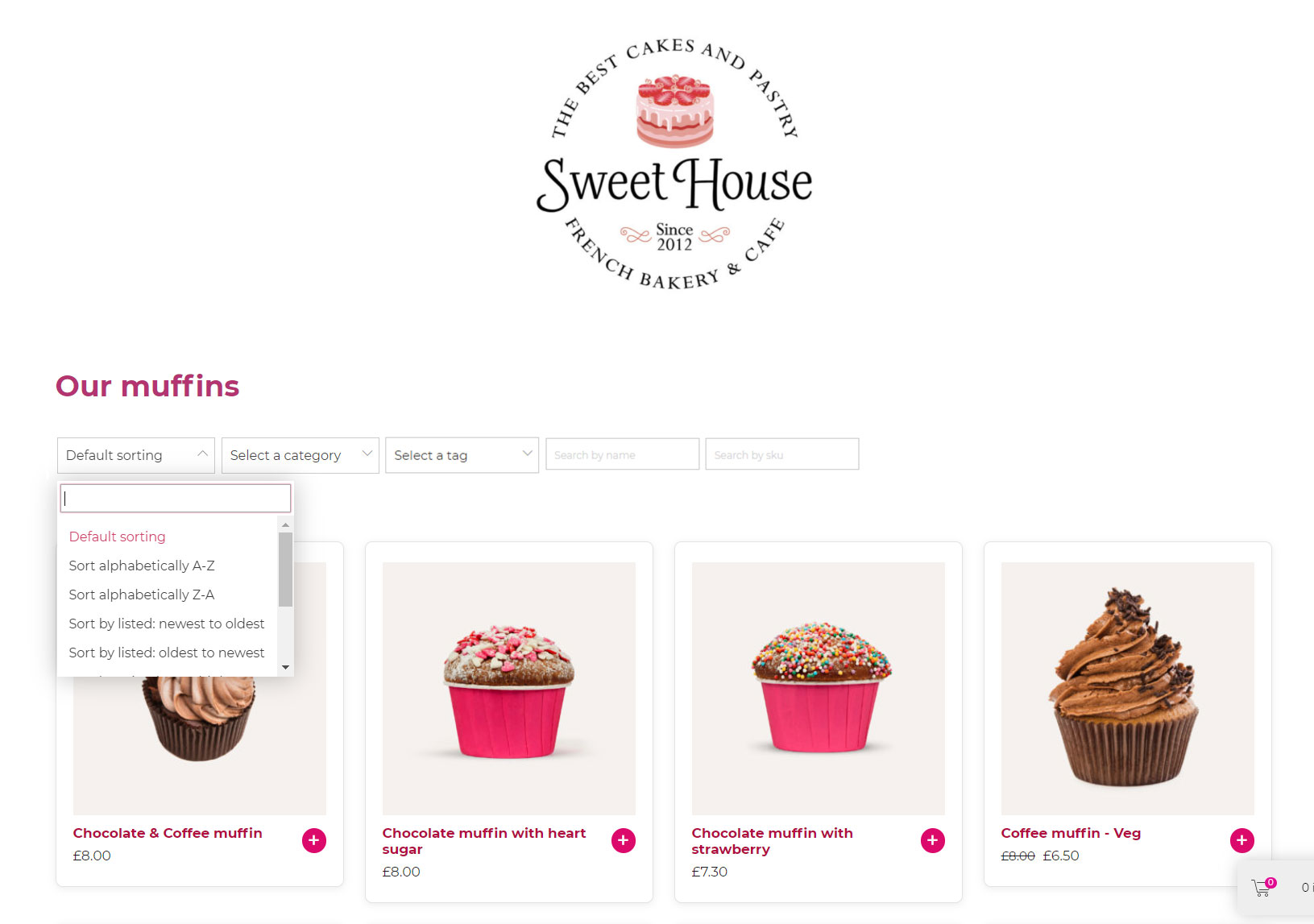
Move on to Visibility rules >
