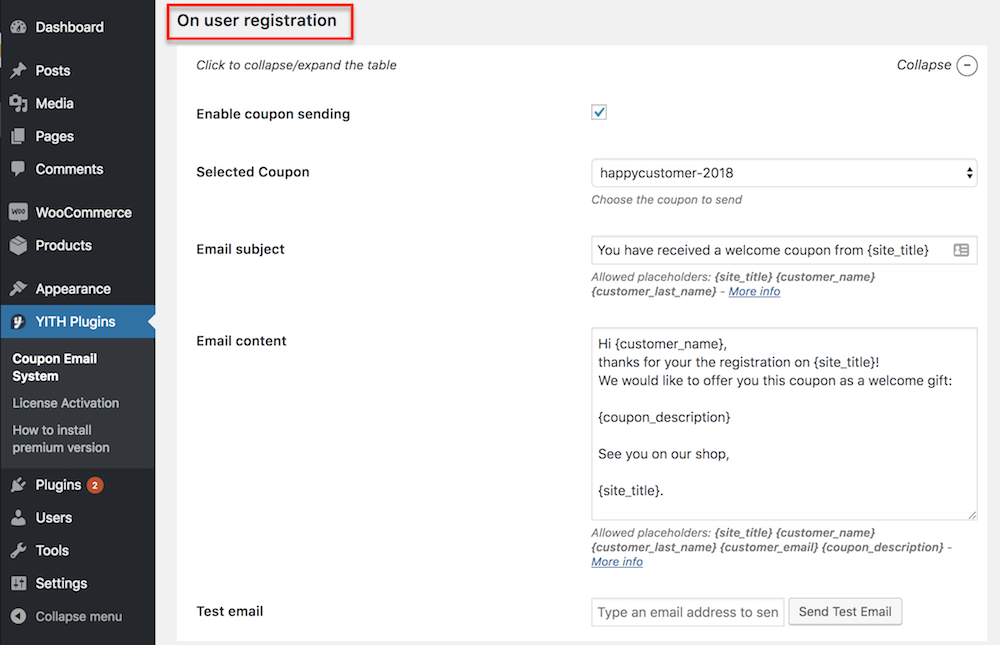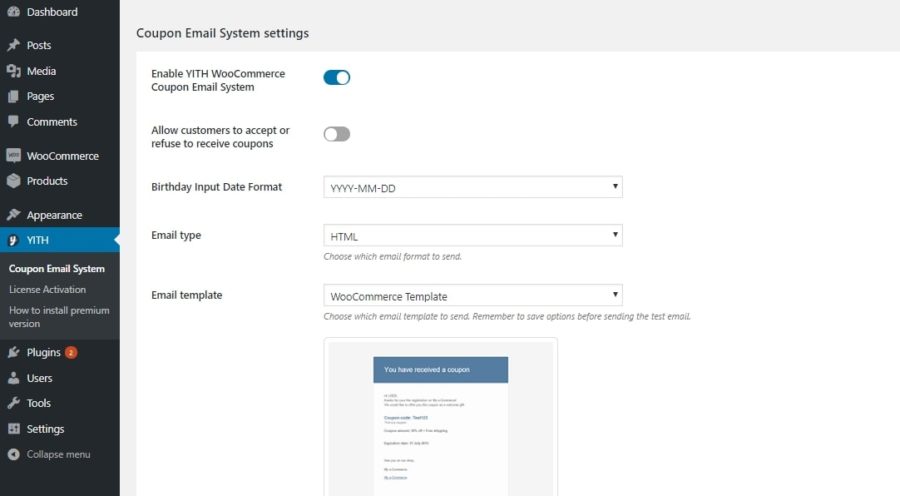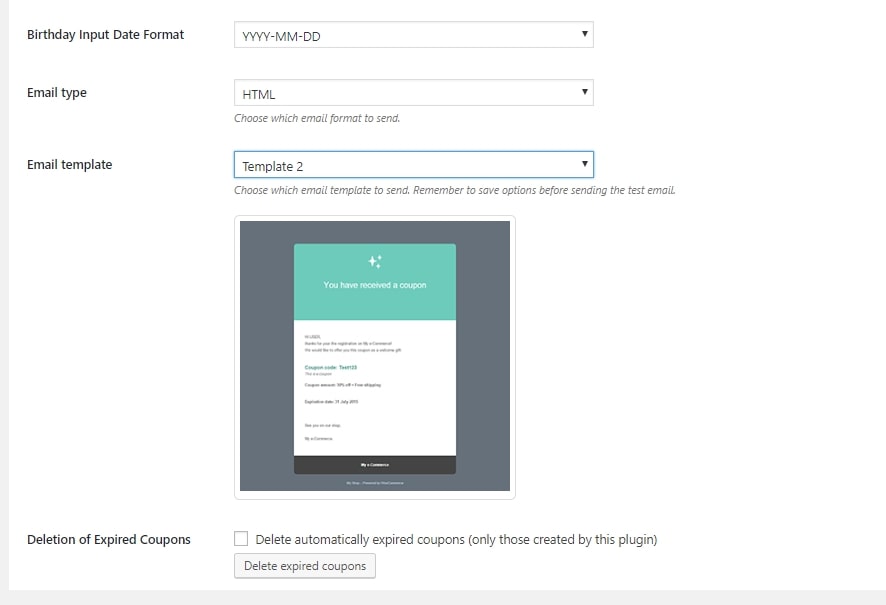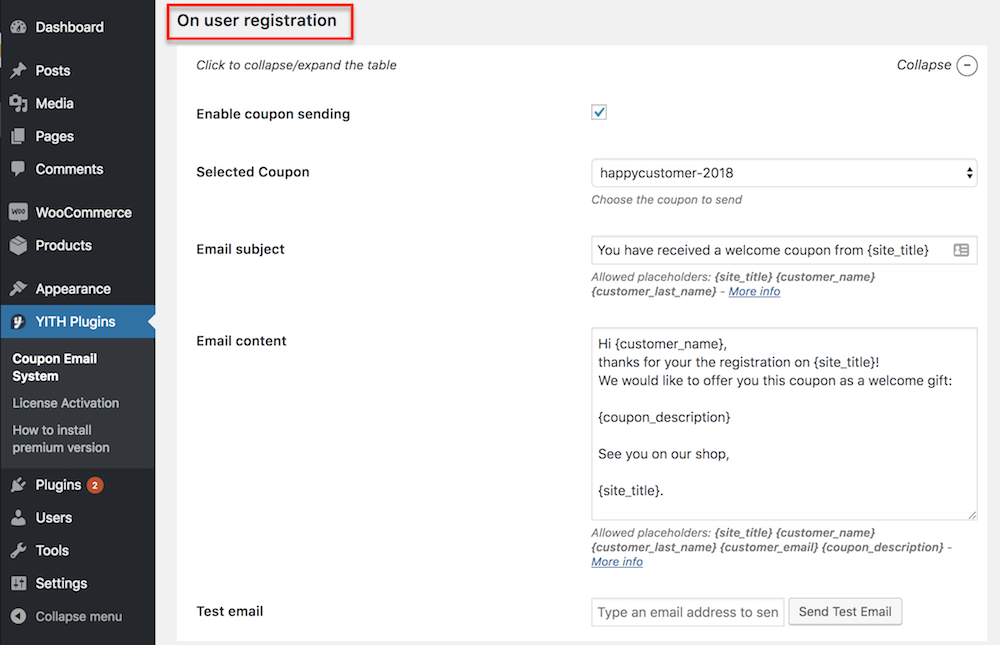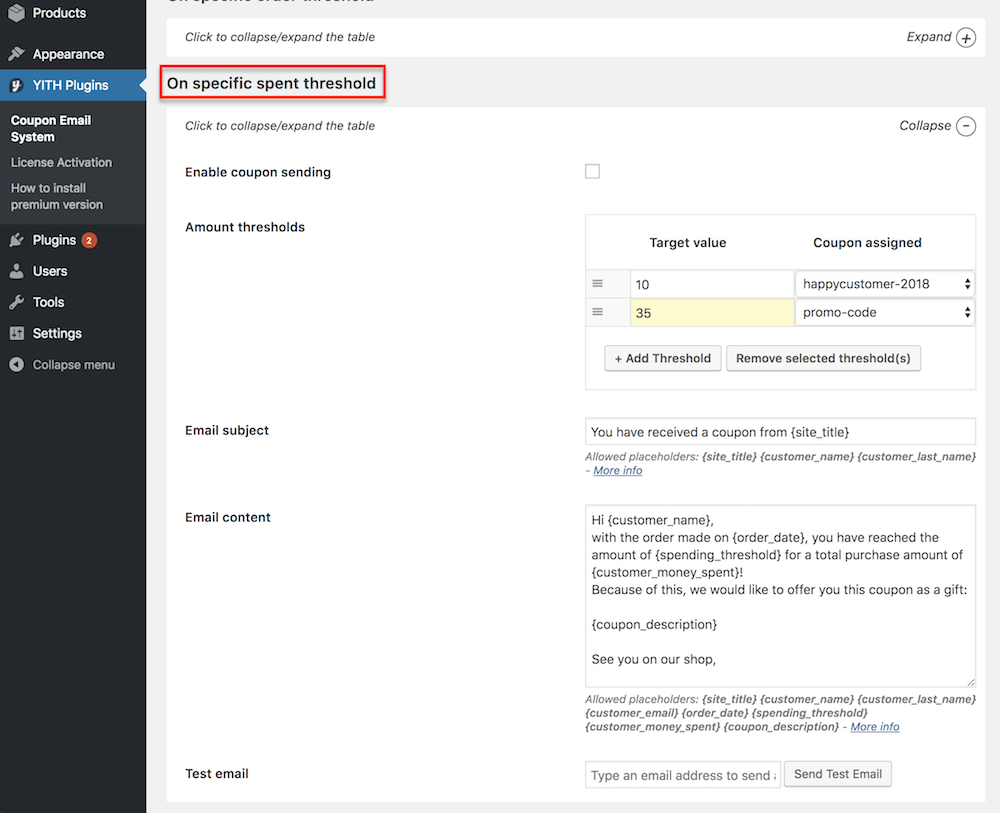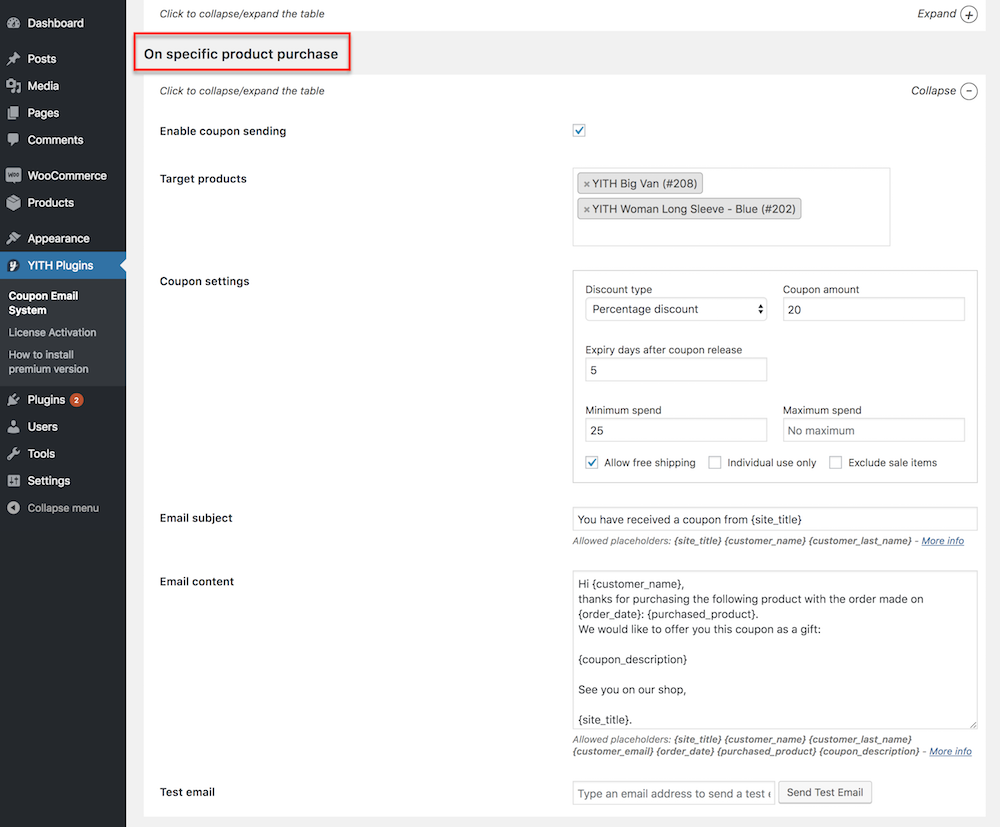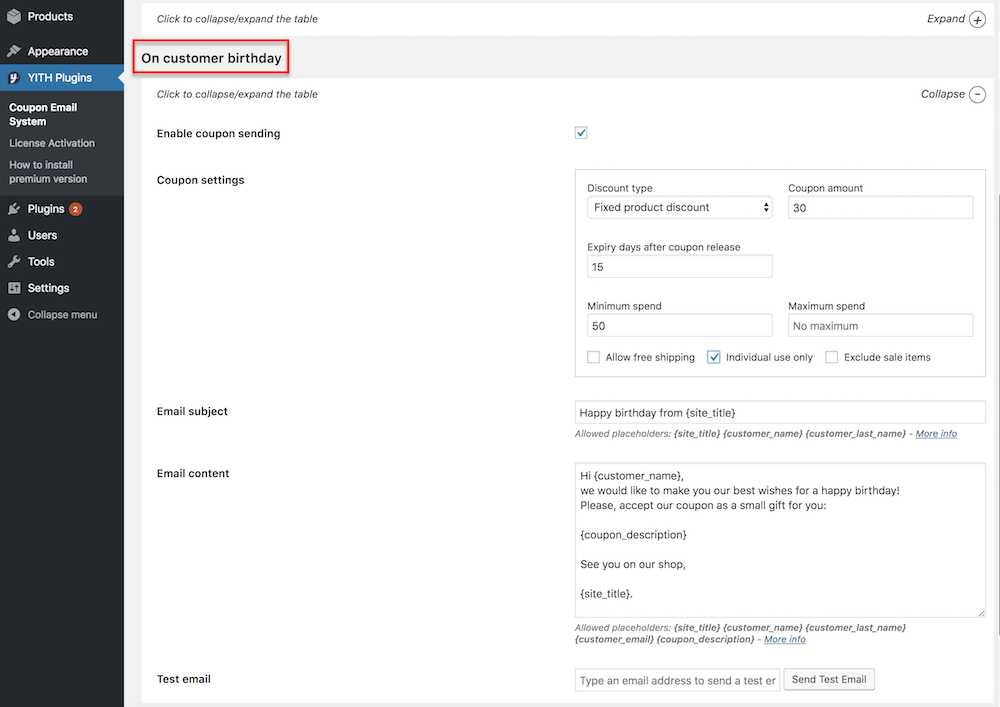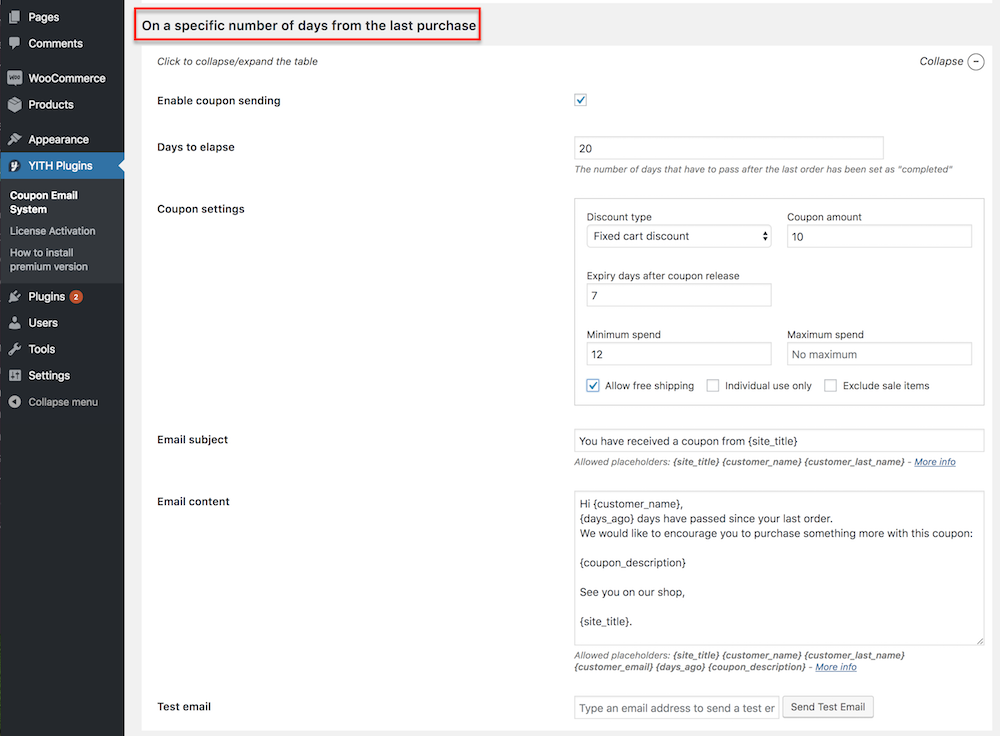First of all, you have to mark the Enable coupon sending option to make it work. This applies to all the coupon types, you have to enable the coupon sending first.
Then you can choose the coupon you want to use for this type of offer previously created from WooCommerce tab -> Coupons. A drop-down will be shown and you will be able to select it.
You can also choose how your email subject and email content is going to be. You can write a personalized message for your customers or use the default one, is up to you! Furthermore, placeholders will be available to make the email process faster and insert directly the info you want to show.
Moreover, you can send a test email to check how your fantastic coupon email would look like, you only have to fill the Test email field with the email address where you want to receive it.