The Shipping Rules give you advanced control of the shipping rates to show and charge when certain criteria are met.
- Click on the “Create rule” button (17) to create a new shipping rule;
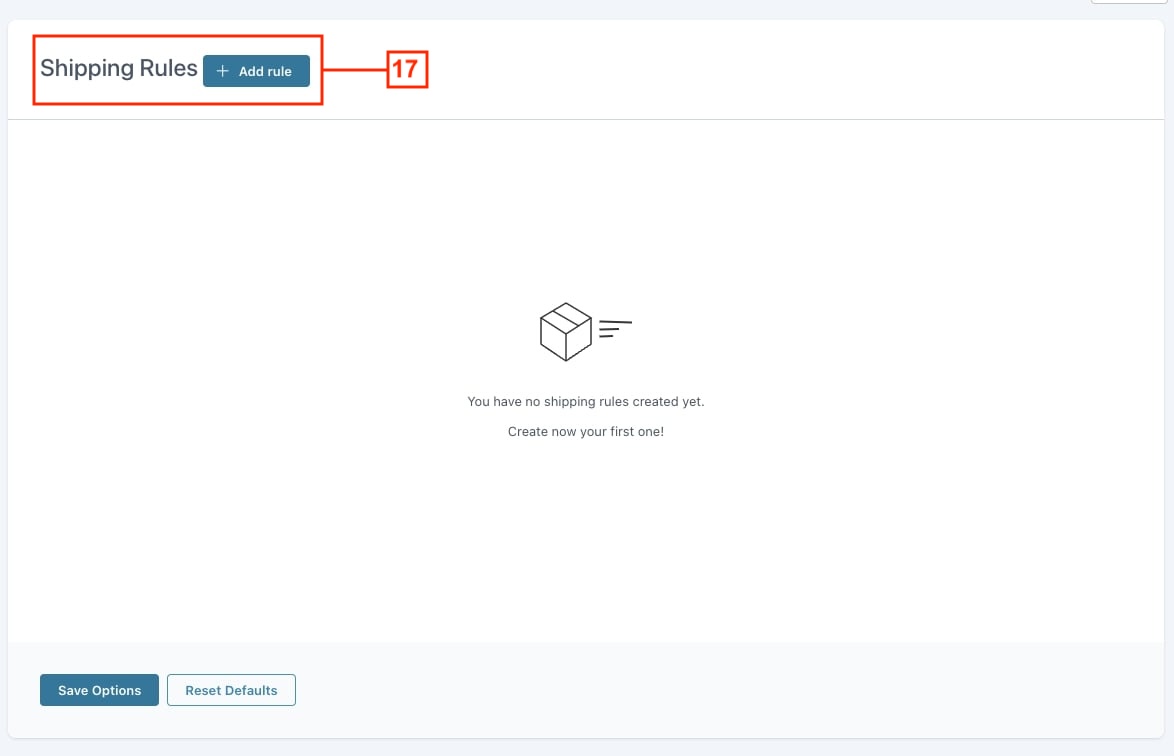
- Enter a name to identify the rule (18) and choose which shipping zones and shipping services (19) you want to apply the rule to;
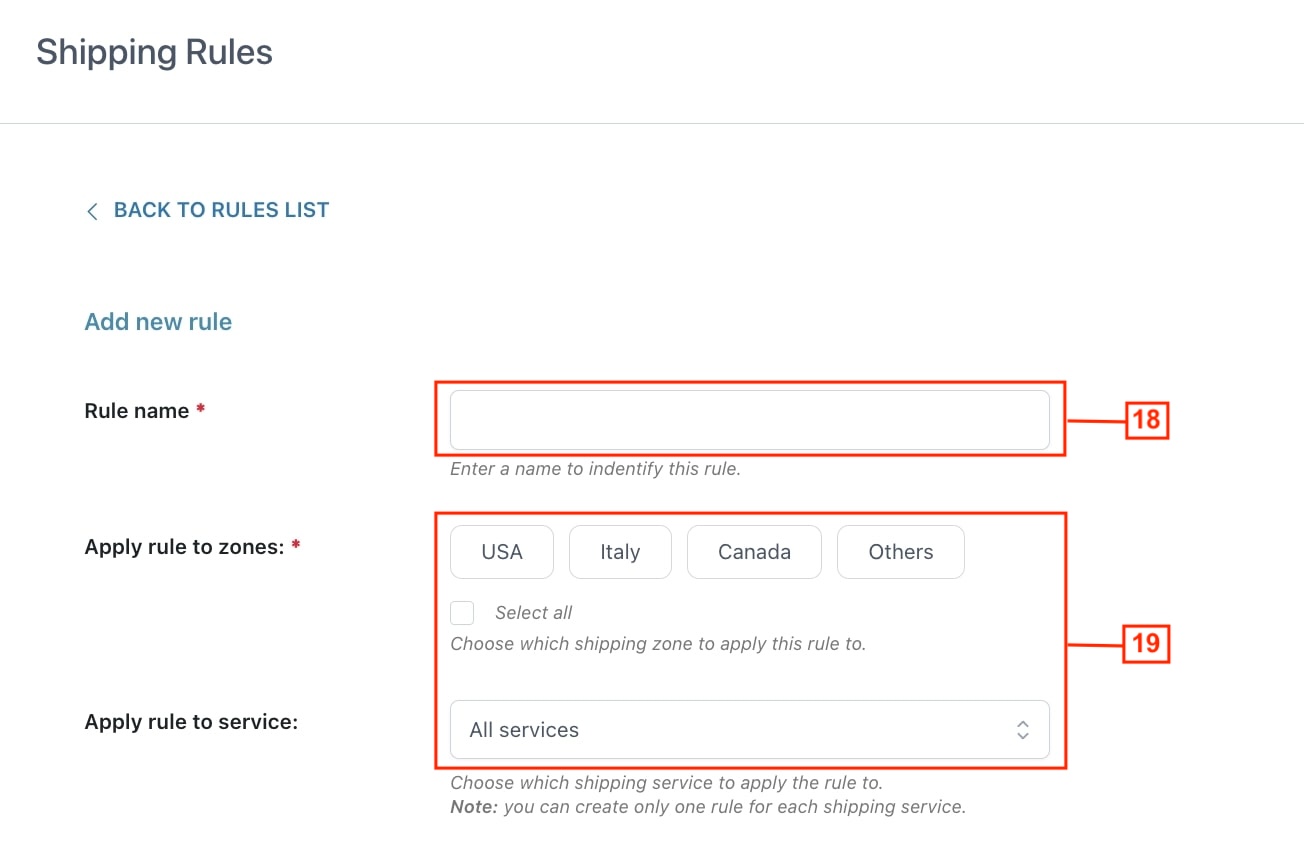
- Choose if you want to add a product or category condition (20): you can choose to show or hide a specific shipping service according to products or product categories added to the cart;
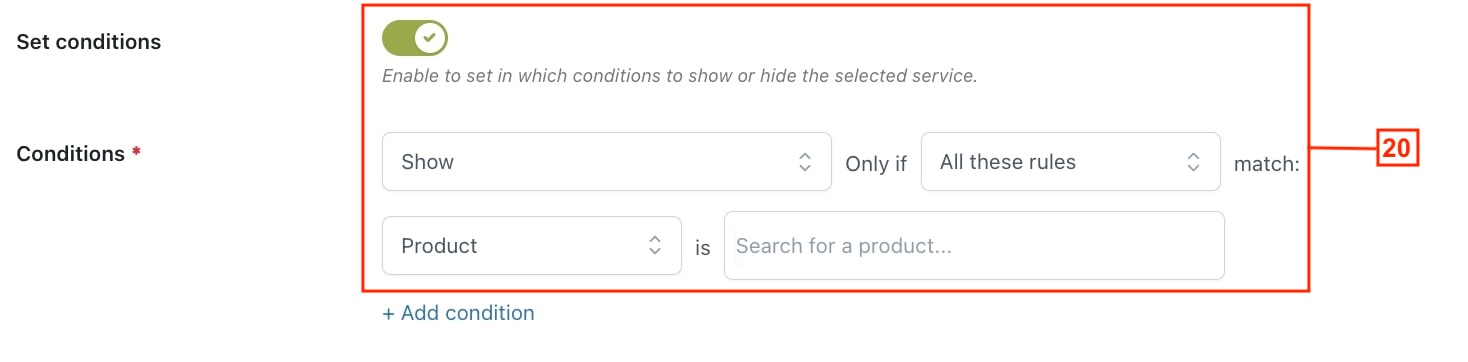
- Choose if you want to charge an extra fee (21) to the shipping services selected.
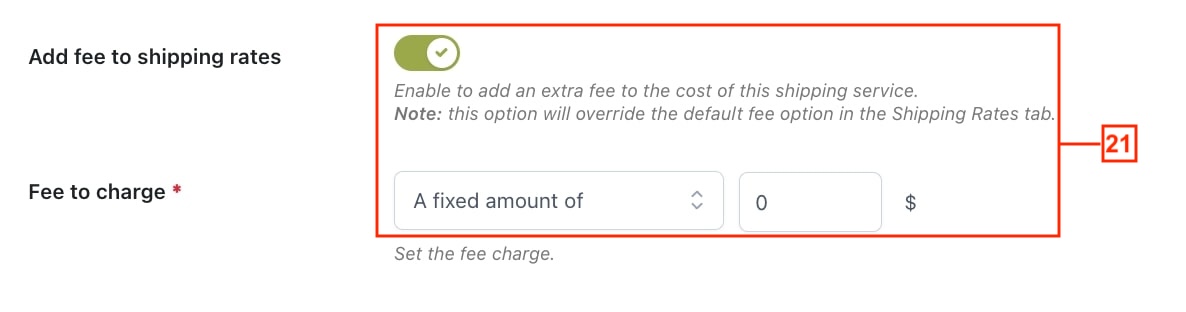
Some examples of different rules you can create:
- A generic fee: add a fee of 5$ to all services and for all shipping zones, without setting any conditions. This way, the system will always charge an extra fee of 5$, regardless of the shipping service used to ship the orders.
- Hide a shipping service if the user is purchasing products of the “Furniture” category: select all shipping zones, select the service, and add a condition to “Hide” the service if the product category is “Furniture”.
- Hide a shipping service for customers located in the EU, regardless of the products they purchase: select the correct shipping zone, select the shipping service, and add a condition to “Hide” the service that applies to ALL product categories.
