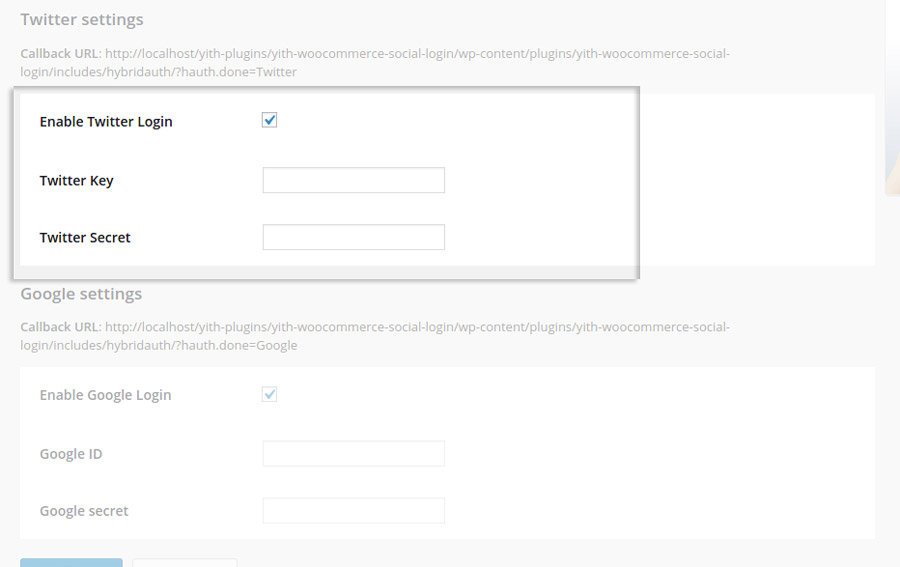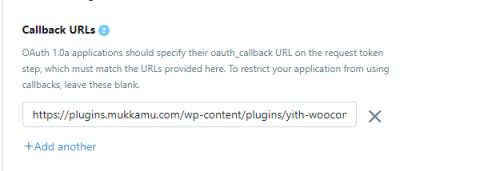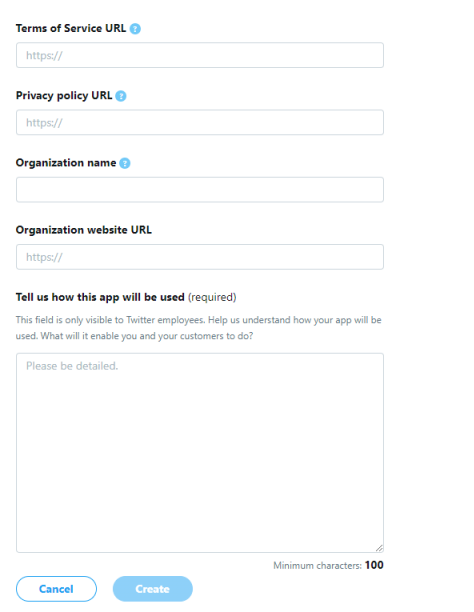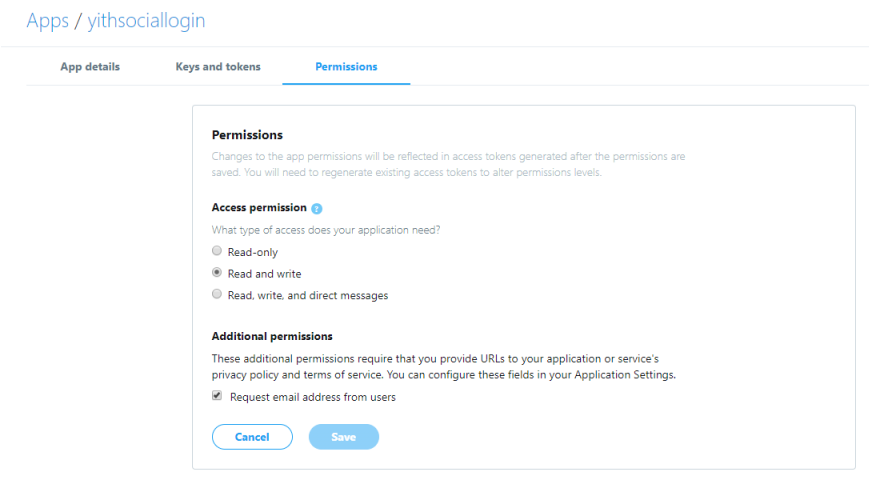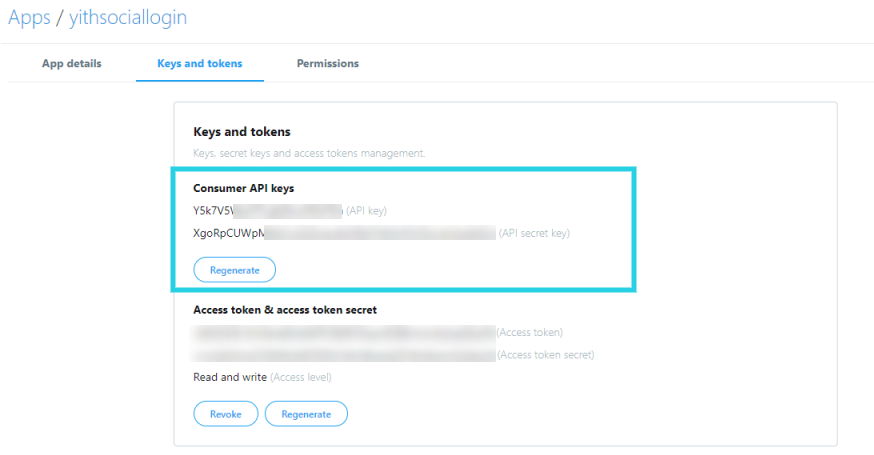To display the Twitter login button, you have to check the option Enable Twitter Login.
To enter the Twitter Key and Twitter Secret, which are required in the plugin, go to this page and create a new application.
Fill out the application registration form by inserting the following information:
- application name.
- application description.
- url of the site on which it will be used.
- enable Sign in with Twitter.
- callback url: this value is available within the plugin settings dashboard.
- Copy and paste it in the Twitter page that you are currently visiting.
Than complete the other fields.
Go to the section Permissions, and make sure that the “Request email address from users” option is checked:
If the data has been entered successfully, go to section Keys and Tokens: you will see a screen like the following:
Copy the values you find in Consumer Key and Consumer Secret and paste them in the corresponding fields in the plugin option panel.
The configuration for Twitter login is now complete.