Consent checkbox
By default, emails are sent to all the users who purchased products in your shop.
Yet, you can decide to send the emails only to those users who gave their consent during the checkout process.
You need to enable the option Don’t email me checkbox in the Request settings tab and enter the text for the checkbox label.
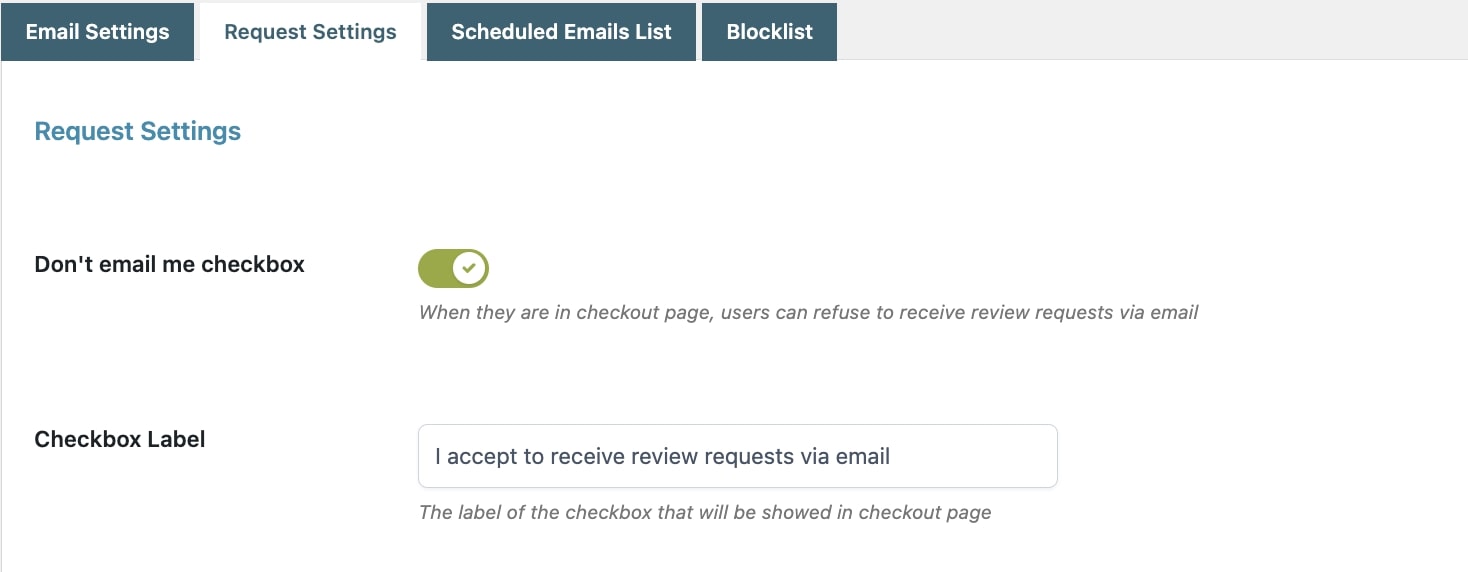
The checkbox will show on the Checkout page.
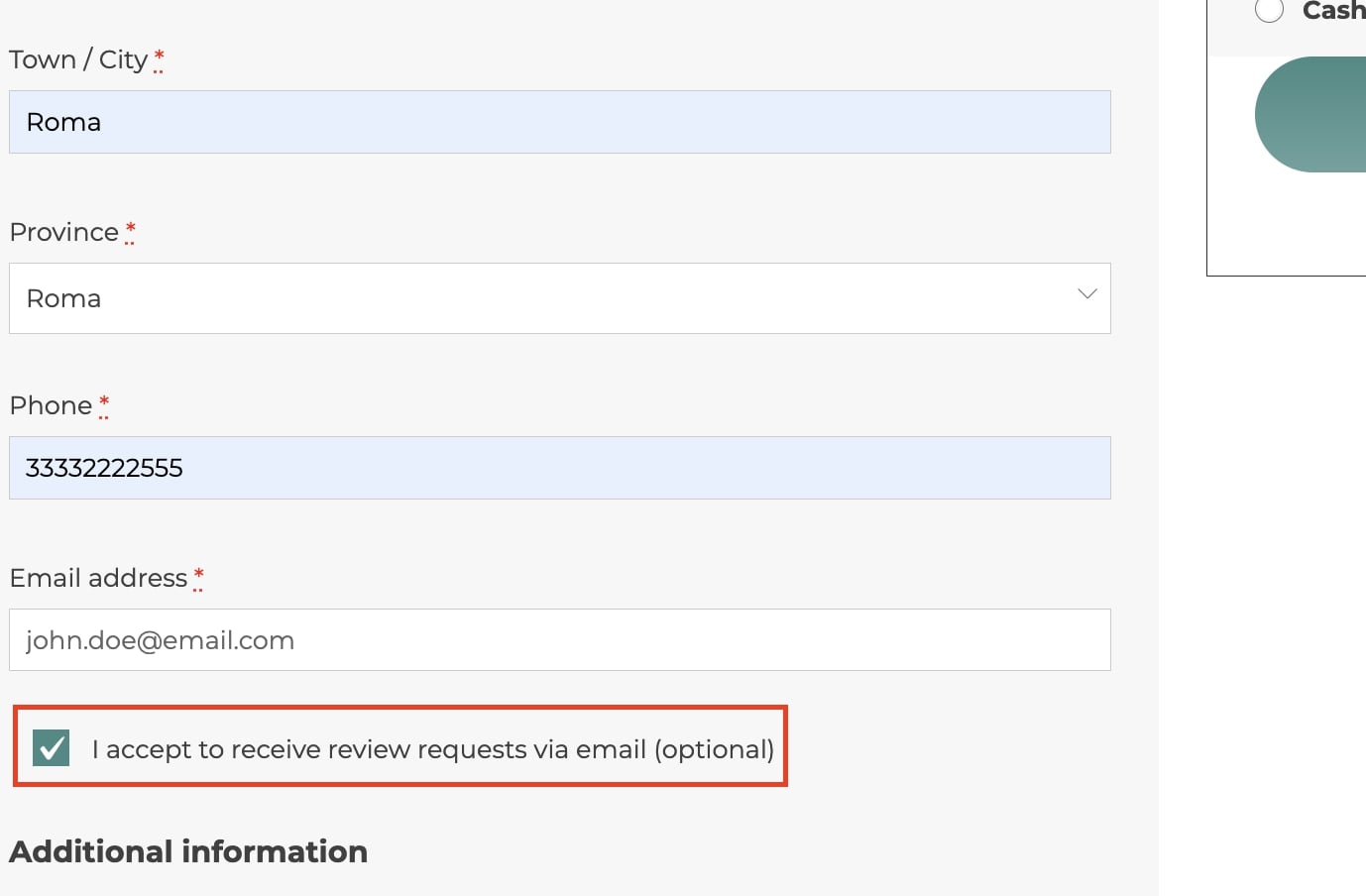
About users refusing to give their consent, their email addresses will be automatically added to the blocklist. In this way, they won’t receive any email to encourage them to review the products they have purchased.
Days to elapse
By default, emails are sent after 7 days from the change of order status to “Completed”. However, you can define the number of days after which the emails will be sent through the option Days to elapse.

Changing this value WILL NOT re-schedule emails previously scheduled. If you want to reschedule them according to the new value, make sure to enable the Reschedule emails options.
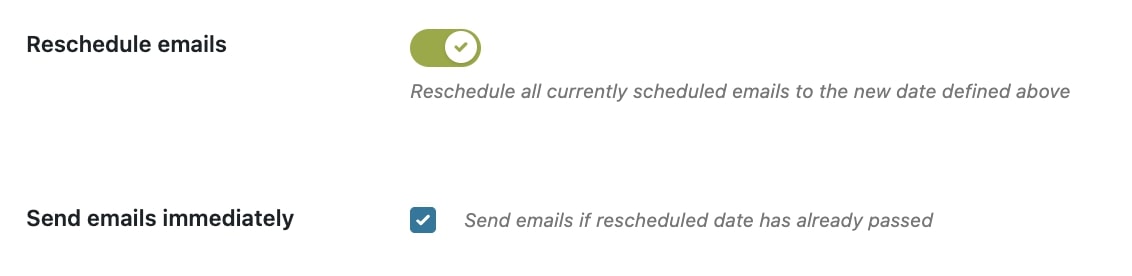
Request reviews for
You can ask your customers to review all the products included in the order or only some of them by selecting the related option in Request a review for.
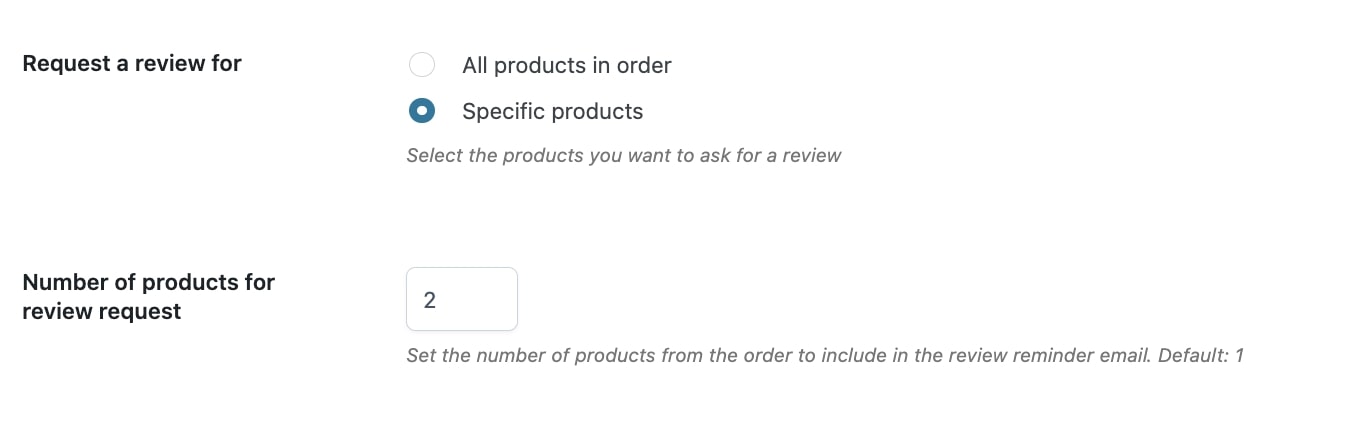
By choosing the option Specific products, you will need to set the number of products to be included in the email among those available in the order. You can then choose the products from several solutions:
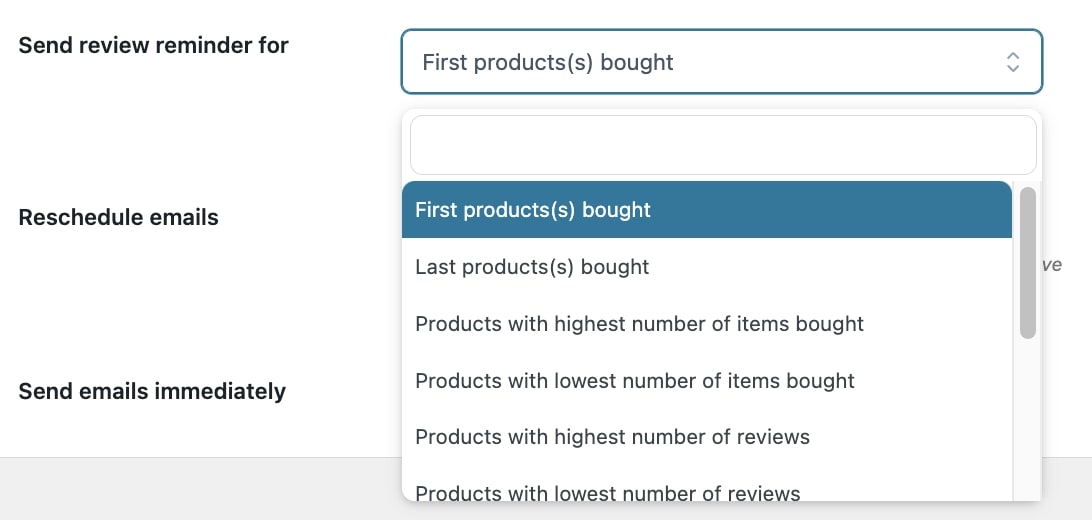
- First products(s) bought: the first products added;
- Last products(s) bought: the last products added;
- Products with highest number of items bought: the products with the highest quantity in the order;
- Products with lowest number of items bought: the products with the lowest quantity in the order;
- Products with highest number of reviews: the most reviewed products;
- Products with lowest number of reviews: the least reviewed products;
- Products with highest price: the most expensive products;
- Products with lowest price: the cheapest products;
- Products with highest total value: the most expensive group of products in the order;
- Products with lowest total value: the cheapest group of products in the order;
- Random: a random selection.

