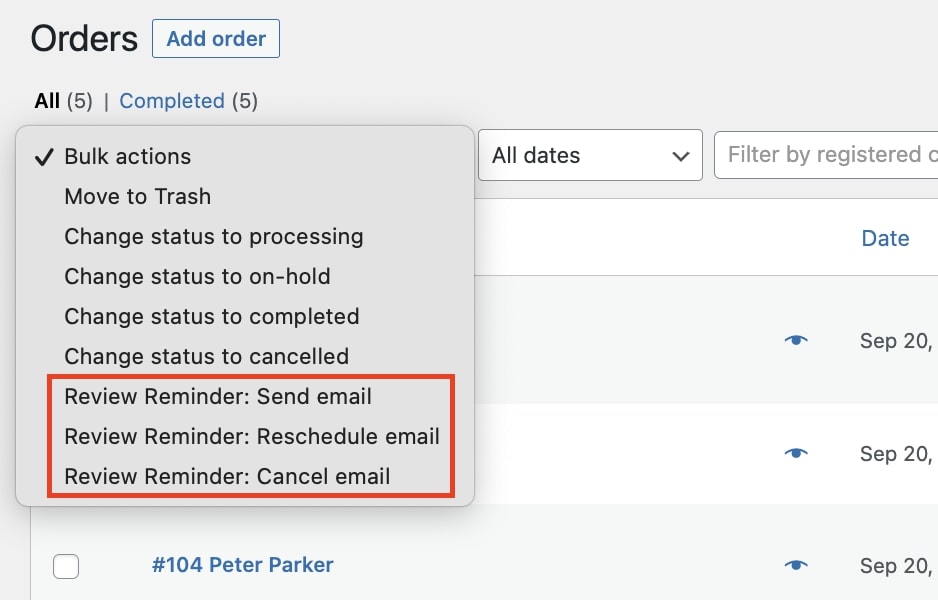Despite the email-sending system being automated, by accessing the Orders page you can manually intervene, performing one of the following actions using the dedicated buttons you find on the right of the page:
- send a new reminder
- schedule reminder
- delete the email in order for it to be removed from the next planned scheduling.
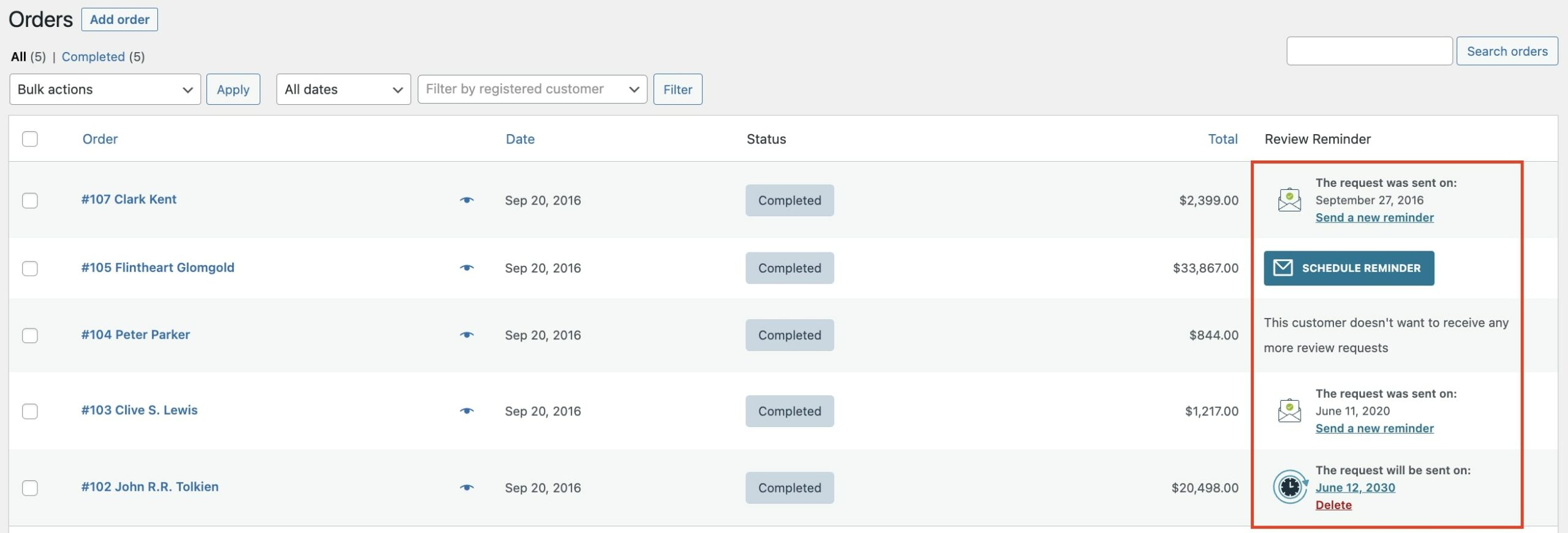
Send a new reminder
If you want to send a new reminder email to the customer, just click on Send a new reminder and a popup will open. Here, you will be able to send the email right away or schedule the sending for a new date.
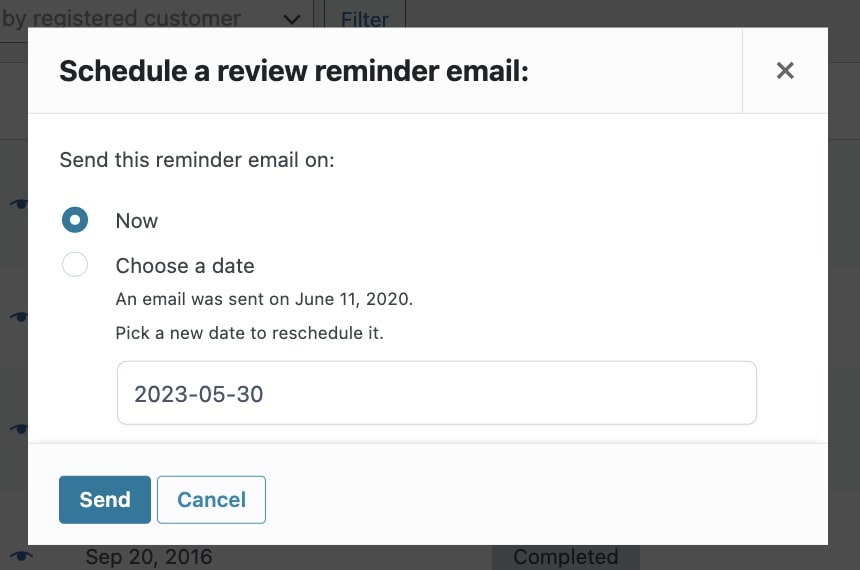
Schedule reminder
If you need to schedule email sending for orders for which no email was sent or those placed before starting to use the plugin, or in case you want to force the sending before the order is set to Completed, you can take advantage of the Schedule reminder option. By clicking on the button, a popup will open and you will be able to send the email right away or schedule the sending for a specific date.
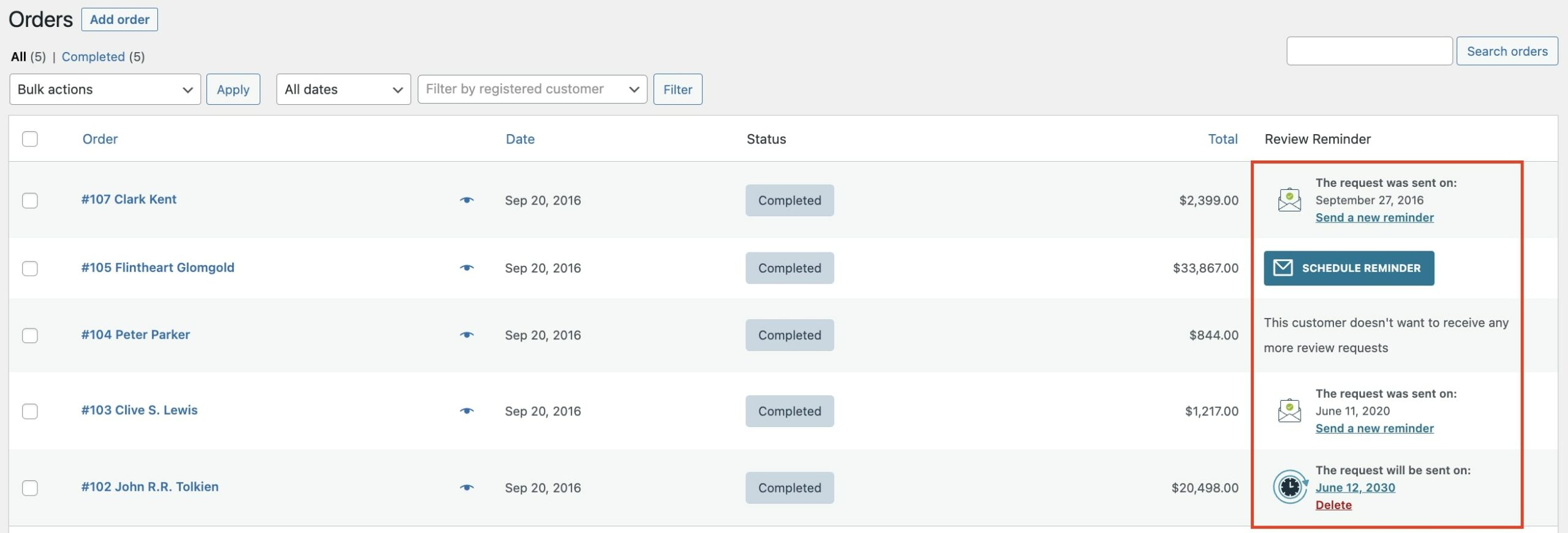
Delete a review reminder email
If for any reason, you want to cancel a scheduled email sending, you can easily do it by clicking on Delete and confirming the action from the popup.
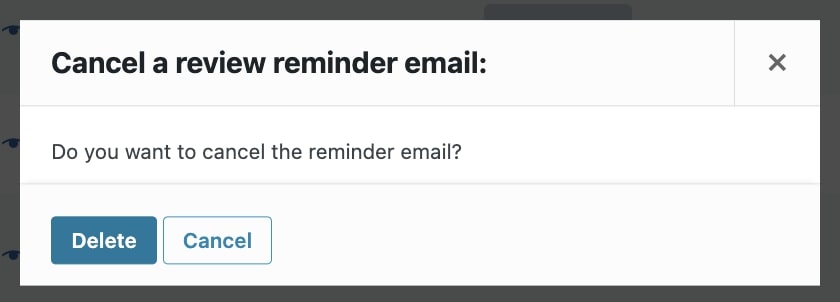
Bulk actions
These actions may also be performed massively, directly from the summary page. Select orders and choose the action you wish to perform from the drop-down menu of WordPress bulk actions.