Let’s analyze the process to create a new survey and configure the email that will be sent to the user after the order acquires the “pending” status. We suggest following thesee steps to better understand the plugin’s behavior.
Create survey
All surveys you create will be shown in the list of “YITH > Pending Order Survey > Survey”.
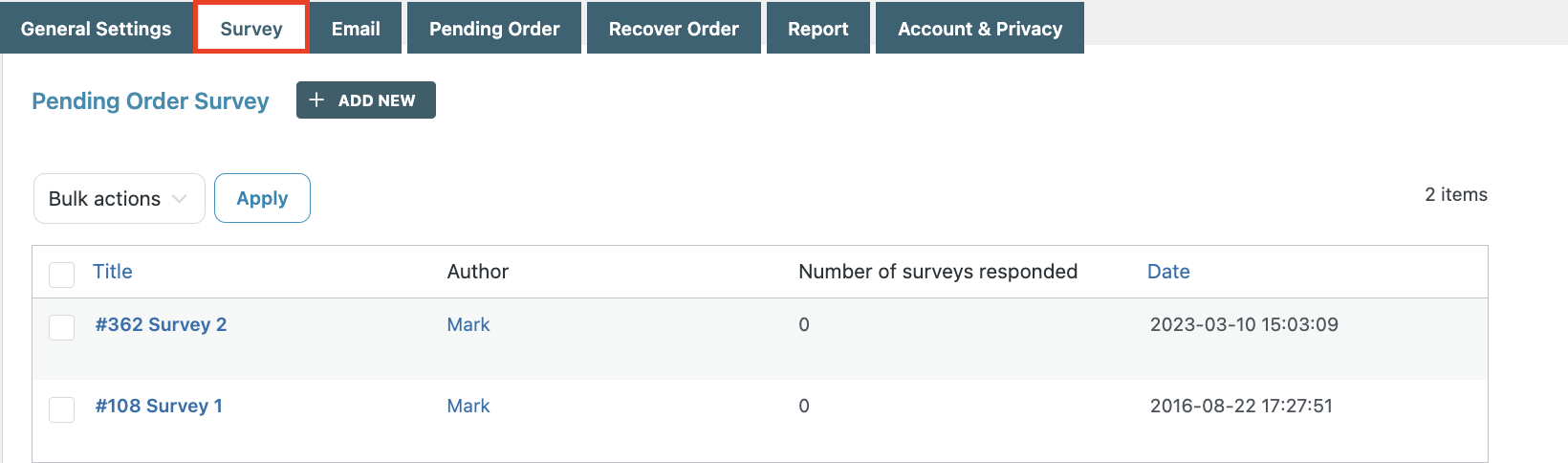
Click on “Add new” to create a new survey. Now click on the “Add survey question” button to insert the first question of the survey.
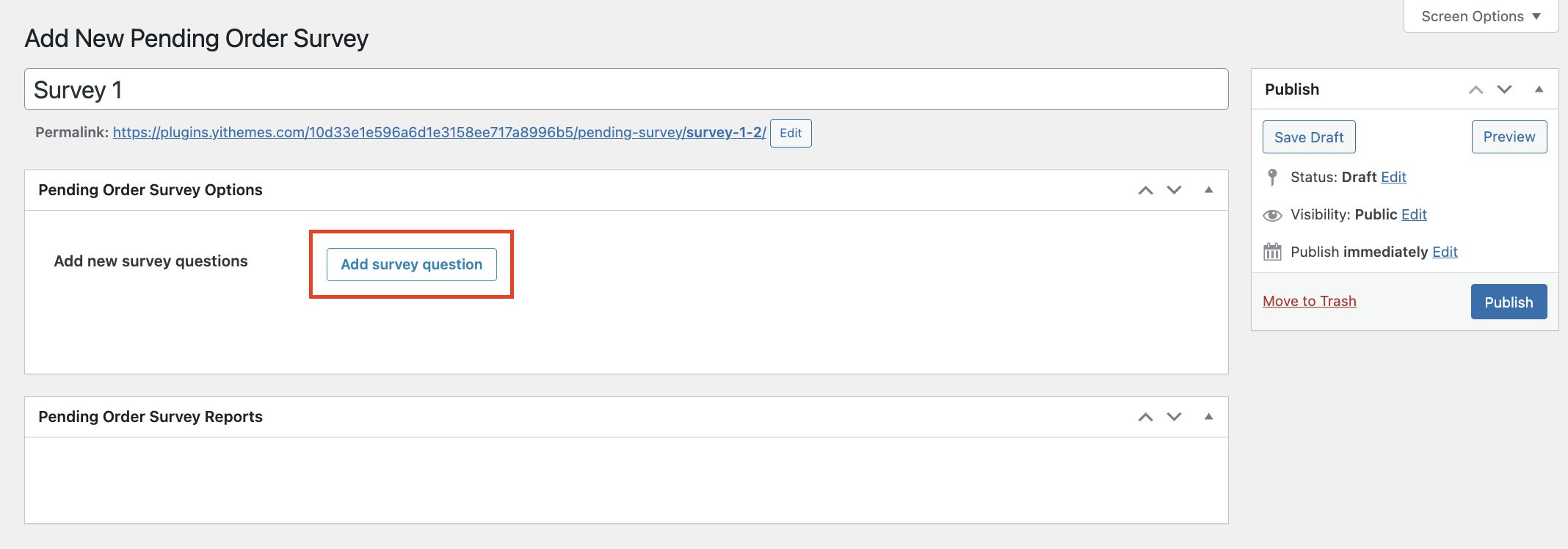
Insert the question text and check the “Required” field if you want the answer to be required.
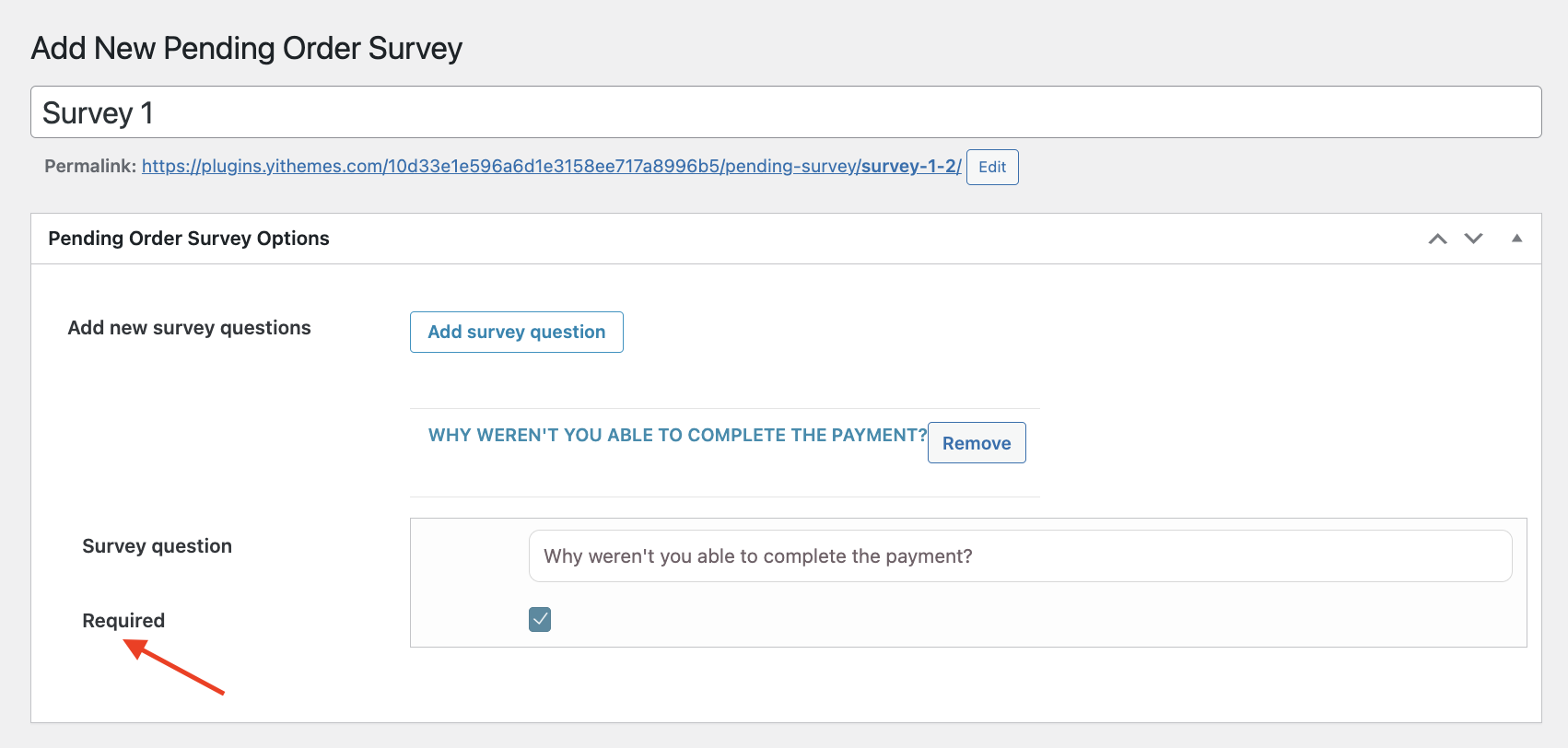
Repeat the process for each new question you want to insert into the survey. Once completed, you could insert the survey right inside the email, as explained on this page.
Answers
Answers to survey questions are only of “open” typology.
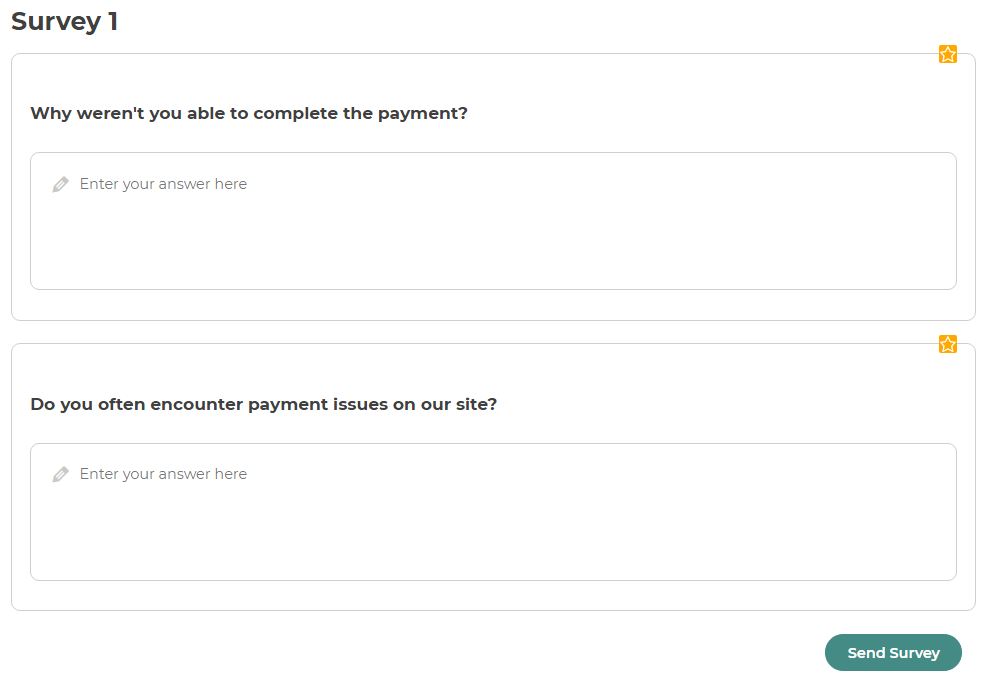
Right inside each survey, you can consult all the answers given to all questions until now.
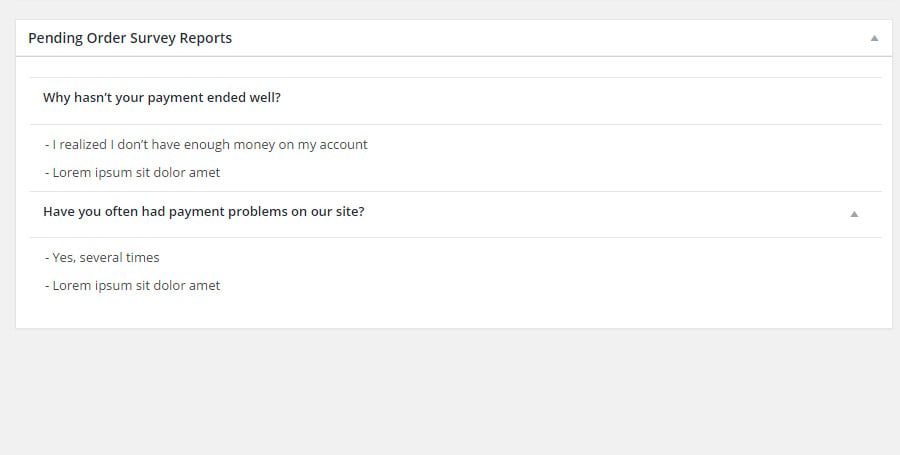
Answers are anonymous.
Export
The export function allows exporting all the questions and related answers of the survey in CSV format. To generate the file click on the “Export results” button. Once opened, enter “semicolon” to divide the columns.

