You can choose to send one or a series of emails for every pending order in your store. To configure a new email message, go to YITH > Pending Order Survey > Email and click on “Add new”.
Email content
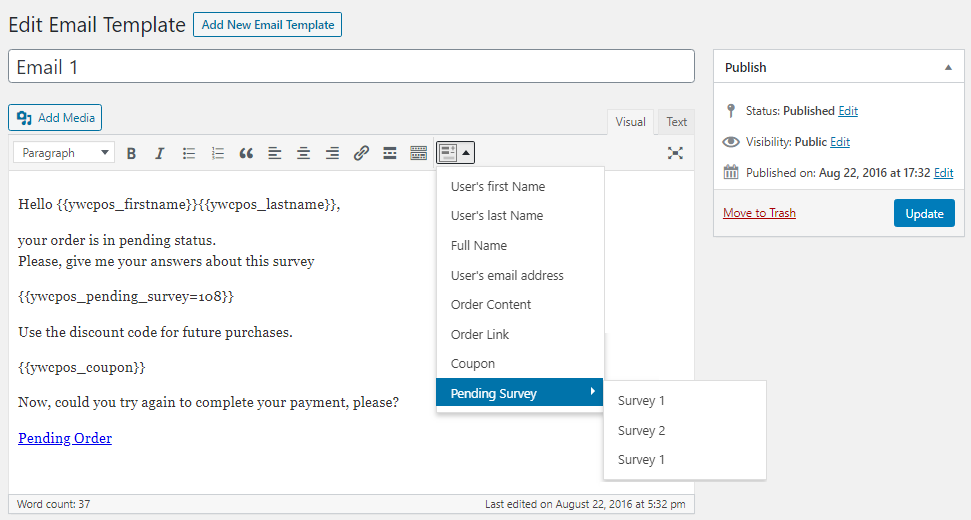
Compose your email using the placeholders highlighted in the image and quickly recover information about the user you are sending the email to.
- User’s first Name
- User’s last Name
- Full Name
- User’s email address
- Order content: complete list of order items
- Order Link: link that allows users to be redirected to the checkout page to try a new purchase. In case the order is completed, it will be added to the list of recovered orders, as shown on this page.
- “Coupon”: coupon code that the user can use for following purchases. Amount and expiration date of the coupon are set in the dedicated section that you can find in the same email configuration page.
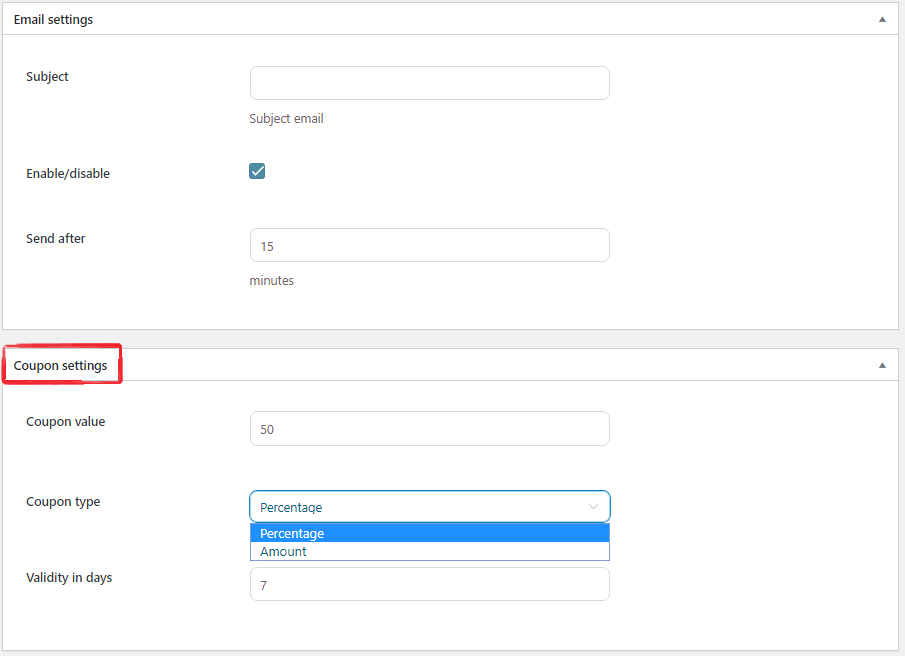
Select survey
To add the survey redirect link to the email body, click on the specific button available in the editor and select the survey you want to associate to this email.
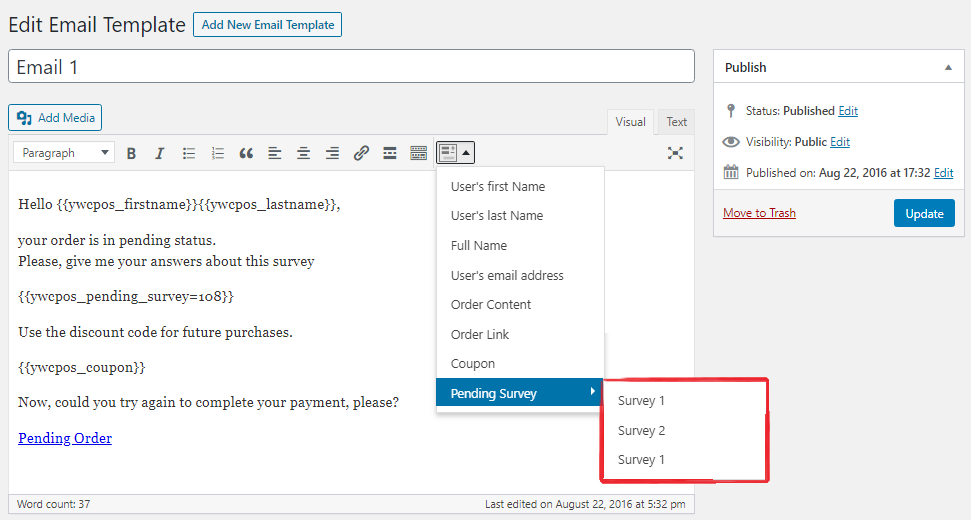
Email settings
In email configuration page, you can enable or disable automatic sending of the selected emails and specify when the first email has to be sent. You can set the delay time since the order is assigned the status “pending”.
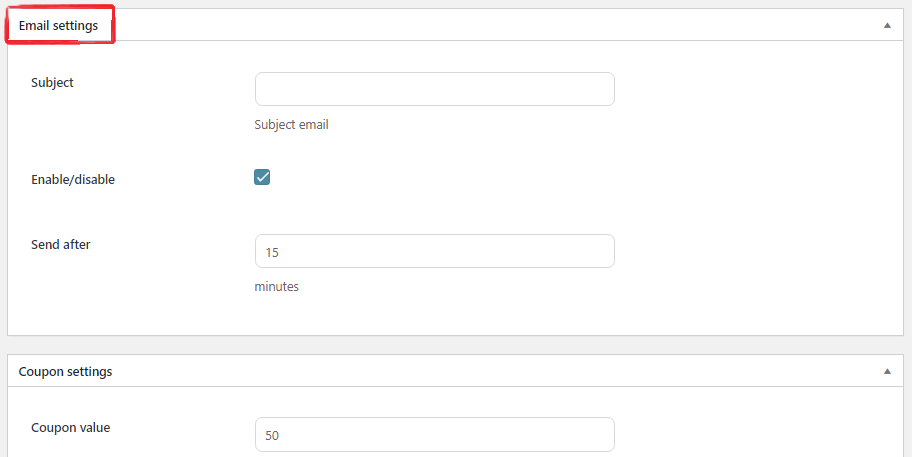
Additional settings can be configured in the section “General settings” in the plugin settings panel.
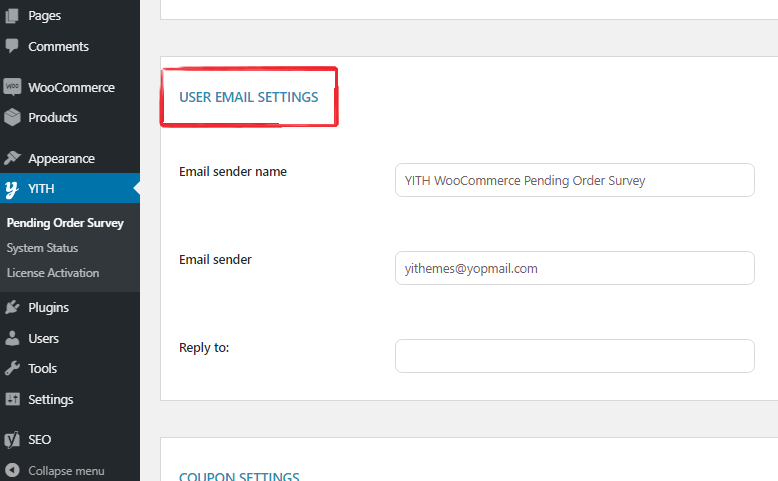
Thank-you email
A thank-you email, if enabled, is sent to all users that have responded to the survey.
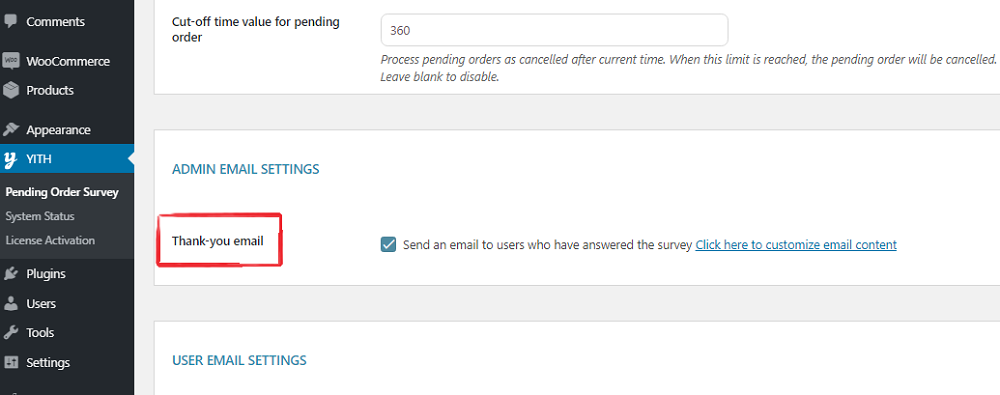
All details concerning the email che be edited in “WooCommerce > Settings > Emails > Thank-you email”.

