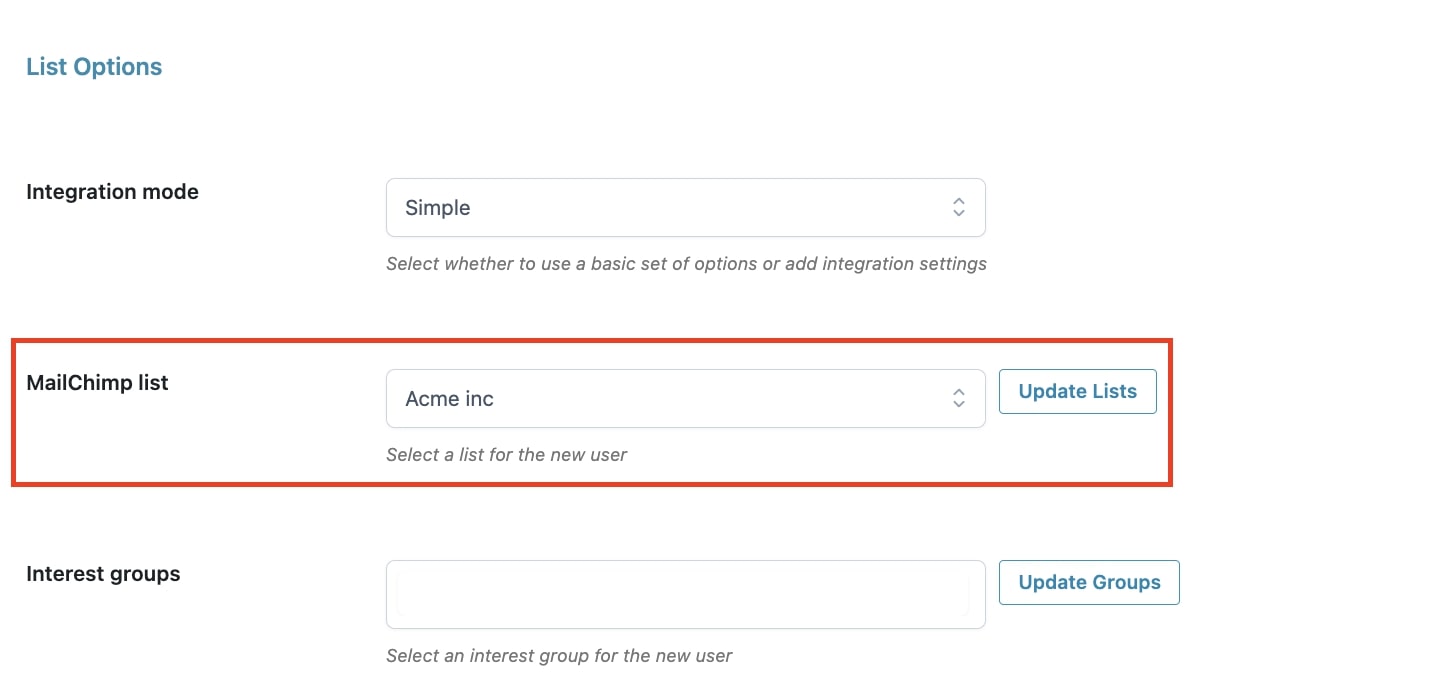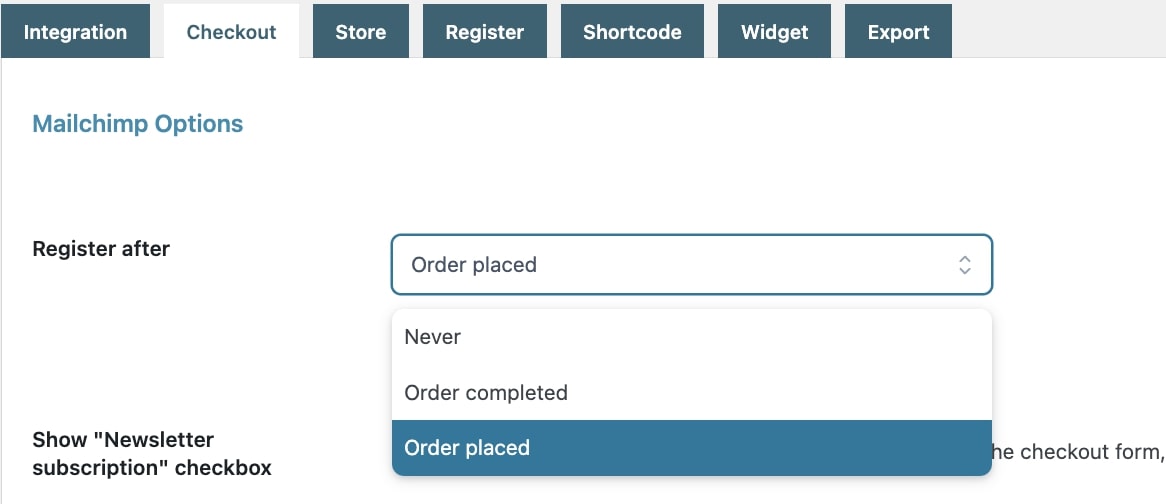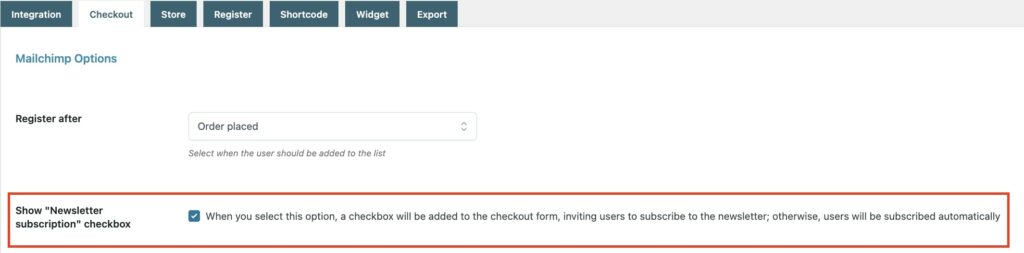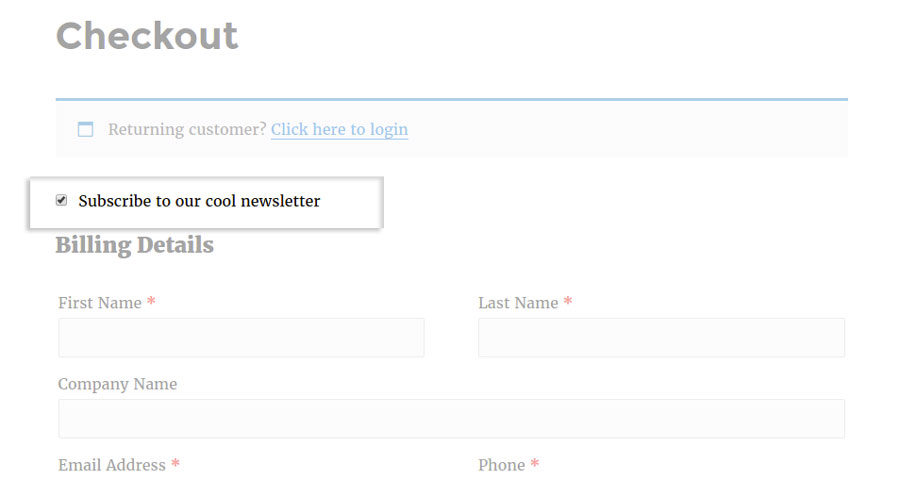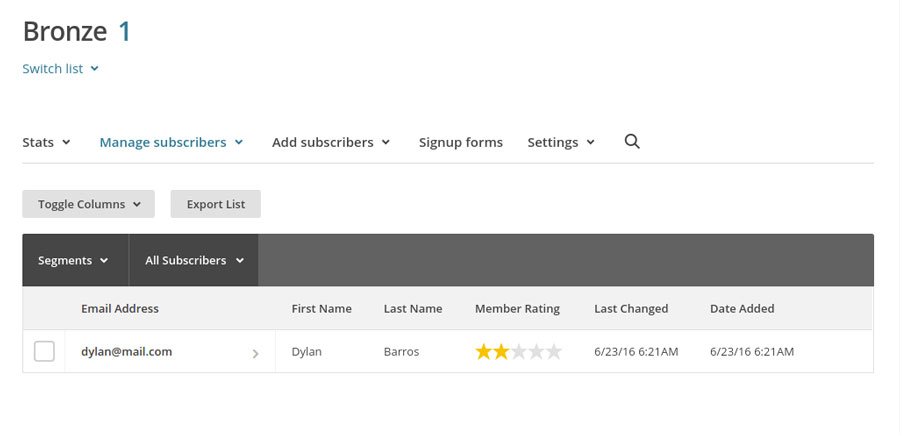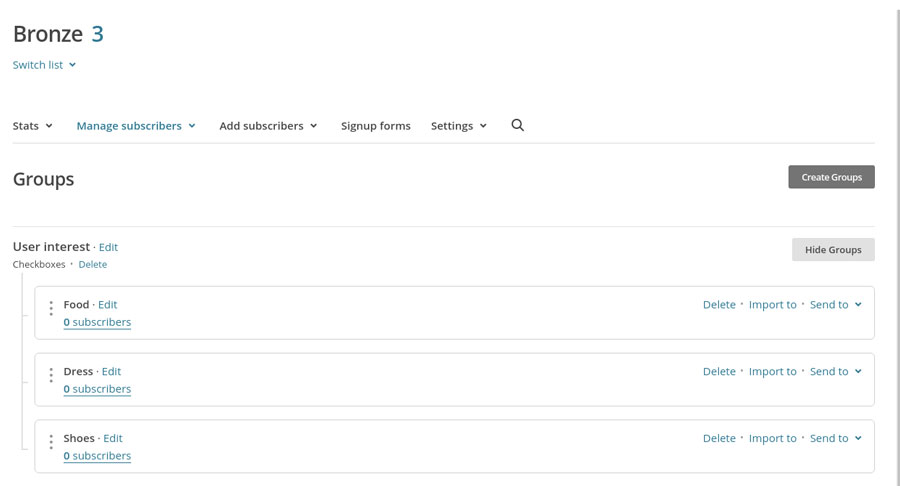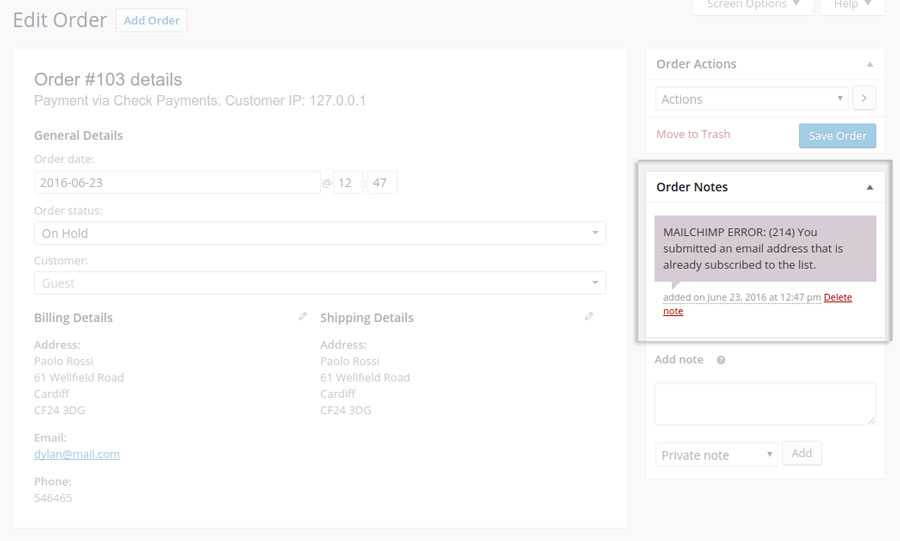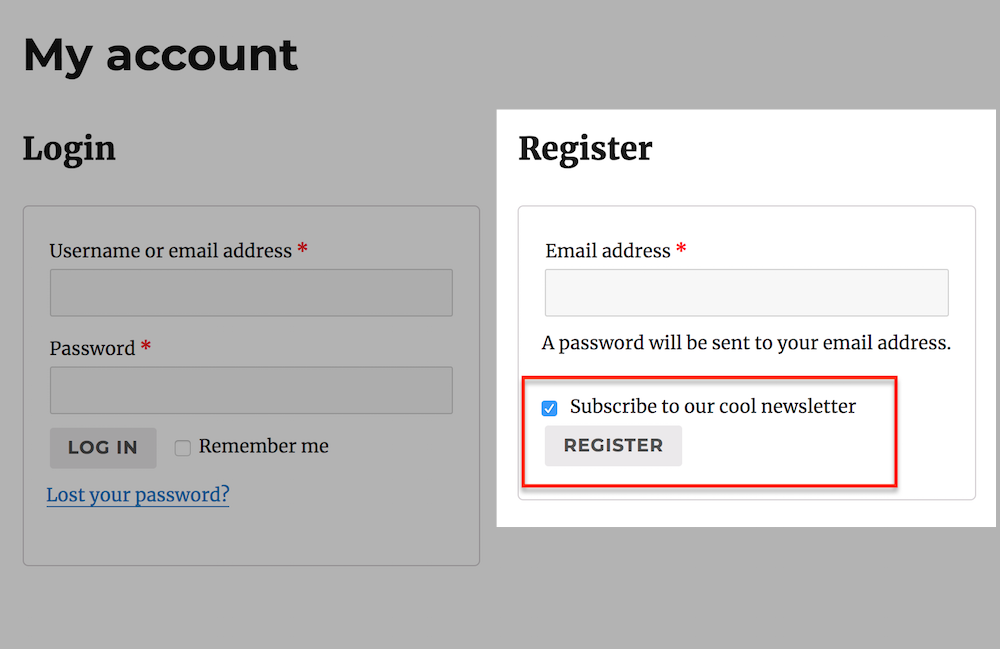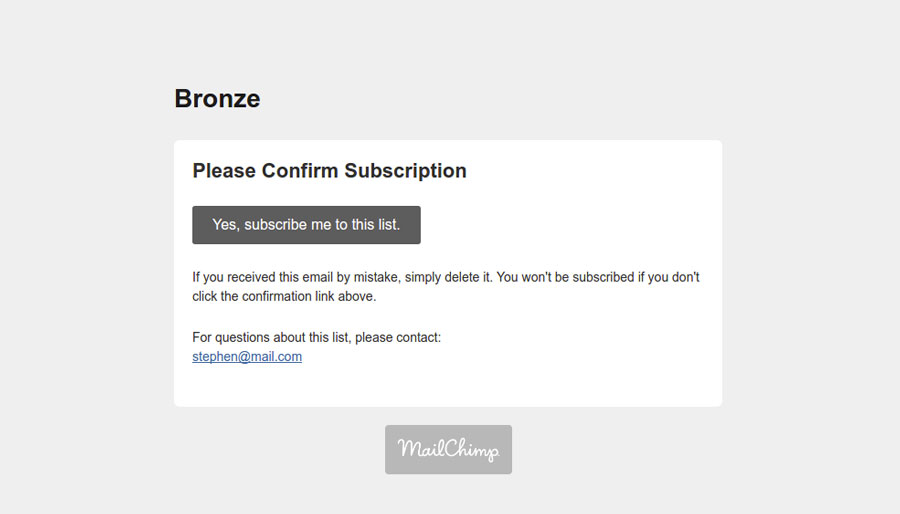Before detailed explanations of the actions you can make with YITH Woocommerce MailChimp, we want to make a brief introduction.
The plugin allows you to automatically or manually subscribe all the users who purchase on your shop to one of your Mailchimp lists and to possible interest groups.
For this reason, make sure of the creation of the list to which users will be subscribed on your MailChimp account.
There are two different ways to integrate users into your MailChimp lists.
On this page, we will analyze the simple integration.
To discover all the information about the advanced integration please follow the instructions that you find on this page.