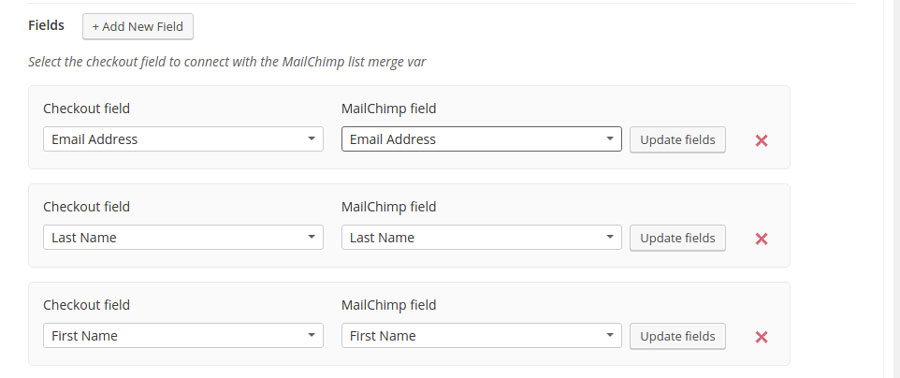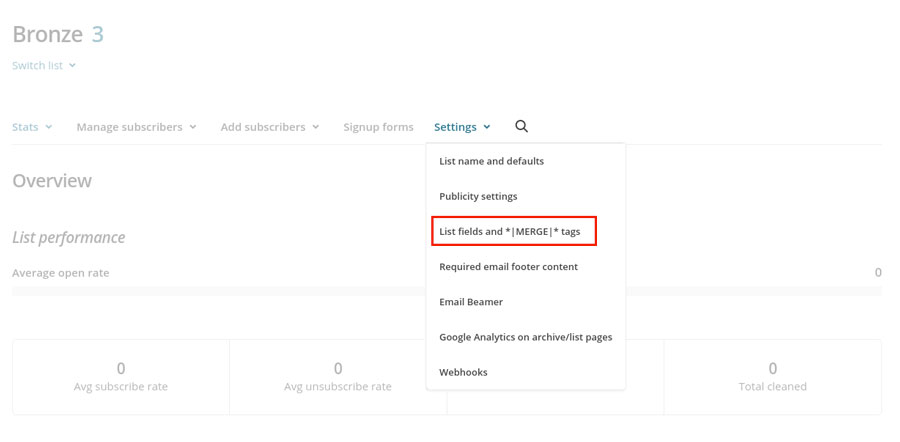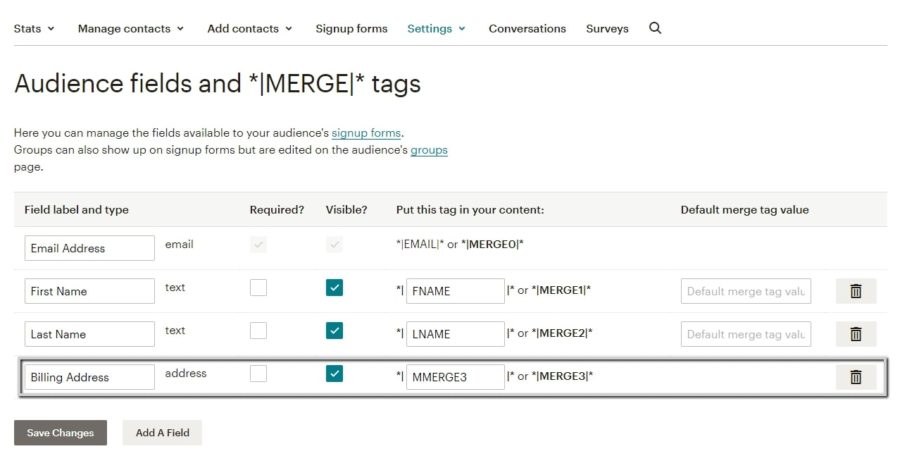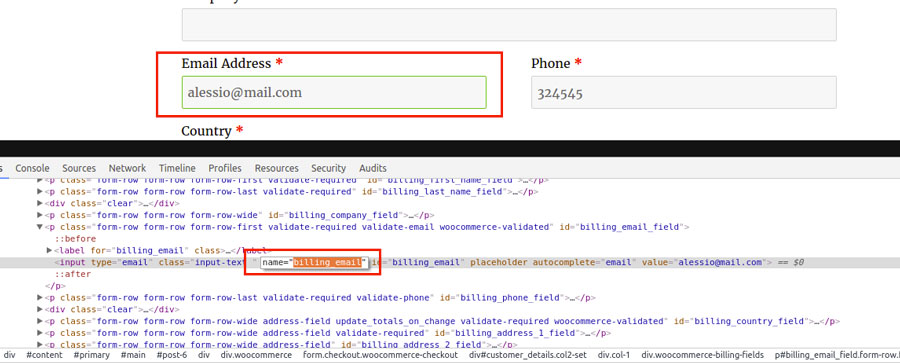The advanced integration mode allows registering users to lists and interest groups based only on specific conditions during the purchase.
Furthermore, the advanced integration mode also allows you to connect your site checkout fields to MailChimp. In this way, the information will be saved in the user’s profile and can be reused within the newsletter service.
The advanced integration mode allows you to create a specific set of options: as an administrator, you can register users to different lists and possible interest groups based on specific conditions.
To do it, go to YITH > Mailchimp > Checkout > List options, select Advanced mode and click on Add option set.
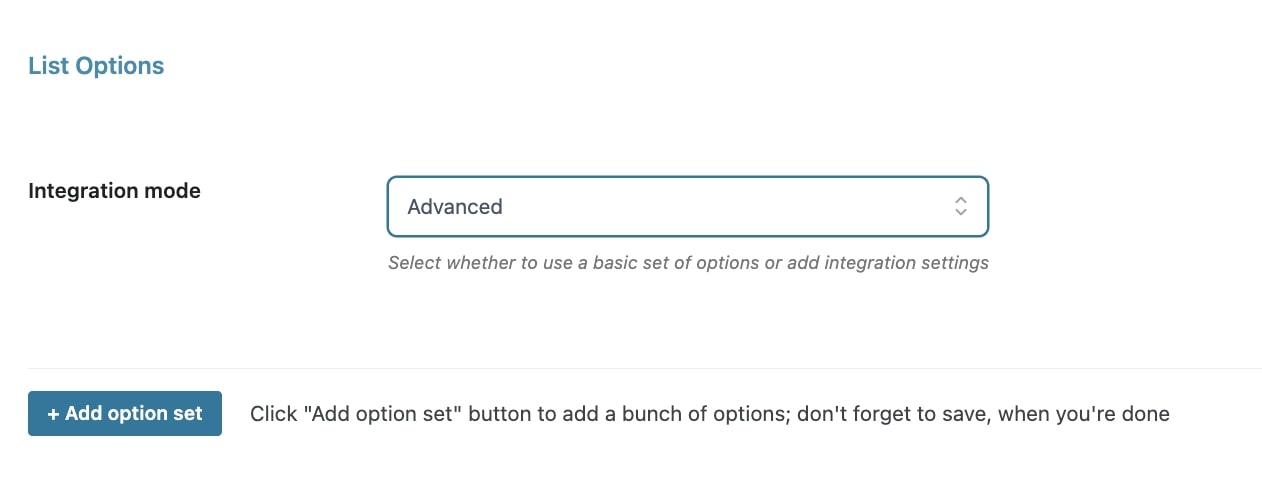
Now we can analyze how to configure the set of options.