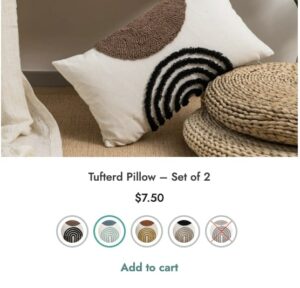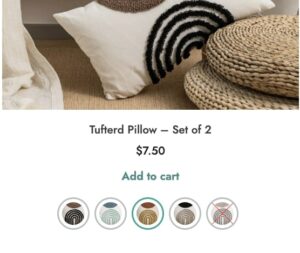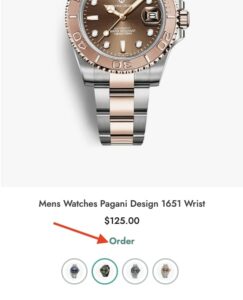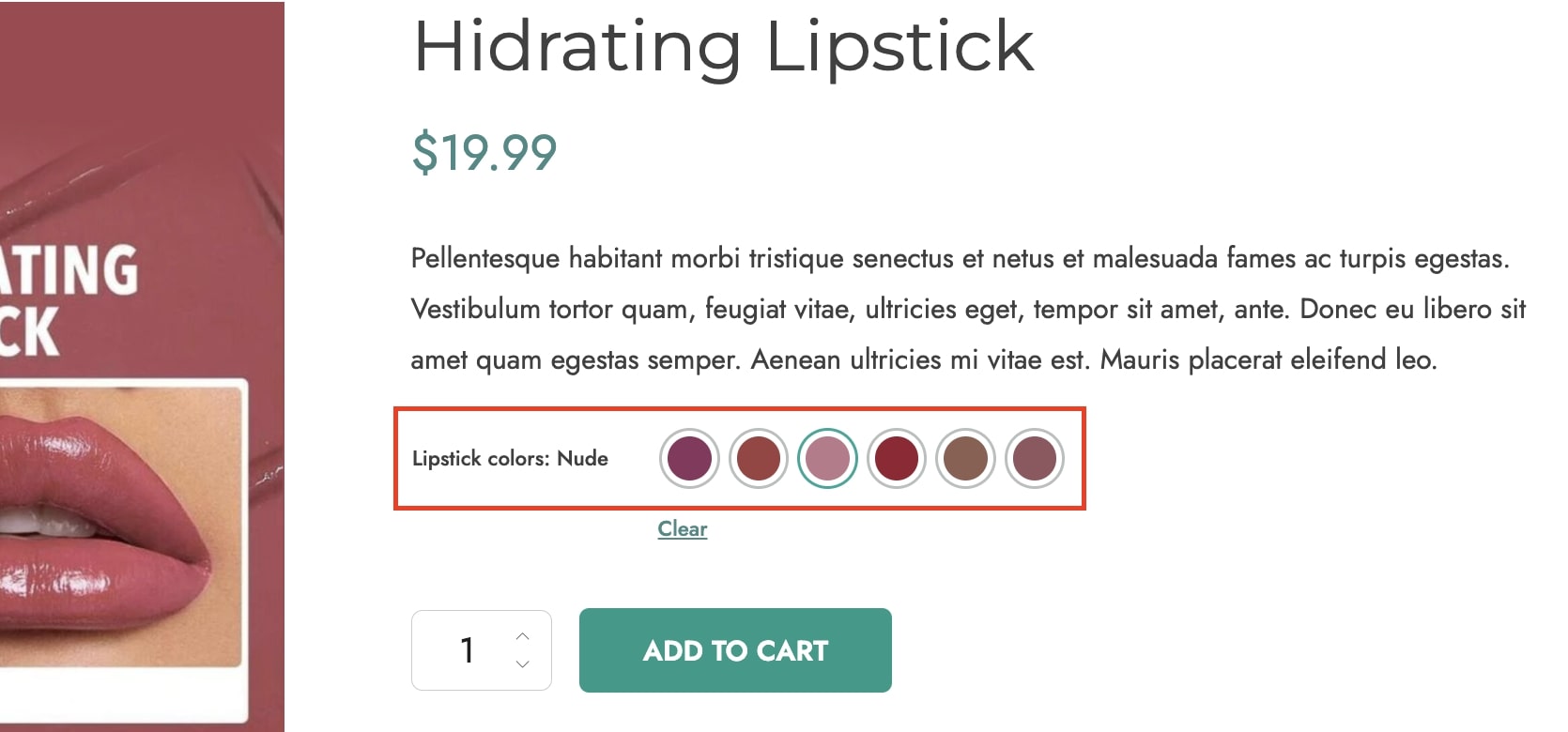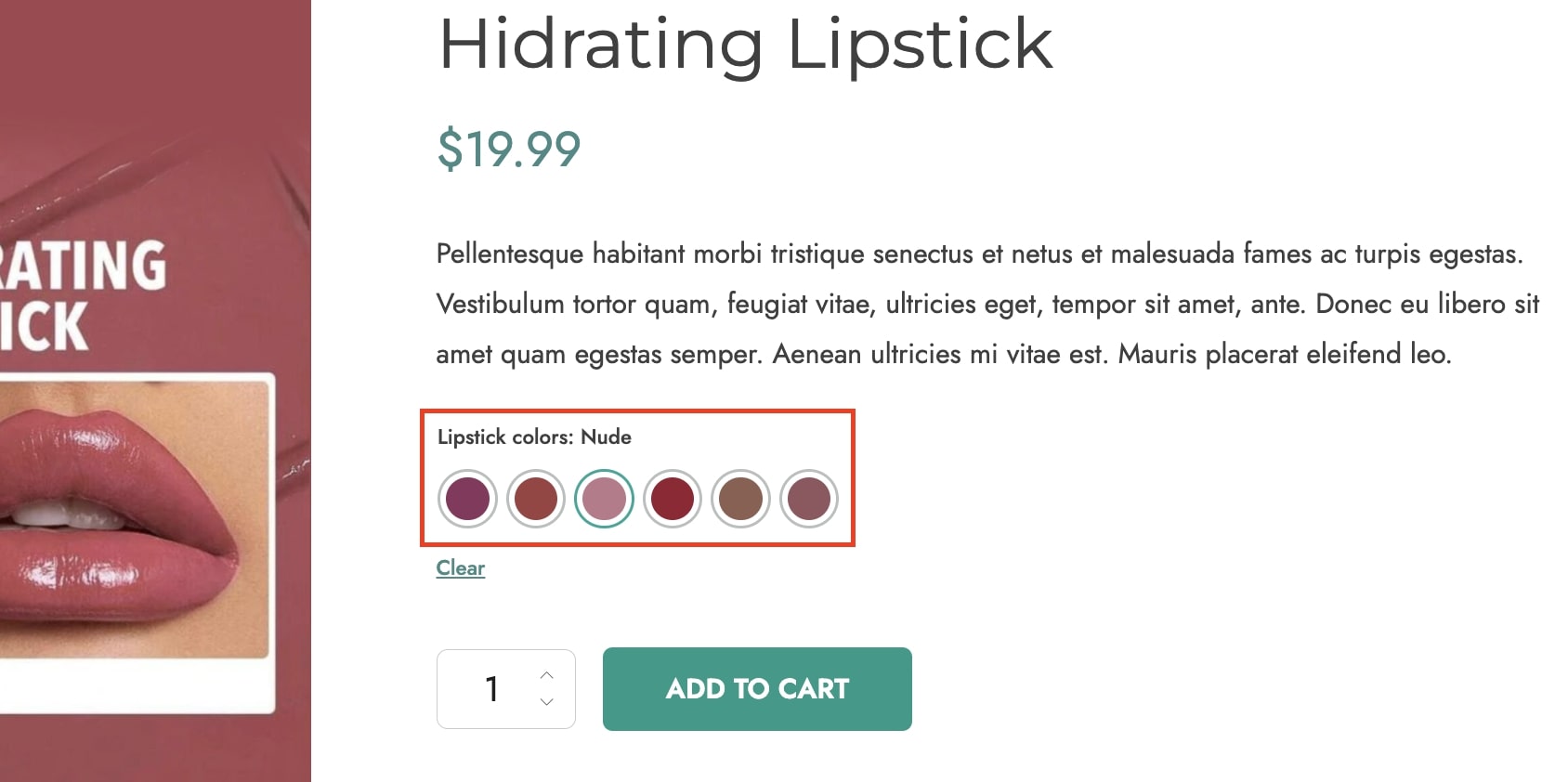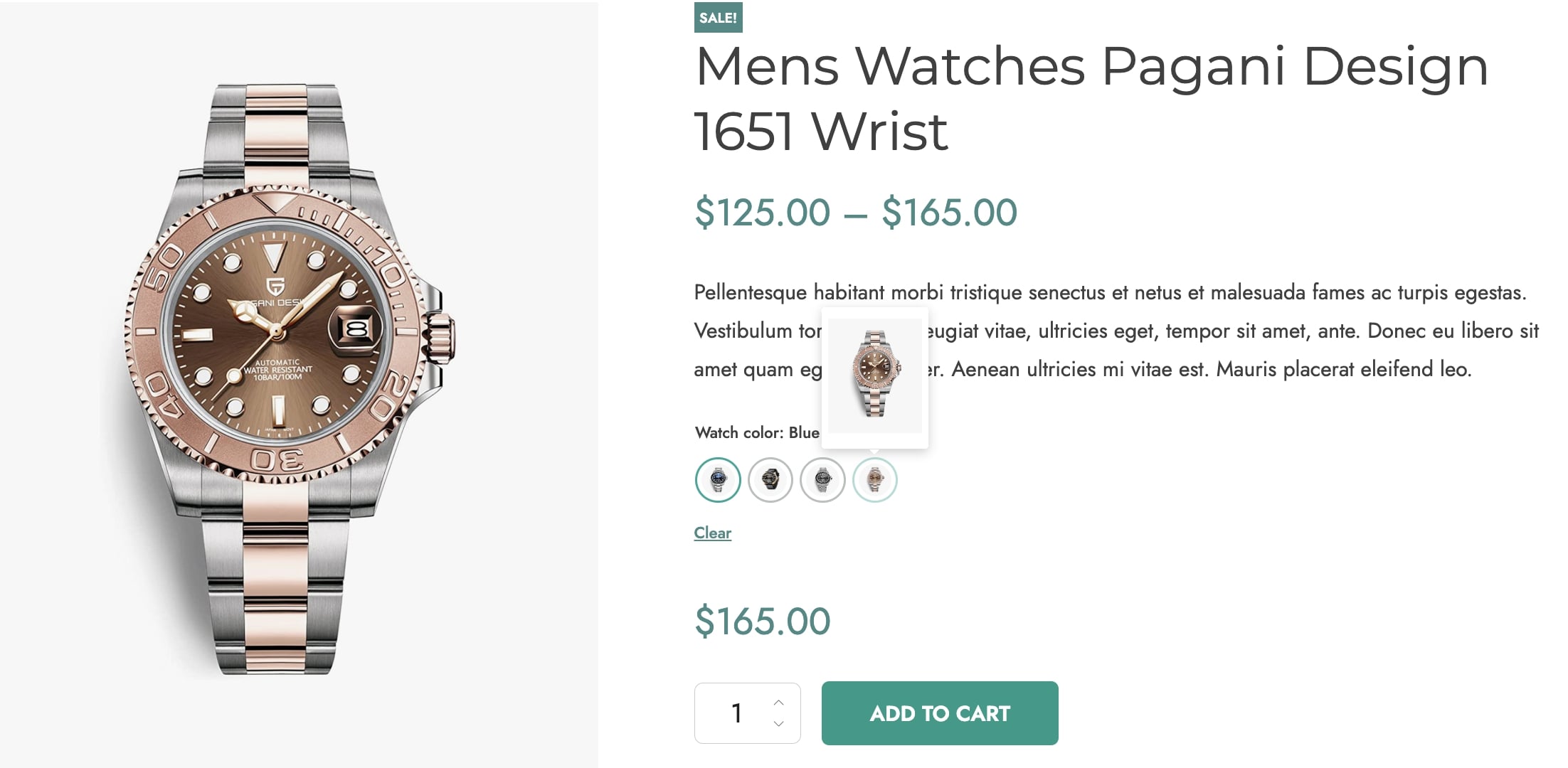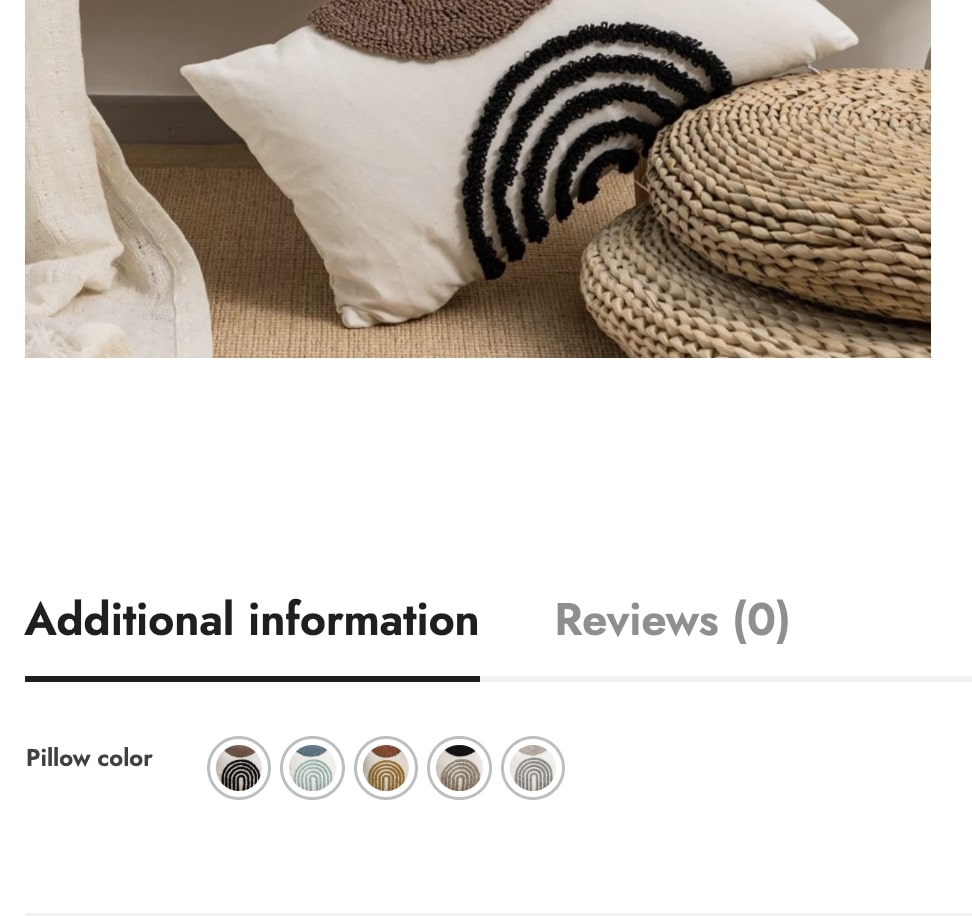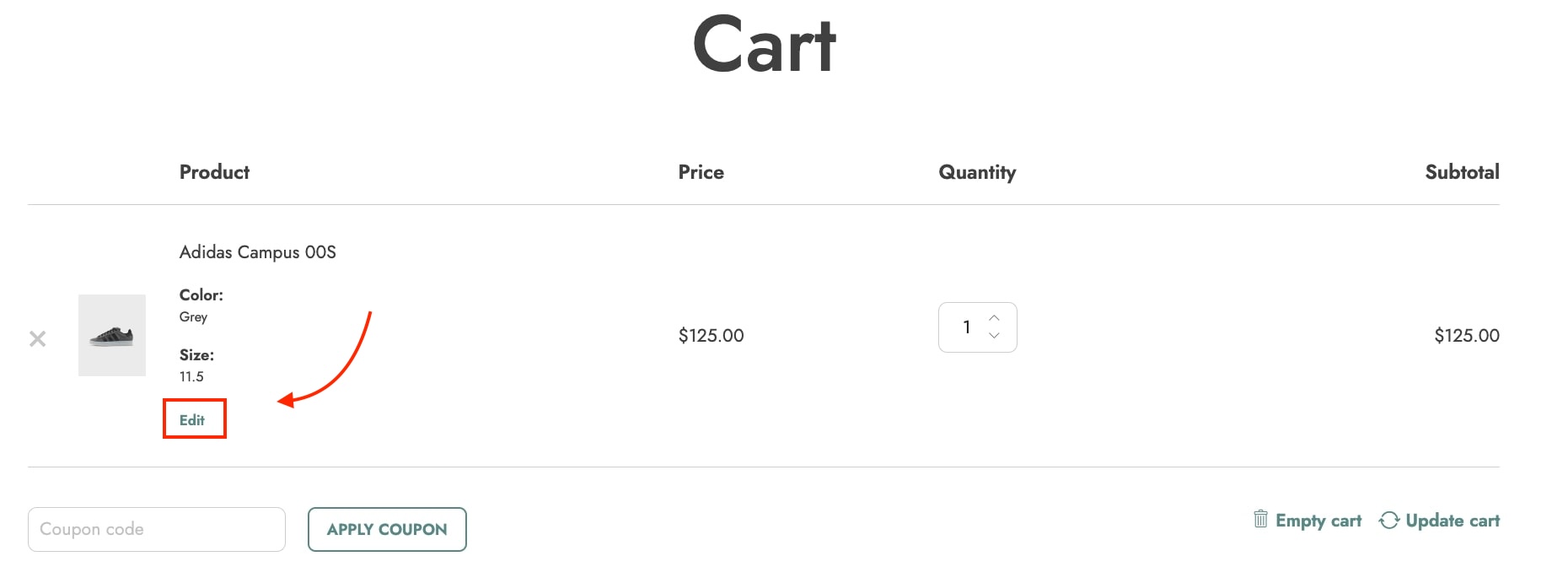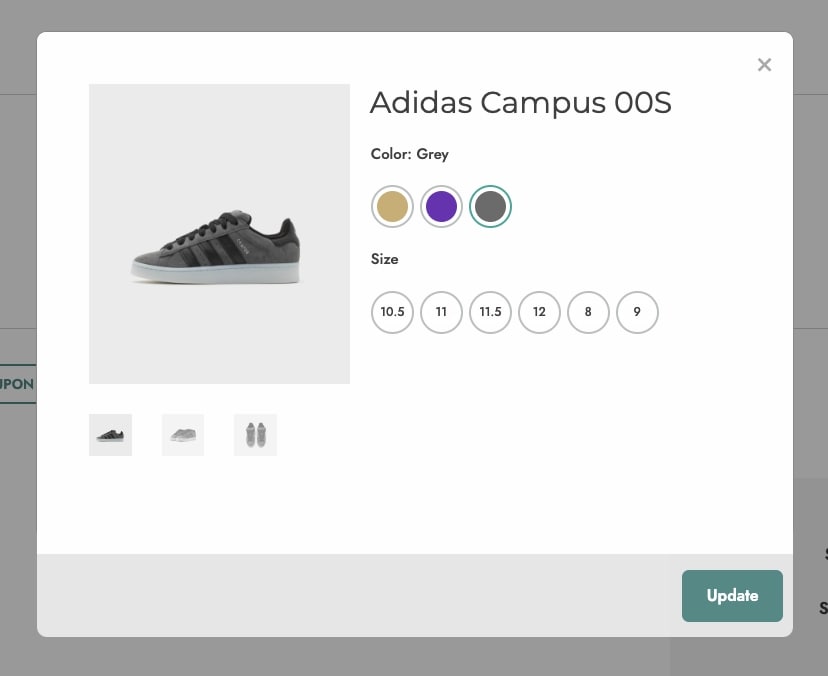Through the plugin General options, you can choose to show single product variations on default WooCommerce shop and archive pages.
Enable the option Show variations as separate products and decide whether to show or hide the parent product by enabling/disabling the option Hide parent products. If hidden, only the variations of the products will be visible in the loop.
If you want to keep the order and sequentially show the same products, enable the option Order products by ID.
Please note – for the product variations to show as separate products, it is essential to enable the option Show in archive pages? in each variation on the product edit page. 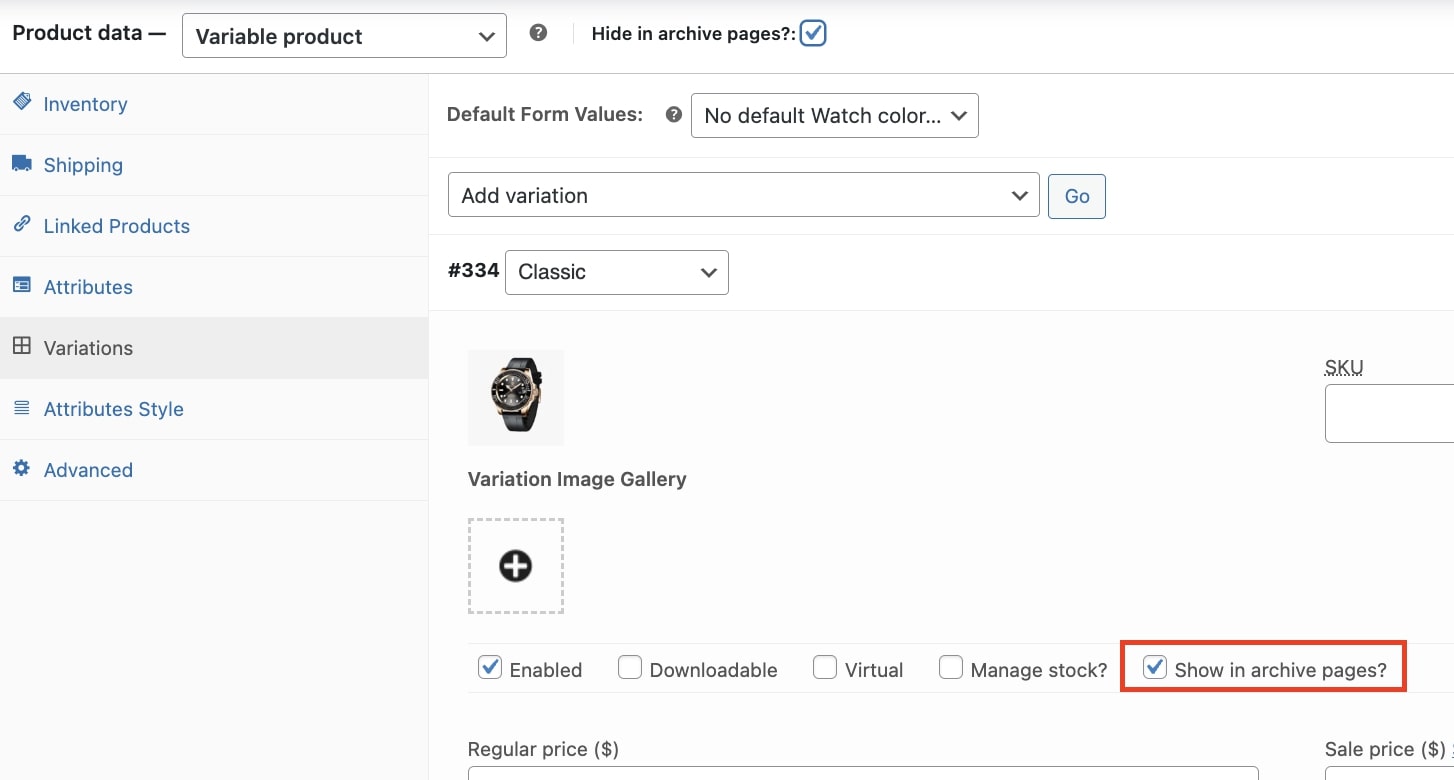
This is an example of separate product variations shown on the Shop page.
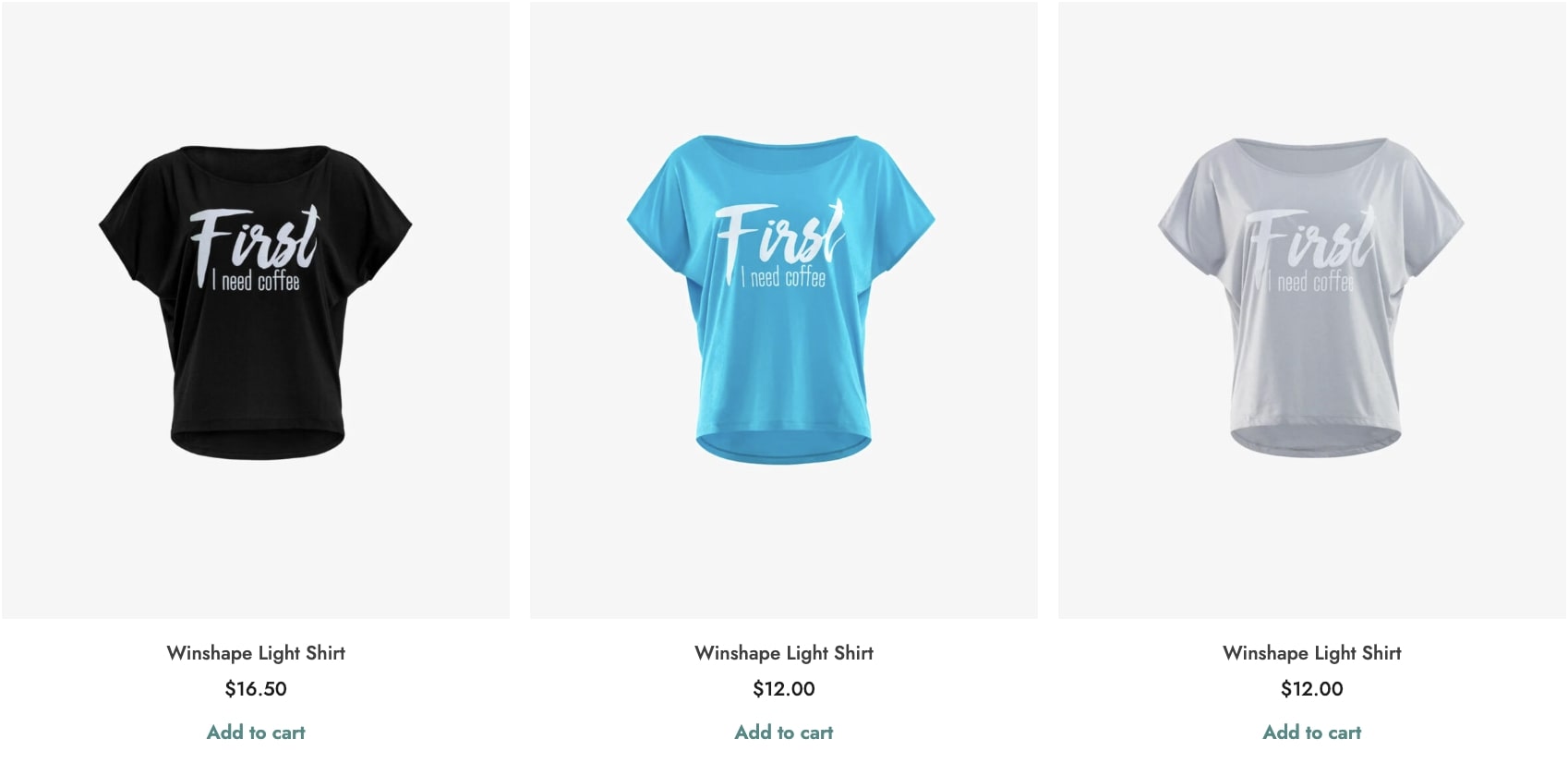
In this section, you can also set other options to offer users a better purchase experience.
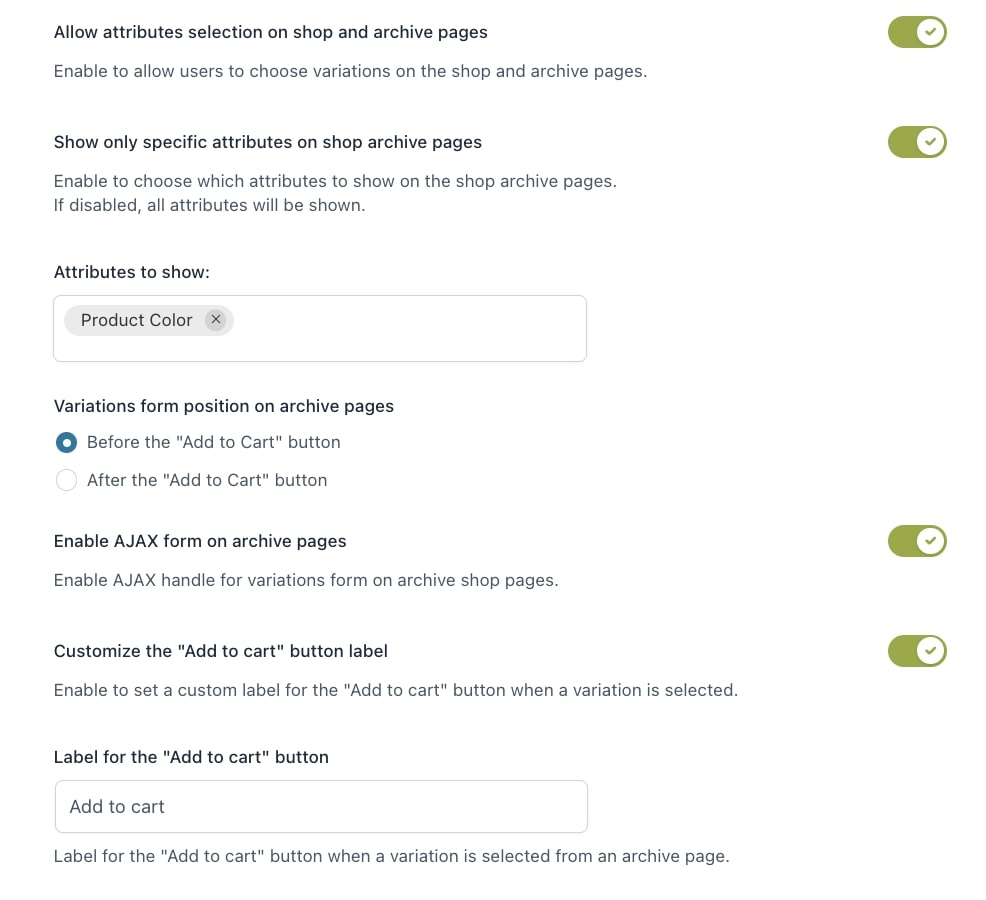
- Allow attributes selection in shop and archive pages: by enabling this option, users can select the product variation on shop and archive pages without being redirected to the product page ;
- Show only specific attributes on shop archive pages: use this option to show only specific attributes in the shop page.

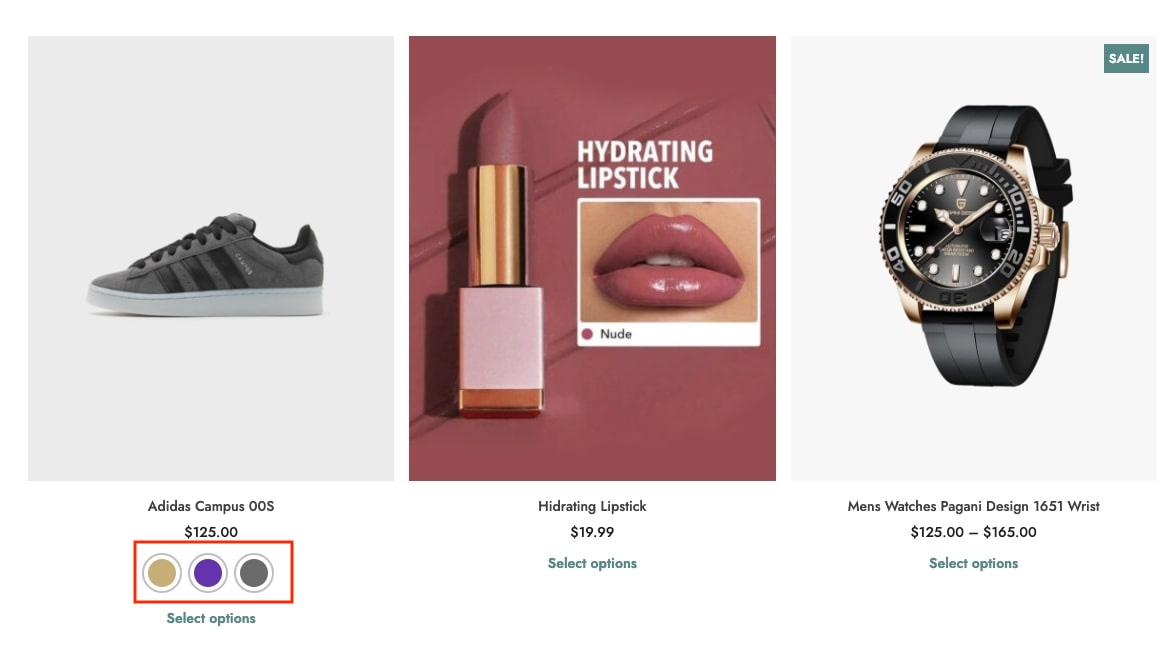
- Variations form position in archive pages: choose whether to show the product variations before or after the Add to cart button;
- Enable AJAX form in archive pages: use this option to enable/disable Ajax on archive pages;
- Customize the “Add to cart” button label: enable this option if you want to show a custom text for the Add to cart button;
- Label for the “Add to cart” button: enter the custom text to show for the Add to cart button when users select a product variation.