By default, the popup automatically opens whenever users add a product to the cart.
However, if you want to restrict this to specific products or exclude some products, you can take advantage of the Exclusion list that you find in YITH > Added to Cart Popup > Exclusion list.
Let’s see how it works. This is what you see when it’s empty.
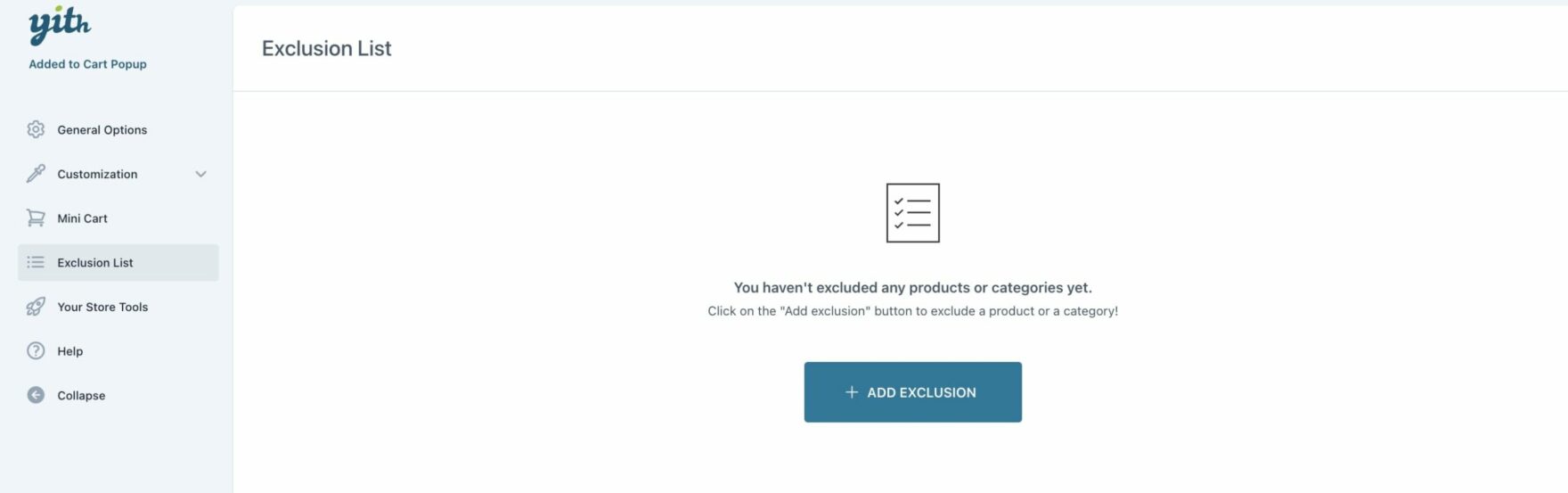
Let’s click on + Add exclusion to add a product or a category.
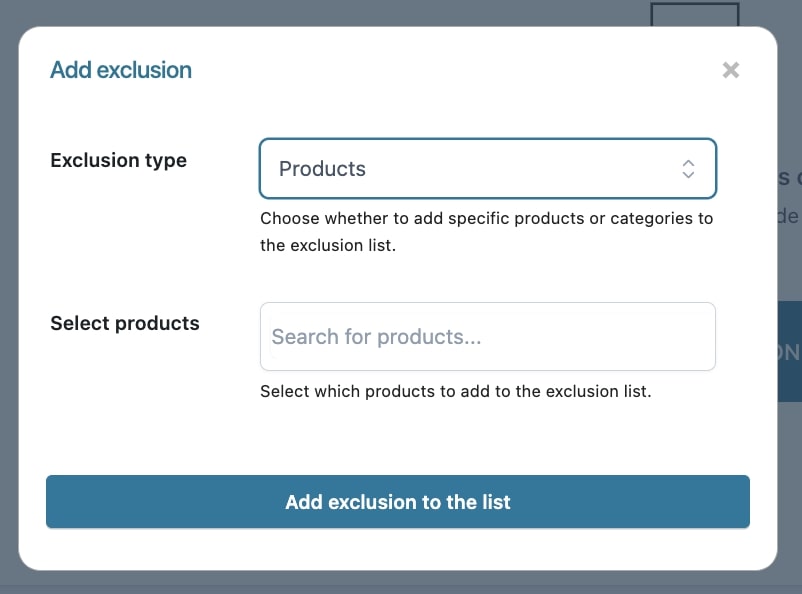
The product/s and/or category/ies will then be added to the exclusion list.
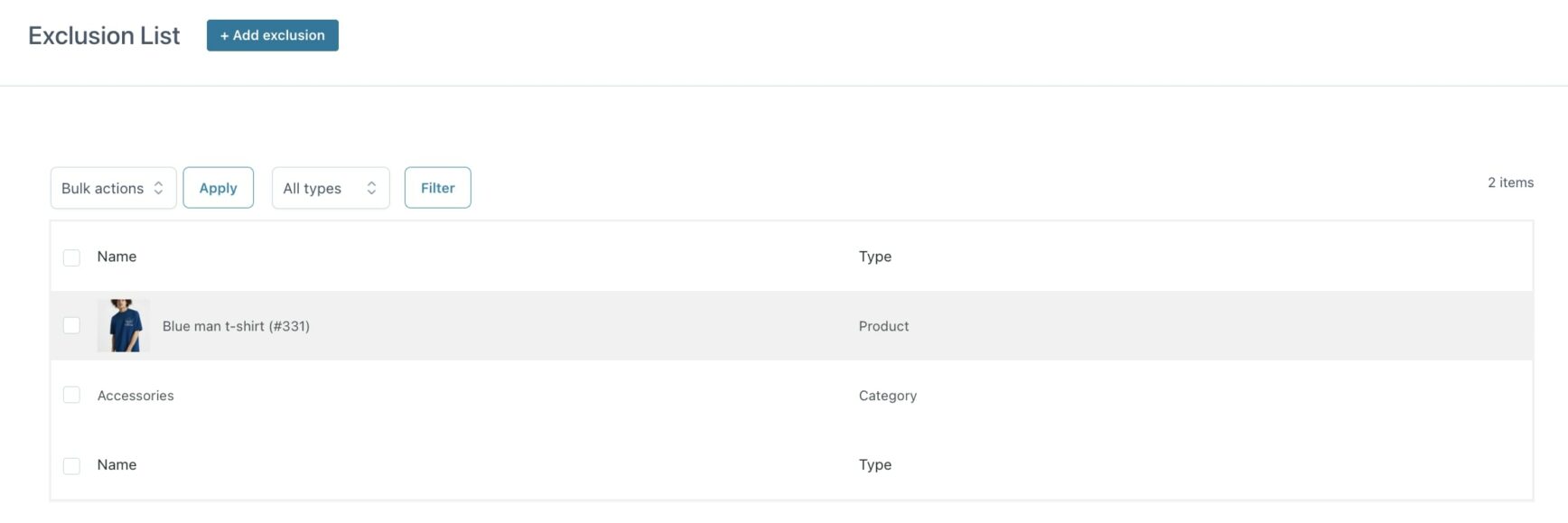
Now, from the General options, you can decide how the Exclusion list should work through the Show popup in option.

So, considering our list, if we set the option to All products (except the ones in the Exclusion list), the popup will show when we add any product to the cart except for Blue man t-shirt and products belonging to the category Accessories.
On the other hand, if we set the option to Products in the Exclusion list only, the popup will show only when we add the Blue man t-shirt and products belonging to the category Accessories to the cart.
