Getting started
First of all, you need to purchase the WPML Multilingual CMS package
as it includes the WooCommerce Multilingual, String Translation and Translation Management modules.
These modules are required to translate your WooCommerce along with YITH Stripe Connect for WooCommerce strings.
Configuring WPML
Check out WPML’s getting started guide to learn more about setting up WPML and translating your website content.
You might also want to refer to WPML’s WooCommerce Multilingual documentation to know more about running your WooCommerce store with several languages and currencies.
Scanning and registering YITH Stripe Connect for WooCommerce strings for translation
To translate YITH Stripe Connect for WooCommerce strings you need to scan the plugin in order to register the strings for translation.
You can do this by going to WPML -> Theme and plugins localization.
Under the Strings in the plugins section select the YITH Stripe Connect for WooCommerce then click the Scan selected plugins for strings button.
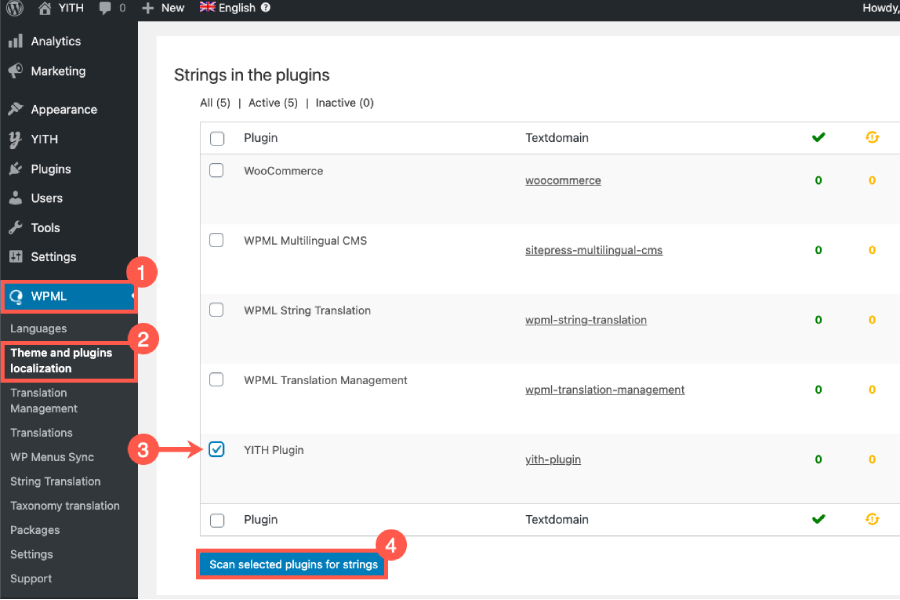
Translating YITH Stripe Connect for WooCommerce Strings
With WPML you can translate the YITH Stripe Connect for WooCommerce strings in the desired language.
When we talk about strings, we are referring to all those labels and related contents, from option and widget names to all the texts shown to users with the plugin features.
Go to WPML -> String Translation. You can find all the strings that WPML registered for translation under YITH Stripe Connect for WooCommerce text-domain. In our example, the plugin text-domain is "yith-sample-plugin".
You can also look up the any string that you want to translate using the Search for field.
To learn more about translating string check WPML’s guide on String Translation.
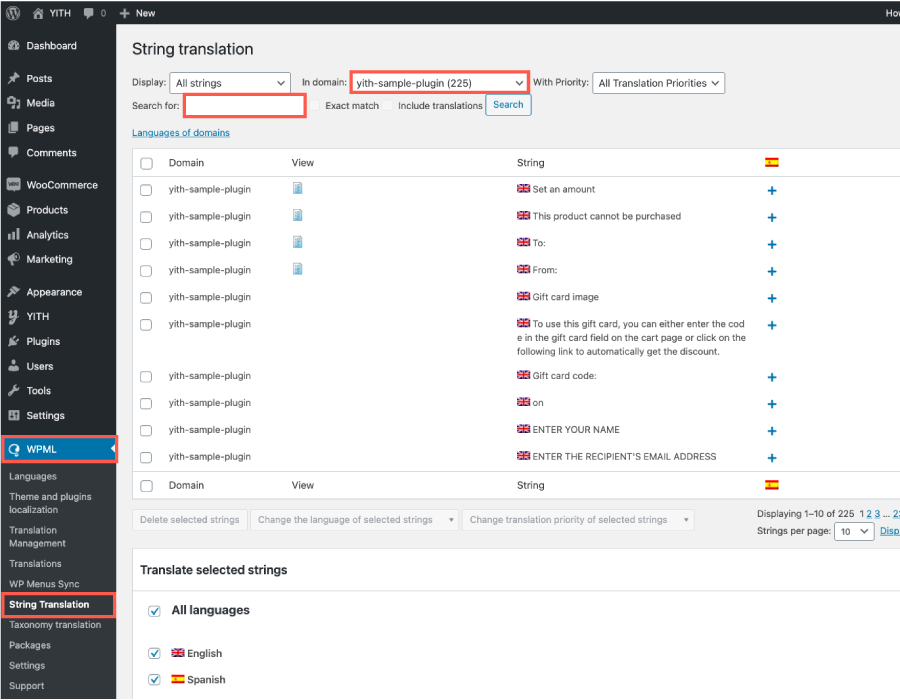
To translate the strings, simply click the plus icon under the language you want to translate your string into. Fill in the translation then click outside the translation field to save the translation.

Now the string will be correctly displayed in the selected language.
In case you can’t find the strings you want to translate on the String Translation page, check out WPML’s guide on finding strings that don’t appear on the String Translation page.
CONCLUSIONS
WPML offers to users its language selector as a drop-down list of languages: if you are searching for something different, you can always go to this page for further information.
For more information about the WMPL configuration, please read the official documentation.
