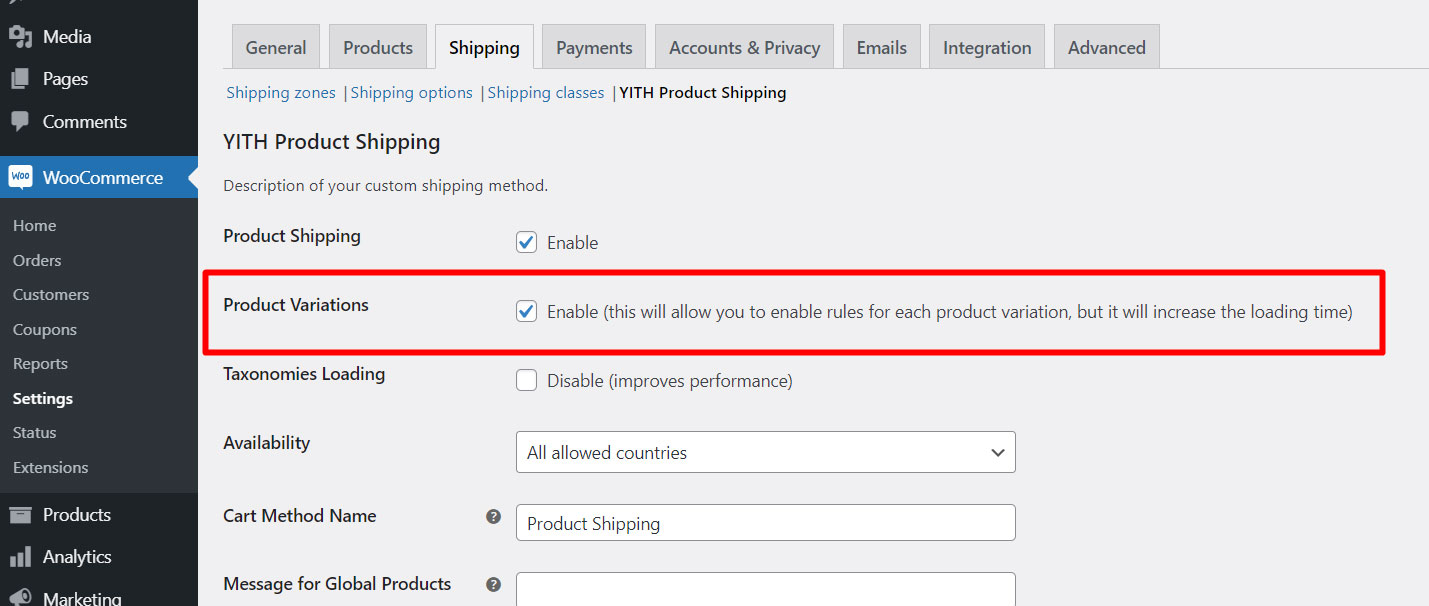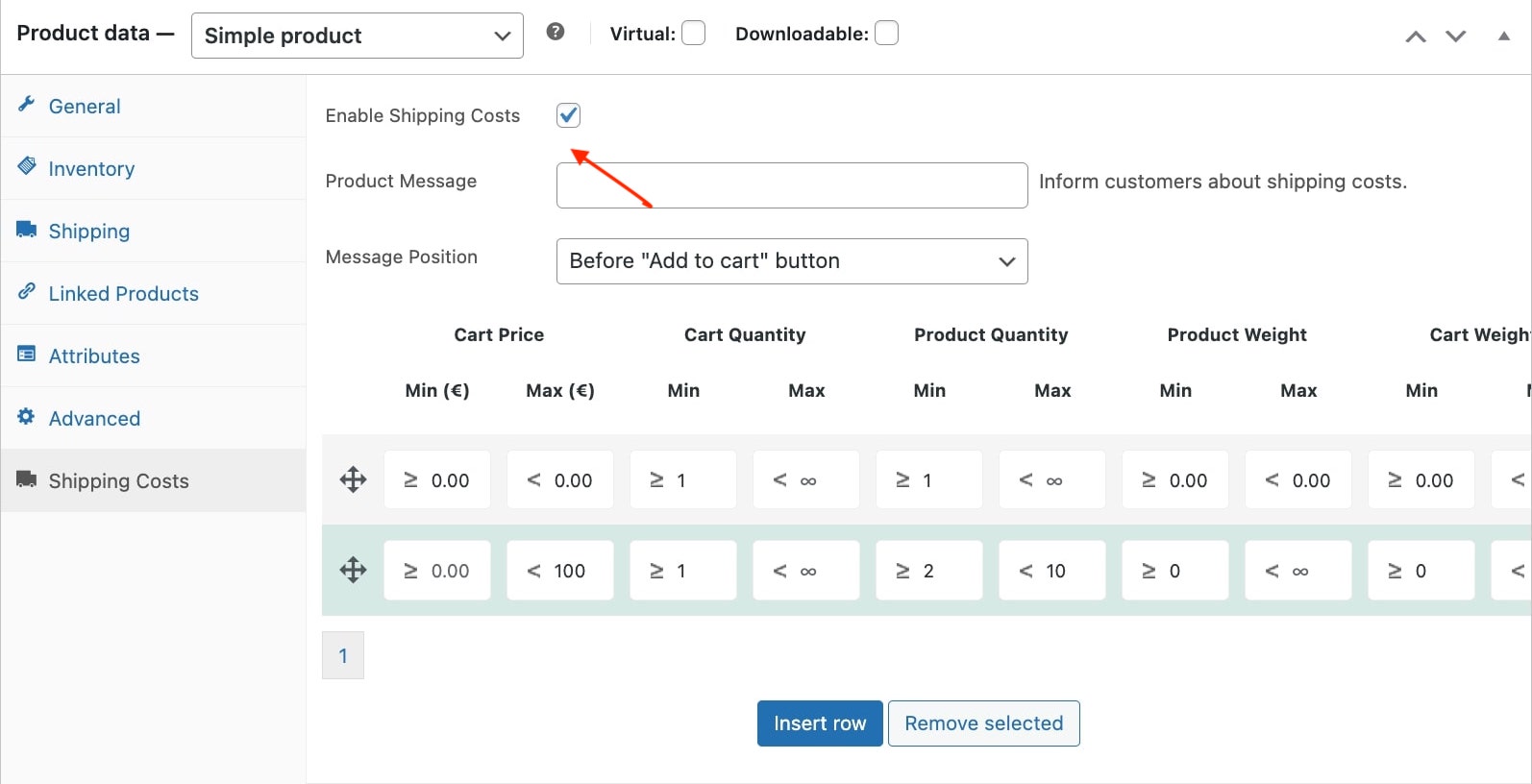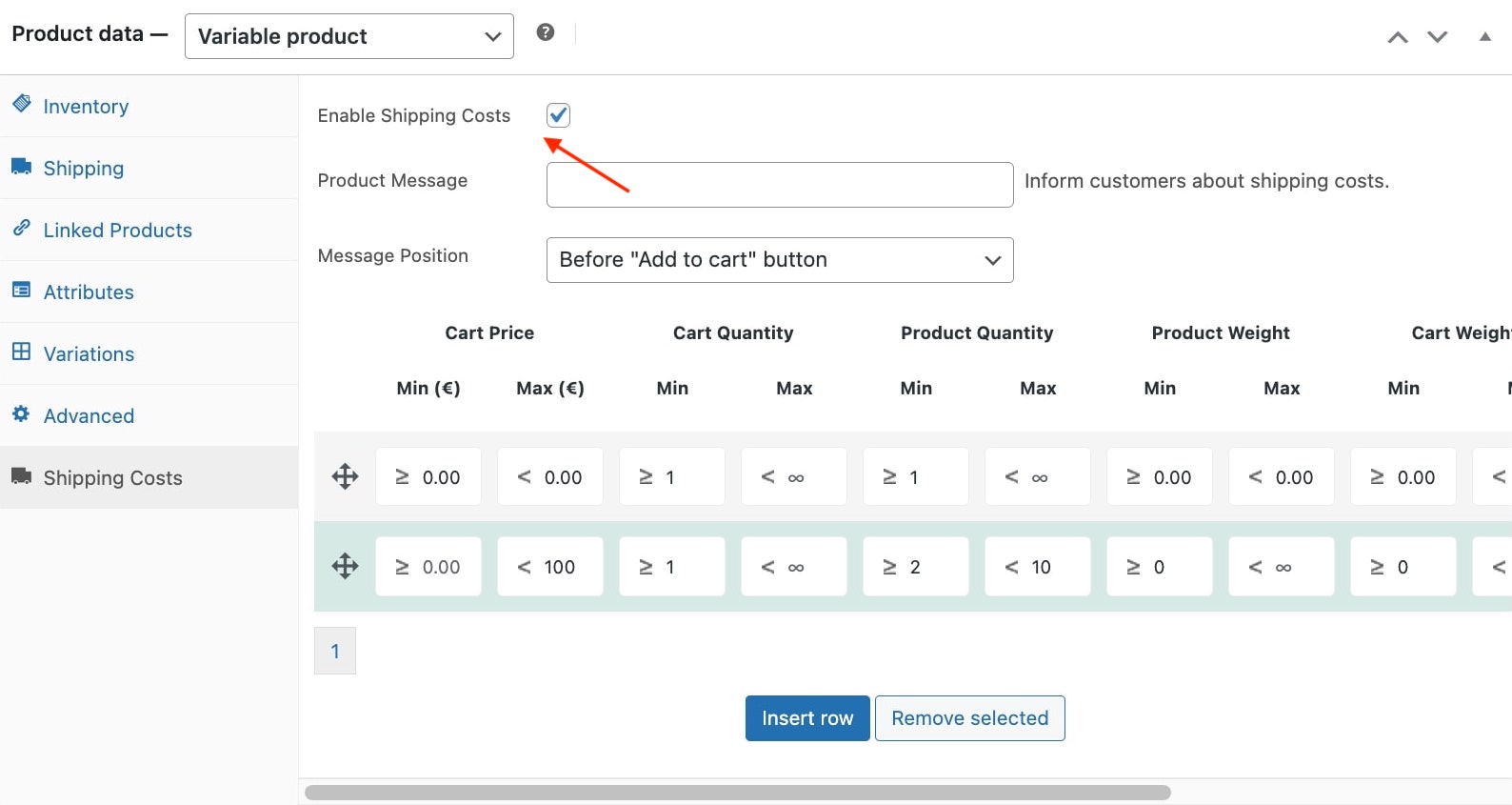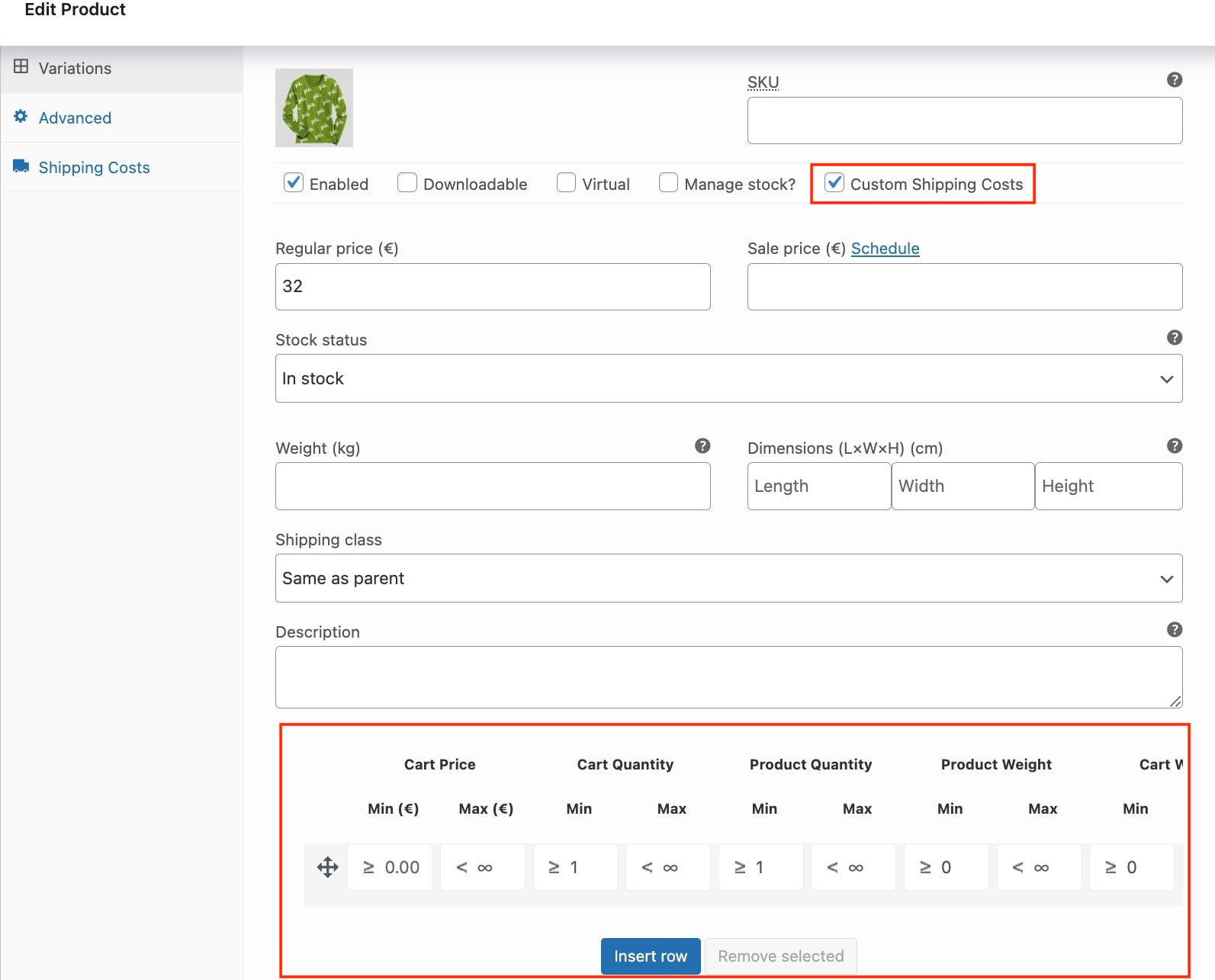The plugin allows creating general or specific rules and applying them to all or selected products in the shop. Let’s see how this works.
How to create general rules?
All the general shipping rules have to be created in the “Global shipping costs” section from WooCommerce > Settings > Shipping > YITH Product shipping.
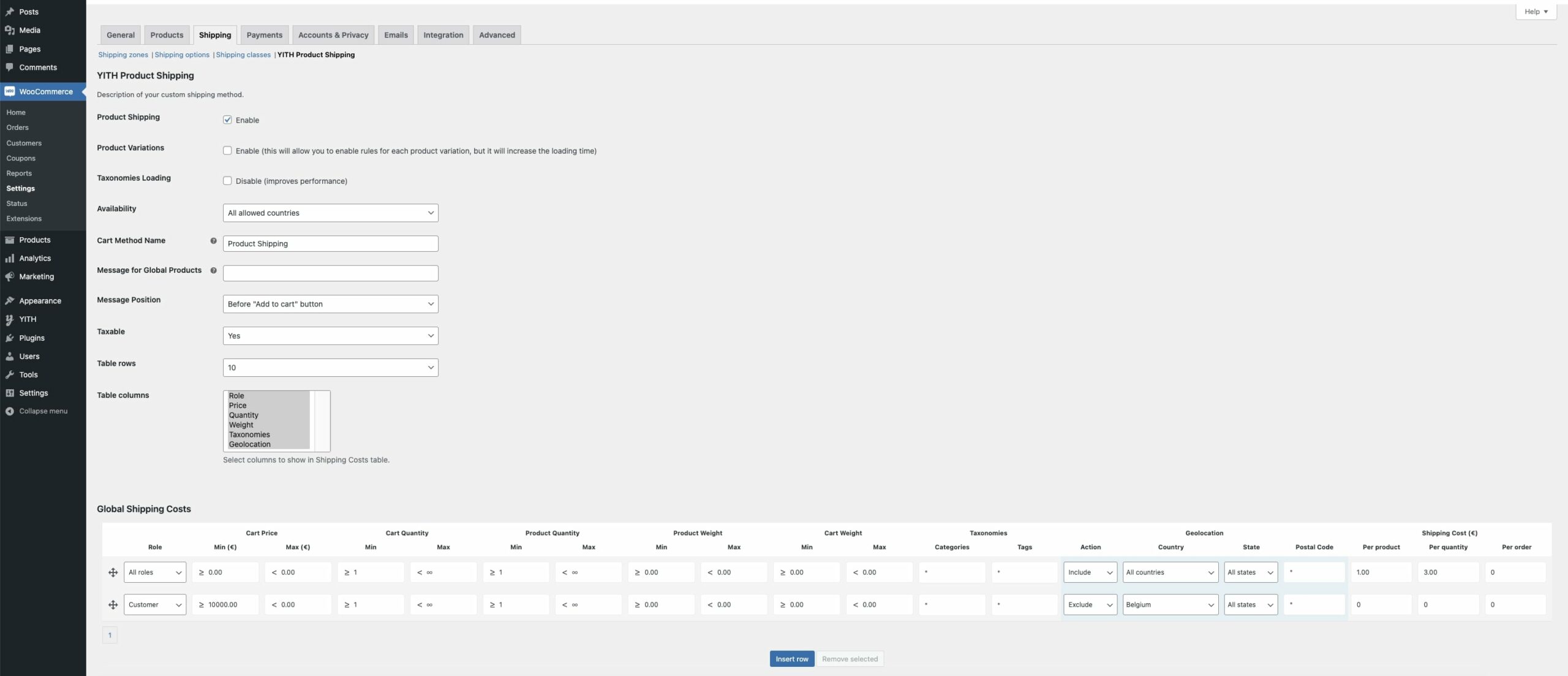
Each rule is on a new line.
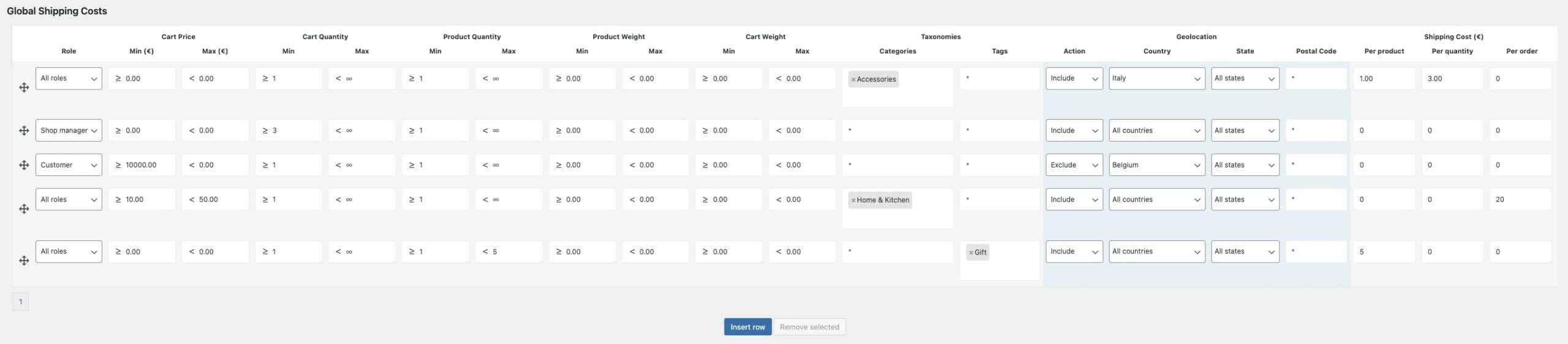
Let’s look into each single rule configuration parameter:
- Role: select the user role to which the rule will apply.
- Cart total price: minimum and maximum cart amount. The rule does not apply if the total cart amount falls outside the specified values.
- Cart quantity: minimum and maximum quantity of products in the cart as a condition for the rule to apply.
- Product quantity: minimum and maximum product quantity in the cart as a condition for the rule to apply.
- Product weight: minimum and maximum weight of products in the cart as a condition for the rule to apply.
- Cart weight: minimum and maximum weight of all products in the cart as a condition for the rule to apply.
- Taxonomies: enter the product categories and tags that you want to associate with the rule. Leave it empty if you want to include all existing categories.
- Tags: enter all the product tags that you want to associate with the rule. Leave it empty if you want to include all existing categories.
- Geolocation: use the fields Country, State and Postal Code if you want to associate the rule with a specific shipping zone. By default, the rule applies to users worldwide.
- Shipping cost: fee added to the cart per product, quantity or order if the shipping rule applies.
The shipping cost is calculated as the sum of shipping cost and product cost associated with the rule.
Create product rules
The plugin allows creating custom shipping rules both for simple and variable products.
SIMPLE PRODUCTS
Open the product page, click on the “Shipping Costs” tab and check the option “Enable Shipping Costs”.
As for general rules, you’ll be able to configure the rule using the above-mentioned parameters except for the user role selection which is available only in global rules.
Product rules always take priority over general rules.
VARIABLE PRODUCTS
If you are working on a variable product, you can choose one of the following options:
- create product rules that apply to all the product variations: click on the “Shipping Costs” tab and configure the rules.
- create rules for each single variation: select the variation, enable the option “Custom shipping costs” and create your custom shipping rules.
Rules applied to a product variation always take priority over rules applied to variable products.
If you can’t see the “Custom shipping options” checkbox in the variation settings, please, make sure you have enabled the “Products variations” options in the plugin settings: