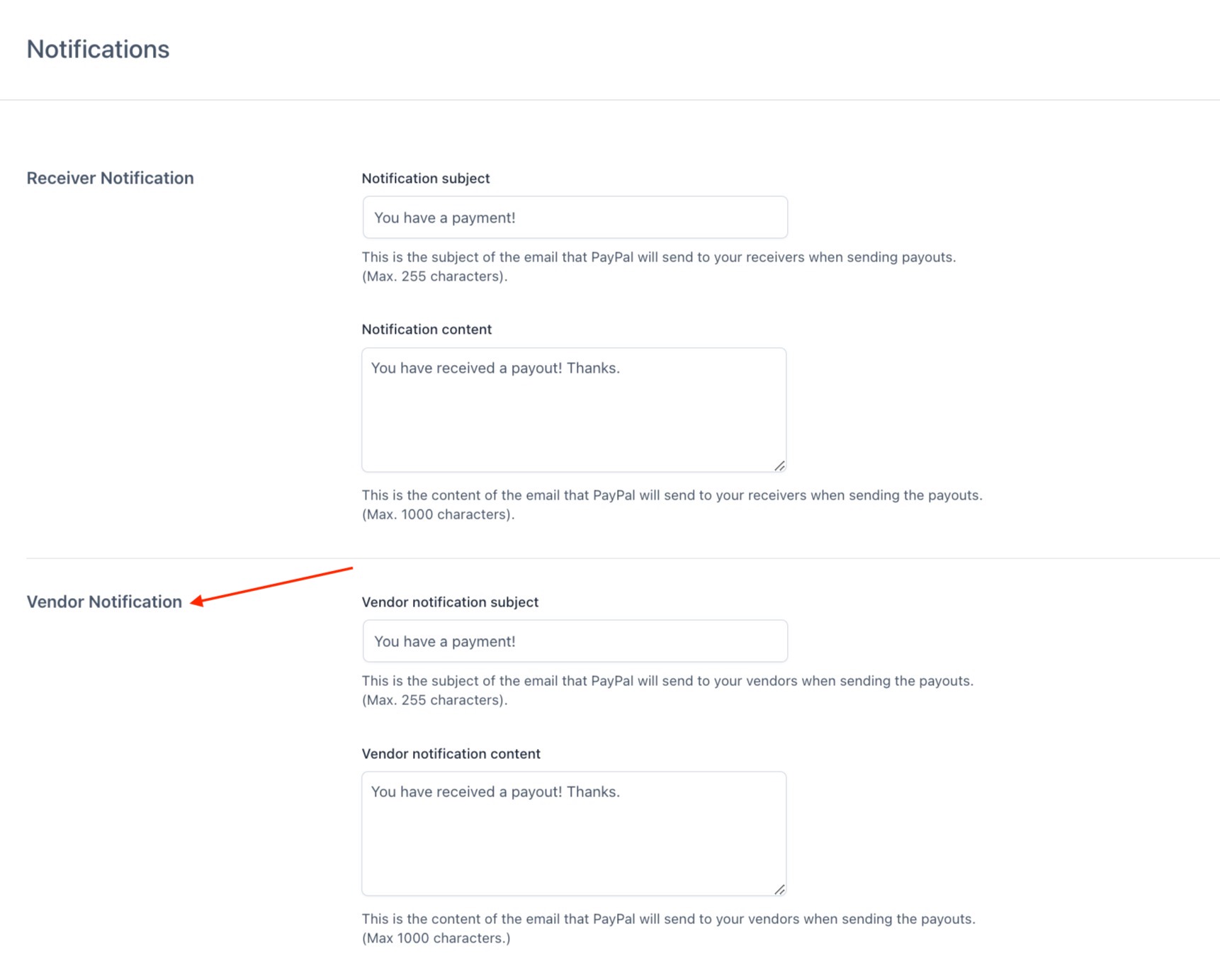With YITH Multi Vendor you can turn your e-commerce store into a marketplace (a multi-vendor platform) like Amazon or Etsy. Turn your e-commerce store into a marketplace (a multi-vendor platform) and earn commissions on orders generated by your vendors.
You can use YITH PayPal Payouts for WooCommerce to pay your vendors’ commissions instantly and automatically.
Additionally, you will also be able to credit your vendors’ commissions into their digital wallet if you use also YITH Account Funds. So, let’s see this step by step.
1. YITH Multi Vendor and Payouts
To start using it, make sure that both plugins are installed and activated.
Configure YITH PayPal Payouts on your shop as explained on this page.
Then, go to the plugin settings under YITH > Multi Vendor > Commissions > Gateways, where you can find all the available gateways for your vendors’ payouts, and enable YITH PayPal Payouts.

Now, if you want to pay vendors commissions automatically when the order status is Completed and/or Processing, go back to the Commissions Settings section, and select it as default payment gateway.
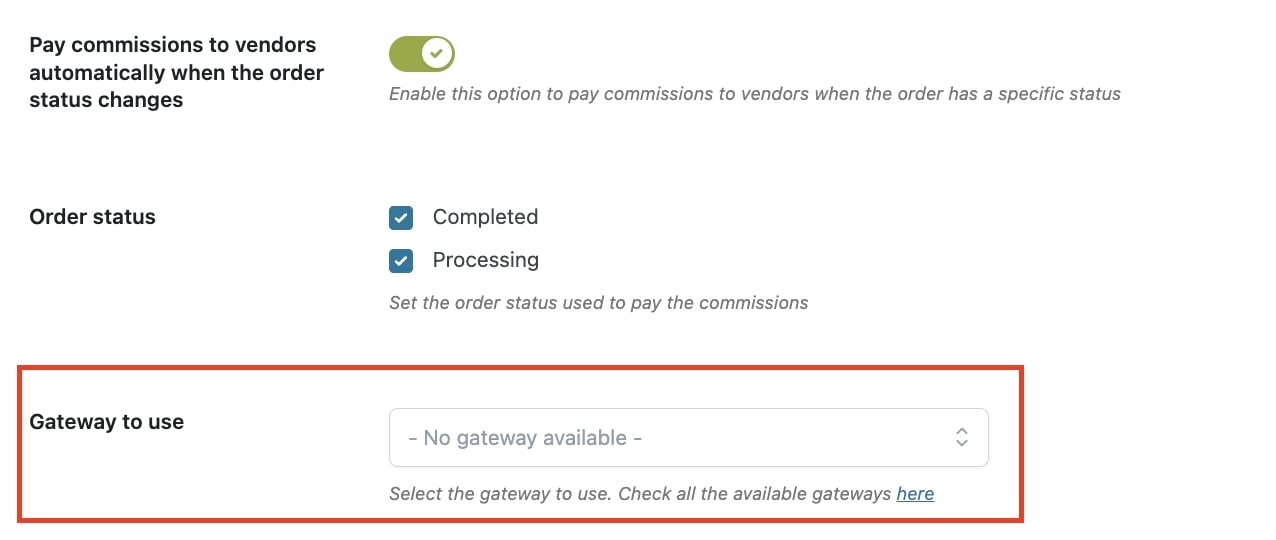
This is the gateway that will be used by default for automatic payments of vendors commissions. Yet, you can also pay the commissions manually through PayPal Payouts as explained here.
Exclude vendors’ products from Payouts commissions
If you want to avoid that vendors’ products are included in the total calculation of your store’s receivers commissions, we suggest you enable the following option from YITH > PayPal Payouts > General settings > Multi Vendor Settings.

Suppose you get an order with 2 products. Product A belongs to vendor A and costs €60, product B does not belong to any vendor and costs €40, so the total order is worth €100. In addition to this, you have set one receiver with a 50% commission.
If the option is disabled, your receiver will get €50.
If the option is enabled, product A is excluded, so the receiver will get €20, which is 50% of product B price only.
If you want to read more about Multi Vendor configuration settings, please, refer to the official plugin documentation.
2. Extra options when using also YITH Account Funds
When you activate YITH PayPal Payouts and YITH Multi Vendor with YITH Account funds, you will be able to see a dedicated tab in the plugin settings YITH > Account Funds > Vendors & Funds. This tab includes two sections, the General settings and the Redeem funds one.
2.1 General settings
In the General settings, you can enable or disable the following options:
- The vendor can charge funds: this option allows your vendors to deposit funds in their online wallet like any other customer.
- The vendor can use funds: this option allows your vendors to use their funds to purchase products of your shop.
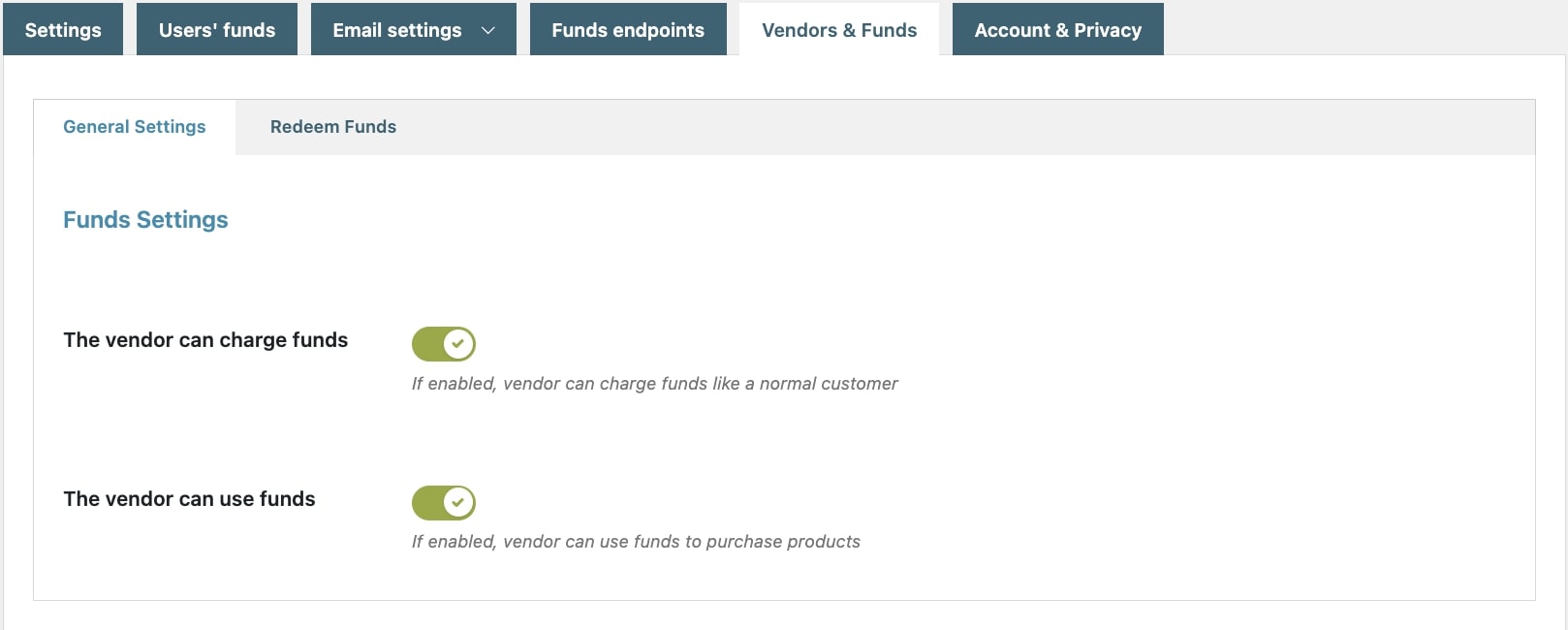
2.2 Redeem funds with PayPal Payouts
The second section, instead, allows you to configure how vendors can Redeem their collected funds.
Please, note that this specific option requires an additional plugin to be installed, so you’ll need all the three plugins below:
- YITH PayPal Payouts
- YITH Multi Vendor
- YITH Account Funds
Why should I use this combination of plugins instead of using only YITH PayPal Payouts?
- If you want to reduce the number of transactions via PayPal and any possible issues with them or with expensive fees.
- If you want to incentivate your vendors to purchase from your store using their credit, so you both can save on transaction fees.
In this tab, you can set up the redeeming option either as a manual or an automatic process.
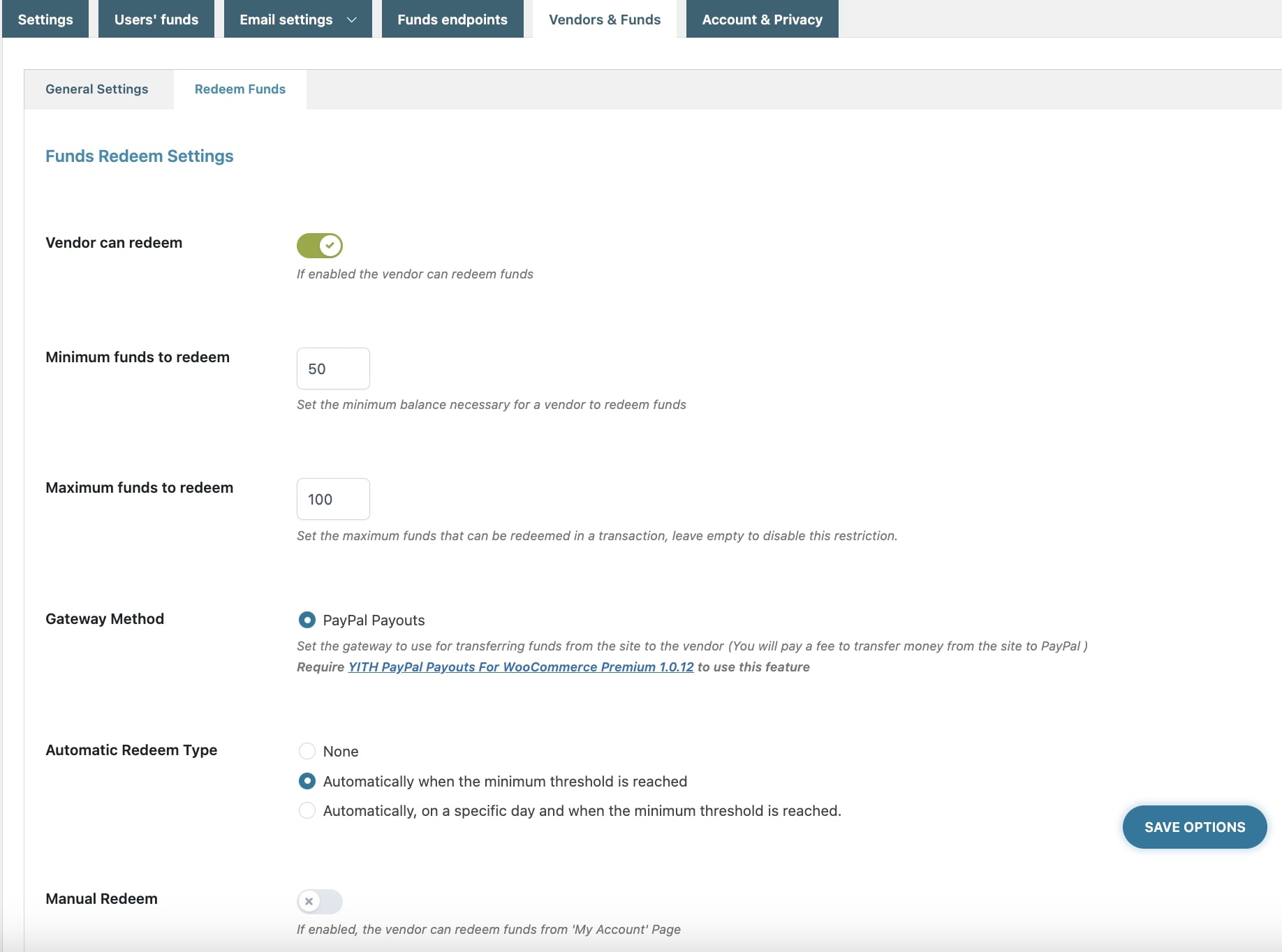
- Vendor can redeem: make sure you enable this option to let vendors redeem their available funds.
- Minimum funds to redeem: set the minimum balance necessary for a vendor to redeem funds.
- Maximum funds to redeem: set the maximum funds that can be redeemed in a transaction, leave empty to disable this restriction.
- Gateway Method: set the gateway to use for transferring funds from the site to the vendor. At the moment only PayPal Payouts is available and it requires YITH PayPal Payouts For WooCommerce Premium 1.0.12 to use this feature. Please, note that you will pay a fee to transfer money from the site to PayPal.
Now you can choose whether to redeem them automatically or manually.
2.2.1 Automatic payment
- Automatic Redeem Type: this option allows you to let vendors be paid automatically instead of submitting a payment request every time.
- None: select this if you want to keep the automatic feature disabled. Make sure you select the manual redeem below to let your vendors submit a request at any time from My Account page (see below).
- Automatically when the minimum threshold is reached: this way you can issue automatic payments as soon as the minimum amount set above is reached.
- Automatically, on a specific day and when the minimum threshold is reached: this way you can issue automatic payments on the 1st of the month (or any other day you set) but only for vendors’ accounts that have reached the minimum amount set above. Vendors can however submit a payment request manually if the ‘Manual redeem’ option below is enabled.
- Redeem Day: choose the day on which issuing the automatic payment, i.e. enter 1 to issue payments automatically on the first of every month.
All transactions will be visible to the vendor in My Account > Income/Expenditure History.
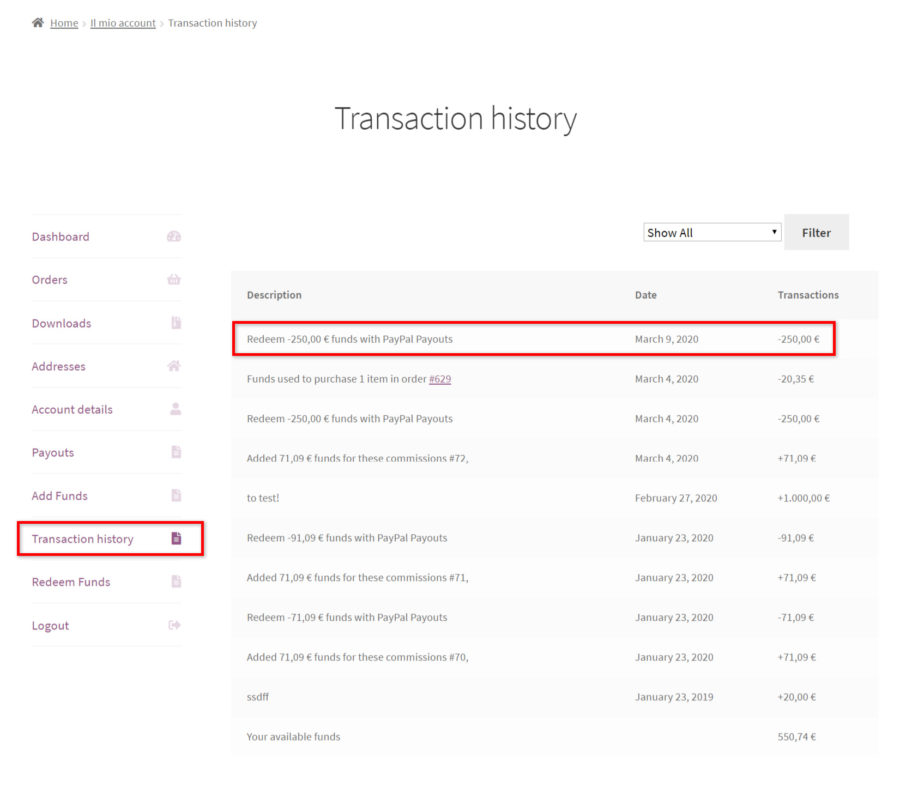
2.2.2 Manual redemption
Alternatively or in addition to the automatic payment, you can also let vendors redeem their available funds manually on request. Below in YITH > Account Funds > Vendors & Funds, these are the options that you have to configure:
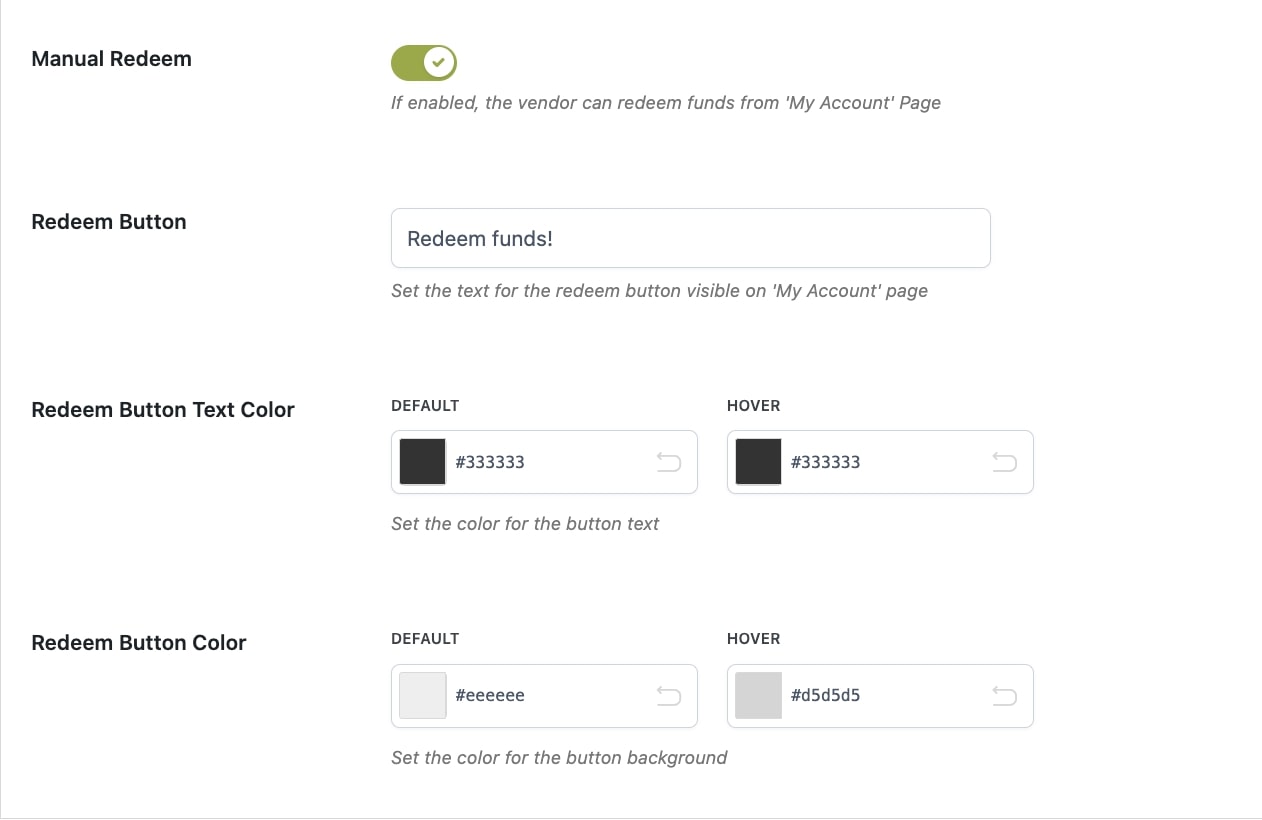
- Manual Redeem: enable this option if you want to allow also manual redemption and submit a request from My Account. By enabling this option, you will also be able to customize the button text and colour.
- Redeem Button: customize the label of the button shown in My Account here.
- Redeem Button Text Color
- Redeem Button Color
If you enable this option, your vendors will be able to see a dedicated section in My Account > Redeem funds, from where they can submit a request and being paid immediately.
They can enter a custom amount (between the minimum and maximum allowed if you’ve set up these values in the settings) and as soon as they send the request the payment will be processed through the gateway that you’ve selected (only YITH PayPal Payouts available at the moment).
The payment will be will be recorded in the Income/Expenditure History.
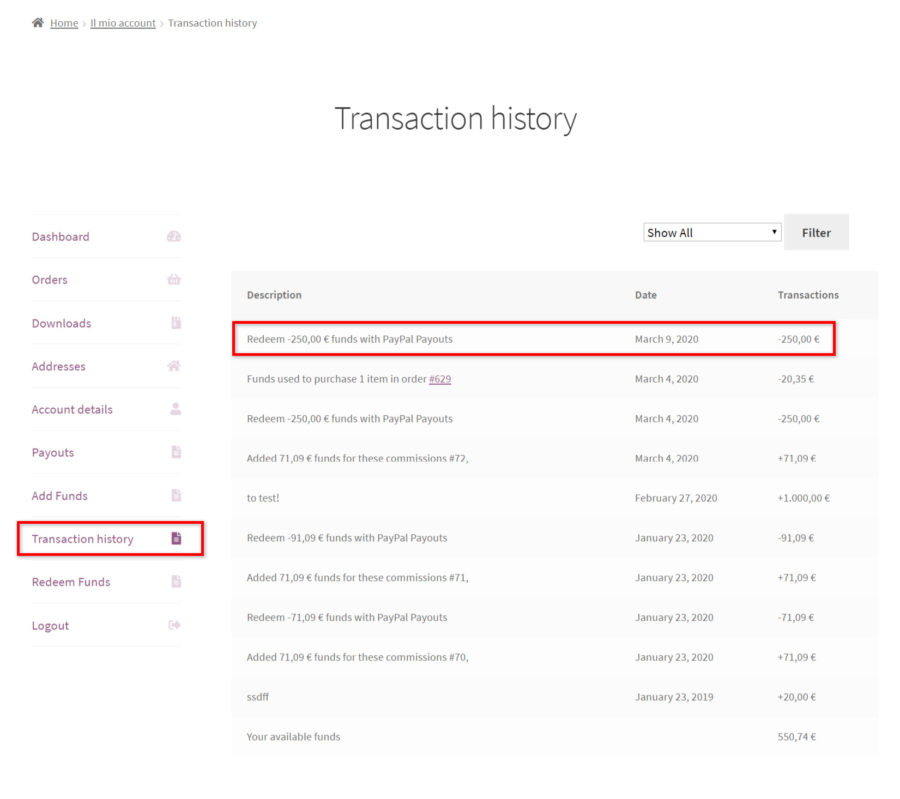
The transaction status will be available in My Account > Payouts and the admin can check the transaction in PayPal Payouts > Payouts List > Details.
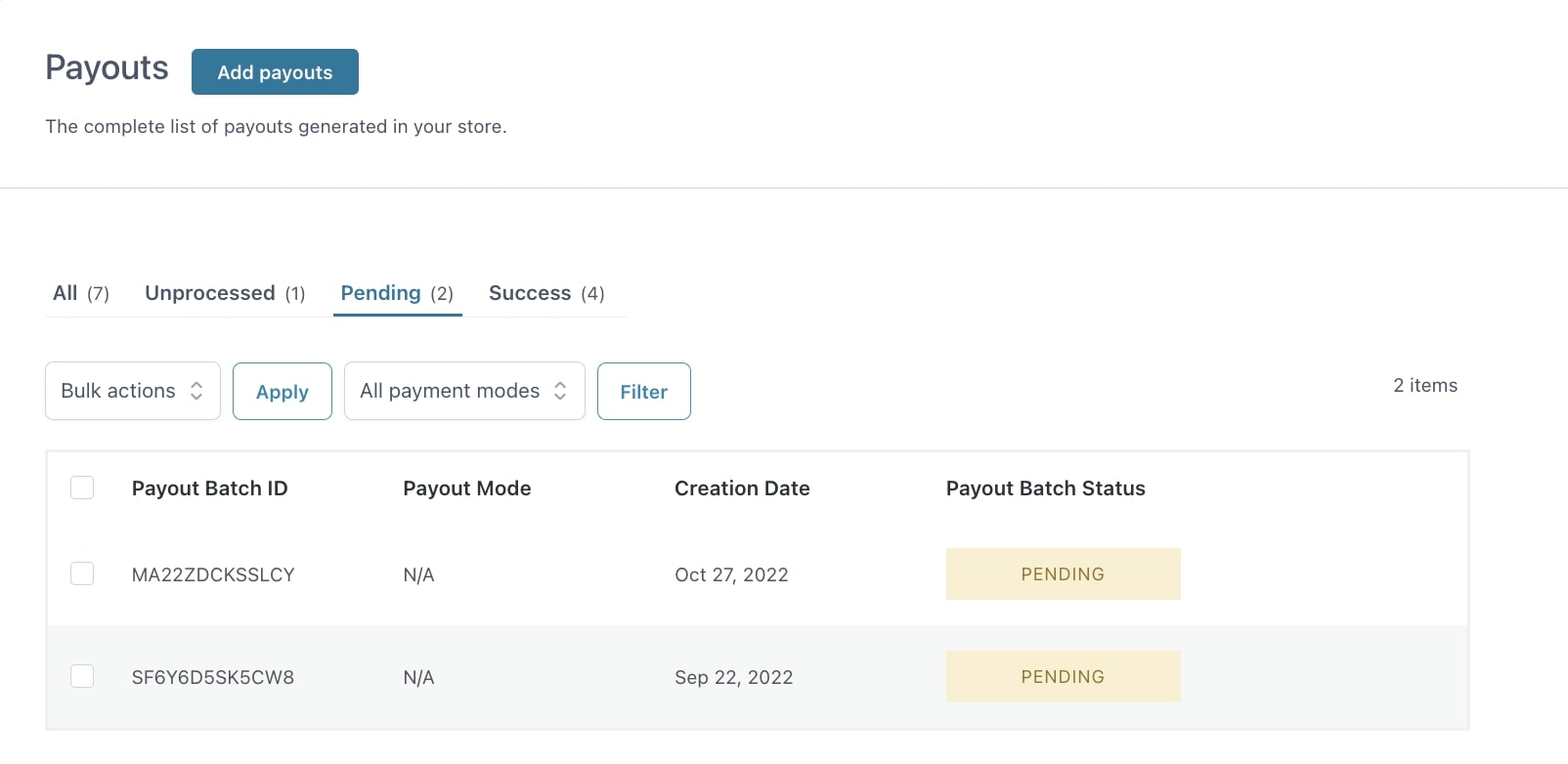
For more details about the configuration of YITH Account Funds, please, refer to the full documentation here.
Notifications
When a payout is made, PayPal sends a notification to both the sender and the receiver. You can customize the email subject and content from YITH PayPal Payouts > Notifications. To show the vendor commission and order IDs in the content of the email, you can use the placeholder ´{commission_ids} and {order_id}.