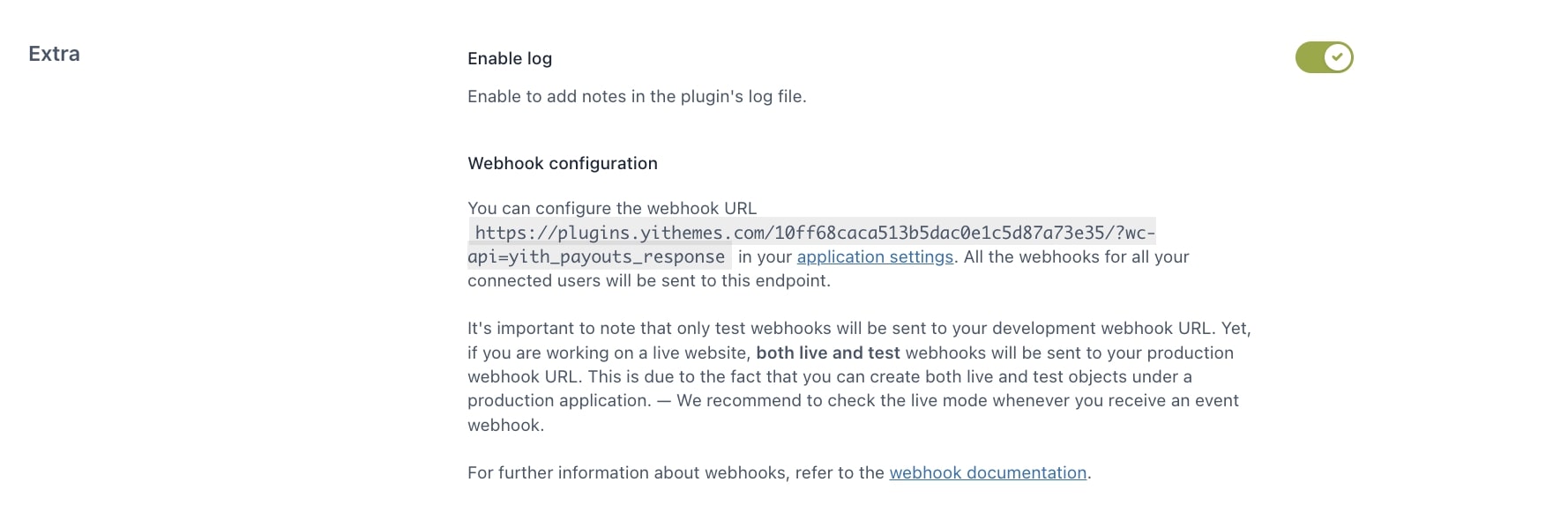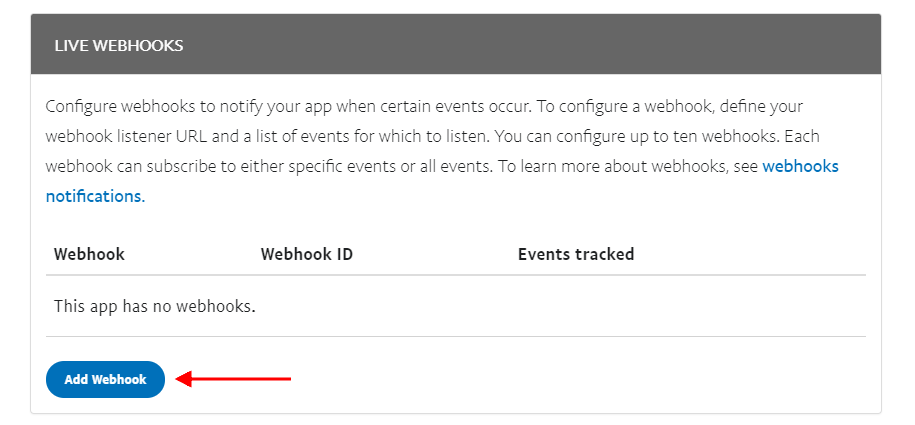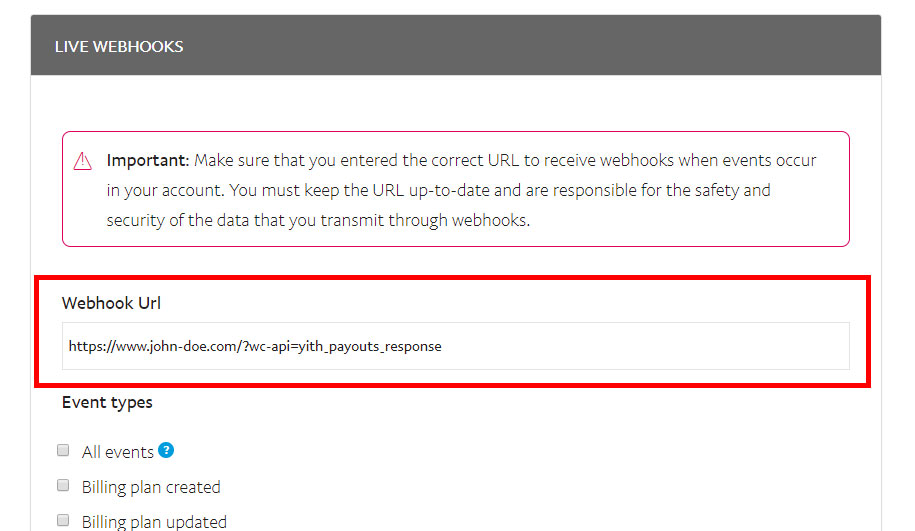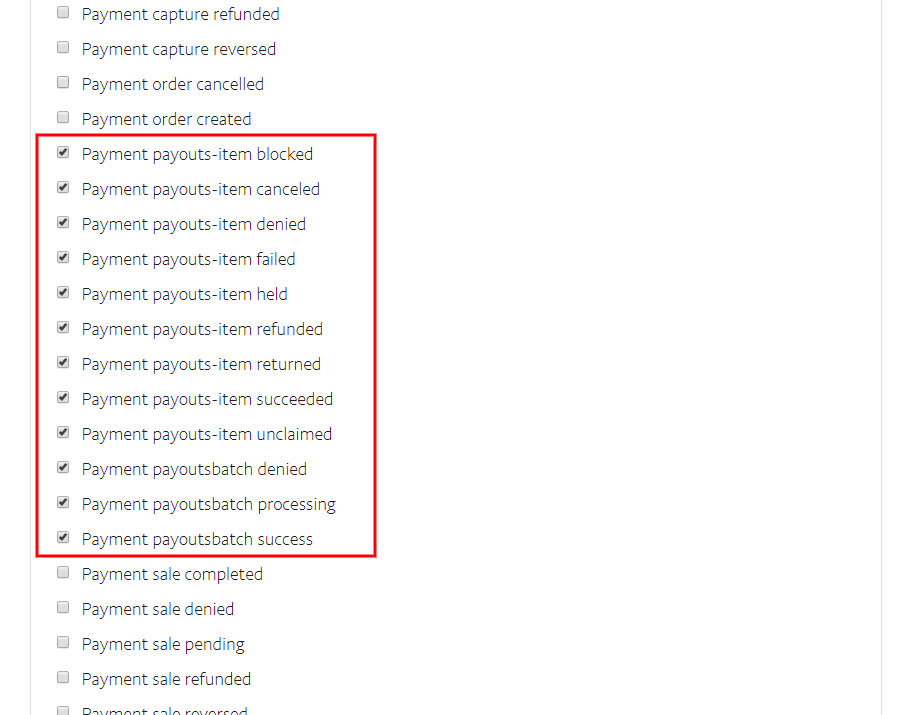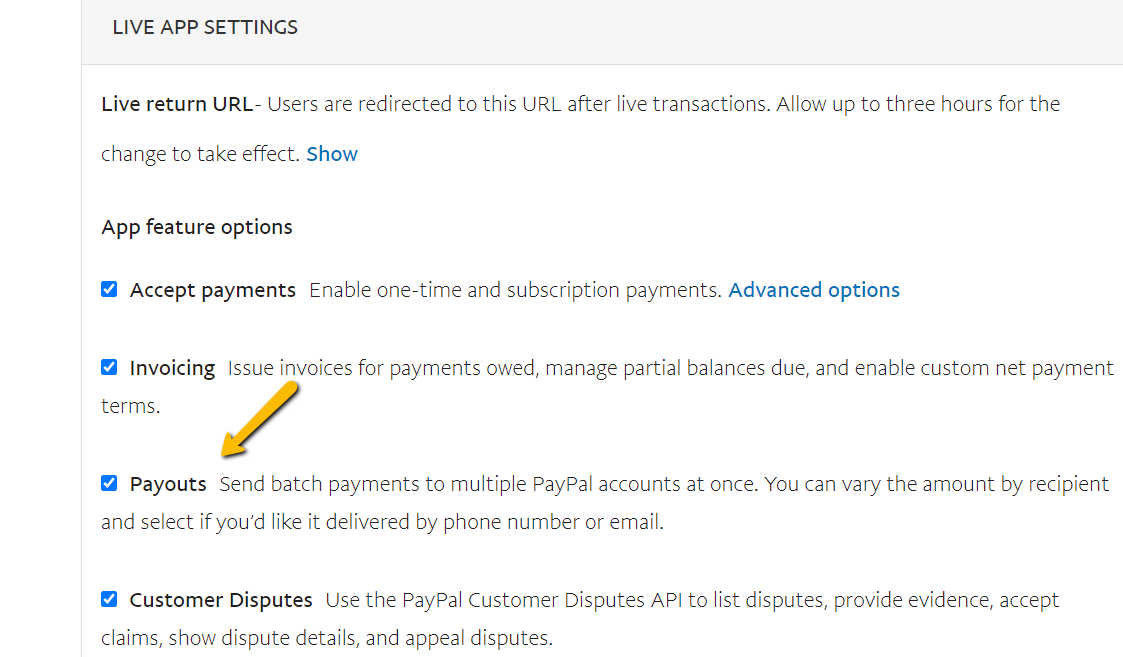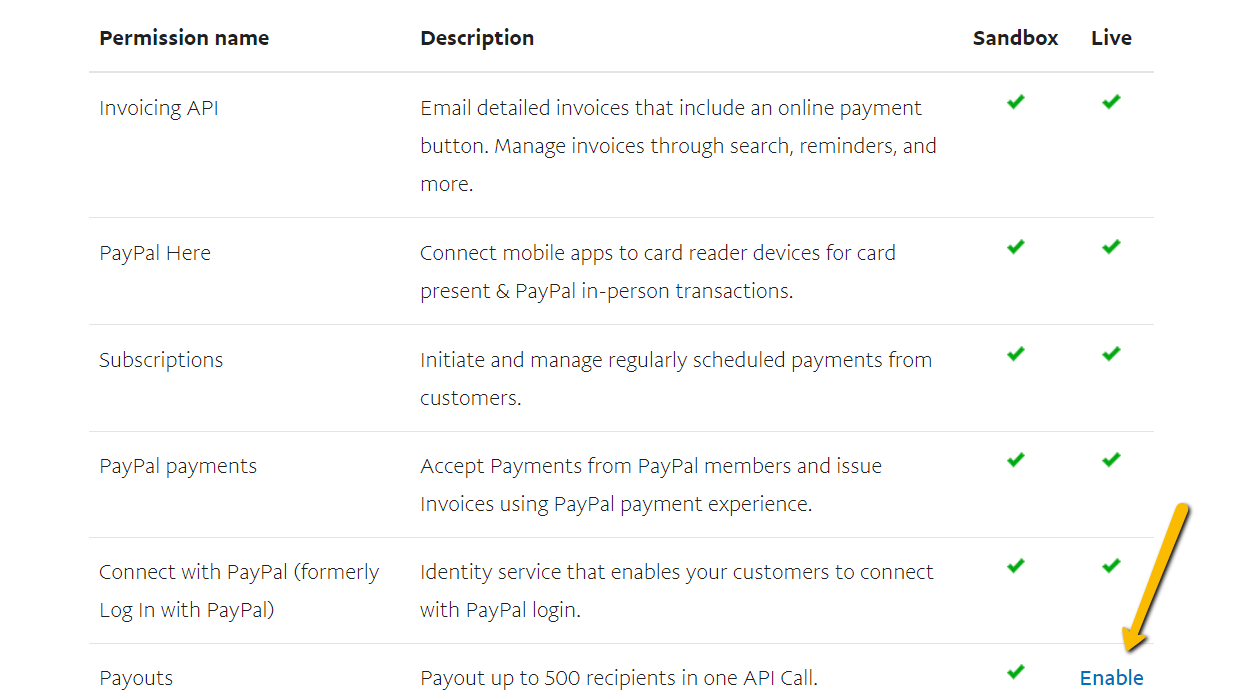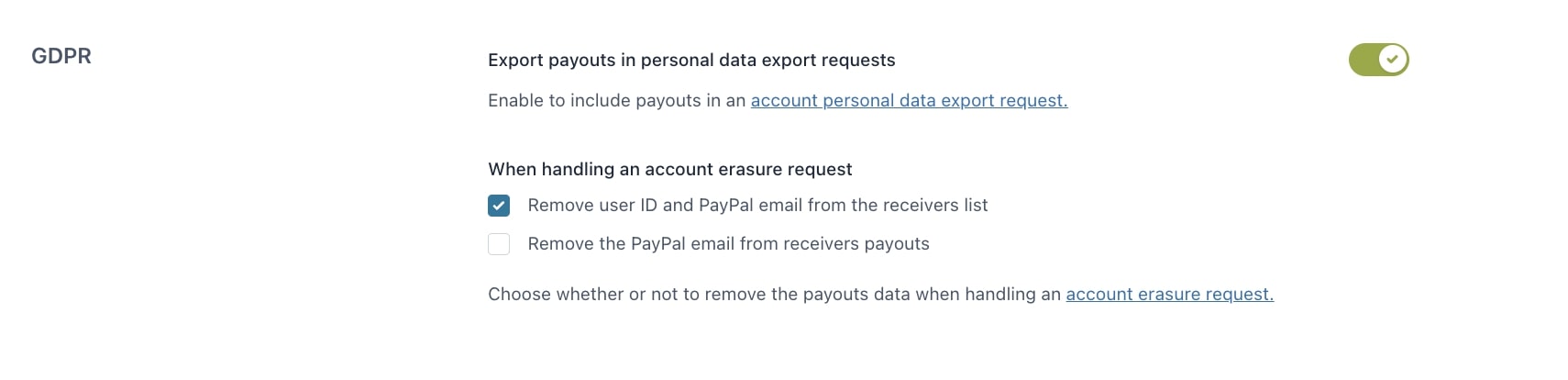How the plugin works
For every completed order, the receivers that you’ve previously set will get a percent commission calculated on the order subtotal amount.
Let’s consider, for example, an order worth €100, with 2 eligible receivers, one has a 50% commission rate, the other one has a 20% commission rate.
As soon as the order acquires the status Completed, two payments will be issued from the admin PayPal account, the first one is worth €50 and the second one is worth €20.
Now, let’s see how to configure all the API settings in the right way.
In order to work properly, opcache.save_comments must be set at 1 in php.ini file of your server.
Configuration
To start using your PayPal account to pay percent commissions to your partners, you will have to create a Payouts app.
Once you are in your PayPal account, make sure you create a REST API app or use one you’ve already created.
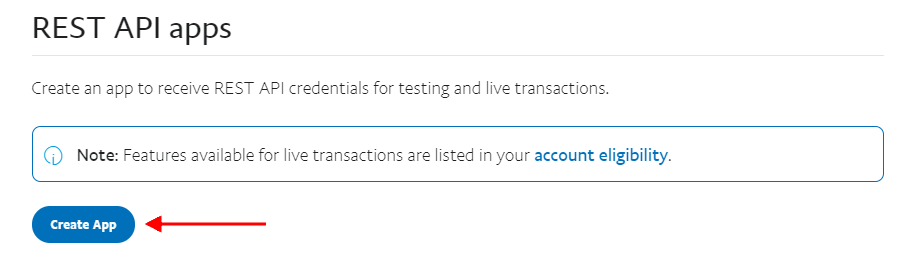
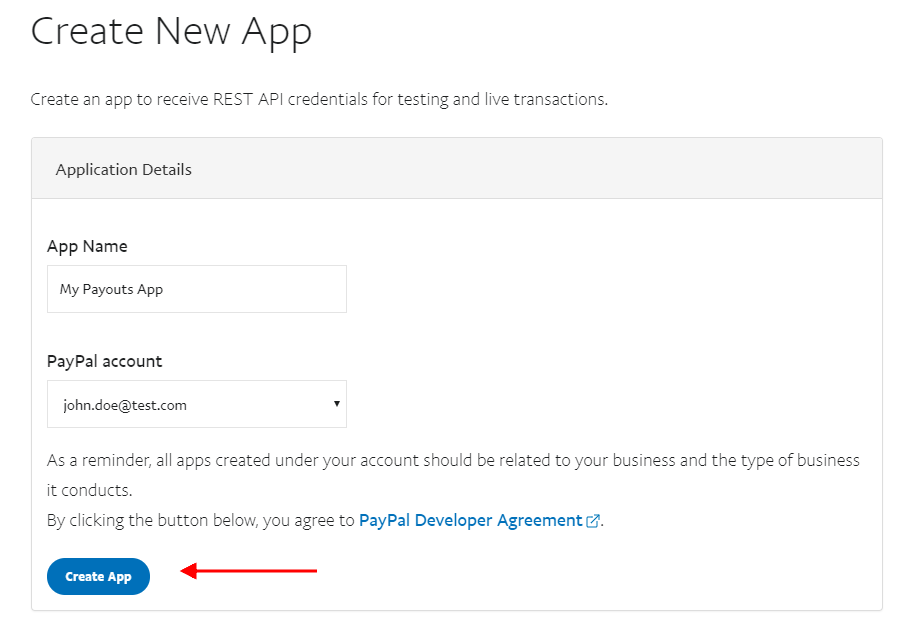
Here, you will find your Client ID and Secret KEY in your REST API app.
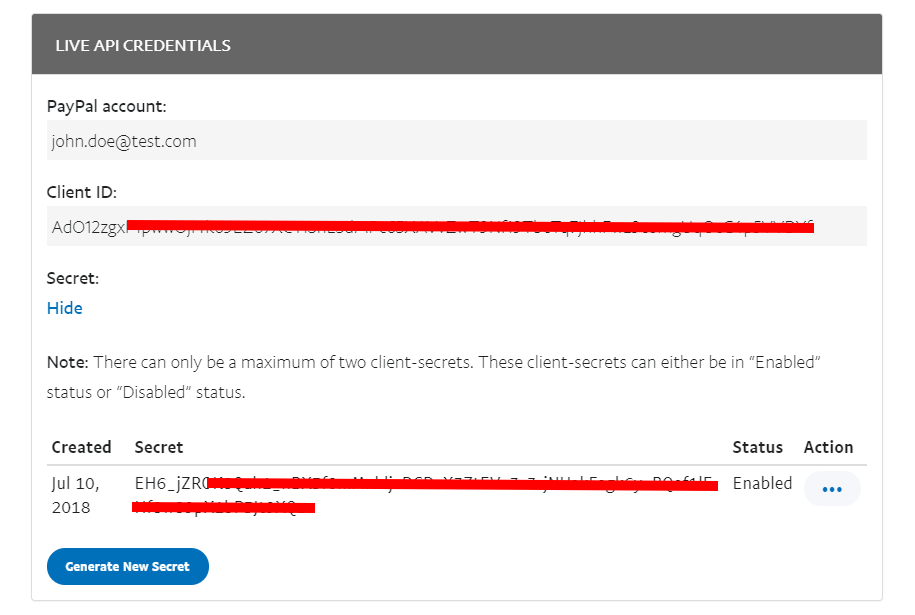
These are the keys that you have to add in the plugin settings. So, go to General settings > Payouts API settings:
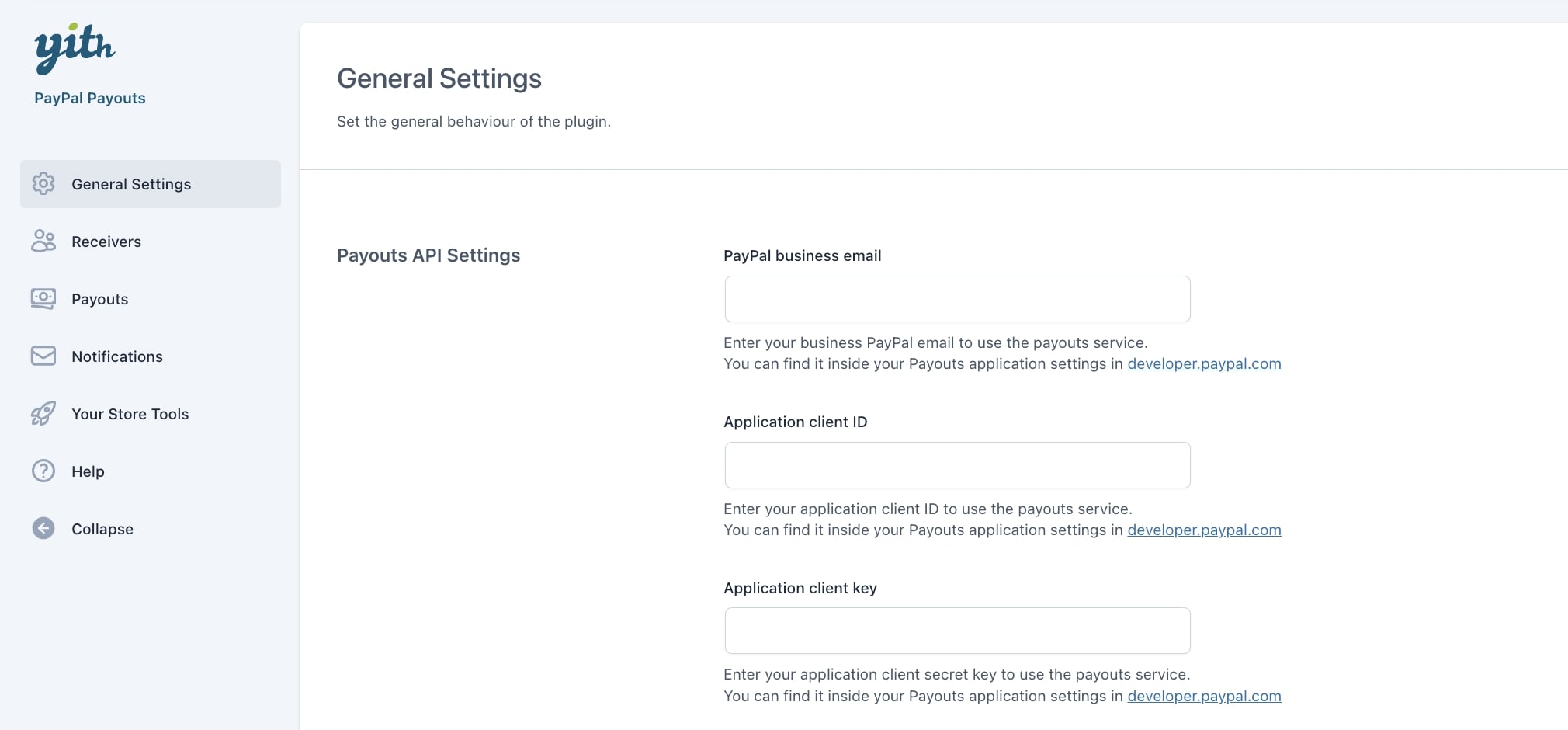
- PayPal business email: enter your business PayPal email to use the payouts service. You can find it inside your Payouts applications settings in developer.paypal.com.
- Application Client ID: enter the key you find under Client ID.
- Application Client KEY: enter the key you find under Secret.
Let’s see the other option available in this section:

- Enable Sandbox Mode: enable this option if you want to test the plugin with a sandbox PayPal account first, so no real transaction will be made. If you want to create a sandbox account, please, refer to PayPal official documentation.
IMPORTANT: By default, Payouts is enabled in the sandbox environment. Merchants in the U.S. with a business account can enable Payouts in the live environment. Please, refer to PayPal official documentation for more information.