Create a Braintree account
To start receiving payments on your website through Braintree, you have to register a new Braintree account.
You can either create a Braintree sandbox account or an effective account. We always suggest configuring and testing the plugin with a sandbox account.
Create a Braintree sandbox account from this page. Make sure you select a sandbox account later on.
Create a Braintree production account from this page. Make sure you select a production account later on.
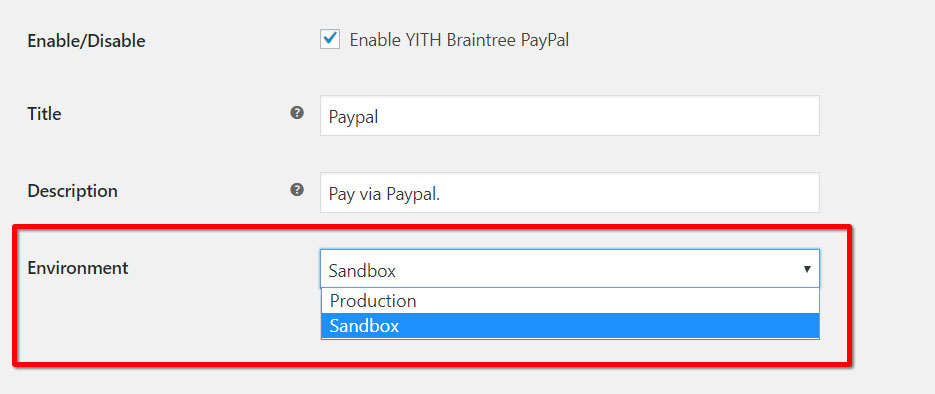
Enable Card and PayPal payments
Once you’ve created an account, you can connect it to your shop.
You can enable Card and PayPal separately. So, make sure you configure both if you want to use them both.
Go to the plugin settings YITH > PayPal Braintree > Credit Card and enable the option.
You can also enter a title and description as they will appear on the checkout page and choose whether to use a Sandbox or a Production account.
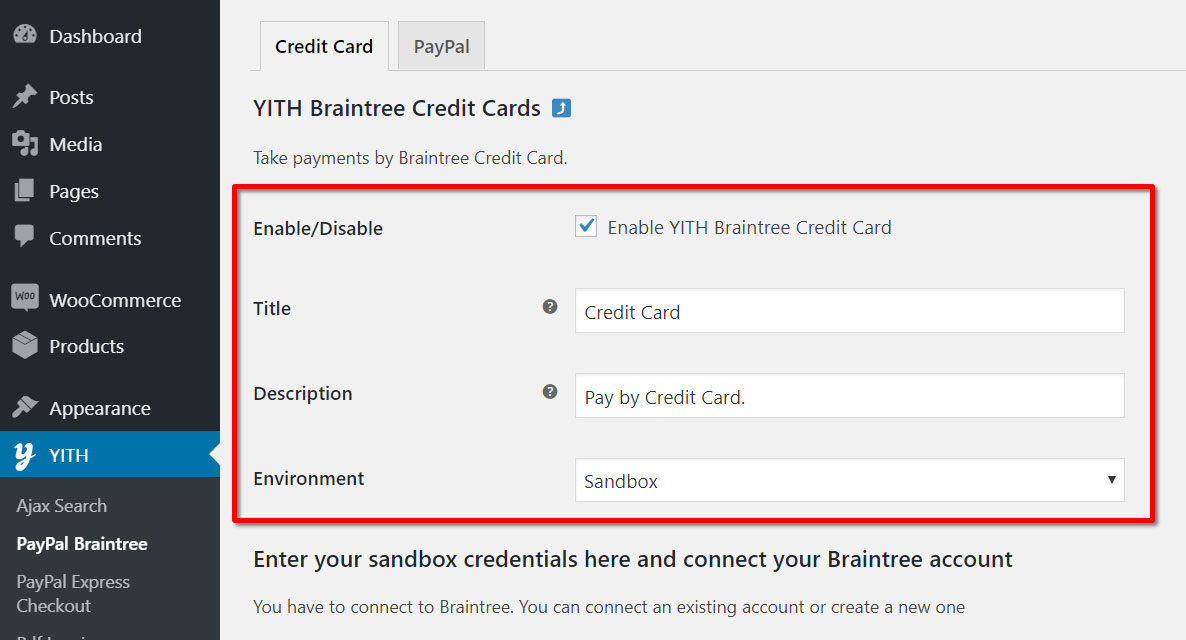
Please, make sure you repeat the following steps in YITH > PayPal Braintree > PayPal.
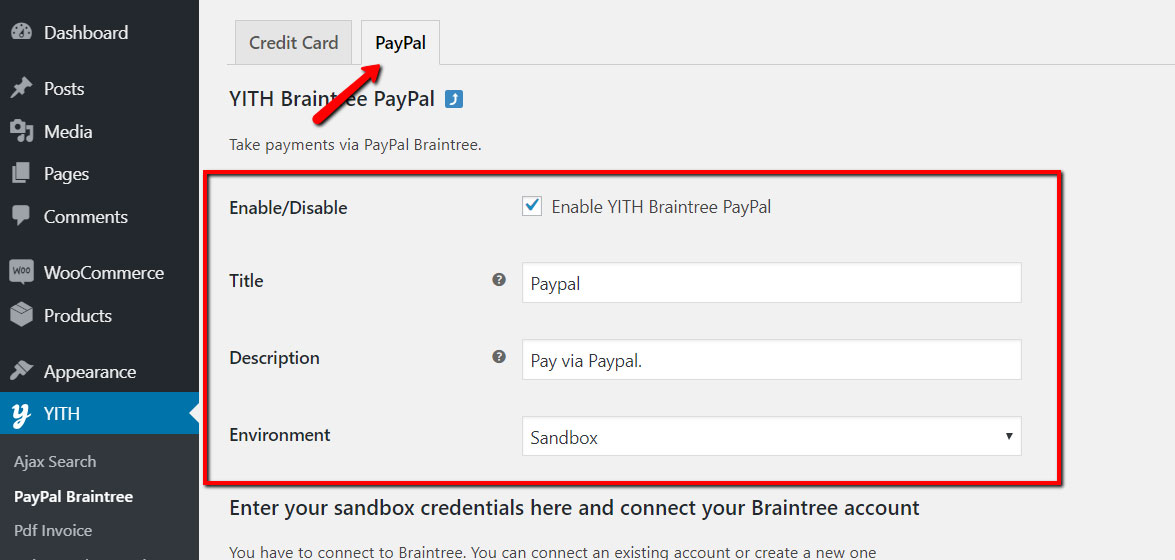
Connect the account
Once you’ve chosen whether to connect a sandbox or production account, go to your Braintree account and click on the Settings wheel icon and click on API.
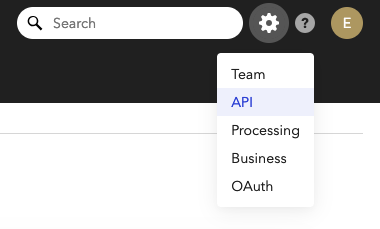
This is what you’ll see:

Click on View to open details. Here you can find the Public Key and Private Key that you can copy and paste into the plugin settings panel YITH > PayPal Braintree > Credit Card or PayPal, based on the payment gateway you want to configure.

If you want to configure both credit card and PayPal payments, please, make sure you repeat the same process for both.
