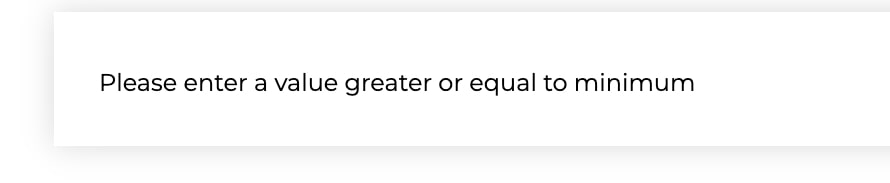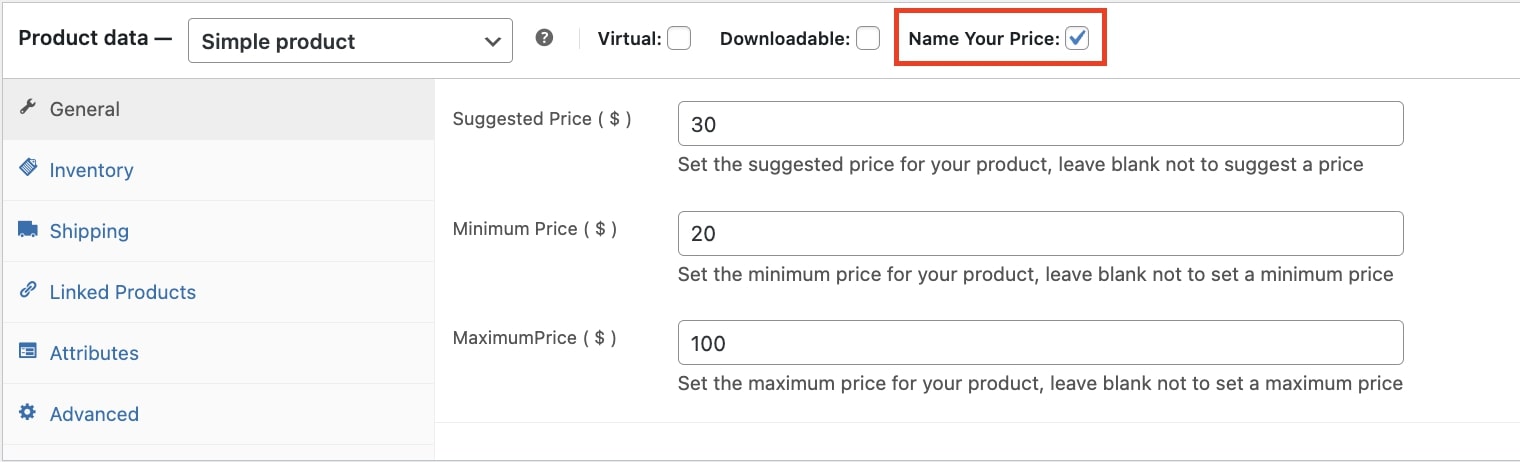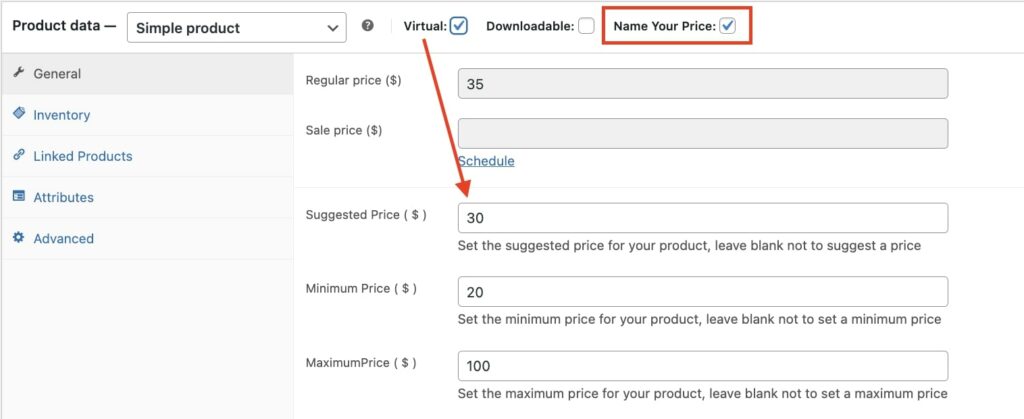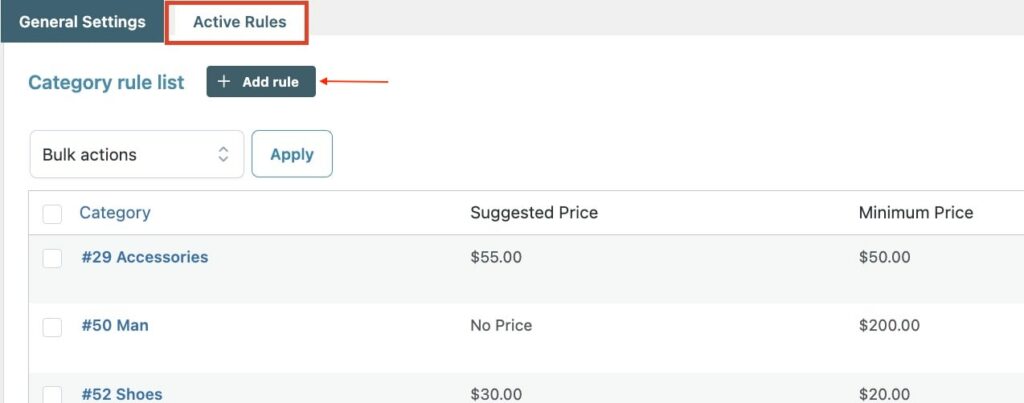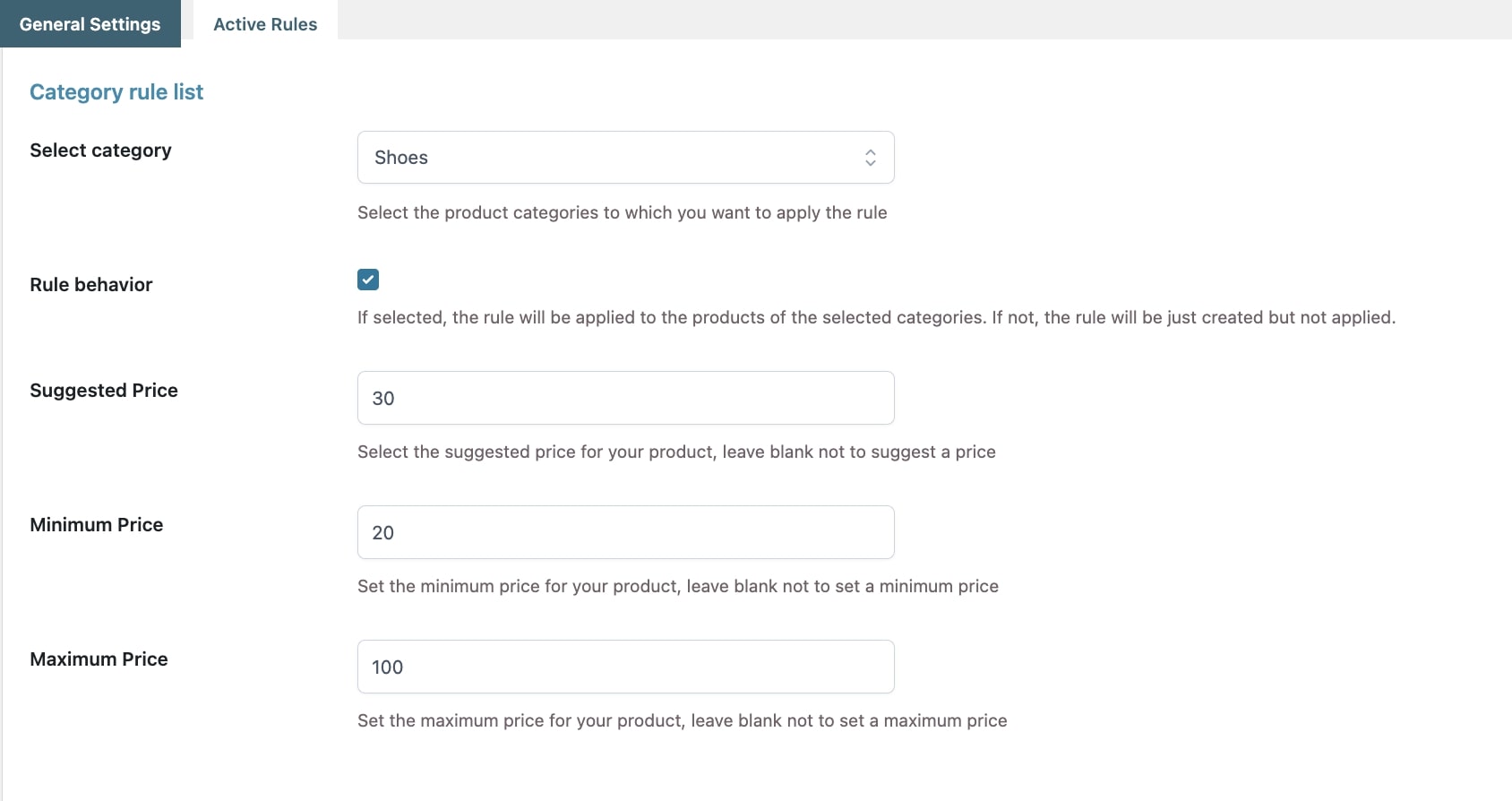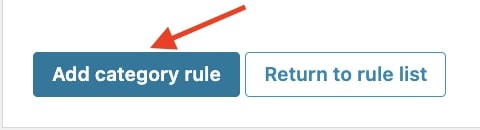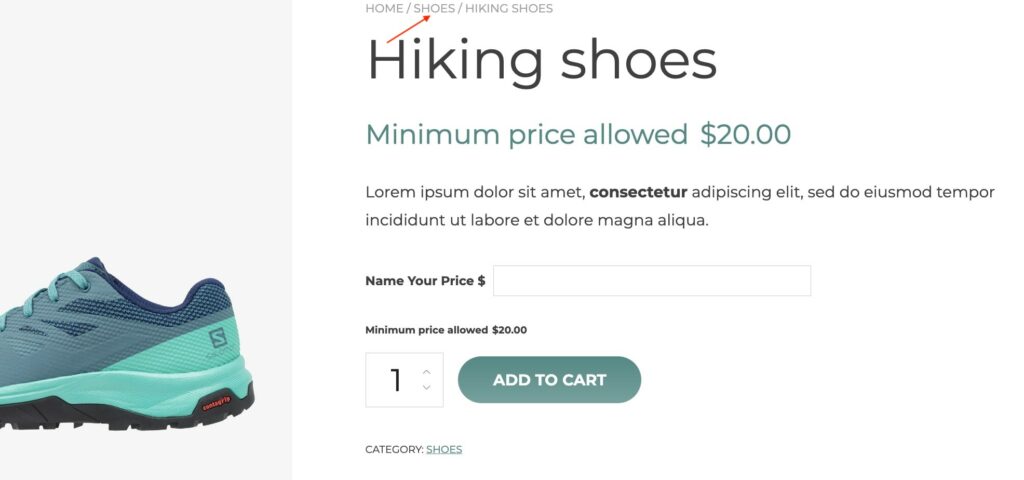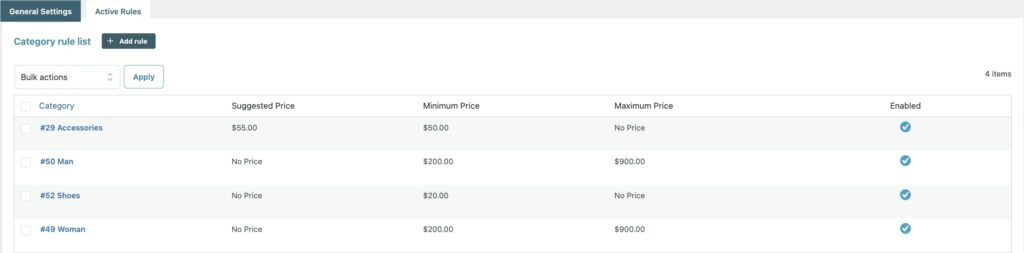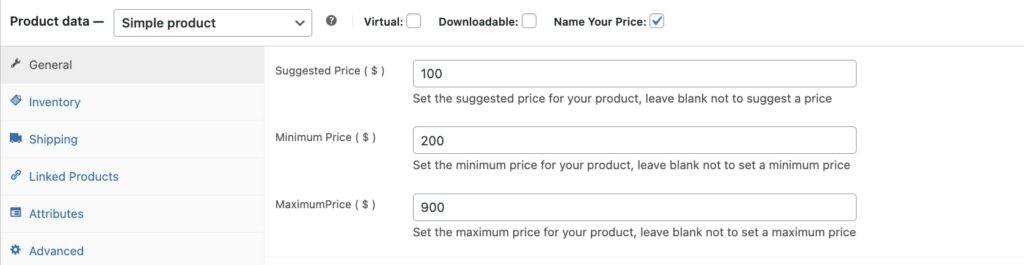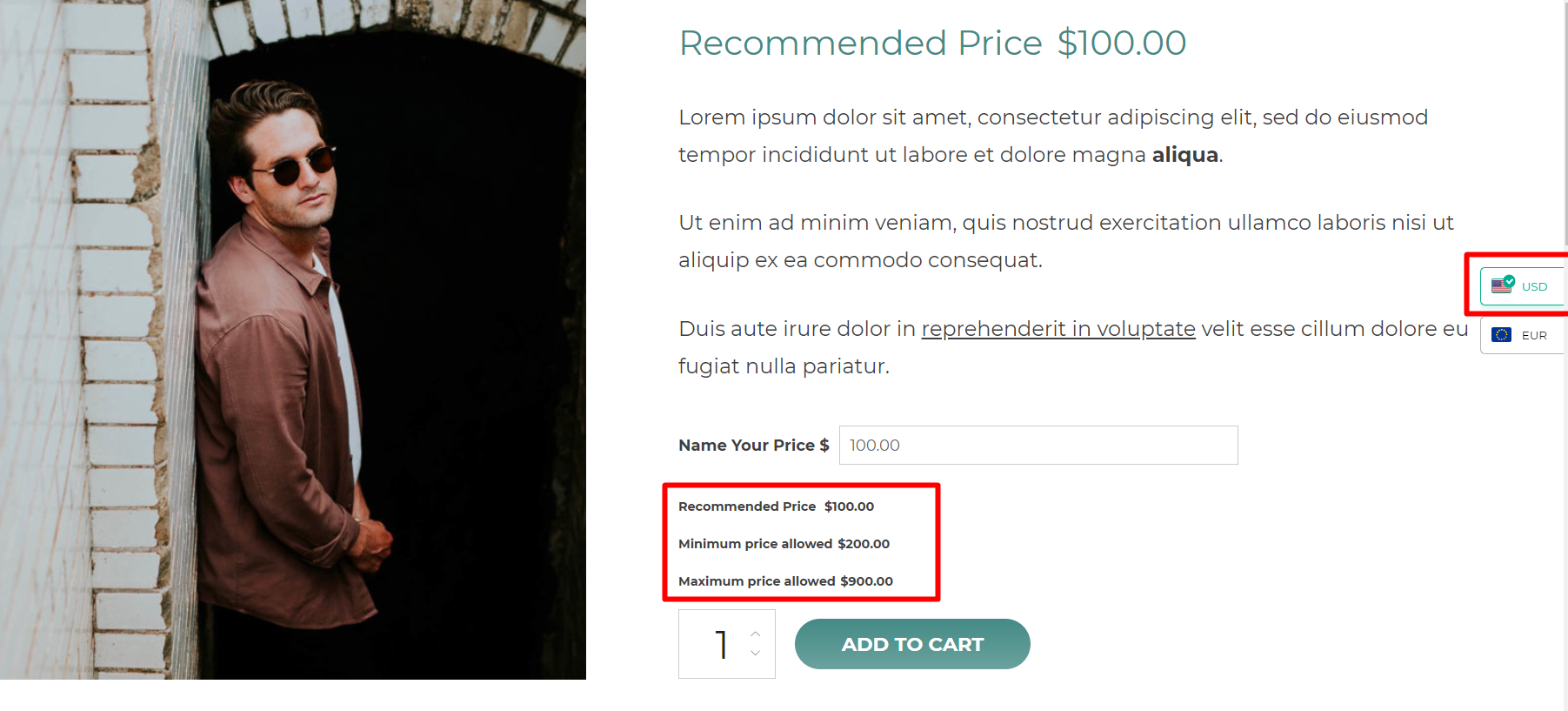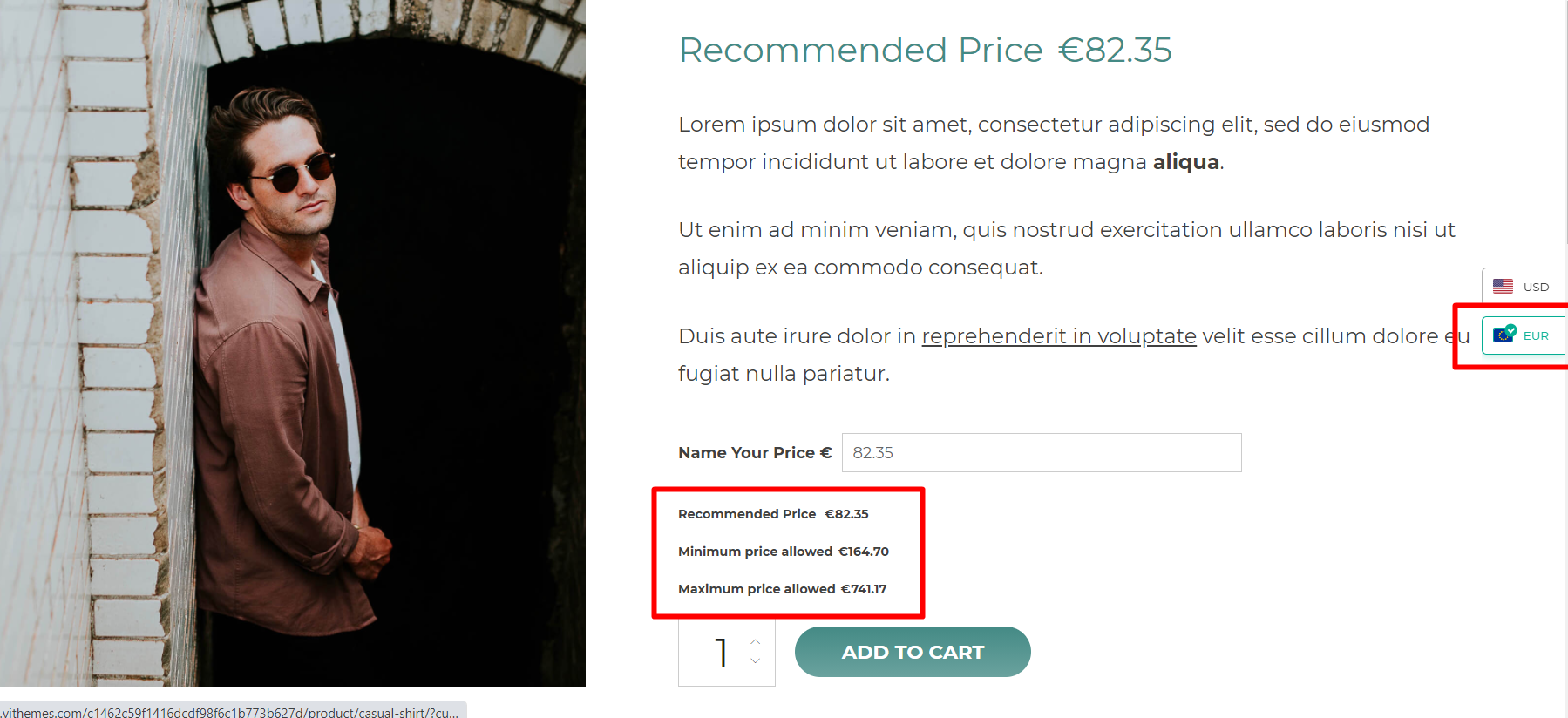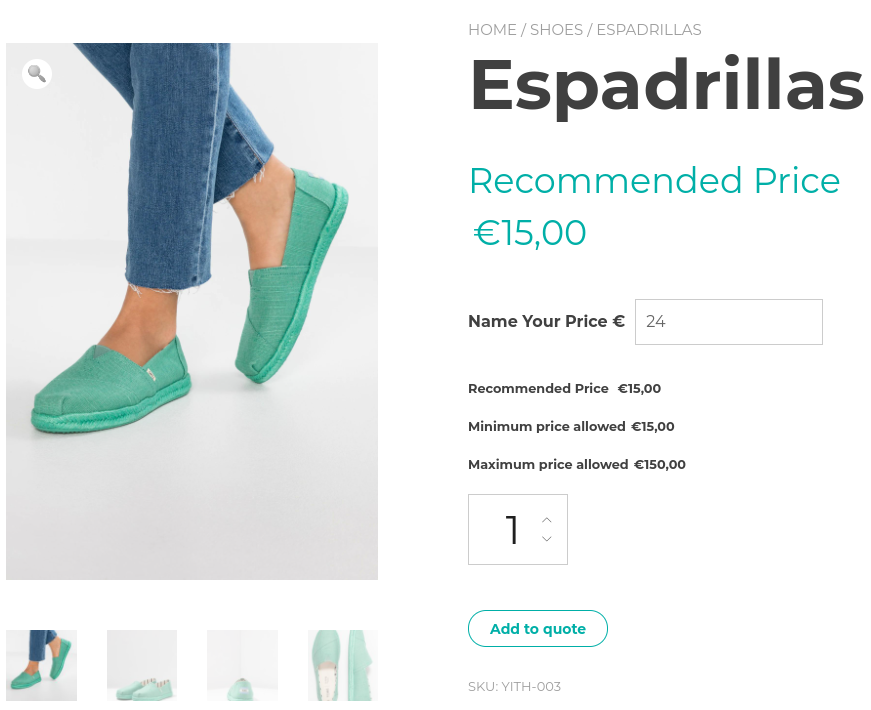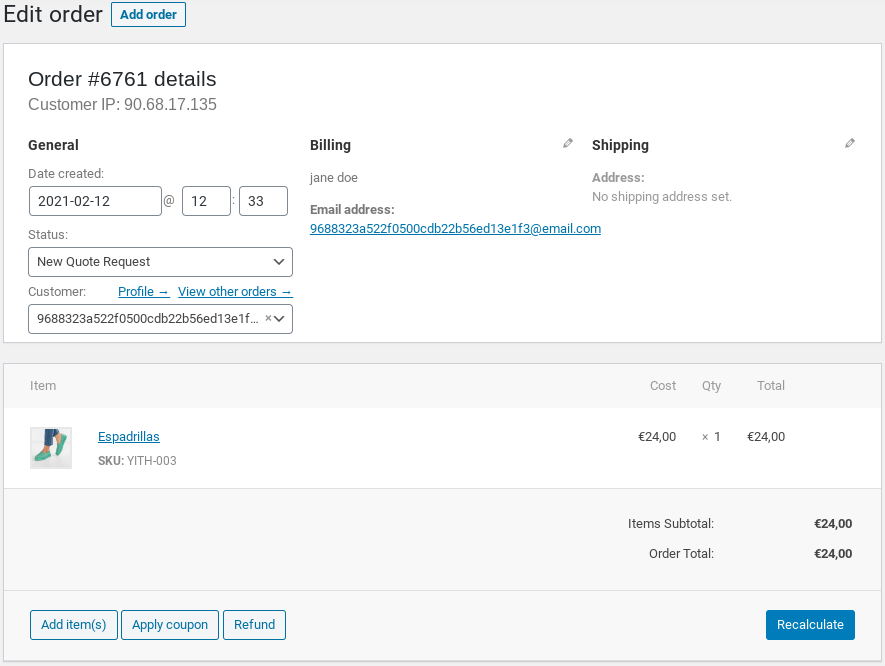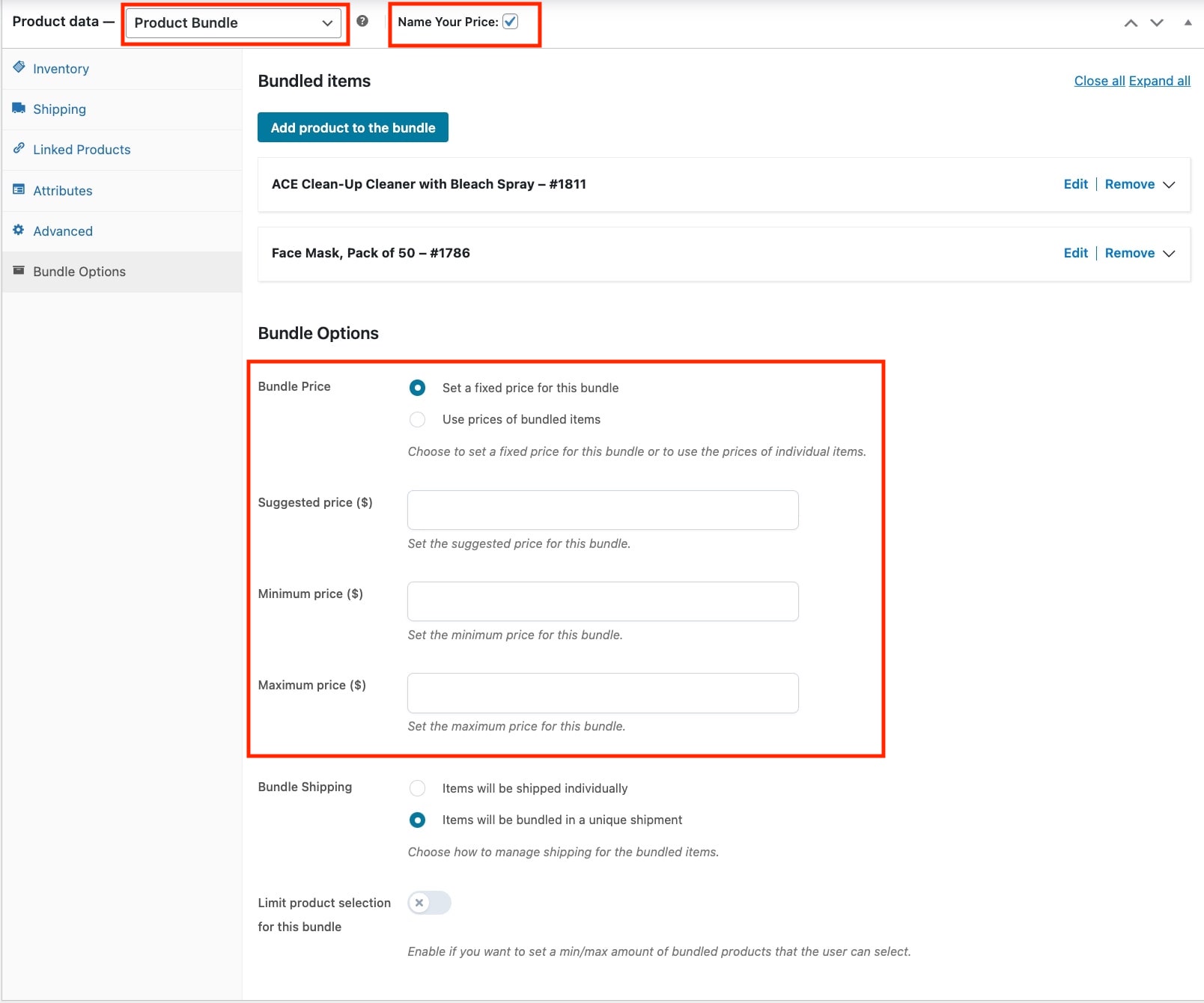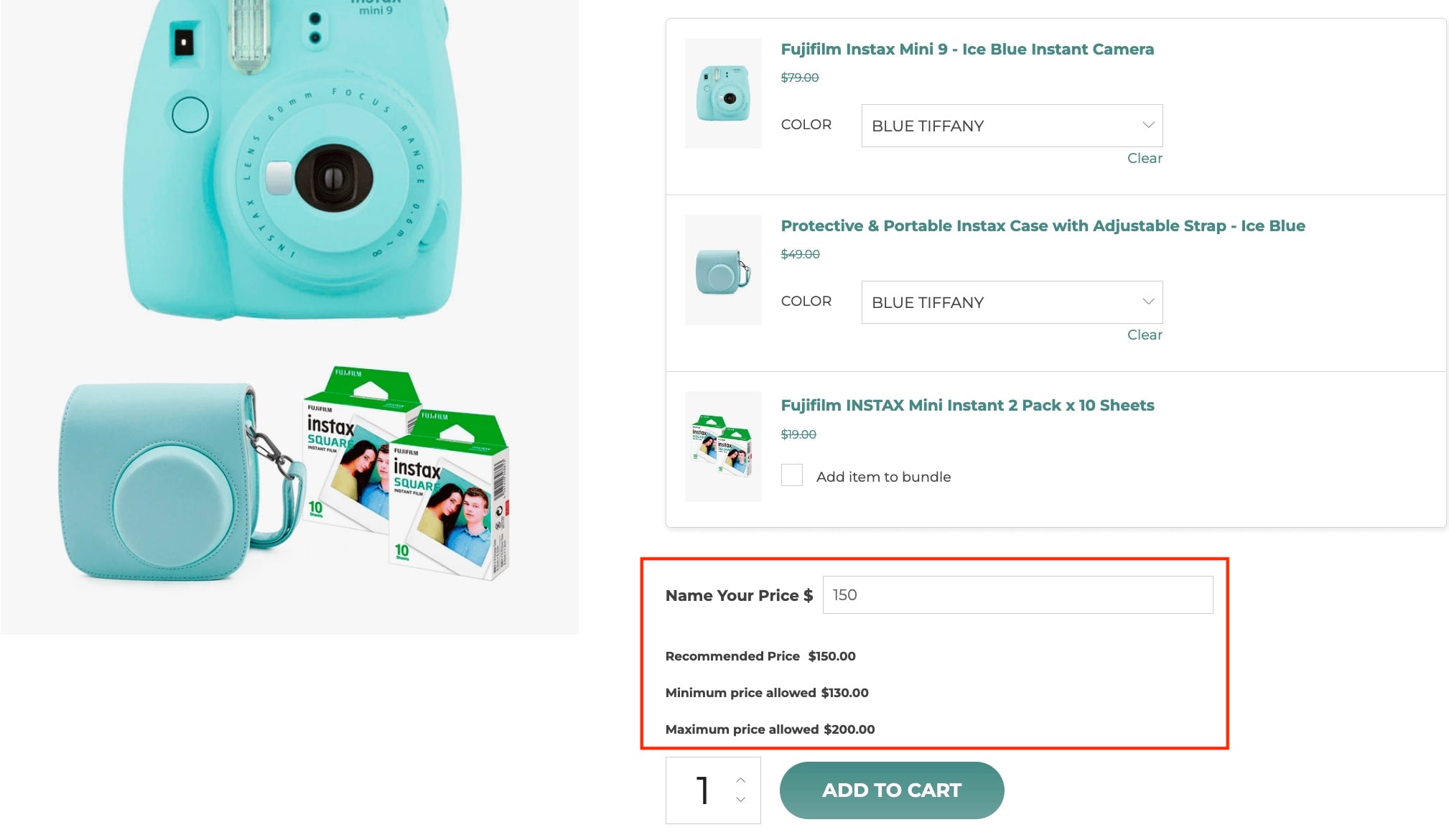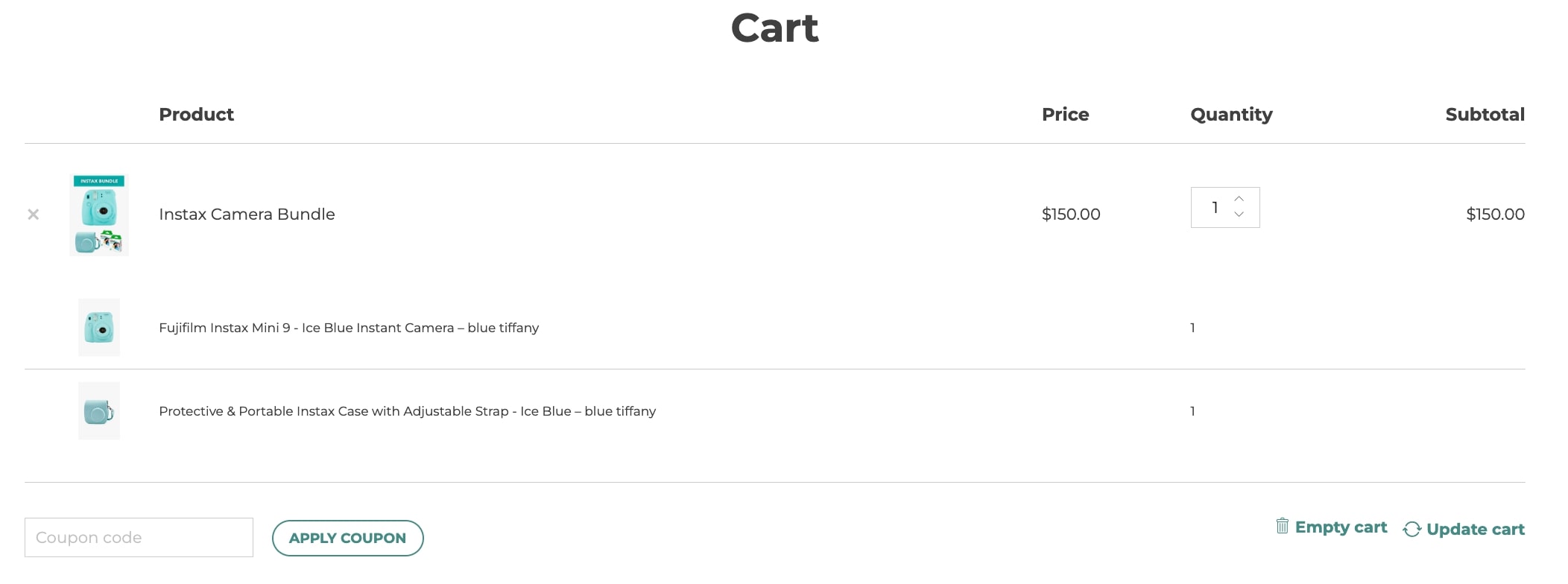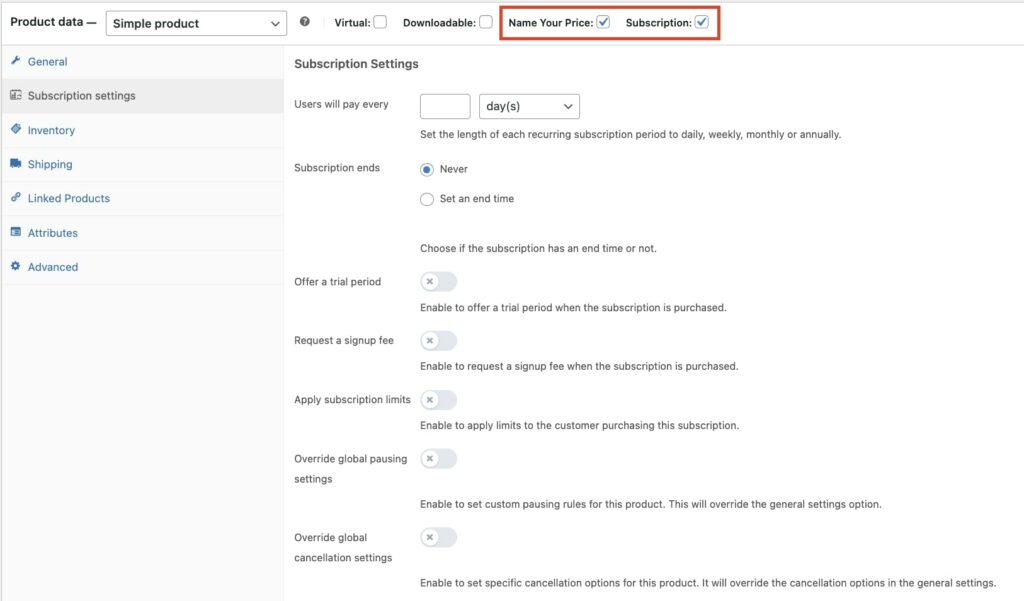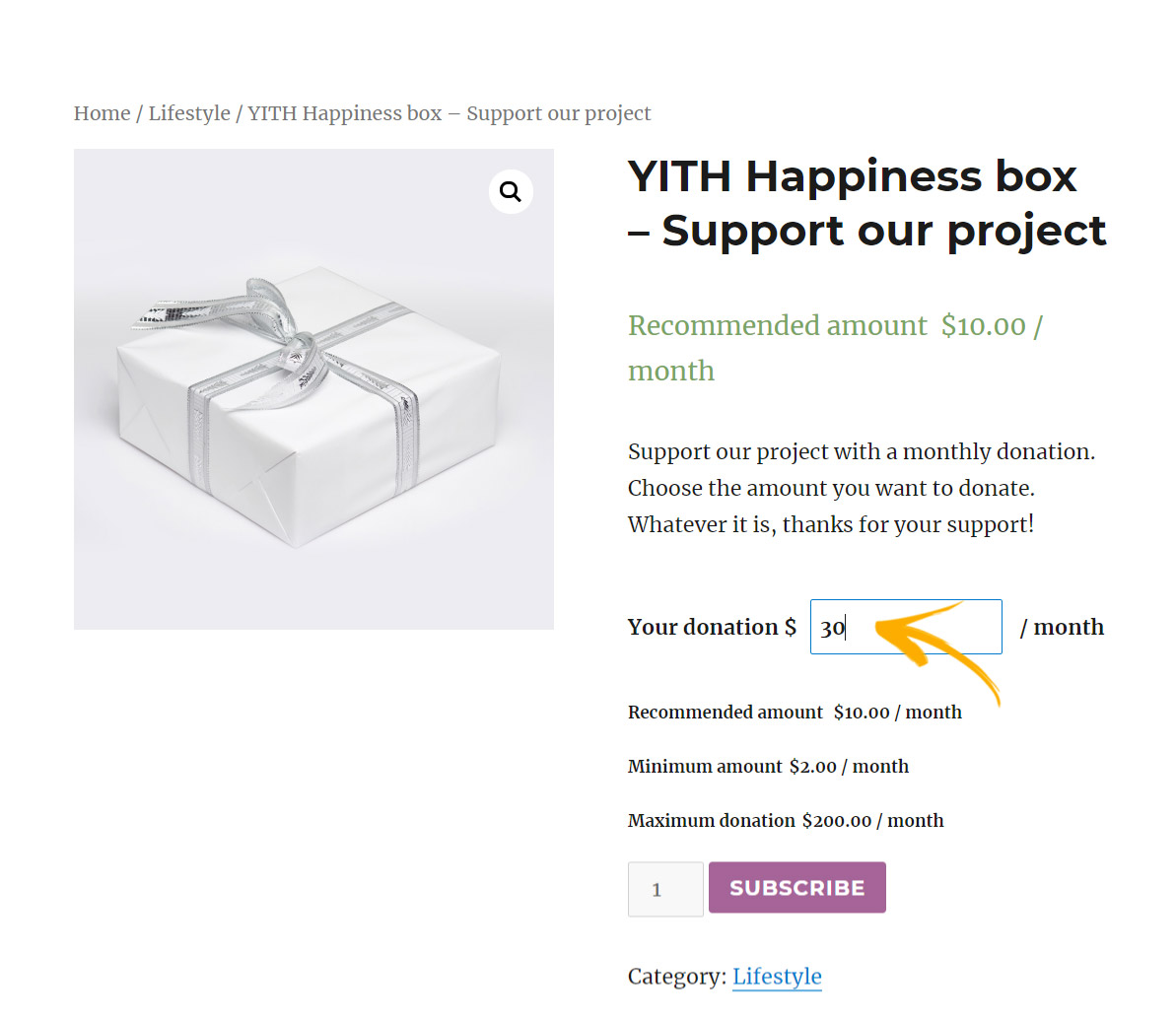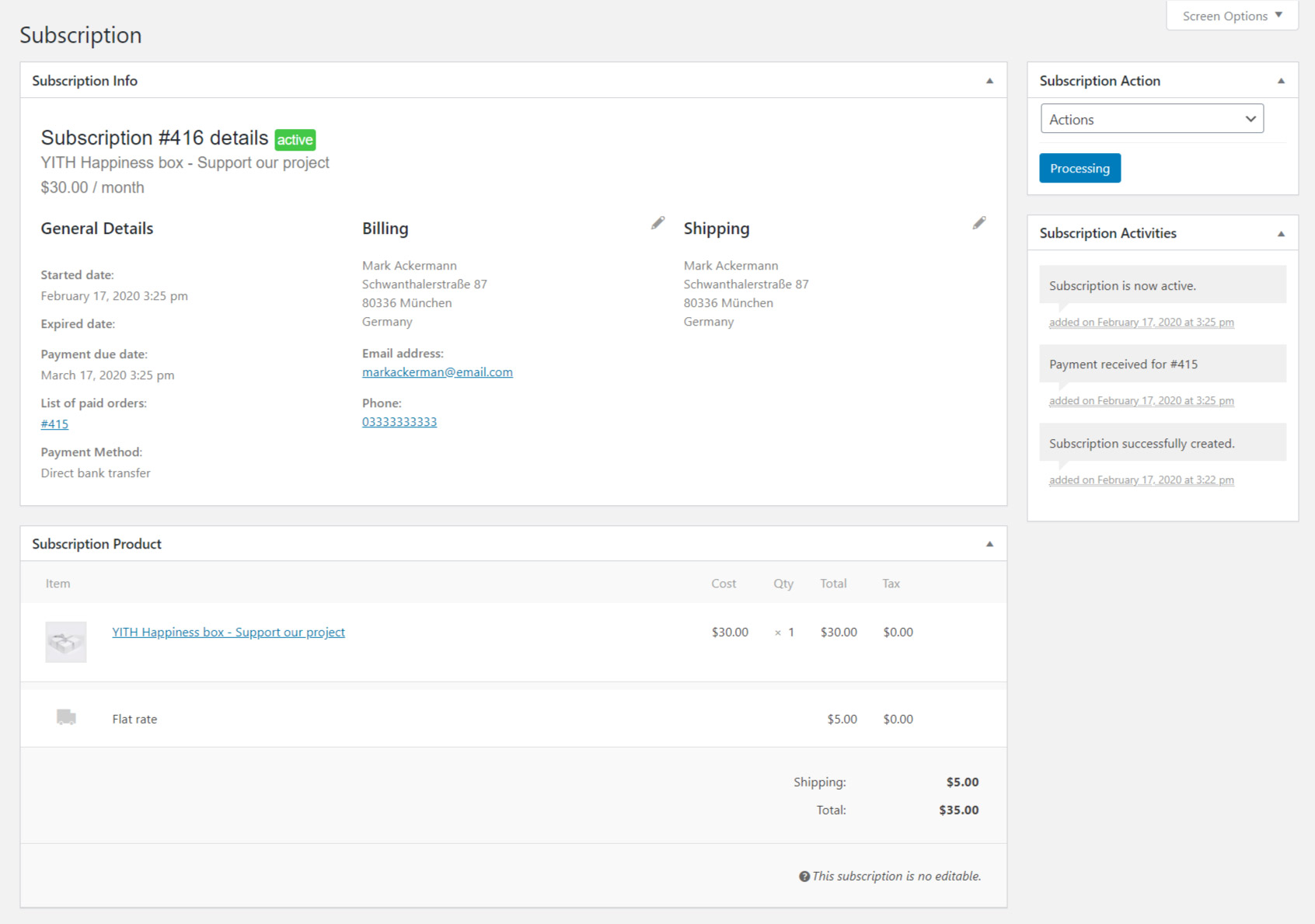Go to the product edit page and enable the Name Your Price option
and configure the following values:
- Suggested price: set a value for the suggested price;
- Minimum price: set the minimum price (recommended). By not setting this value, the product might be purchased free of cost;
- Maximum price: set the maximum price.
Variable products
For variable products, you must enable the Name your price option and set the suggested, minimum and maximum prices directly from the single variations.
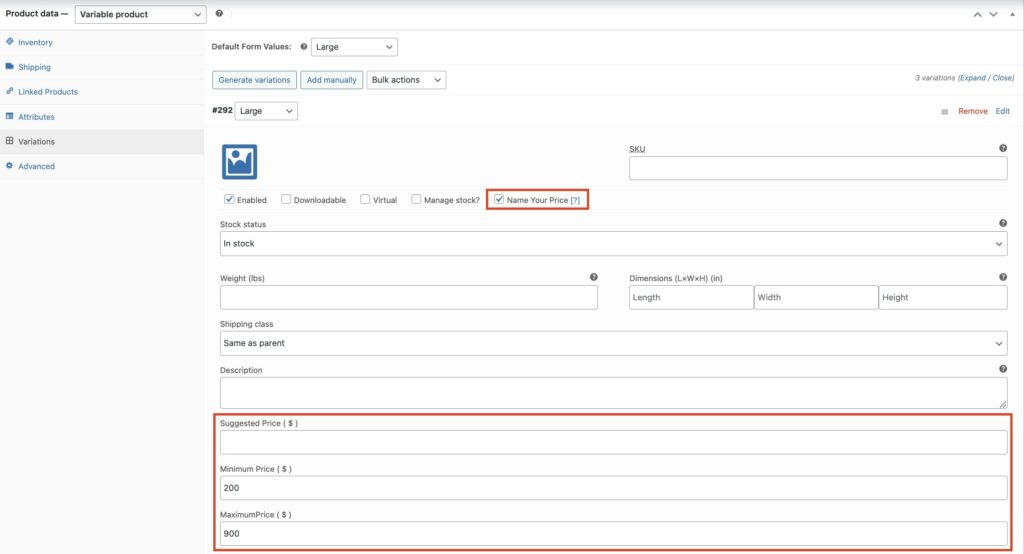
Once saved, the suggested price will show on the product detail page, with both the allowed minimum and maximum prices for the product. If users enter invalid prices, the plugin will show an error message and will prevent the product from being added to the cart.