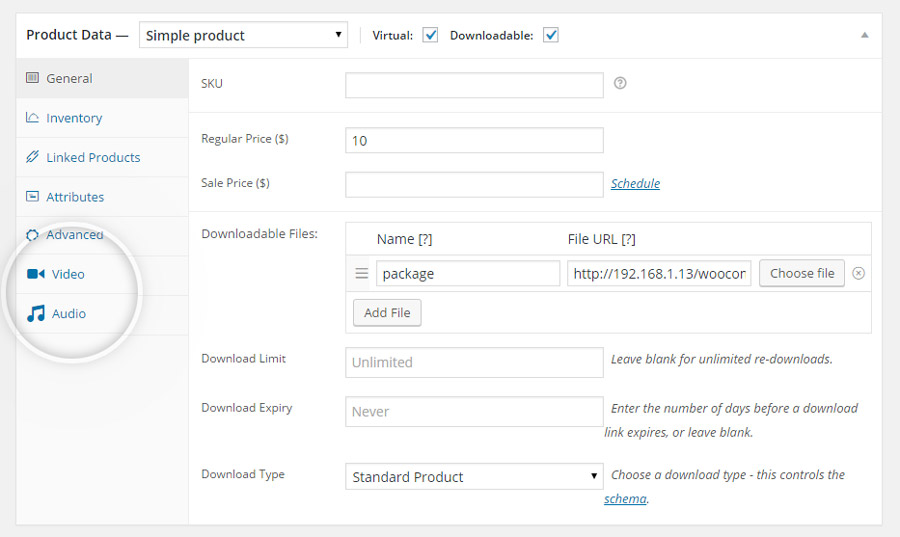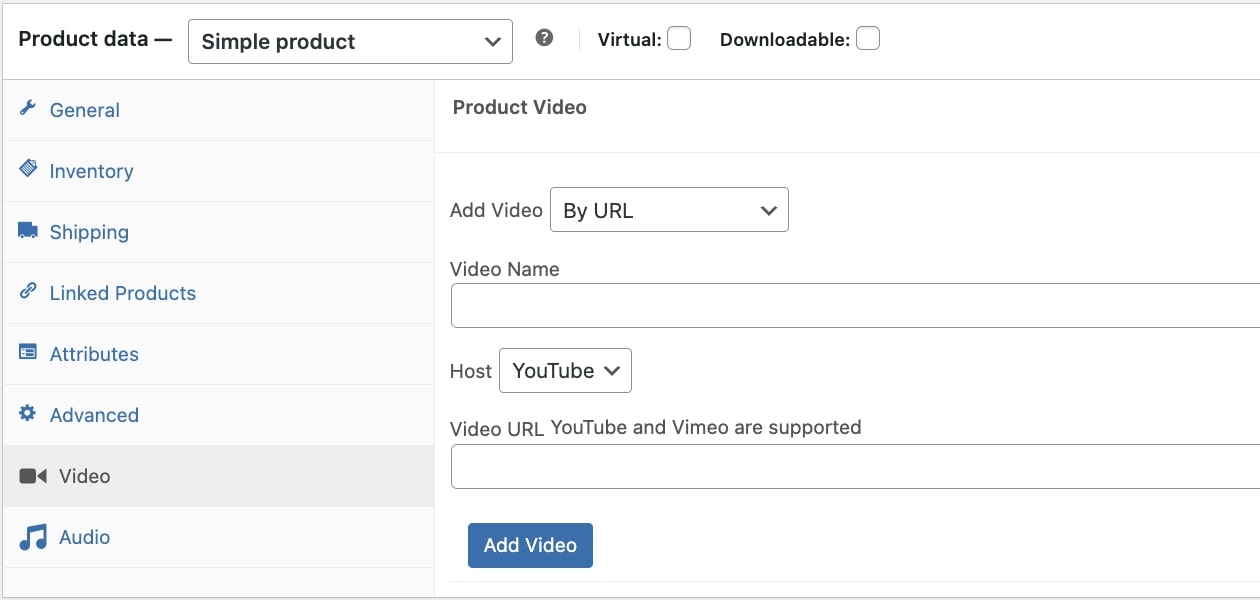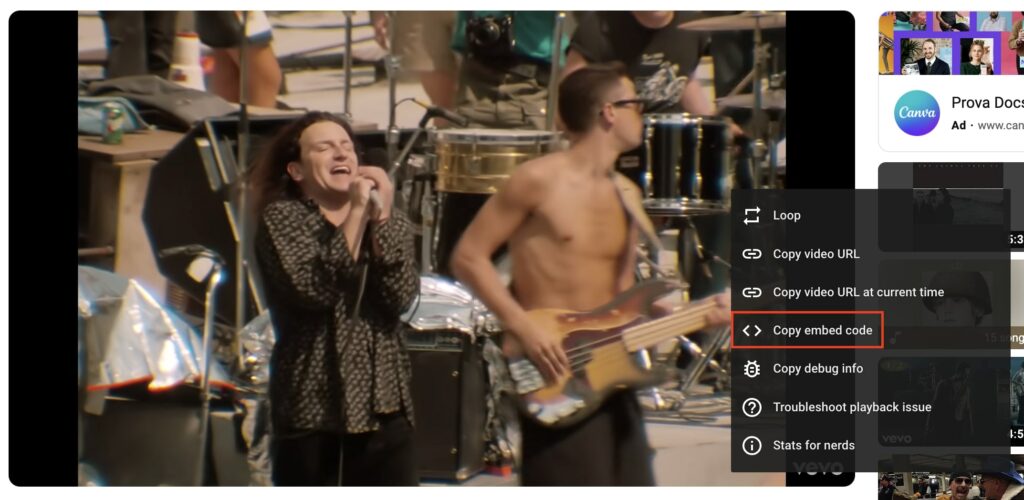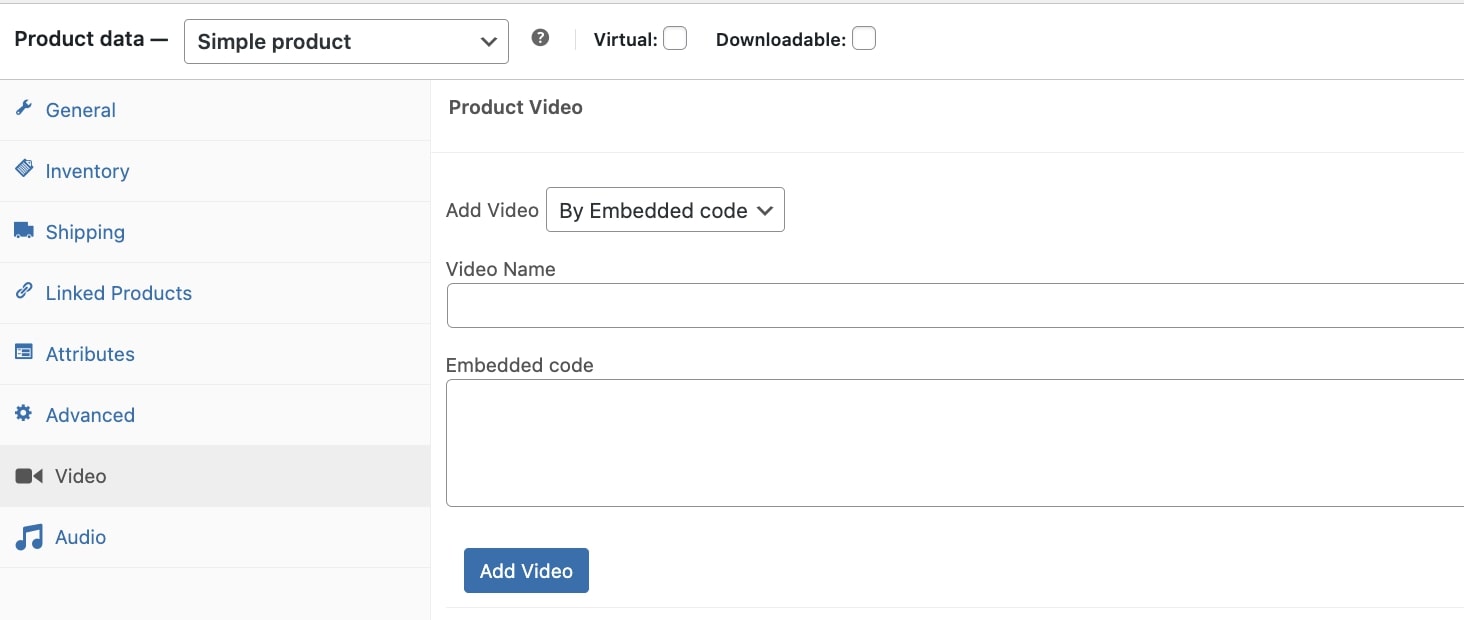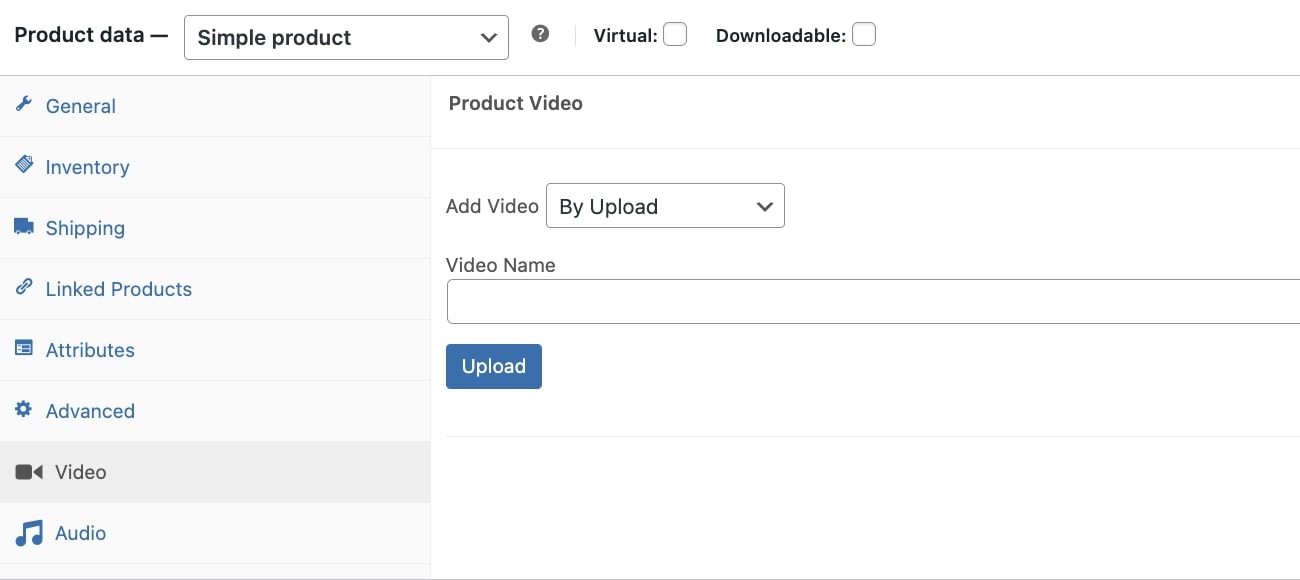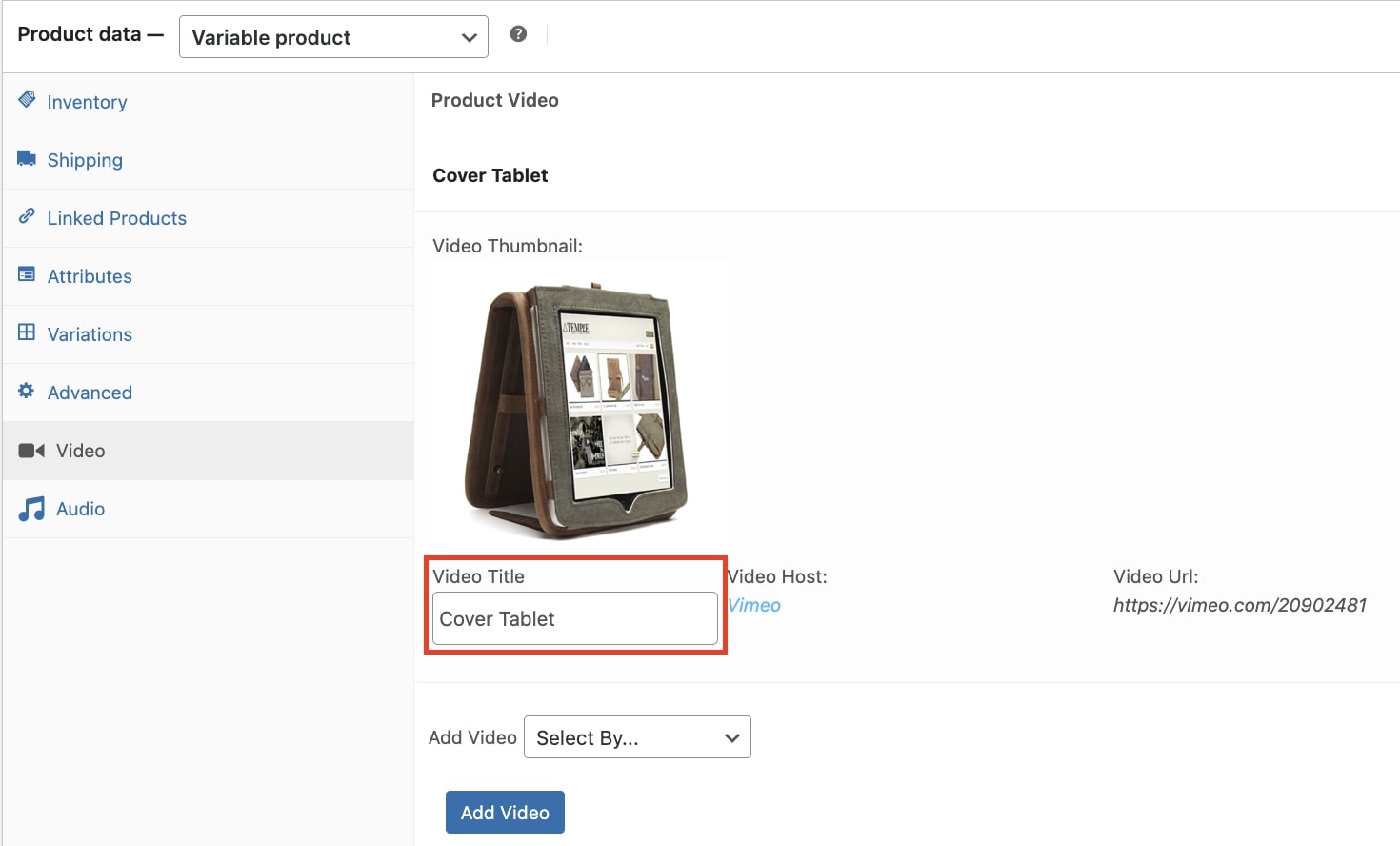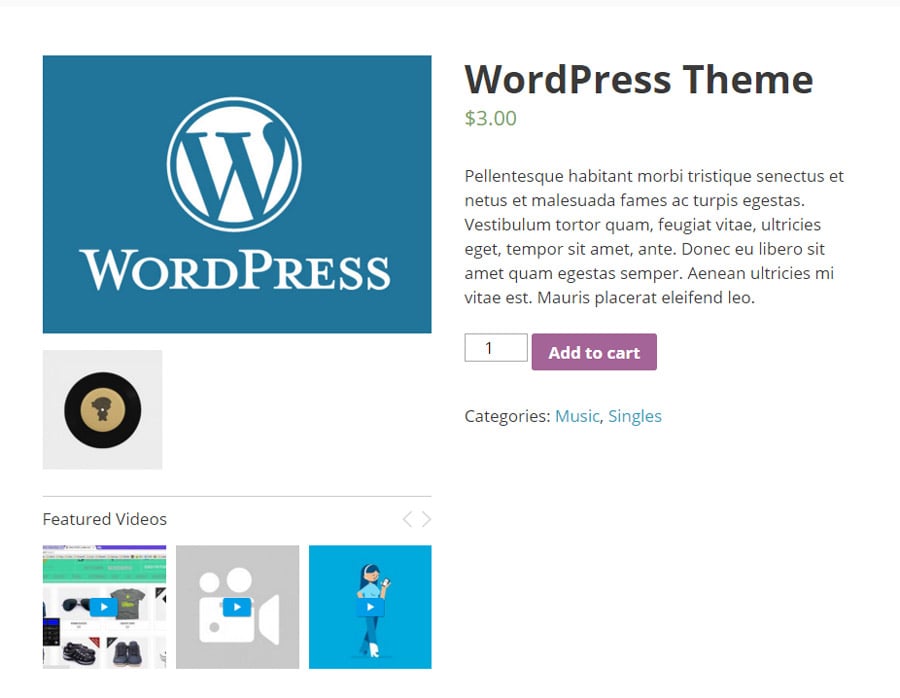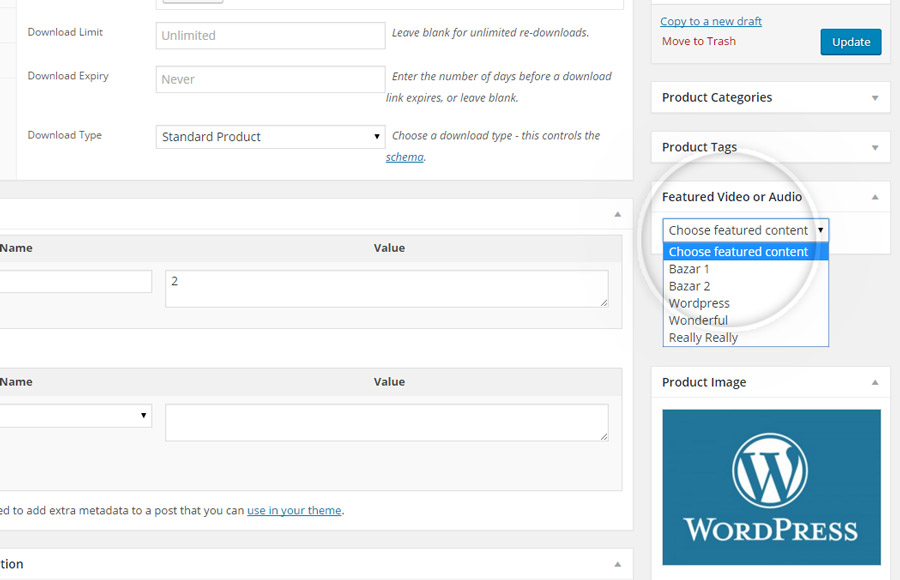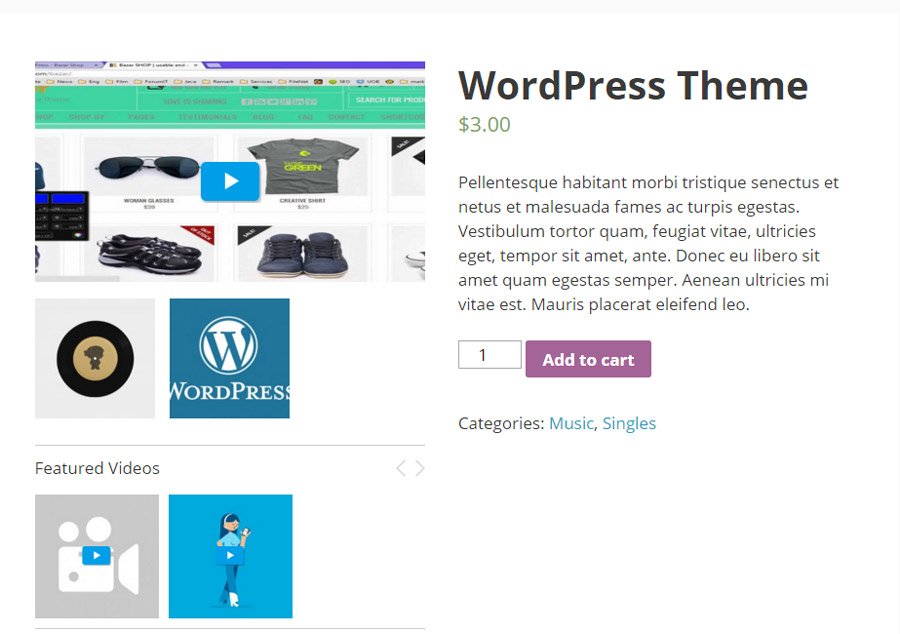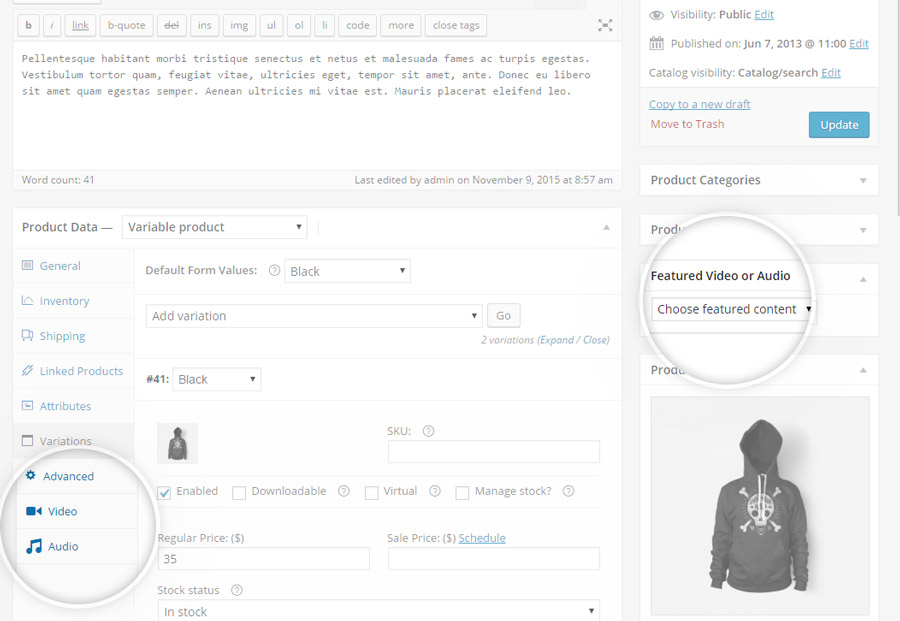YITH WooCommerce Featured Audio & Video Content lets you add video and audio contents on any products of the shop, with the freedom to set one of these as featured.
In case you find anomalies about the size of images gallery of your products, we suggest you to
regenerate them through the use of a specific plugin, and refresh the page to verify if the issue still occurs.
If the plugin has been installed, you will find, in “Product Data” section of single products, the “Video” and “Audio” sections where you could add new elements.