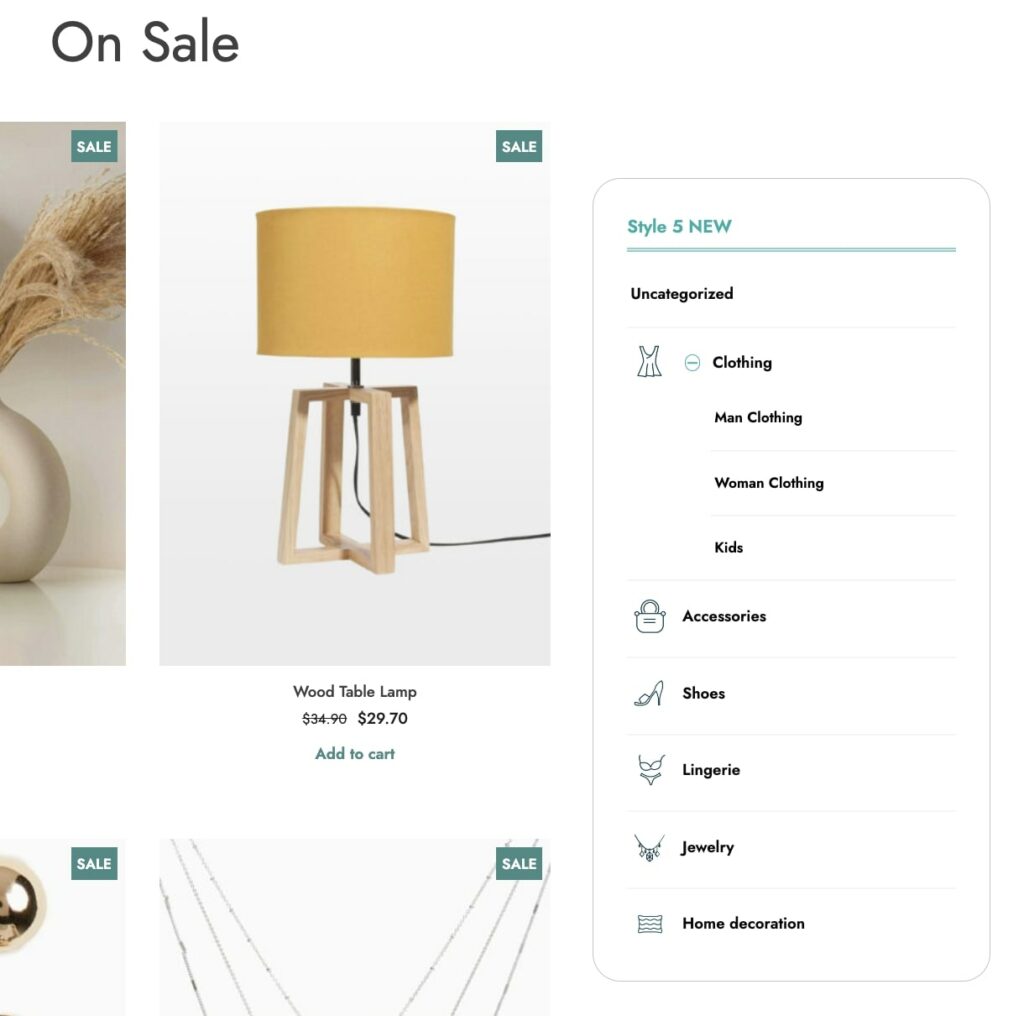You’ll find the related shortcode in the tab Accordion styles for each accordion style you create. You can easily copy and paste the shortcode to your pages to show the accordion styles you want.

If you want to add the shortcode manually, you can use the following:
[yith_wcca_category_accordion]
These are the available parameters:
- Title: (‘title’=”) shortcode title.
- Show in Accordion: (‘how_show’ = ” ) type of element to show (WordPress categories, WooCommerce categories, tag, WordPress menu).
- WordPress categories (‘how_show’ = ‘wp’ )
- WooCommerce categories (‘how_show’ = ‘wc’ )
- tags (‘how_show’ = ‘tag’ )
- WordPress menu (‘how_show’ = ‘menu’ )
- Show WordPress/WooCommerce subcategories: (‘show_sub_cat’ = ‘on/off’) show/hide the subcategories (if available) created on WooCommerce or WordPress, depending on the selected type on “Show in Accordion”.
- Show category image: (‘show_wc_img’ = ‘yes/no’) show/hide images added to WooCommerce categories.
- Enable WordPress/WooCommerce category exclusion: set (‘exclude_specific_cat’ => ‘yes/no’) for WooCommerce and set (‘exclude_wp_cat_select’ => ‘yes/no’) for WordPress.
- Exclude WordPress/WooCommerce Categories: (‘exclude_cat’ = ‘ids’) WordPress or WooCommerce categories to exclude in the list of the page.
- Show Last Post: (‘show_last_post’ = ‘on/off’) shows the last published post for each category (option available only if you decide to show WordPress categories).
- Highlight the current category: (‘highlight’ = ‘on/off’) highlights the category of the page in which users are.
- Show Count: (‘show_count’ = ‘yes/no’) shows the number of elements assigned to each category.
- Style: ( ‘acc_style’ = ‘id’ ) style for the shortcode – you can select it among those created with the plugin.
- Hide Accordion in pages: (‘exclude_page’ = ‘ids’) pages where you don’t want to show the shortcode.
- Hide Accordion in posts: (‘exclude_post’ = ‘ids’) posts where you don’t want to show the shortcode.
- Order: (‘order’ = ‘ASC/DESC’) (‘orderby’ = ‘id,count’) sorting system for the entries of the list.