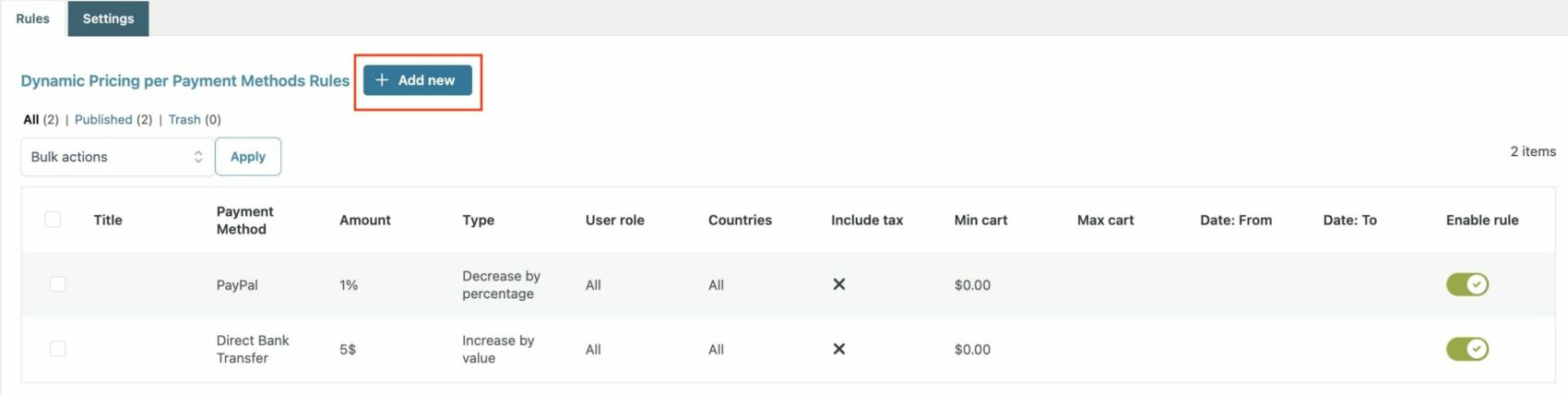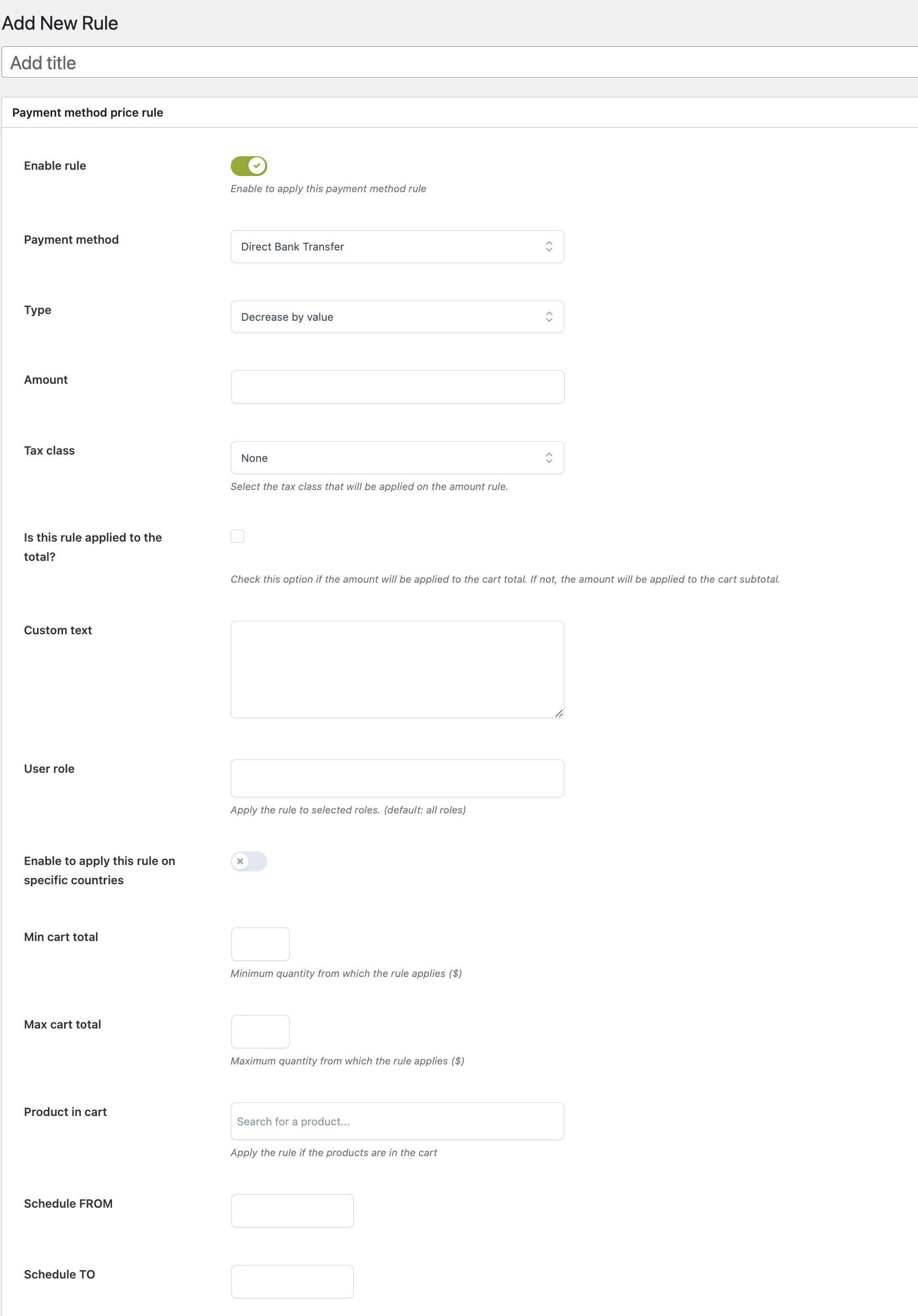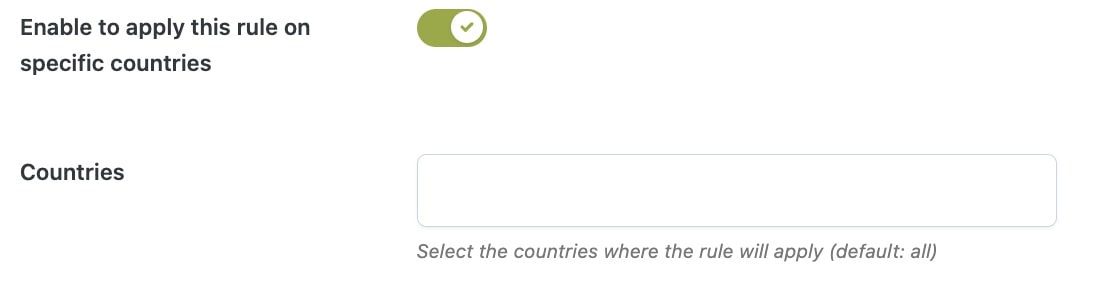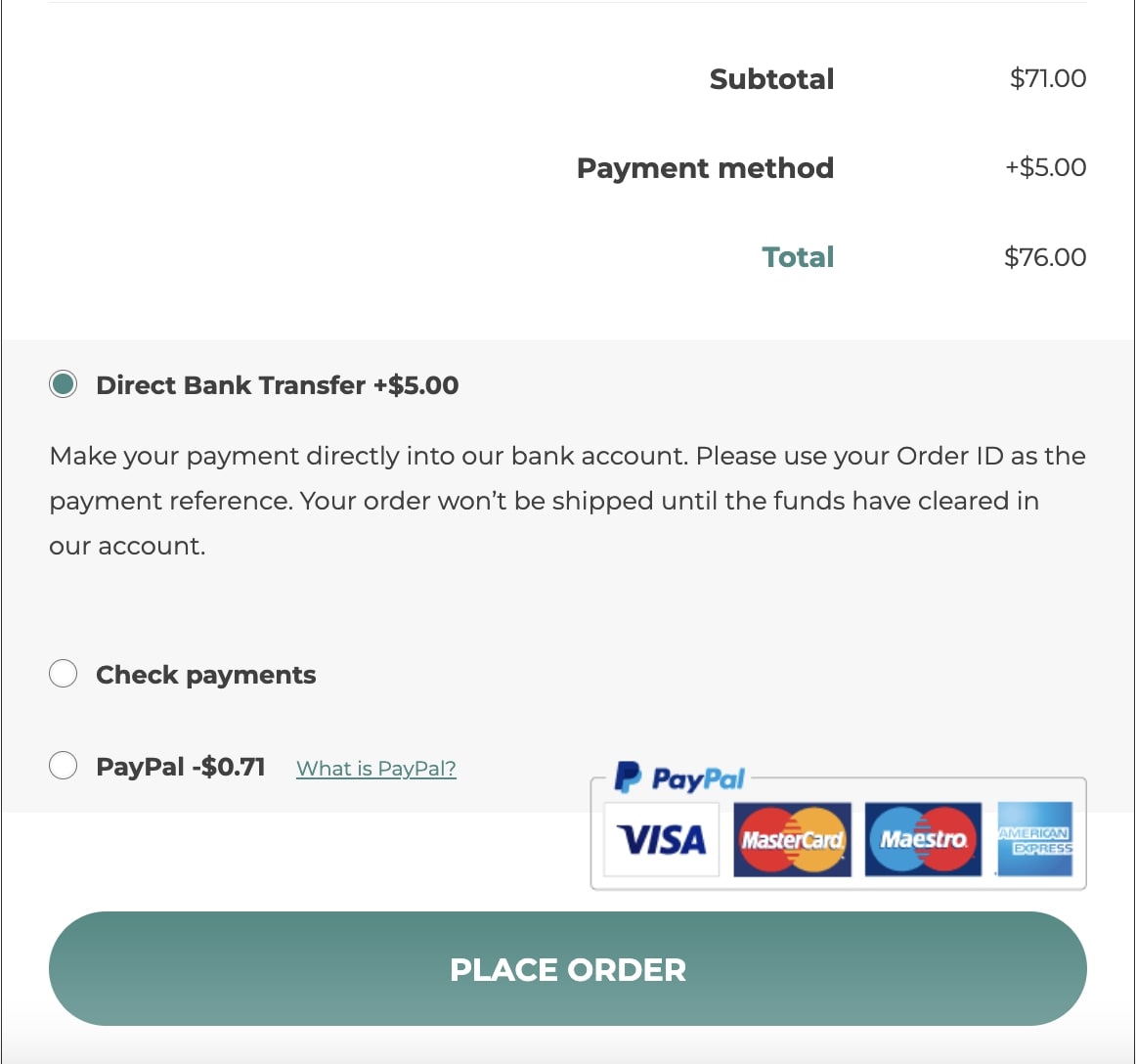To start creating your rules, go to YITH -> Dynamic Pricing per Payment Method and click on the Add new button.
Now, you can add a name for the rule and configure the available options.
- Enable rule: enable this option to make this rule effective;
- Payment method: select the payment method to which the rule will apply;
- Type: choose whether to increase or apply a discount to the cart total by selecting Decrease by value, Increase by value, Decrease by percentage, or Increase by percentage;
- Amount: enter the value to define the increase or discount;
- Calculate amount: choose to calculate the amount by
- Using subtotal: tax will be excluded;
- Using total: tax will be included;
- Tax class: tax class that will be applied to the amount rule. Choose from: standard rate, reduced rate, zero rate;
- Custom text: enter a custom text to show on the Checkout page when the payment method linked to the rule is selected;
- User role: select the user roles that will be associated to the rule (guest users included);
- Enable to apply this rule on specific countries: by enabling this option, you can select the countries to which the rule will apply;
- Min and max cart total: these two fields allow applying the payment rule only when, after selecting the linked payment method, the cart value matches the configured minimum and/or maximum values;
- Product in cart: select the products that will trigger the rule if added to the cart;
- Schedule FROM: select a date in the date picker to define the rule start day. Leave empty if you want the rule to be effective after saving it;
- Schedule TO: select a date in the date picker to define the rule end day. Leave empty if you don’t want to set an expiration for the rule.
Assuming we have already created our payment rules, we will view the linked amount (increase or reduction) for each payment method at checkout.
Go to this page to learn about some examples of how to use it.