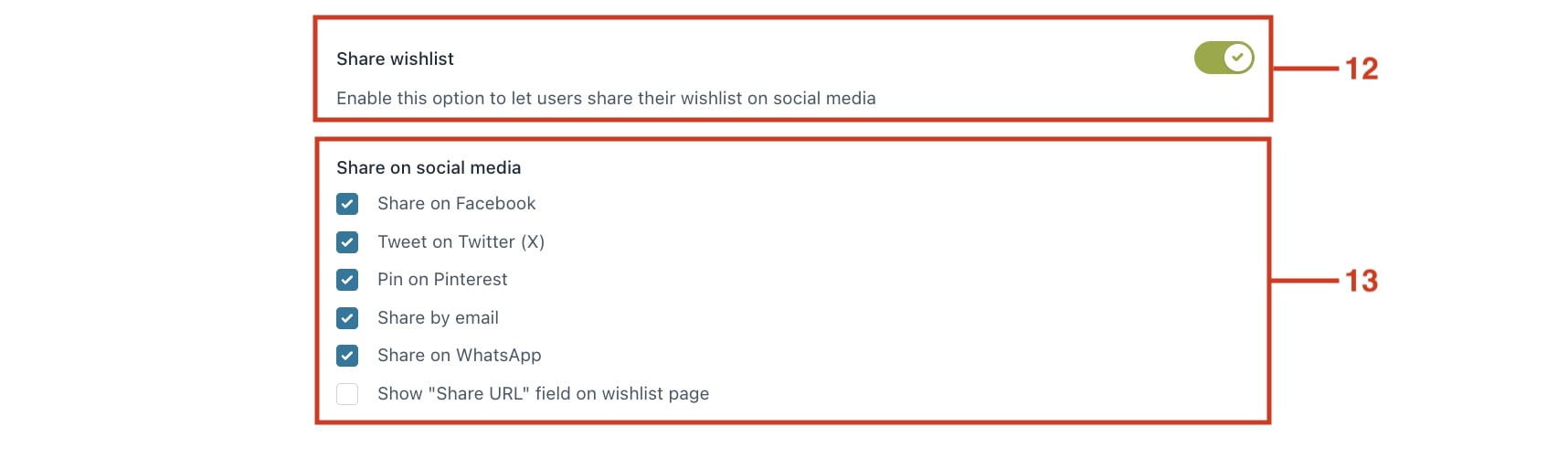In the Wishlist page tab, you can find all the options to configure the wishlist page for your customers.
- In the first option, you can choose which page to use as a Wishlist page (8). The plugin includes an already preselected built-in Wishlist page. If you want to use another page, you can simply choose it from the select list and make sure you insert the shortcode
[yith_wcwl_wishlist]into that page.

- In the Wishlist detail page section, you can choose the elements to show in the wishlist table (the product price, the product stock, a quantity selector, an “Add to cart” button for each product, etc.) (9)
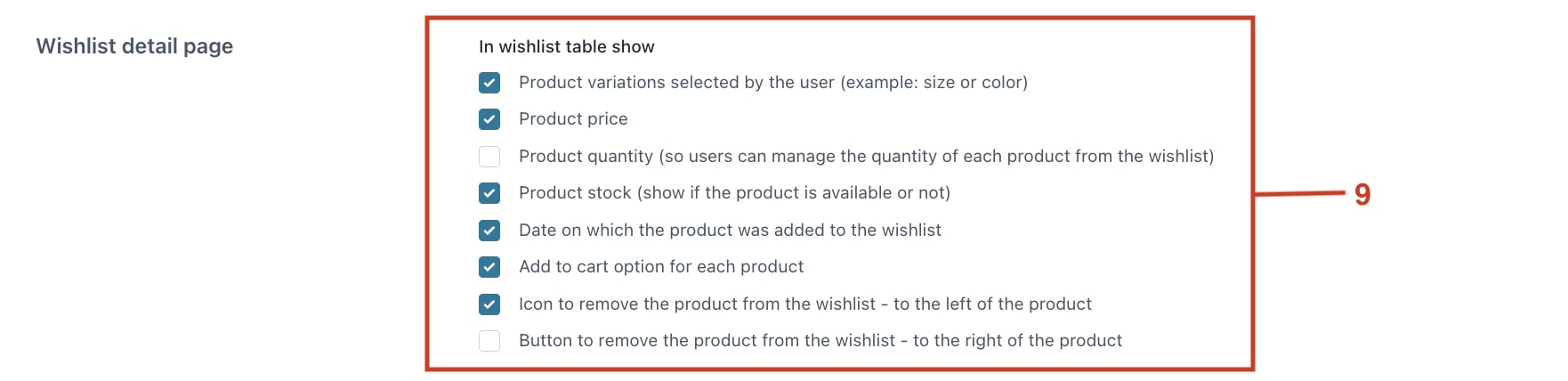
- If you decide to show the “Add to cart” button for the products in the wishlists, you can then choose to redirect users to the cart when they add the item to it (10), and also to remove the product from the wishlist when it’s added to the cart (11).
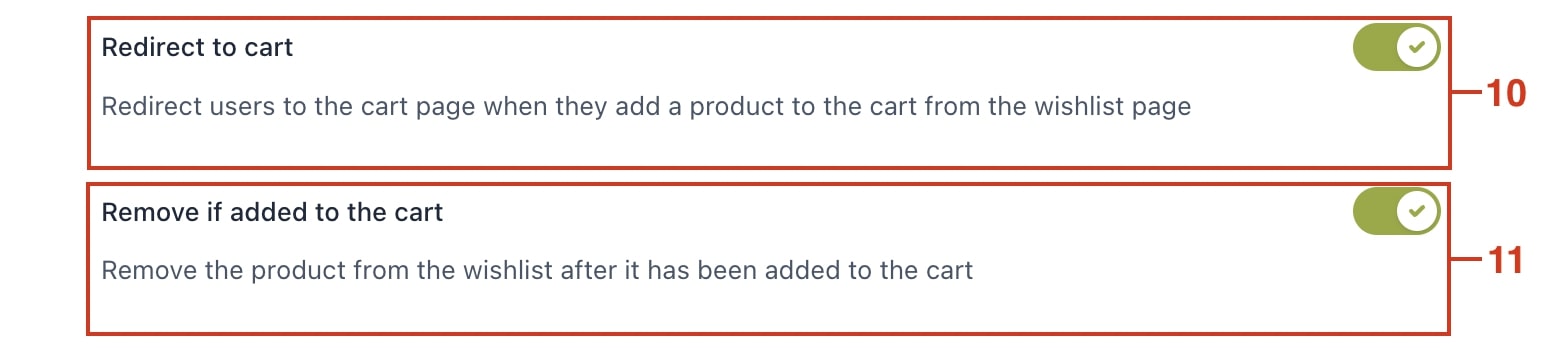
- You can also enable the “Share wishlist” option (12). If the option is enabled, the customer can share his wishlist on social media (Facebook, Twitter/X, etc.). You can also choose which sharing options to allow (13).