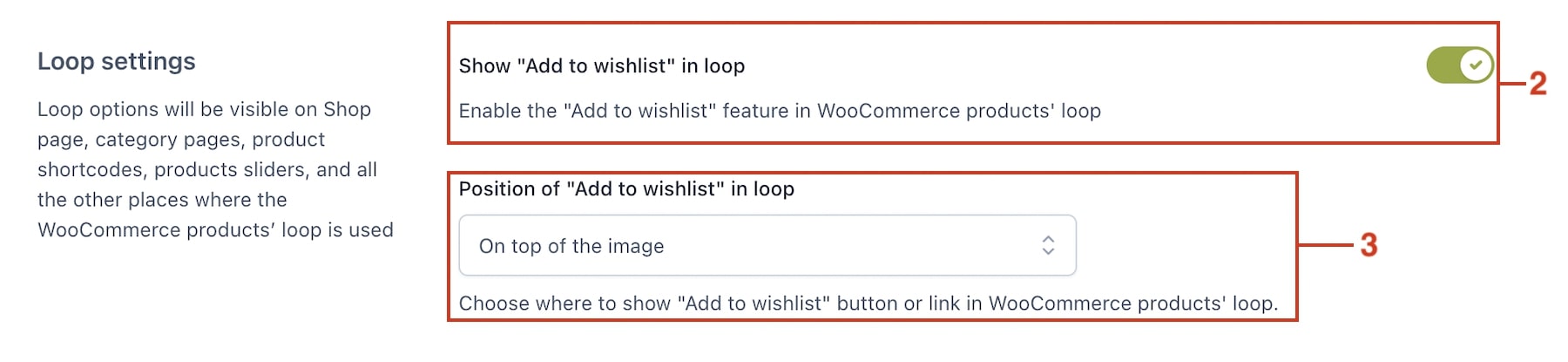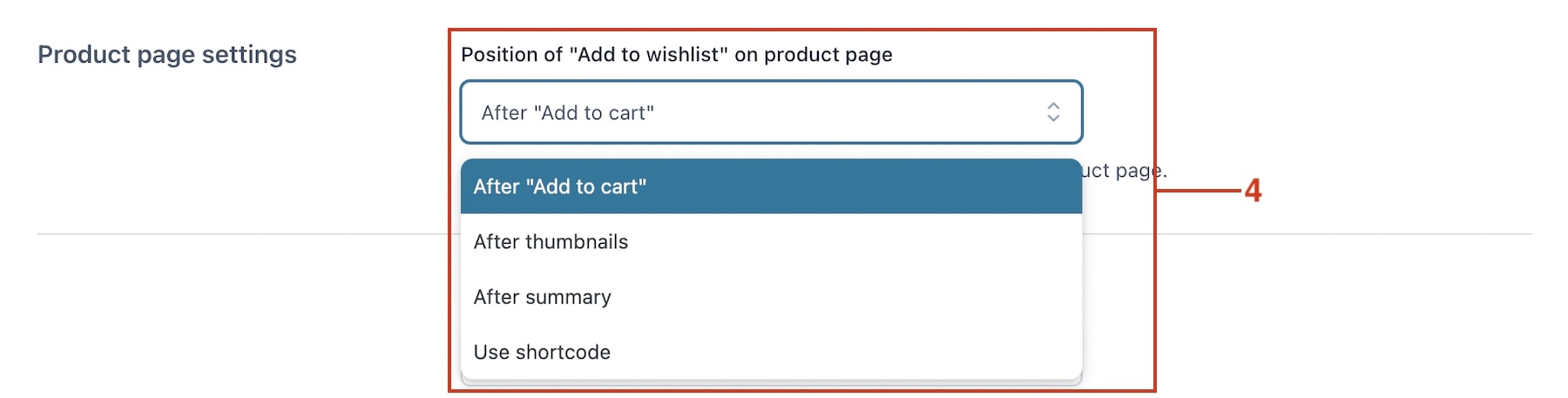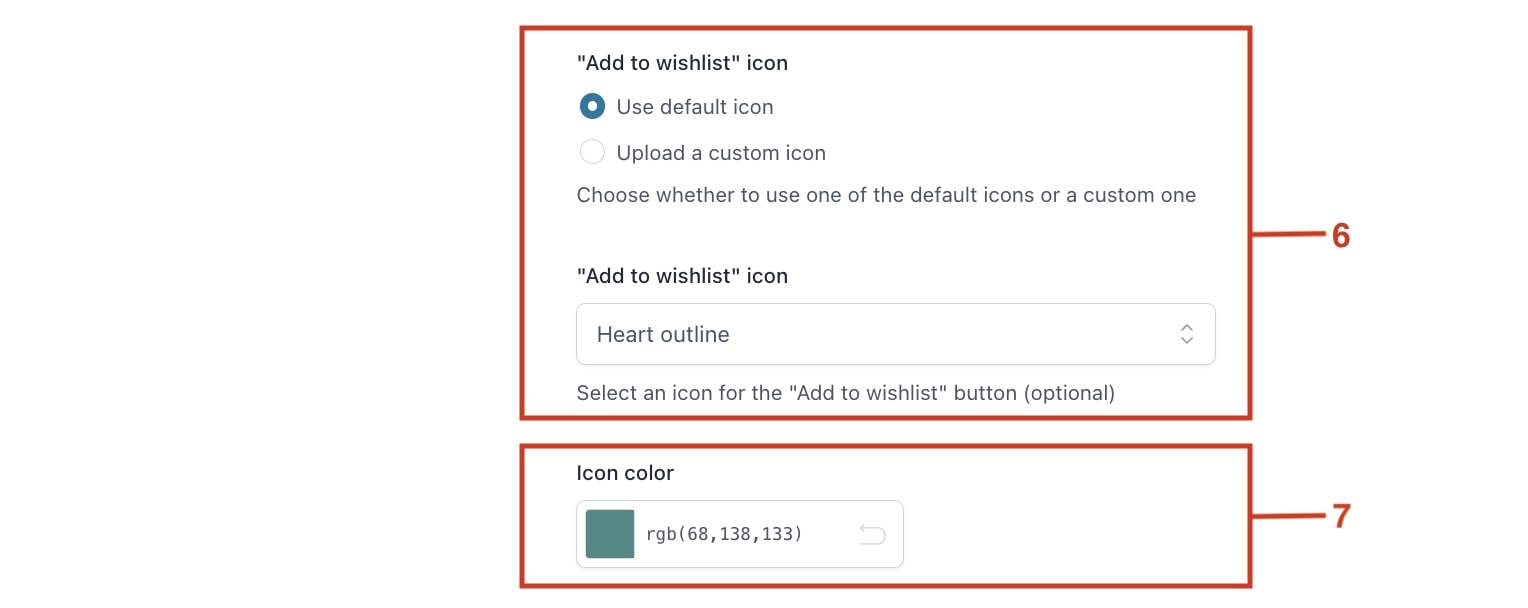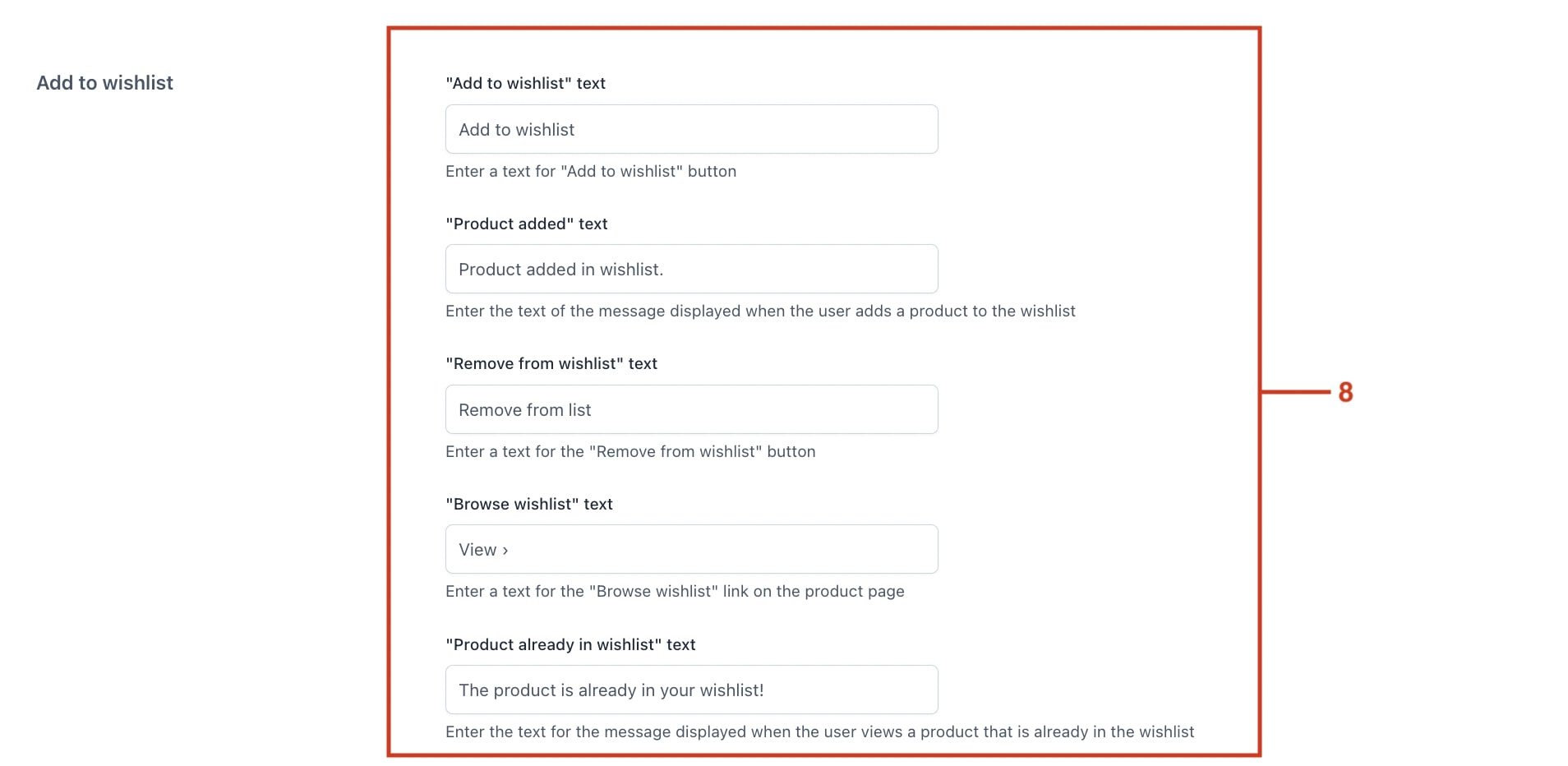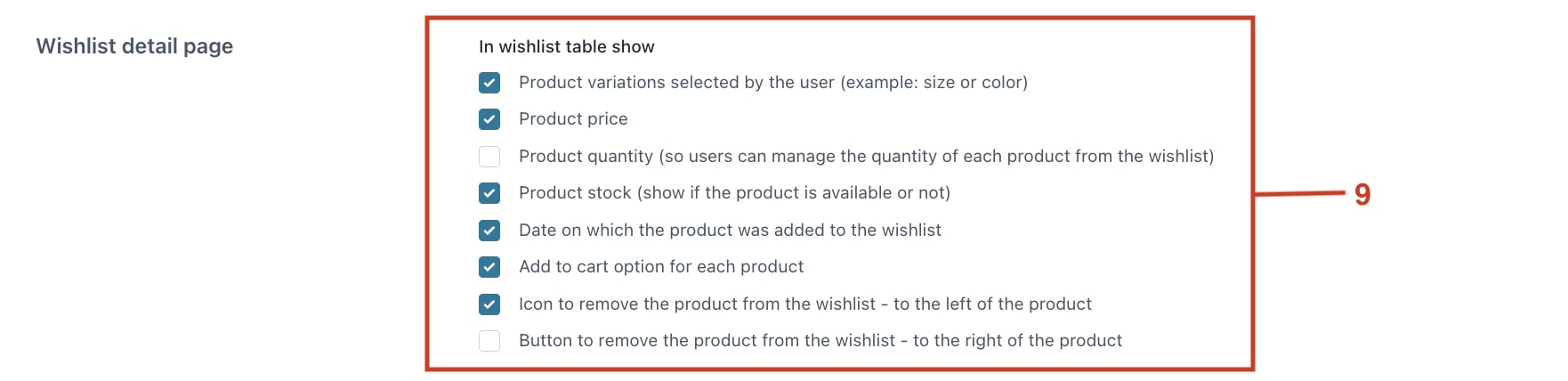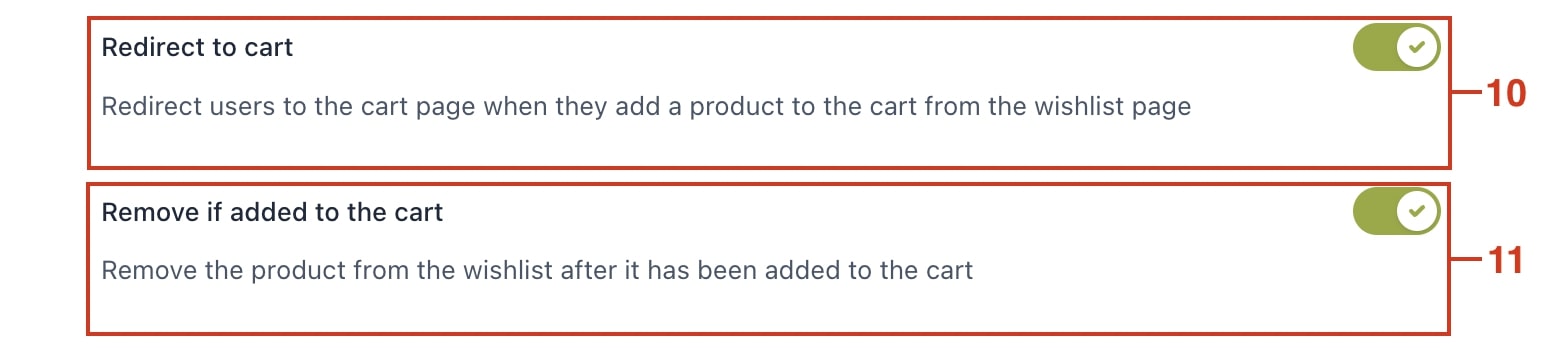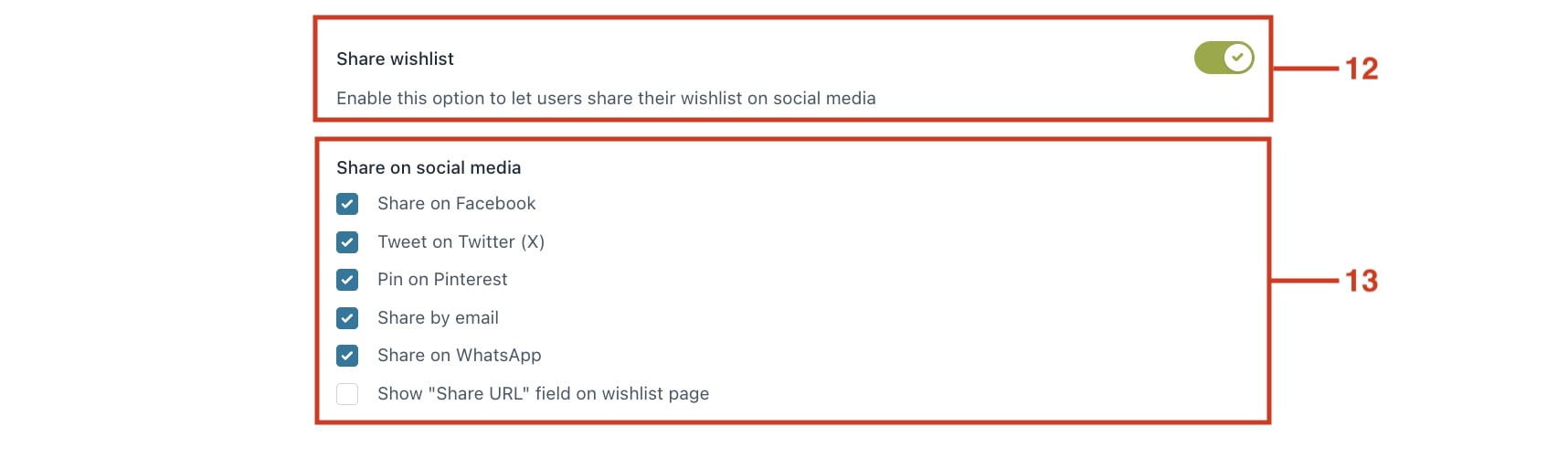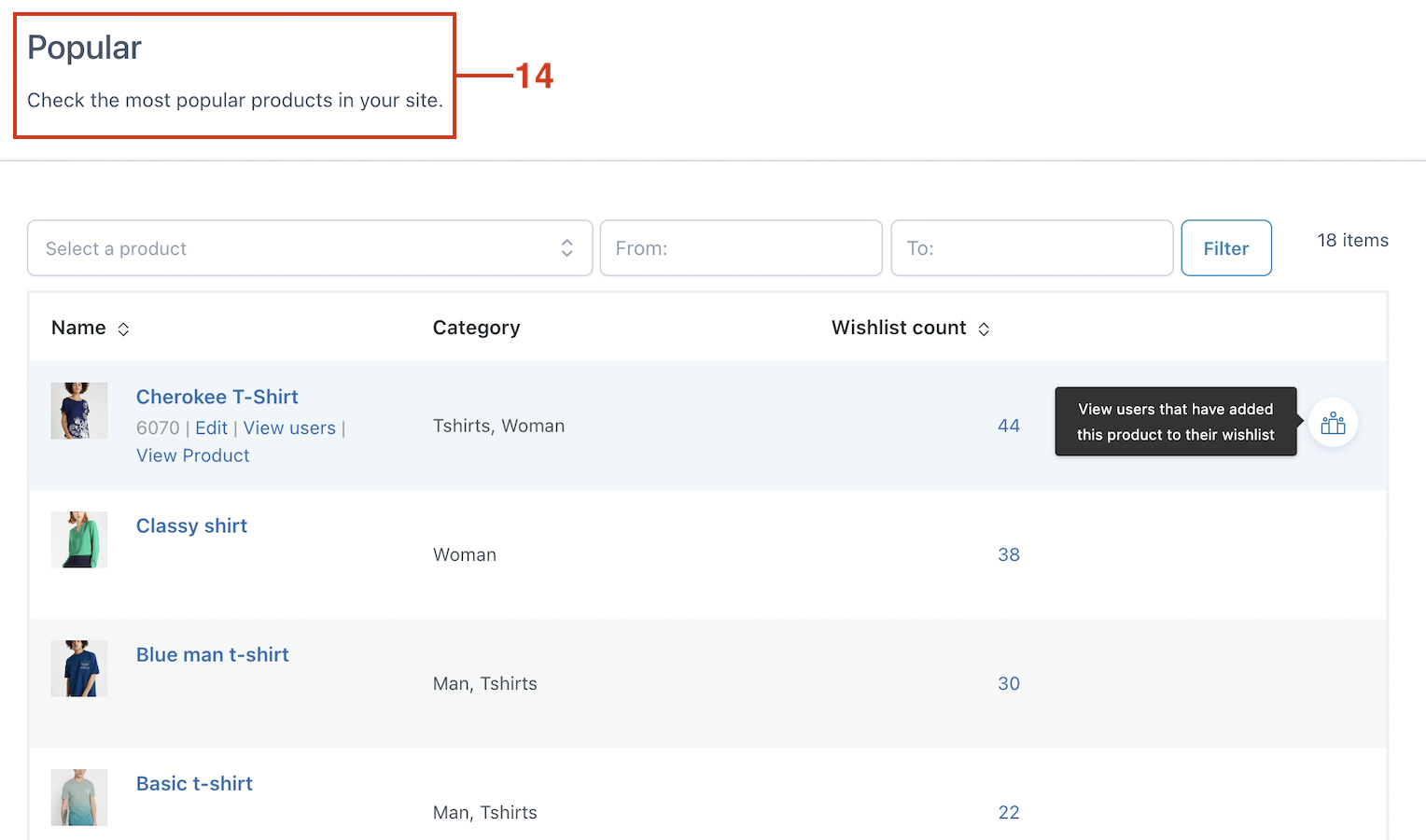The Wishlist plugin allows your customers to save their favorite products in a list.
When the plugin is enabled, you will see a heart icon (1) in your product images. The users will add the products to their wishlists by clicking on this icon.
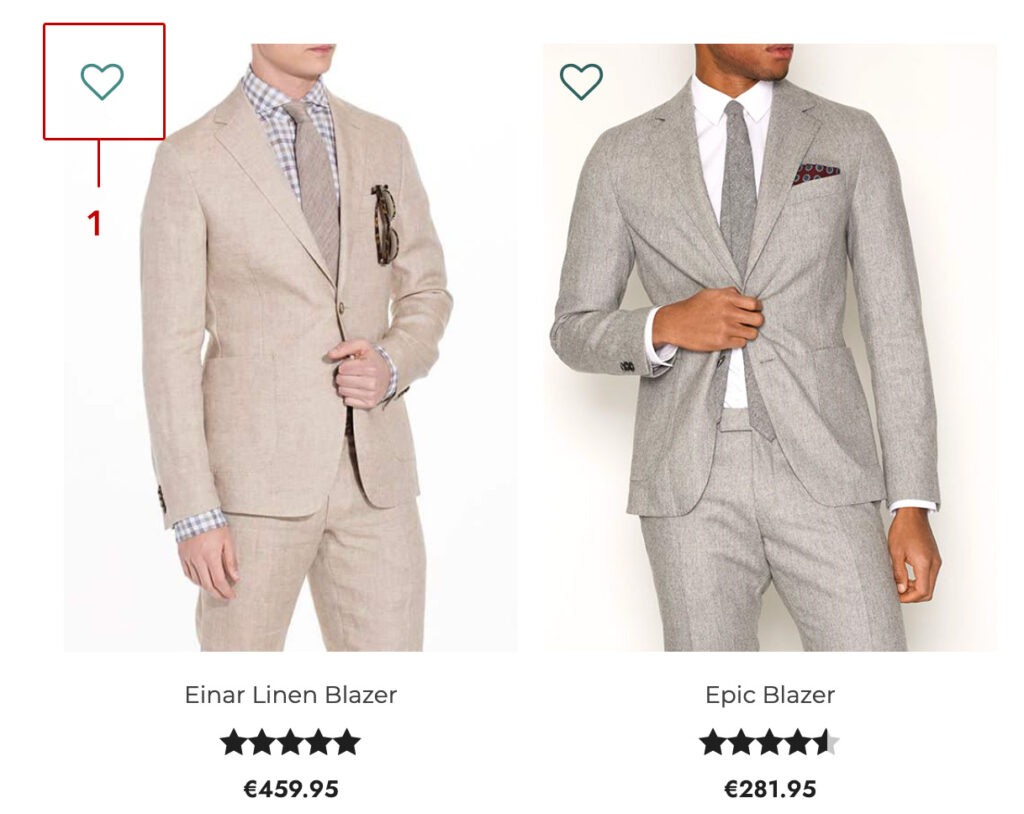
In the plugin panel you can find different options to define how the plugin works.