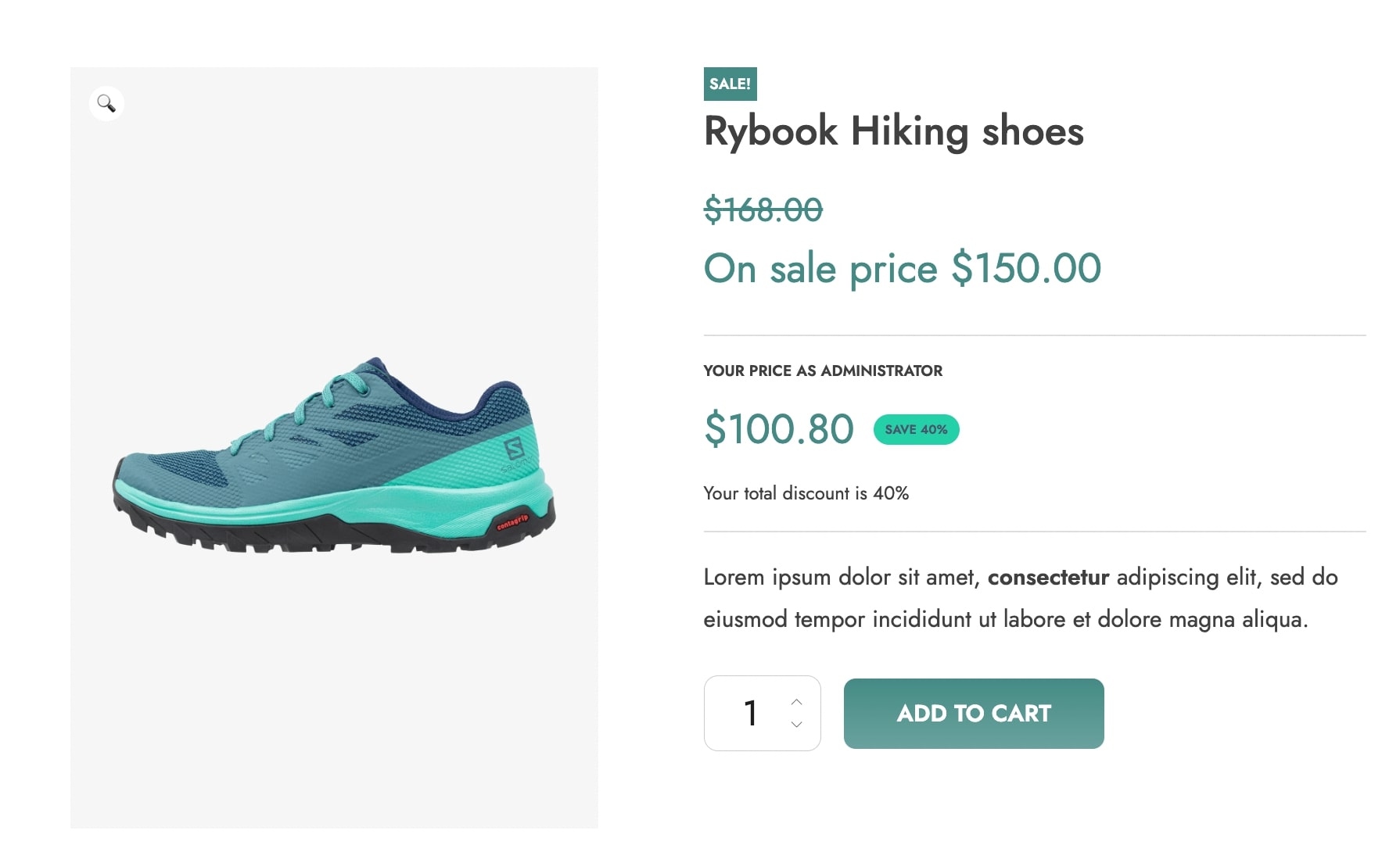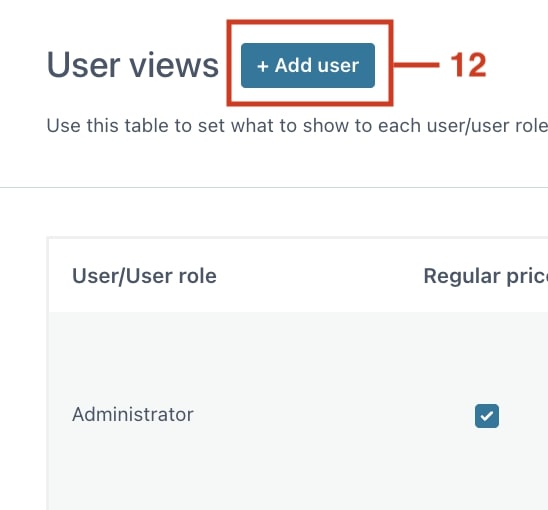From the User views tab, you can see all user roles you have in your store and decide what price info to show to them.
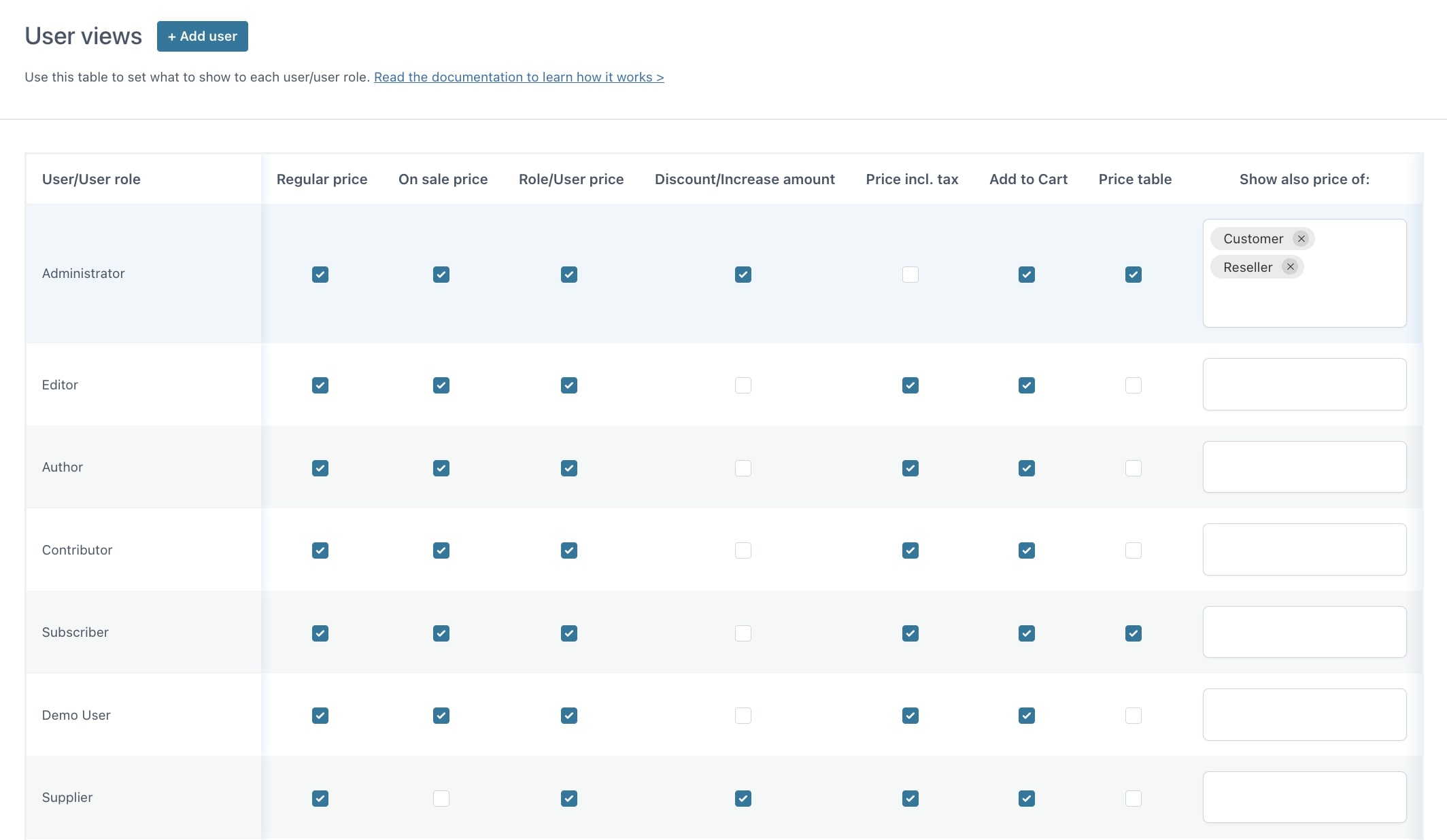
- By default the plugin load all user roles, but you can also add and delete specific users from this table. To add a specific user, click on the “Add user” button (12)
- You will see a modal window to choose the user and select the permissions
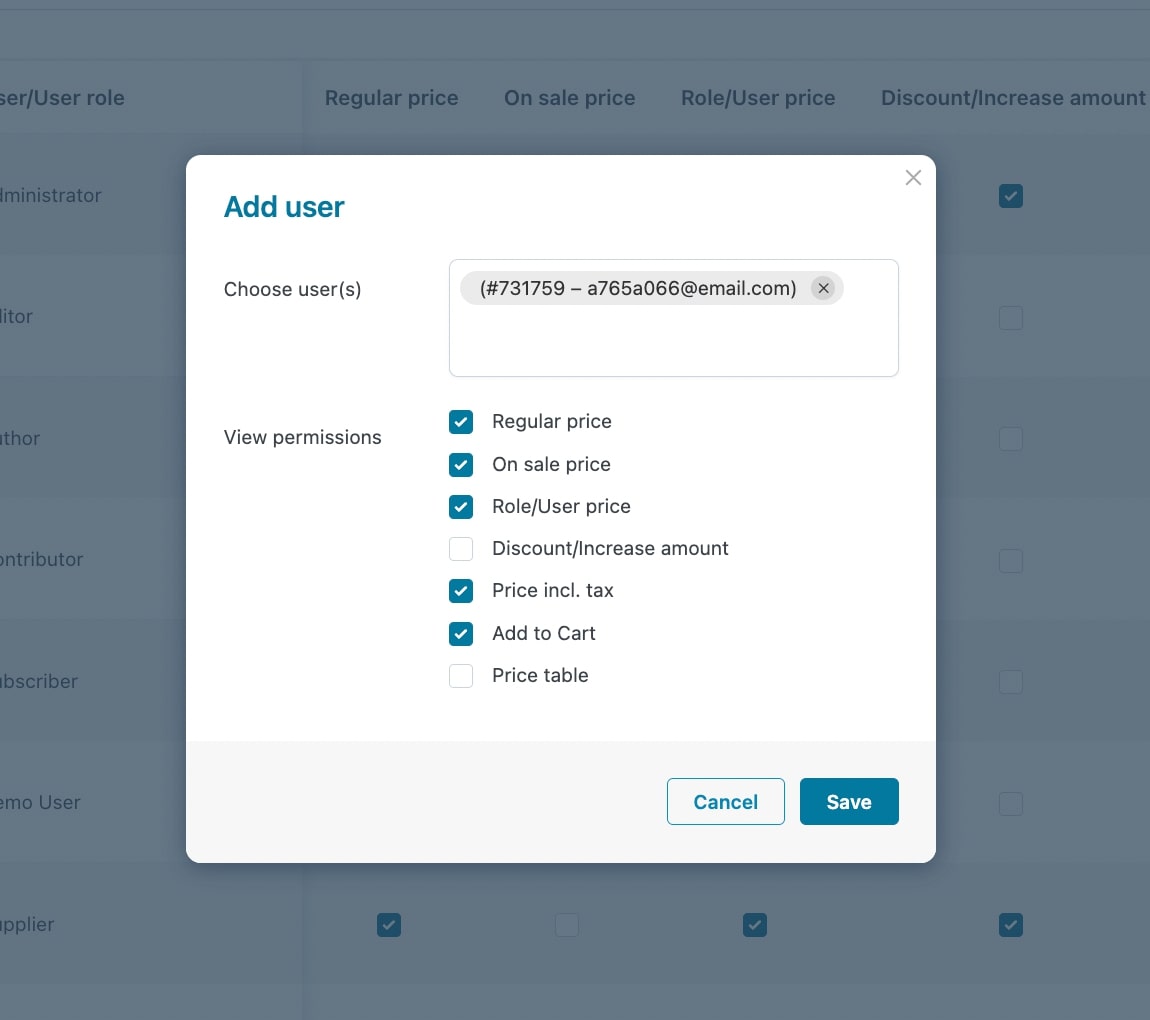
- Once added, you can also activate and deactivate the available information from the table (13)
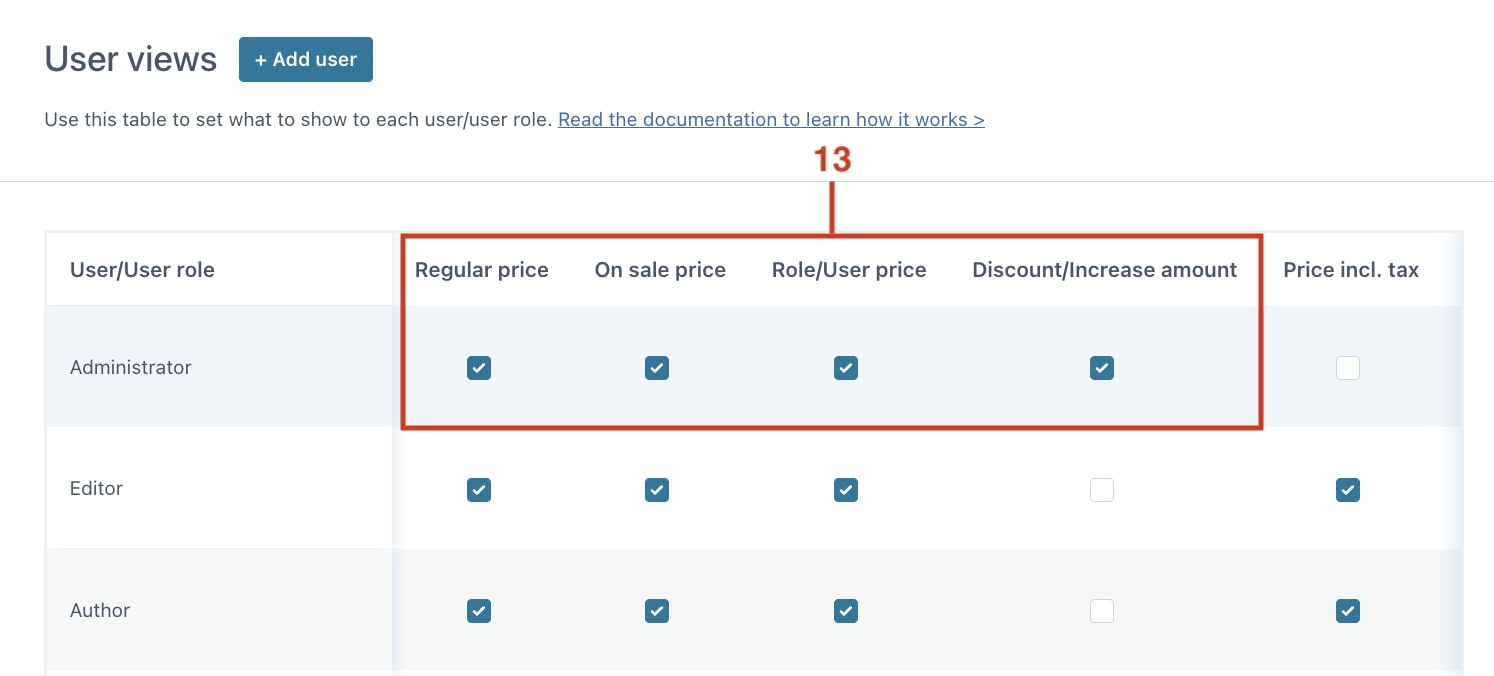
Here is an example of what the user would see with the activated options: