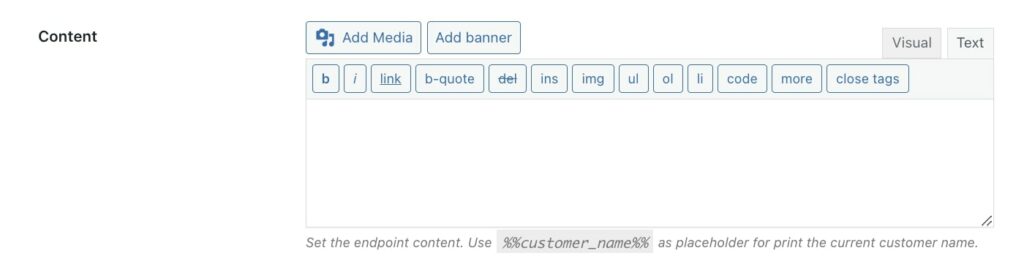Both default and custom endpoints are available in the Endpoints tab. Let’s analyze the actions you can execute to manage them.
Enable or disable
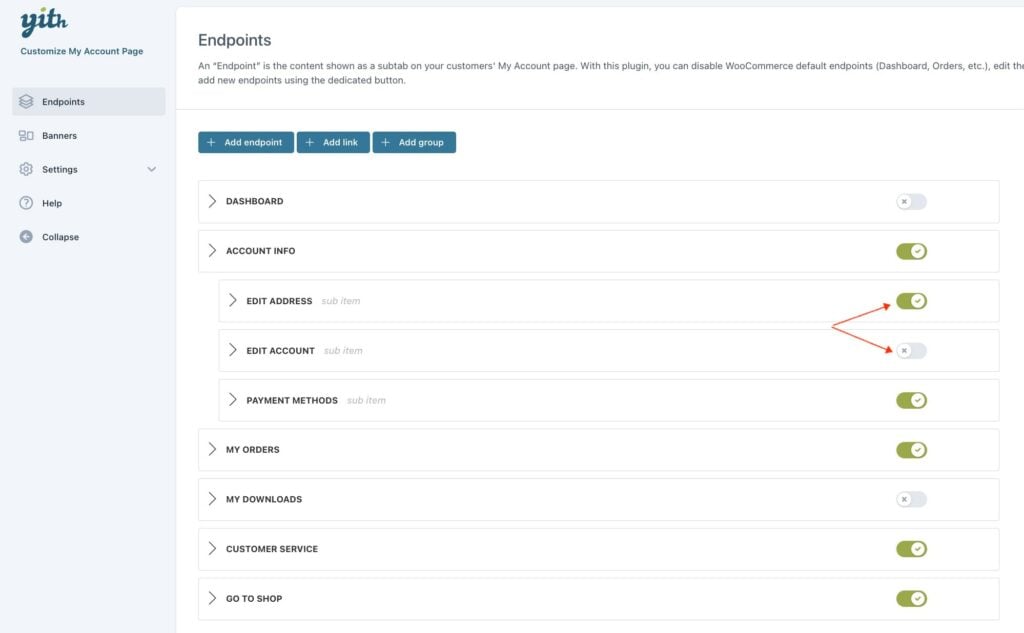
Through the specific toggle, you can enable or disable every single endpoint, hence deciding to show or hide the default or custom items.
Delete and rearrange
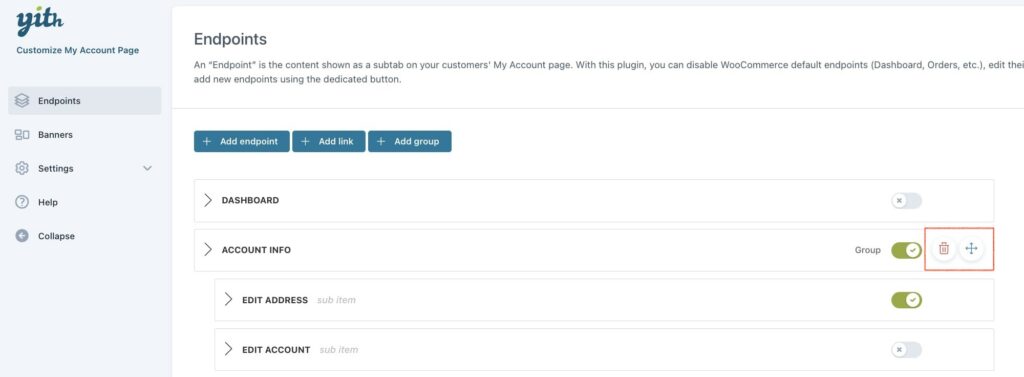
By hovering over the right side of each endpoint, two icons will show. You can click on the Delete icon to remove the custom endpoint and the Rearrange icon to move the endpoints through drag & drop.
Edit endpoint
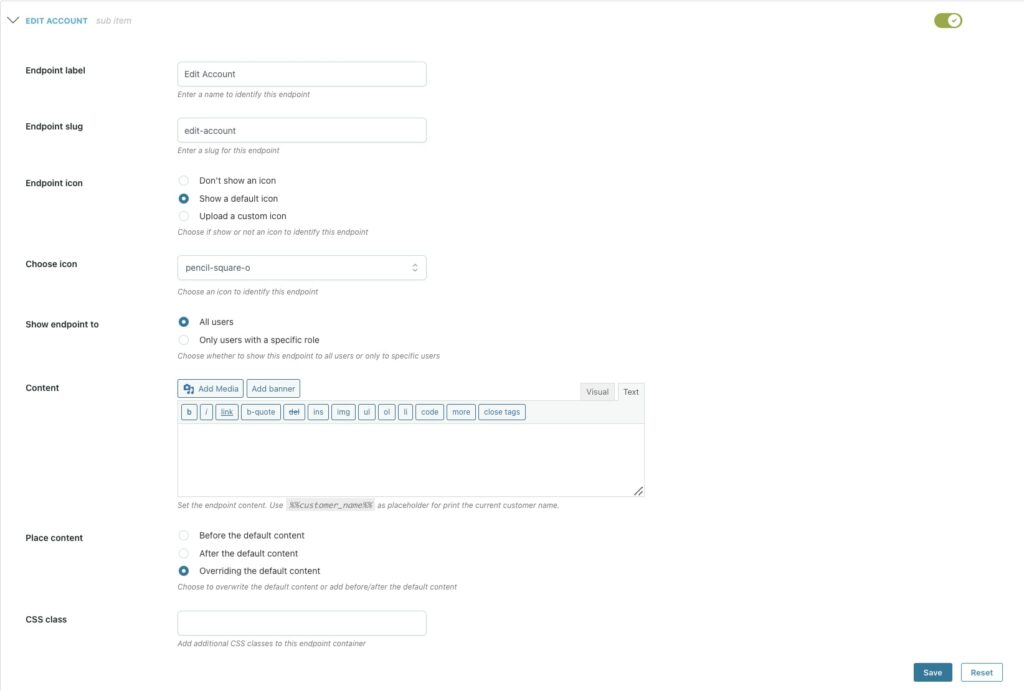
If you need to edit one or more options of an endpoint, just open it, apply the necessary changes, and click on Save.
Reset defaults
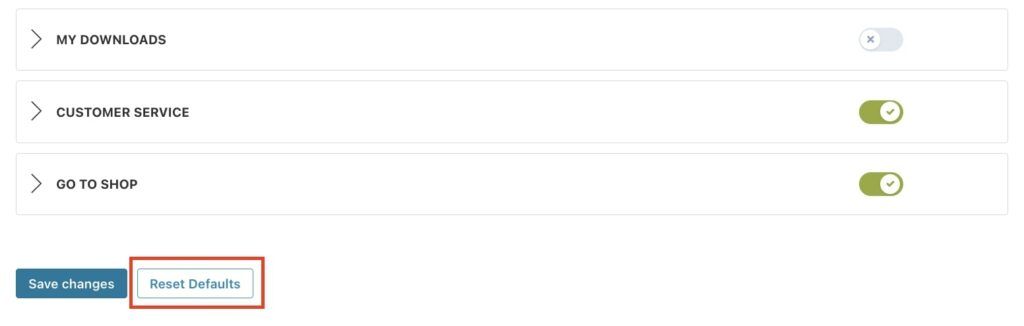
To reset your endpoints to default values, click on the button Reset Defaults that you find at the bottom of the Endpoints page.
To reset the content of WooCommerce endpoints to its default value, leave the content text area empty.