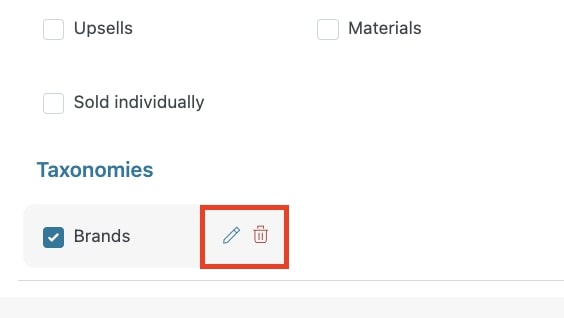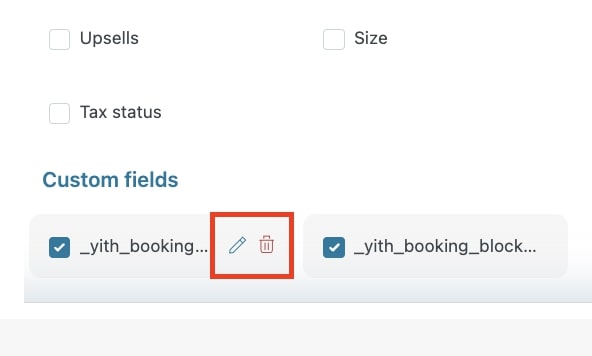From the Enable fields modal, you can also add custom taxonomies and custom fields that will be then used for bulk editing.
Custom taxonomies
To add your custom taxonomies to the fields available to be bulk edited, you must first select Taxonomy in the entry Add. Now all the available taxonomies will show in the Taxonomy dropdown. Select one and click on the Add button. Repeat for every custom taxonomy you want to add.
After adding it/them, this is how it/they will show in the modal.
You can now edit or delete each taxonomy directly from the modal. By clicking on the pencil icon, you will be able to select another custom taxonomy among the ones available.
Enable or disable the fields and click on Save.
Custom fields
To add custom fields to be bulk edited, you must first select Custom field in the entry Add and then enter the custom field ID. Now select the custom field type by choosing from Price or Text and optionally enter a label. Click on the Add button and repeat for every custom field you want to add.
After adding it/them, this is how it/they will show in the modal.
You can now edit or delete each taxonomy directly from the modal. By clicking on the pencil icon, you will be able to select another custom taxonomy among the ones available.
Enable or disable the fields and click on Save.