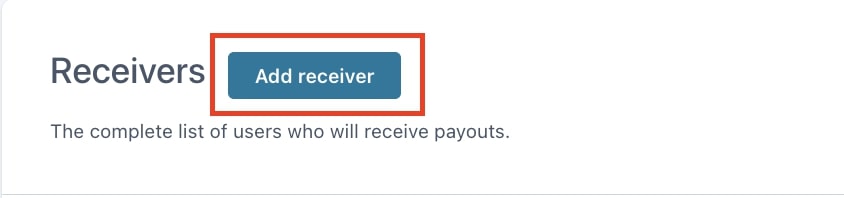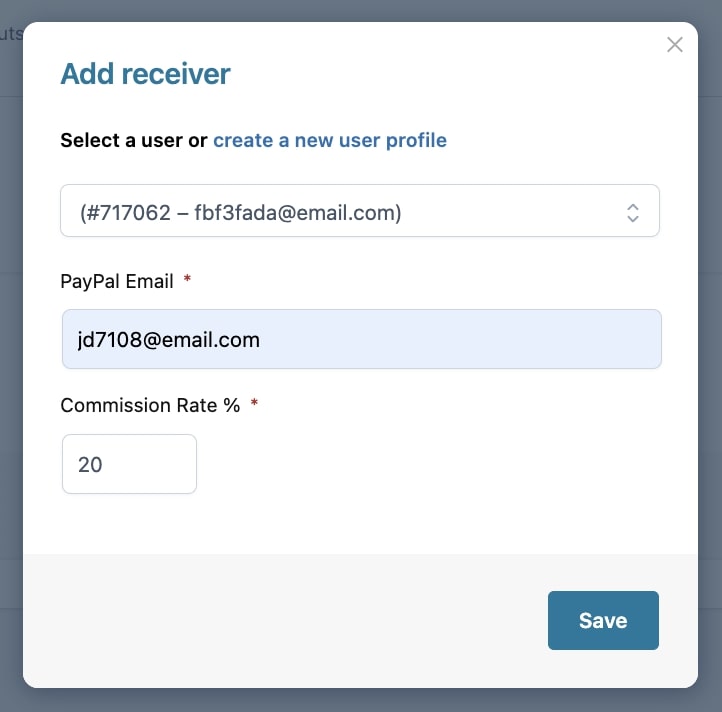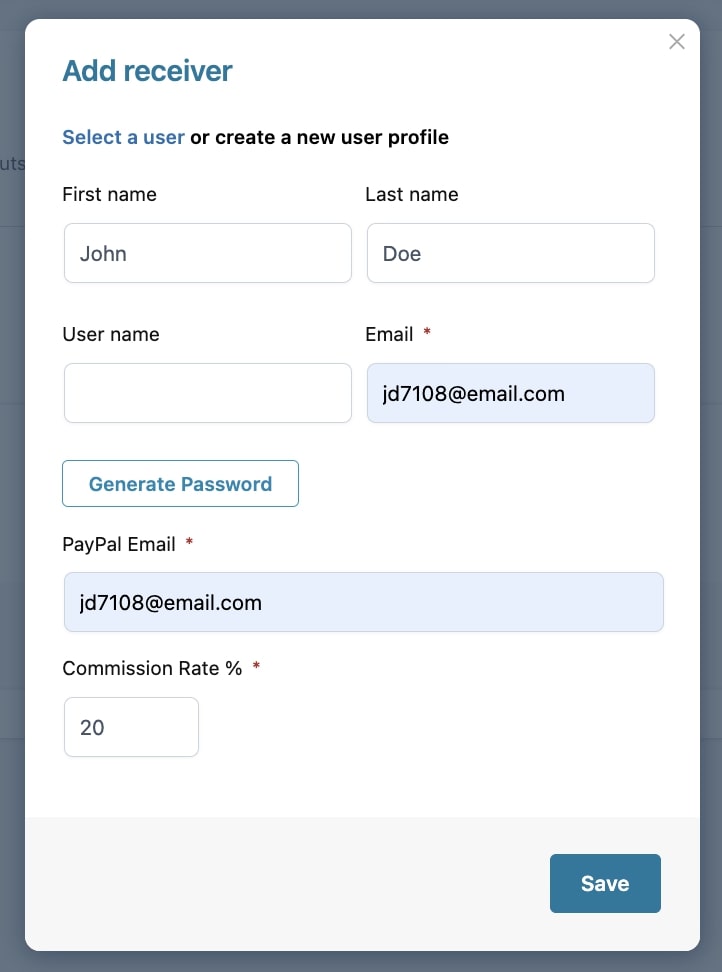From the section Receivers, you can view all the users who will receive a payout payment.
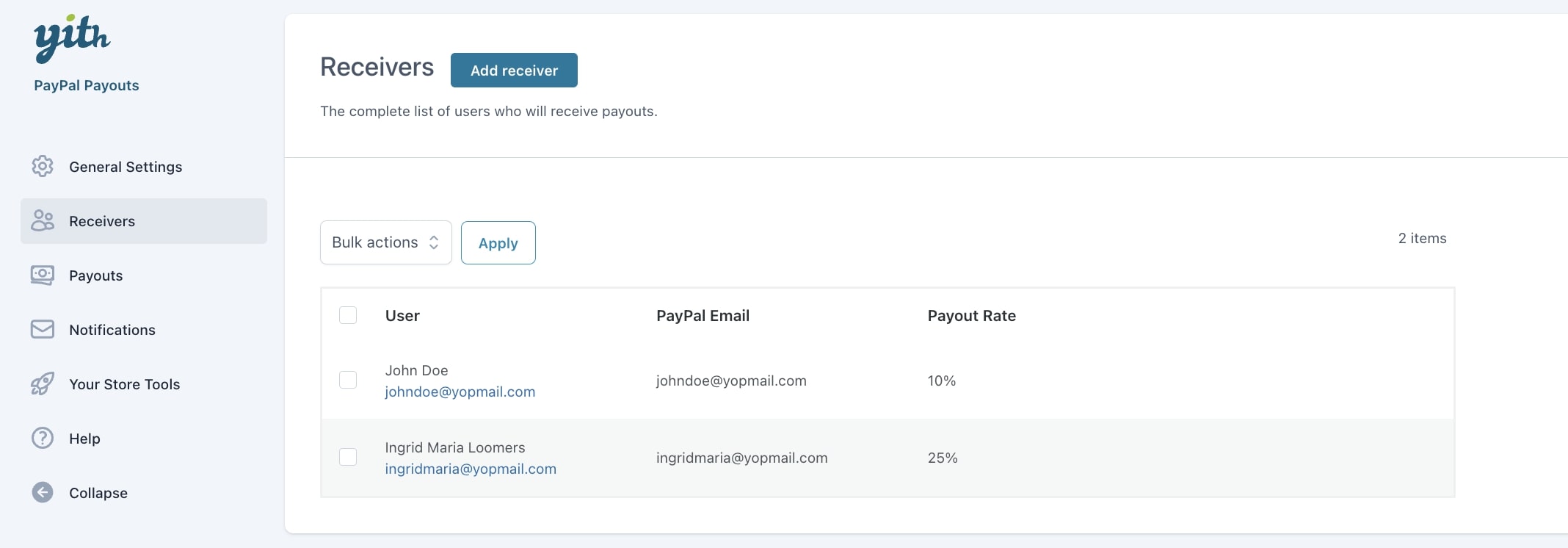
From this page, you can also manually add new receivers by clicking on the Add Receiver button.
Now, you can either select an existing user or create a new user profile.
In the PayPal email option, enter the user’s PayPal email address, which is where the payments will be sent to. Finally, enter the value of the Commission rate %.
Please, note: when you set the commission percentage, make sure it is a reasonable percentage as this commission will be calculated out of the order subtotal, excluding taxes. Yet, every transaction processed by PayPal has fees, so, make sure you consider all the expenses when you set this commission rate.
From this page, you can also edit the receiver details at any time and update the PayPal email address and the commission rate:
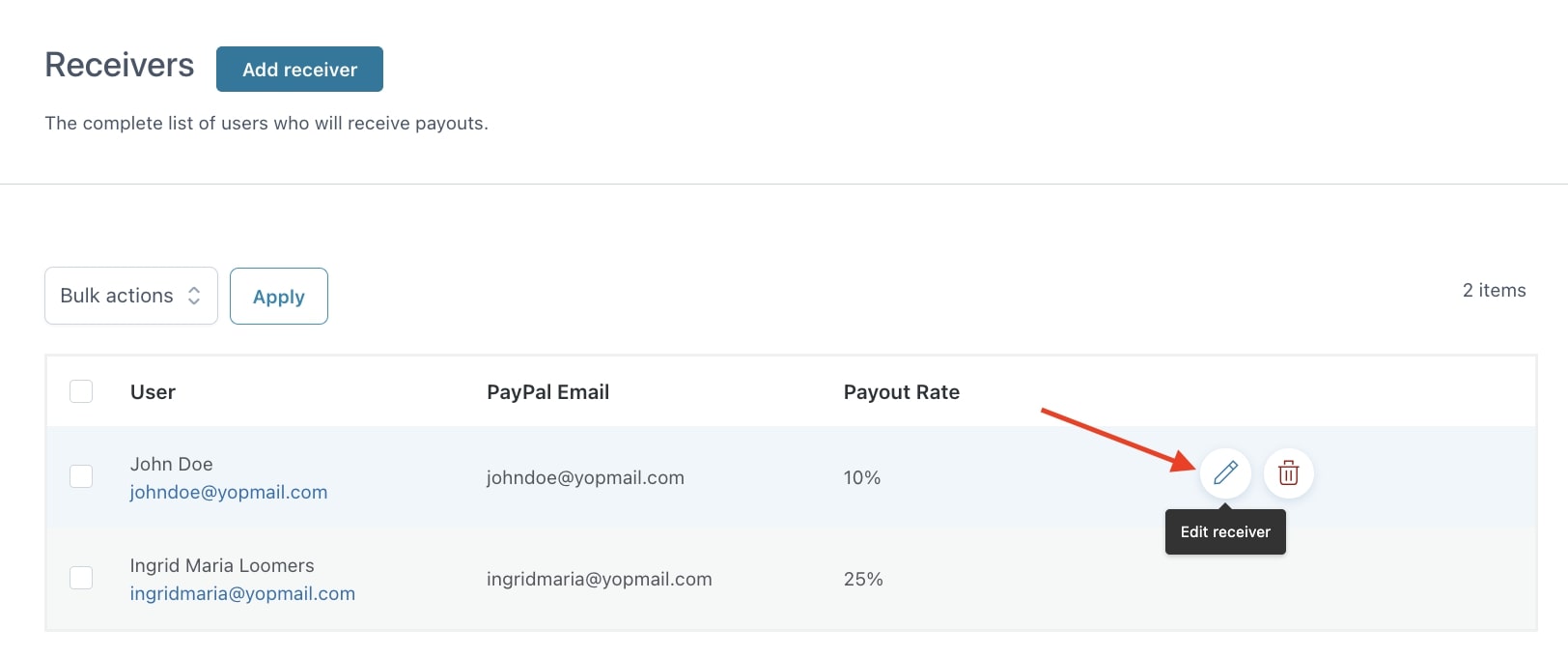
If you want to read more about PayPal commission fees on transactions, please, refer to PayPal official documentation.
Note: if you’re using this plugin with either YITH Multi Vendor or YITH Affiliates, the plugin uses data retrieved from Affiliates and Multi Vendor to pay the payouts. Therefore, it is not necessary to add affiliates and vendors as receivers.