By default, the plugin allows adding multiple shipping addresses to the orders for all the products of your shop through the related option.
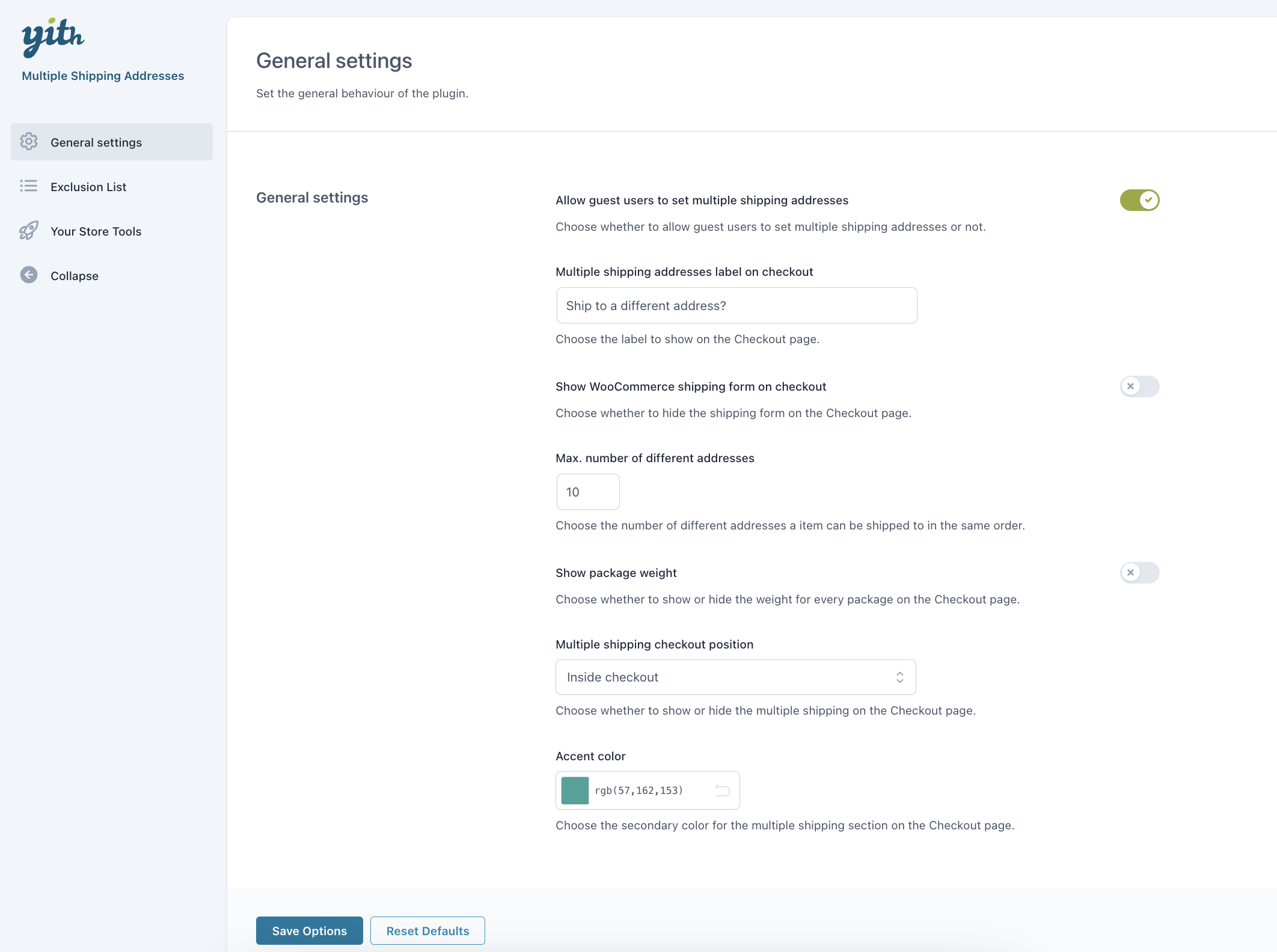
Within this section, you will find the following options:
- Allow guest users to set multiple shipping addresses: you can choose whether to allow also guest users to set additional shipping addresses.
- Multiple shipping addresses label on checkout: you can choose the label to show on the Checkout page.
- Show WooCommerce shipping form on checkout: this allows you to choose whether to show or hide the shipping form on the Checkout page.
- Max. number of different addresses: this allows you to choose the number of different addresses a item can be shipped to in the same order.
- Show package weight: you can choose whether to show or hide the weight for every package on the Checkout page.
- Multiple shipping checkout position: you can choose the multiple shipping position on the Checkout page (above, below or inside).
- Accent color: this allows you to choose the secondary color for the multiple shipping section on the Checkout page.















