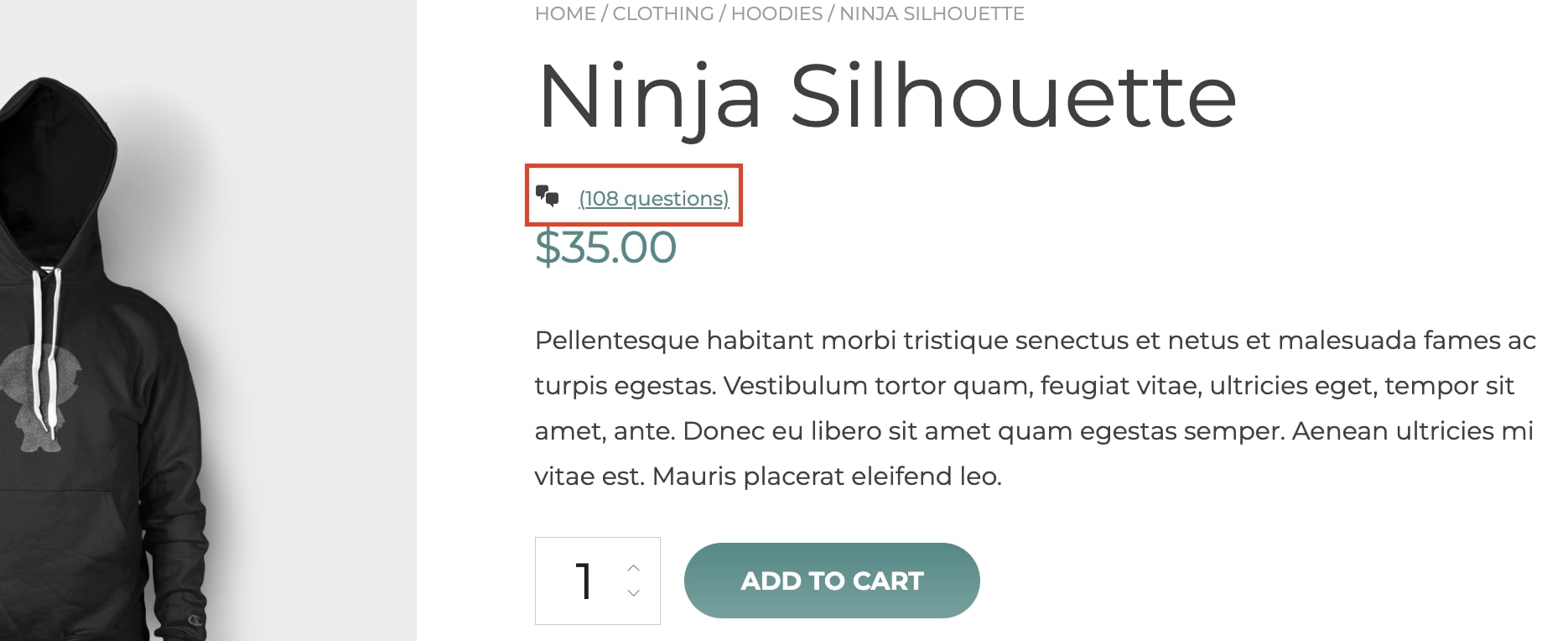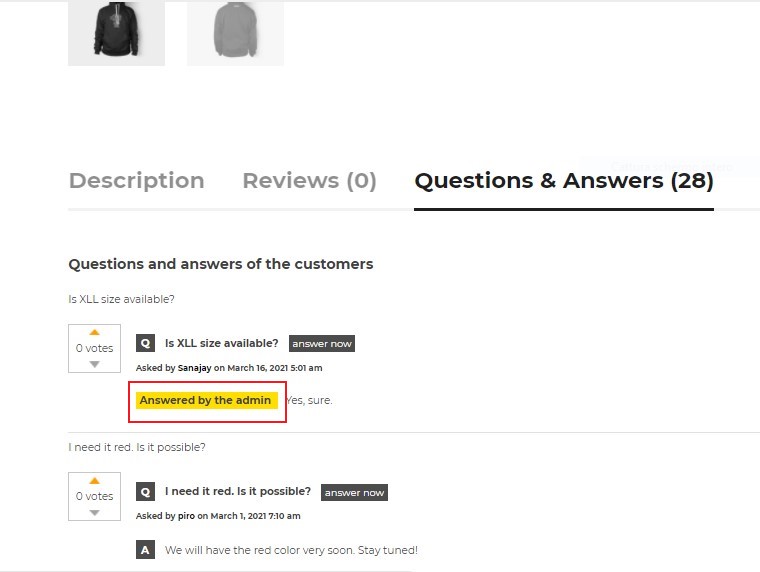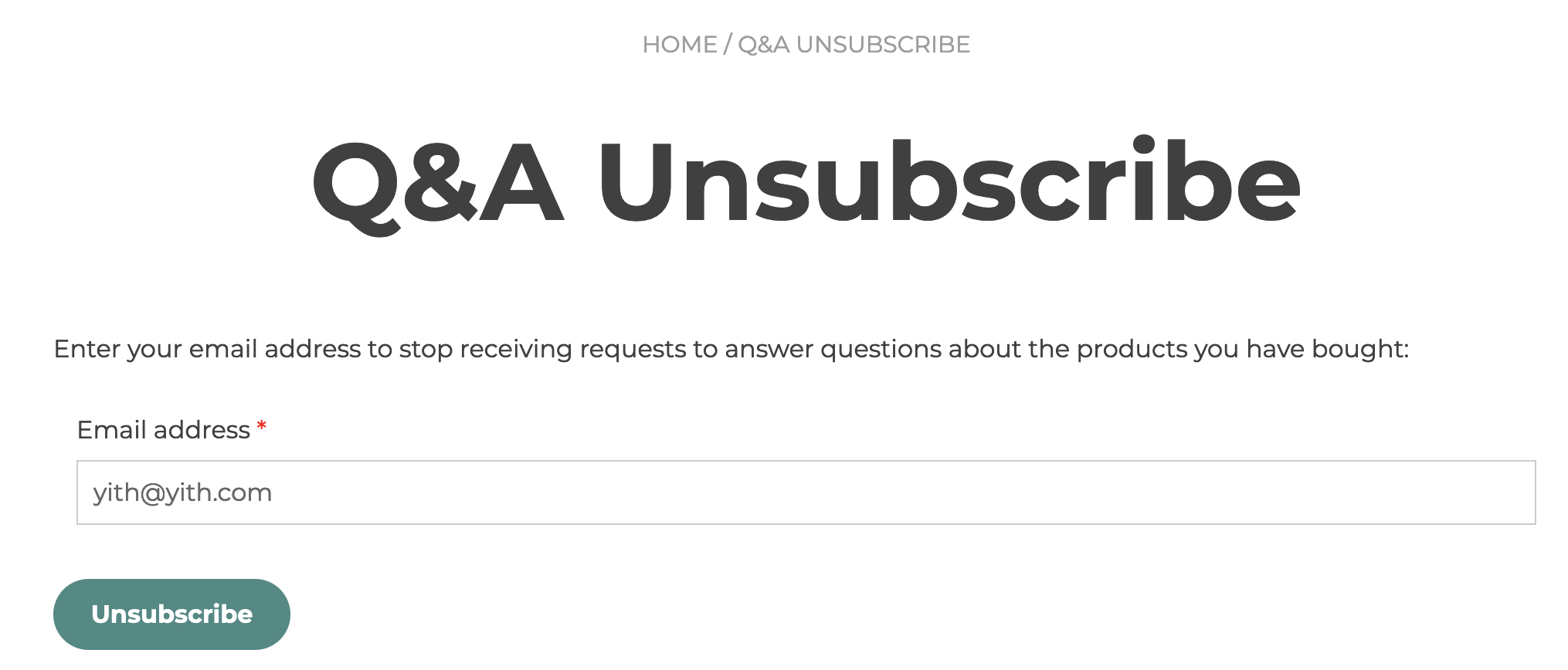The plugin adds a new tab to the product page where customers will be able to ask a question about the product and see all questions and answers related to it.
Questions can be added on the frontend by the customers and on the backend by the administrator.
The ordering is based on the publication date, so the first question shown will be the most recent one.
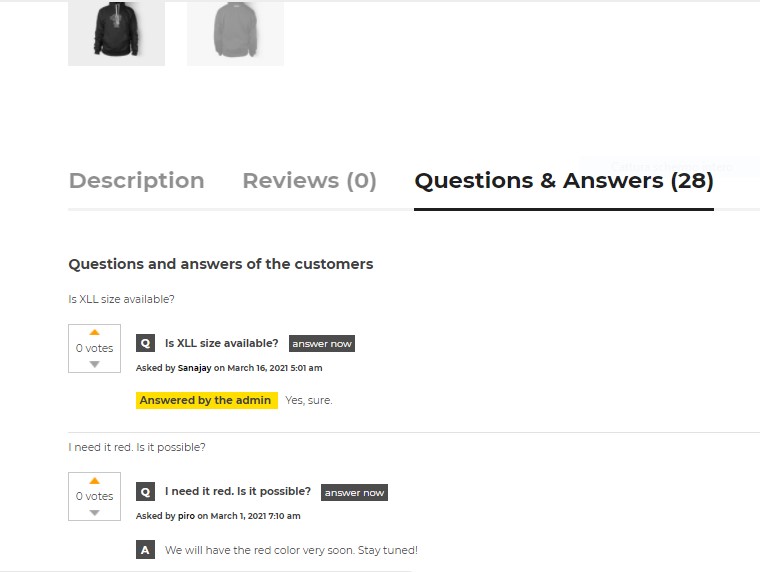
All general settings are managed from YITH -> Questions & Answers > General.
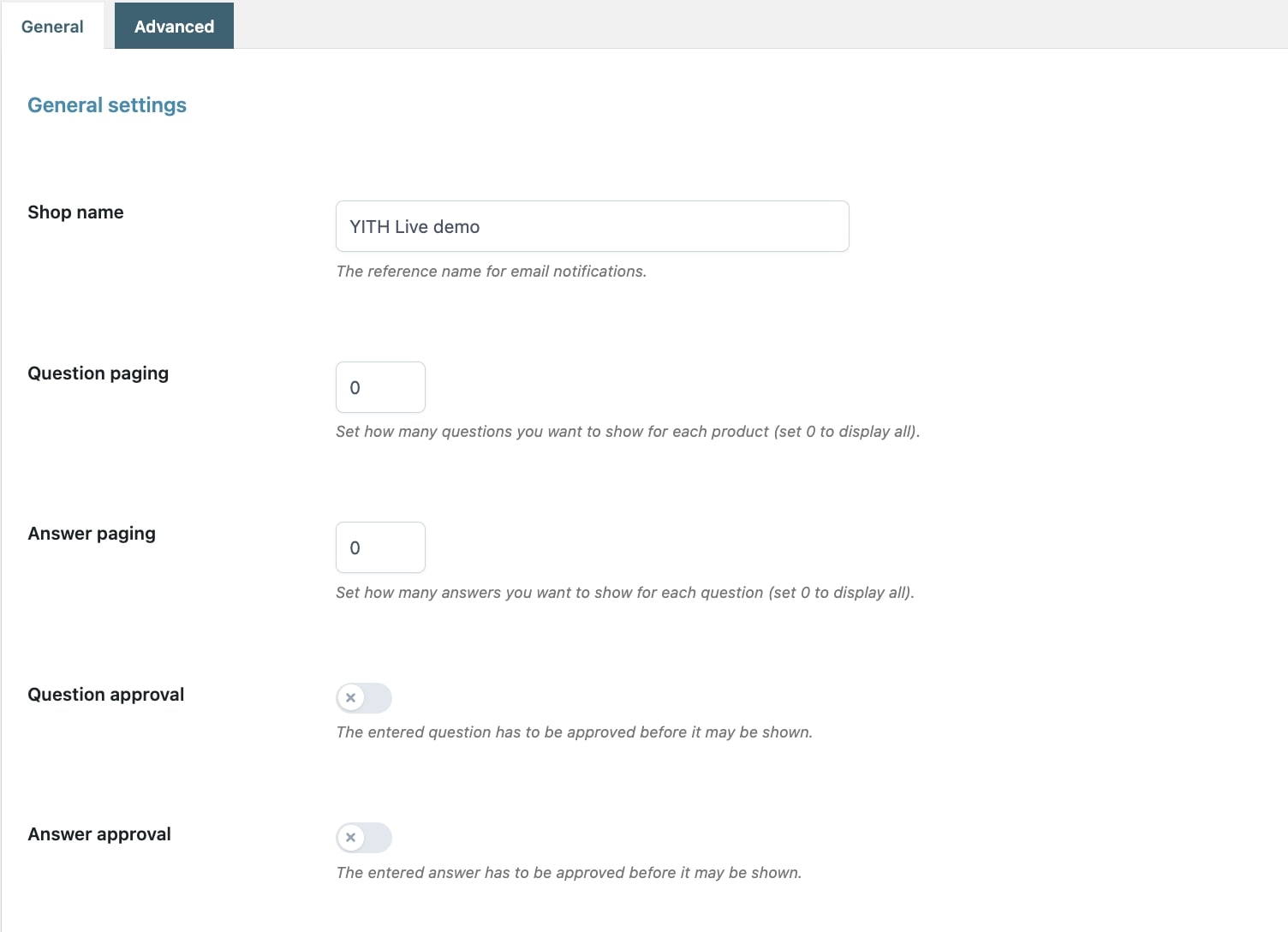
- Shop name: enter the name of the shop that will show in the notification email;
- Question paging: enter the number of questions you want to show per product on page loading. By setting the value to 0, the plugin will show all discussions about the product;
- Answer paging: enter the number of answers you want to show per question. Set the value to 0 if you want to show all the answers on the page. On the contrary, if set to a different value, paging will be automatically activated to let users read the other answers;
- Question approval: enable this option if the question asked by the user has to be approved by the admin before being shown on the page;
- Answer approval: enable this option if the answer given by another user/customer needs to be approved before being shown;
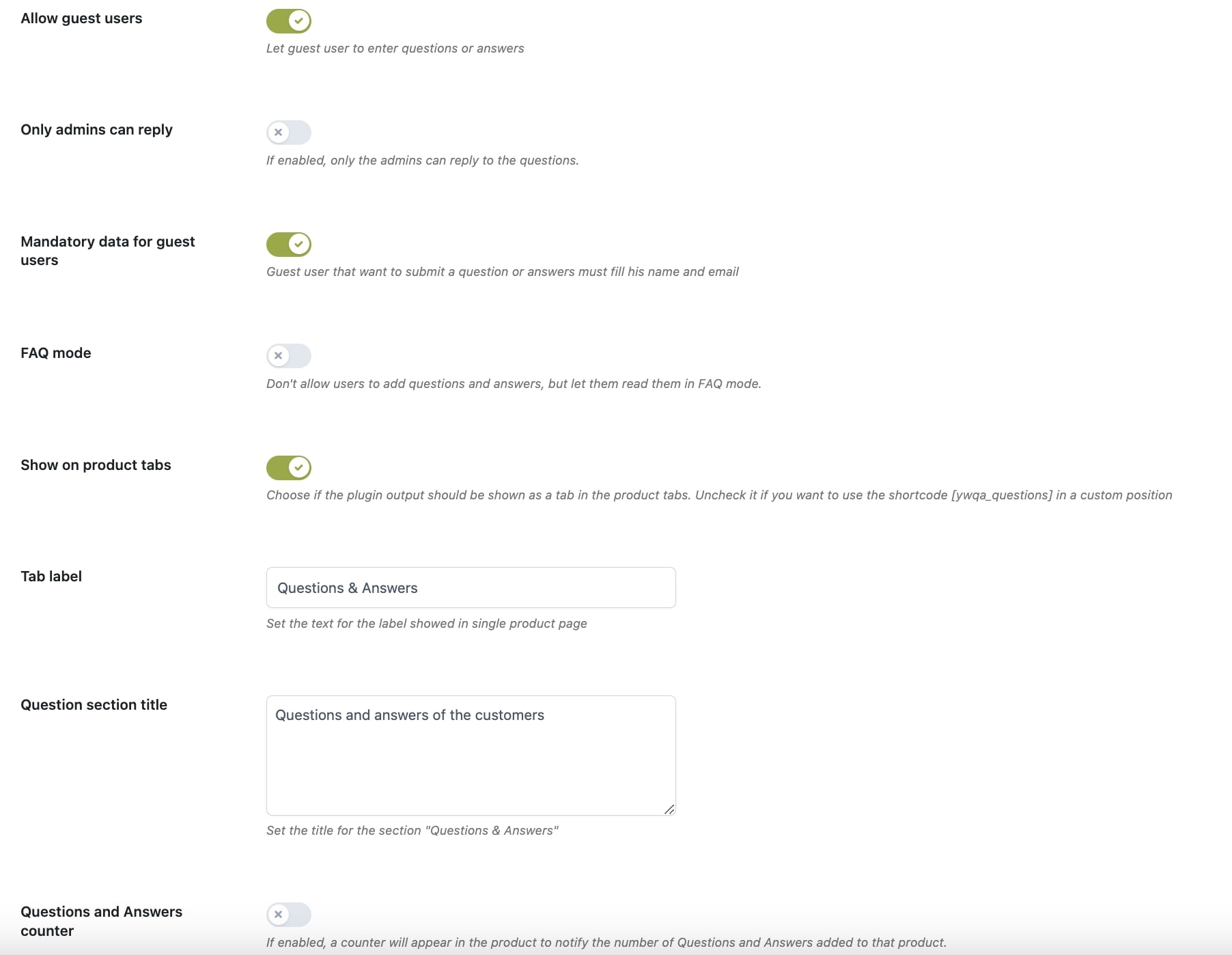
- Allow guest users: enable this option to allow guest users to add questions and/or answers;
- Only admins can reply: enable this option if you want only the administrators to answer the questions;
- Mandatory data for guest users: enable this option to let guest users add a question/answer only if entering their name and email;
- FAQ mode: enable this option to prevent users from adding questions and answers and show questions and answers in FAQ mode. These can be old questions added by users (the admin has turned on FAQ mode afterward) or questions and answers added by the admin;
- Show on product tabs: enable this option if you want to show the question and answer option as a tab on the product detail page (example below).
- Tab label: enter the title to show for the tab (example below).
- Question section title: enter the title for the questions & answers tab (example below).
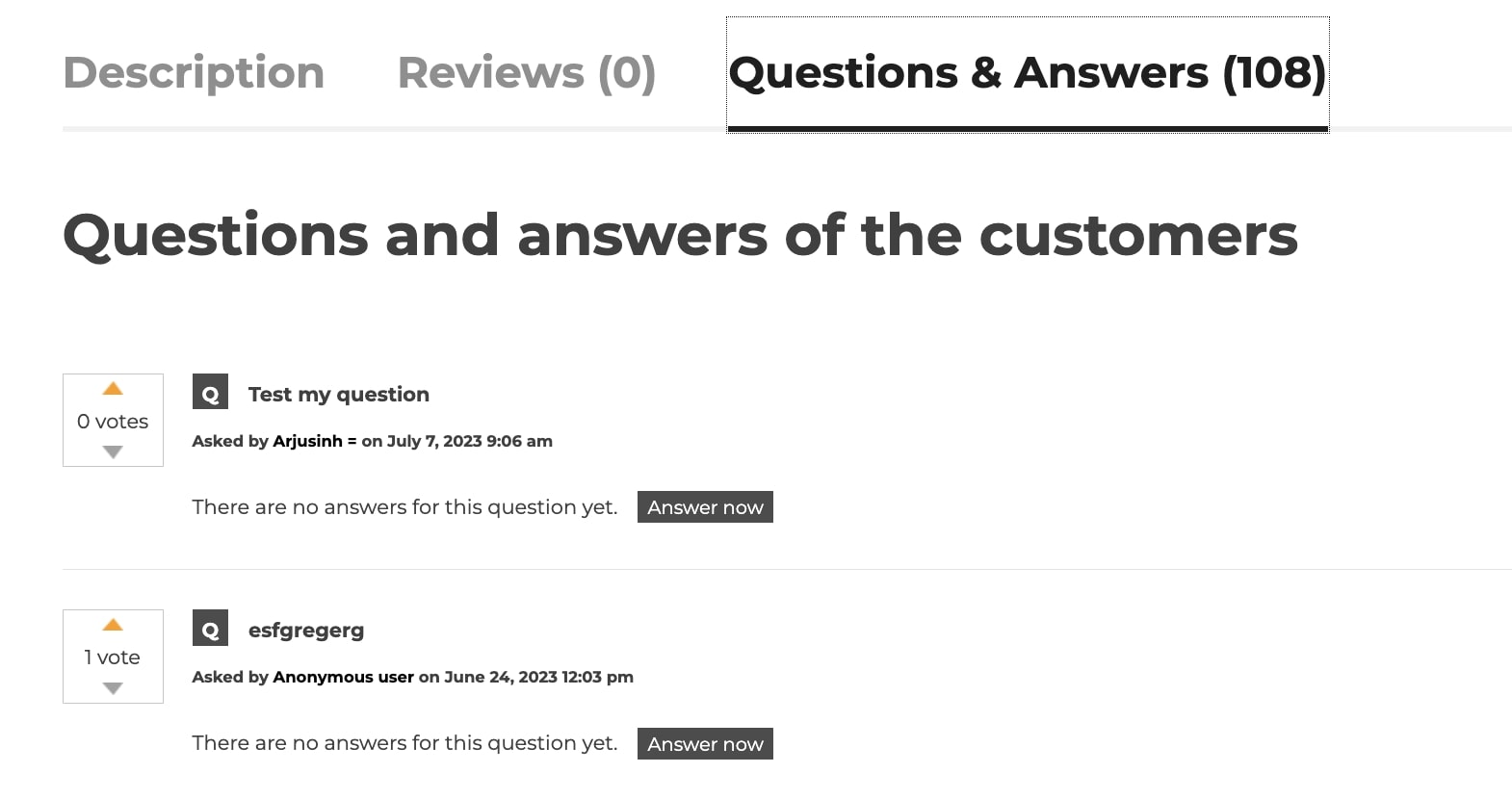
- Questions and Answers counter: Enable if you want to show a counter of the number of questions and answers added for that product (example below).