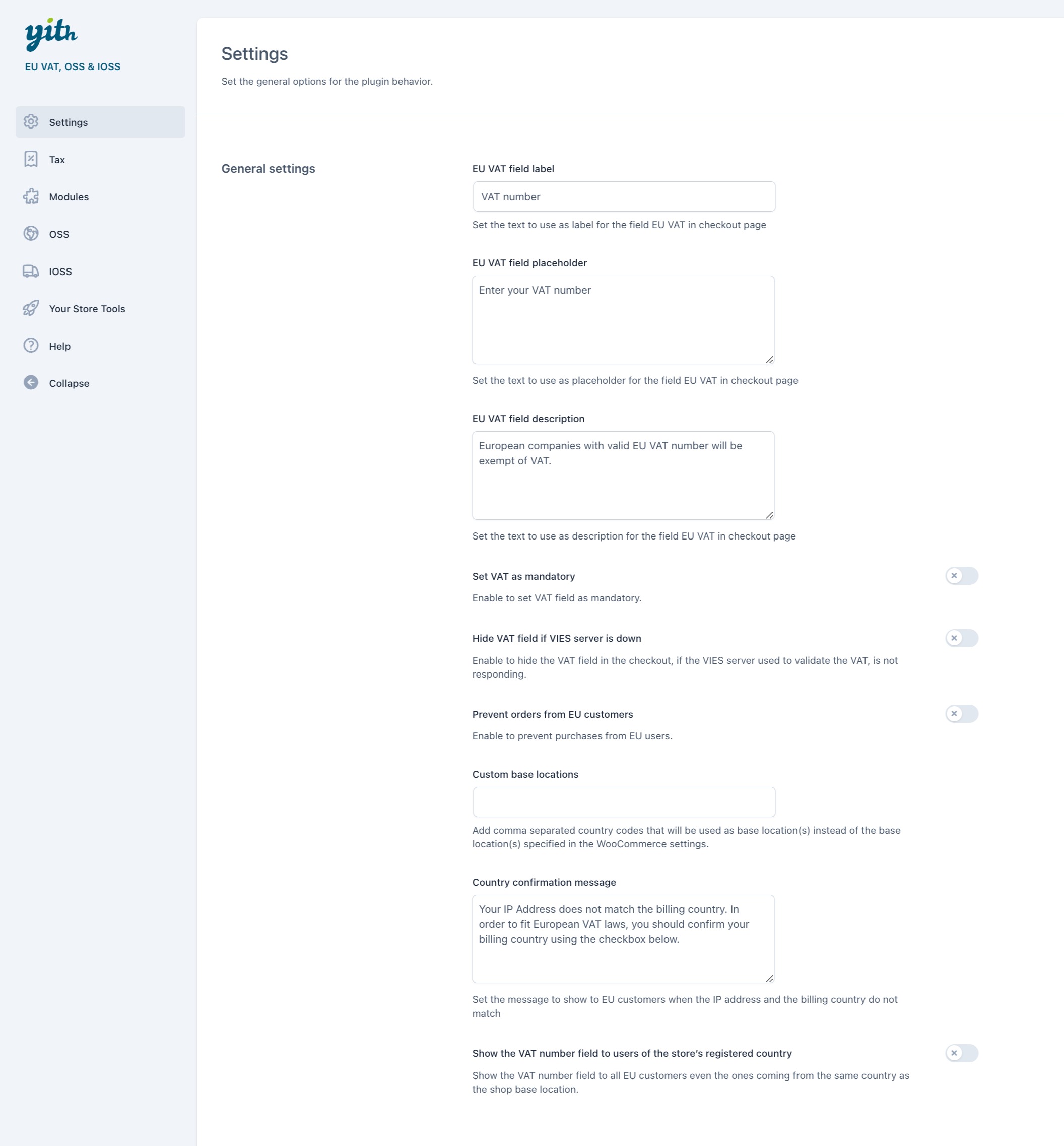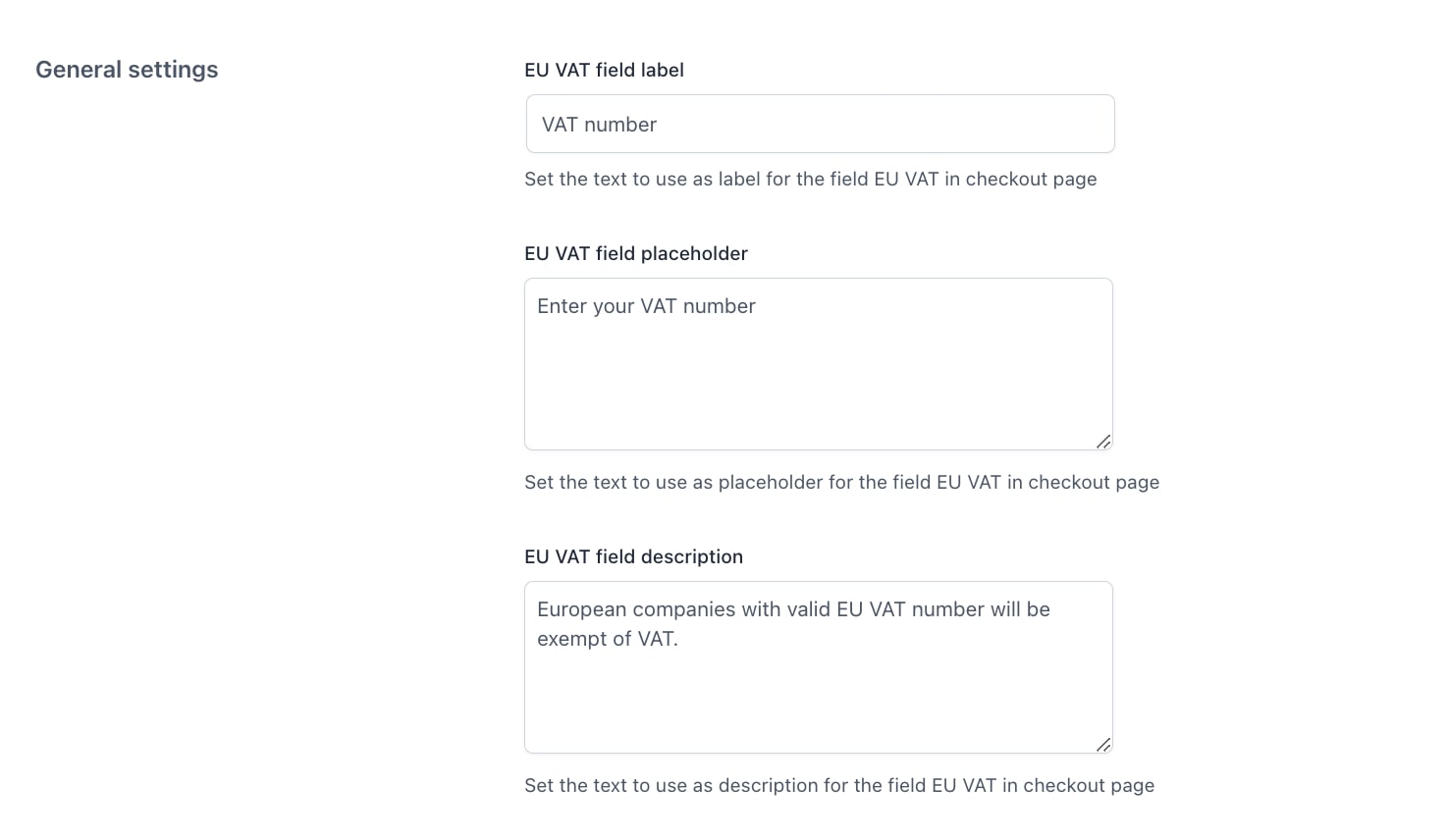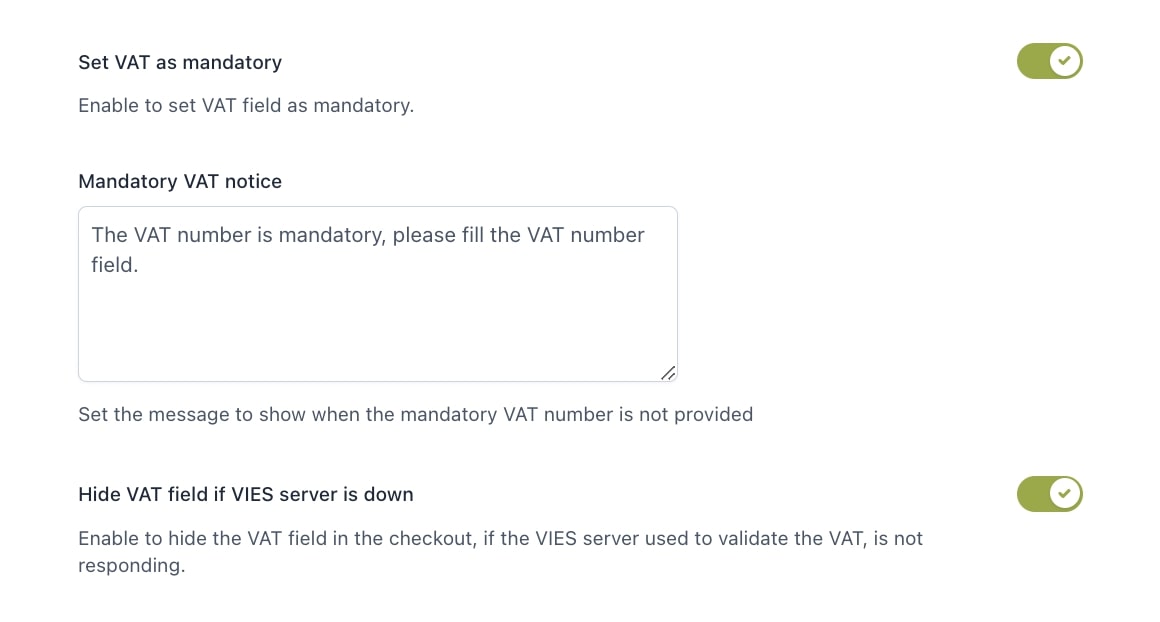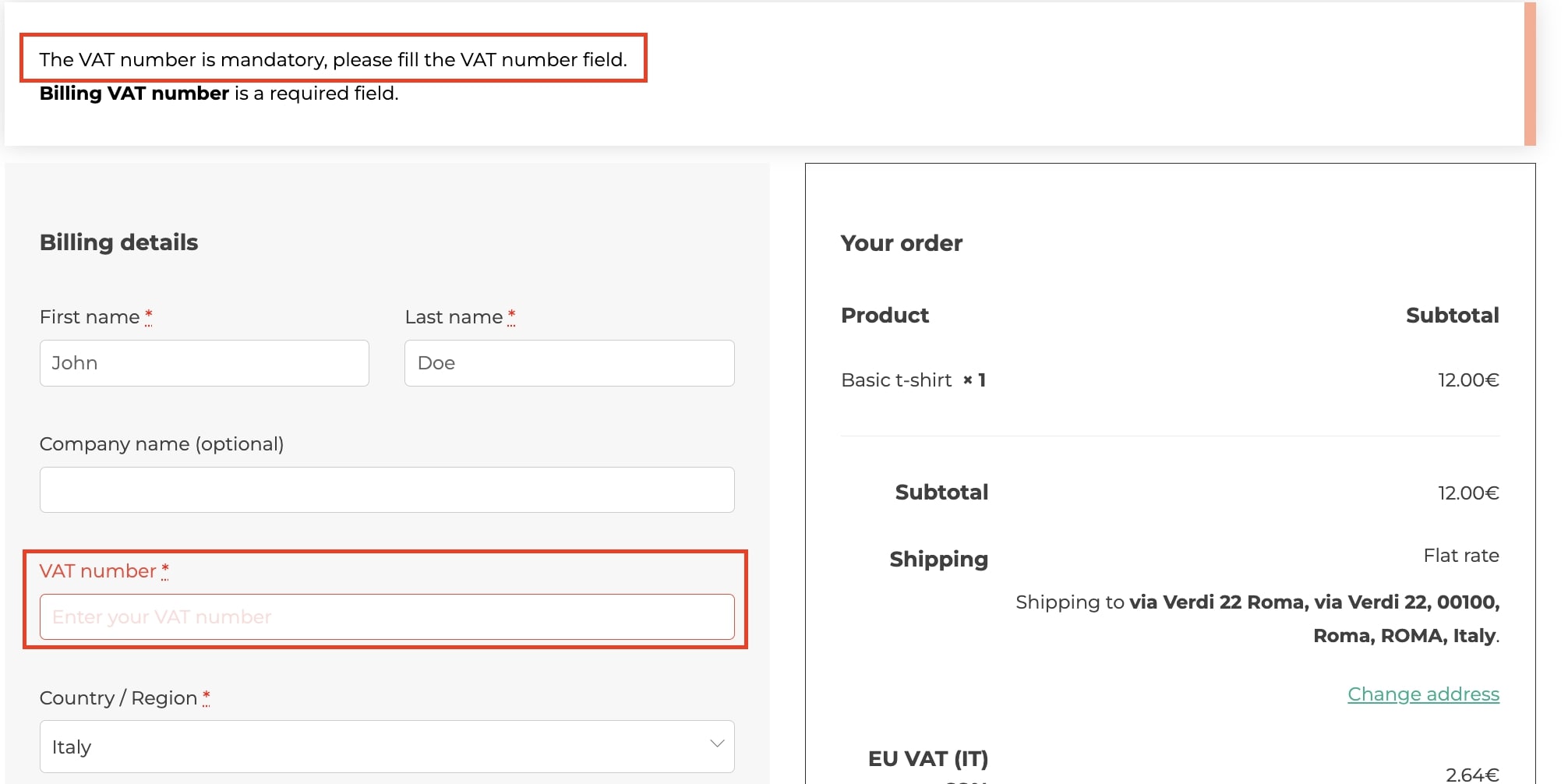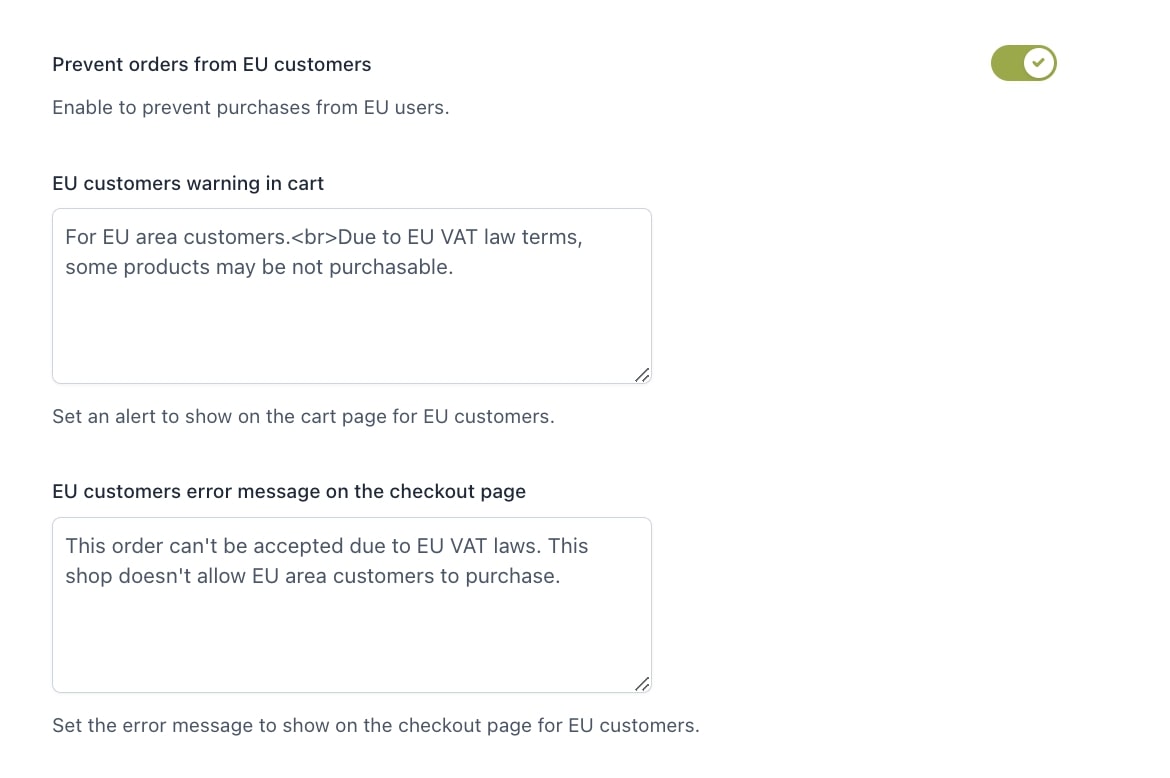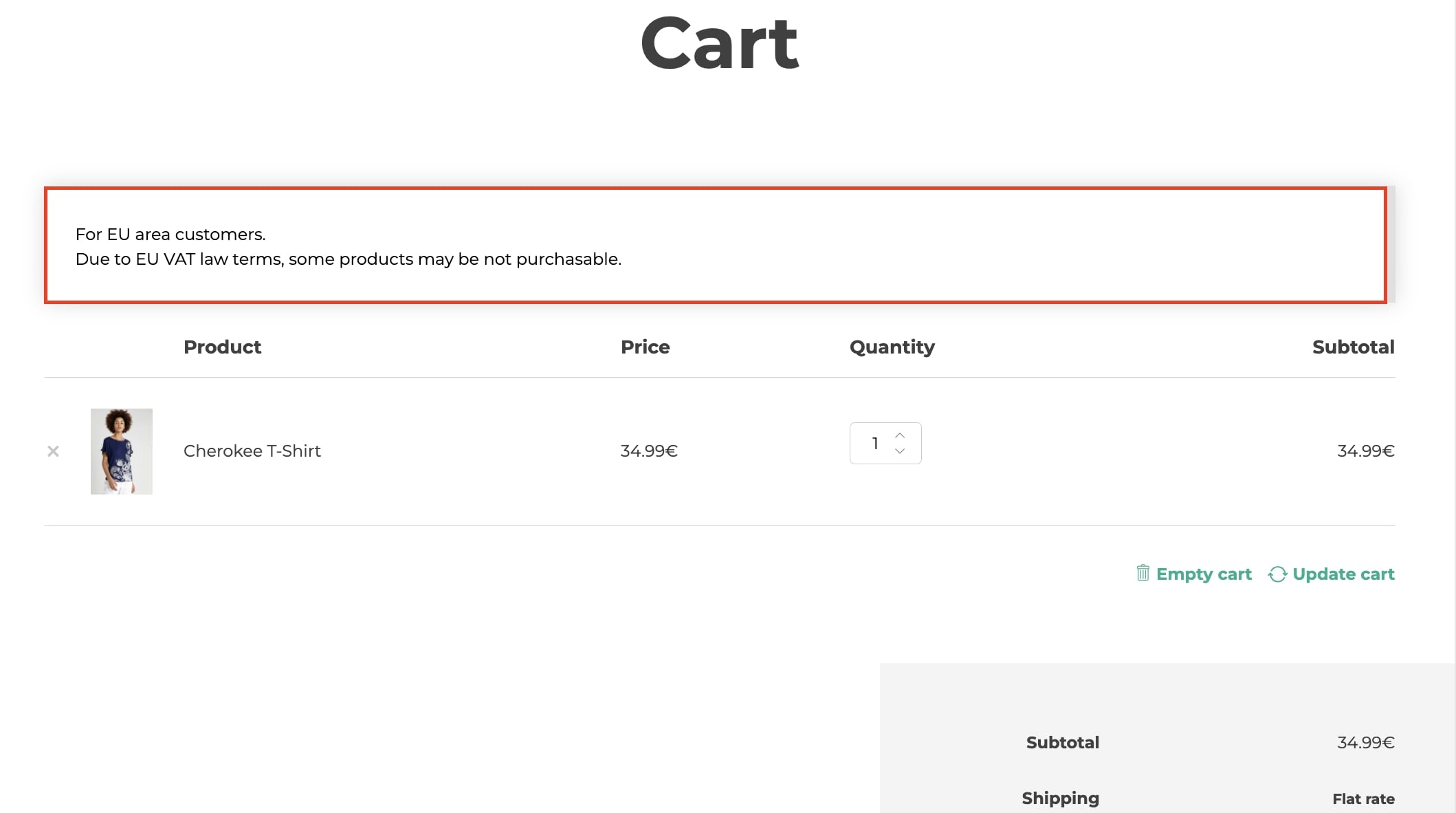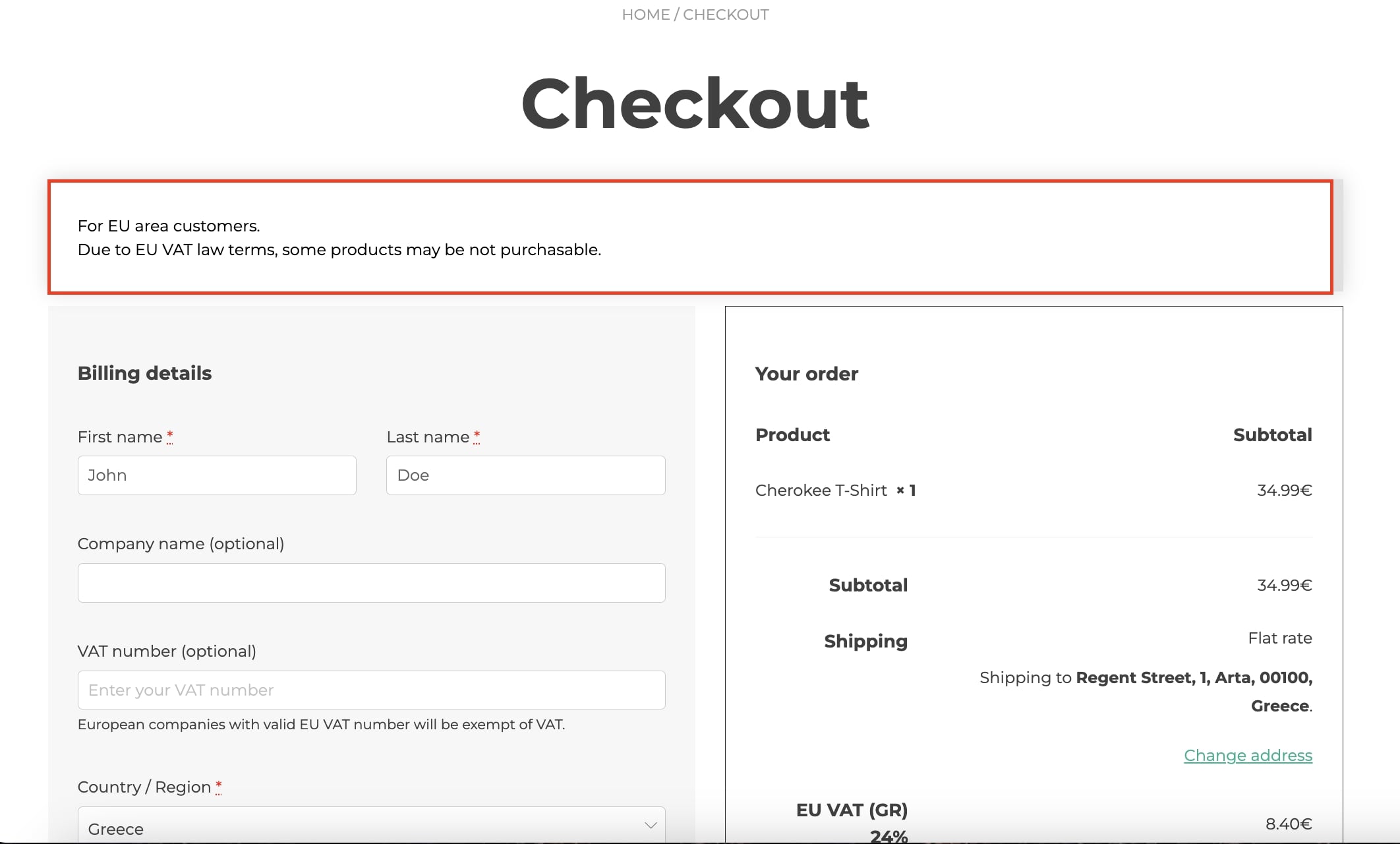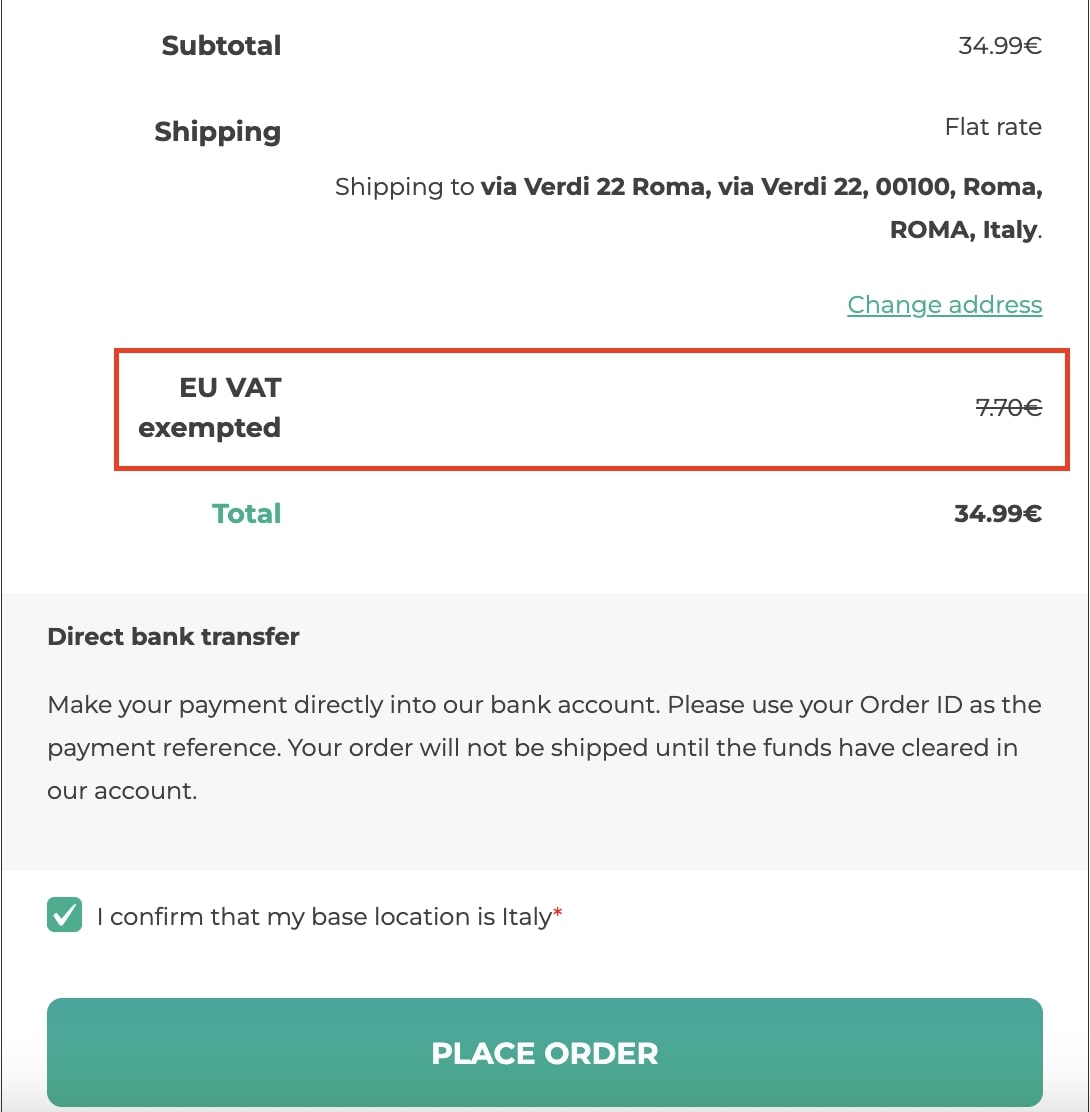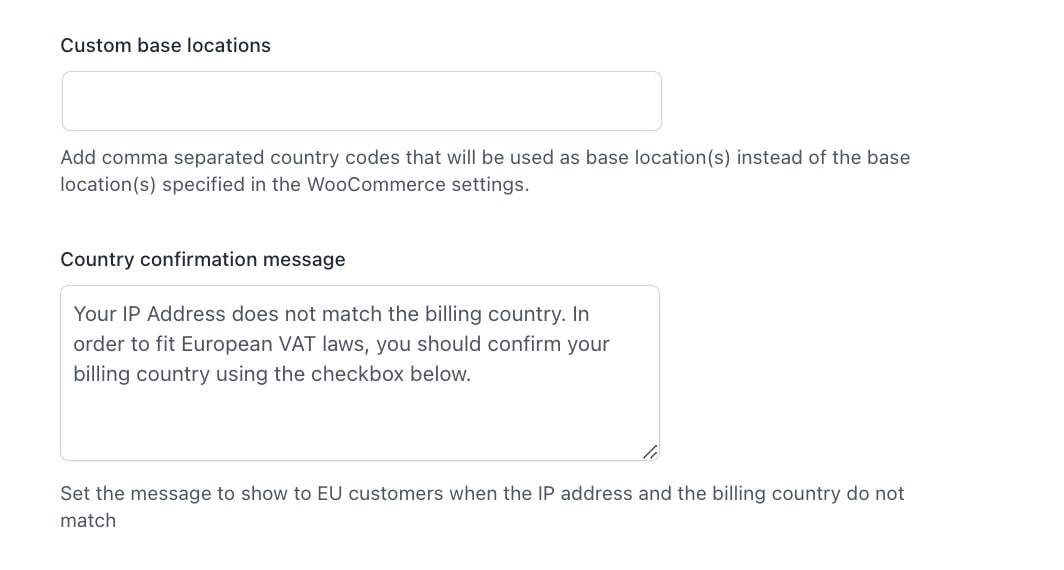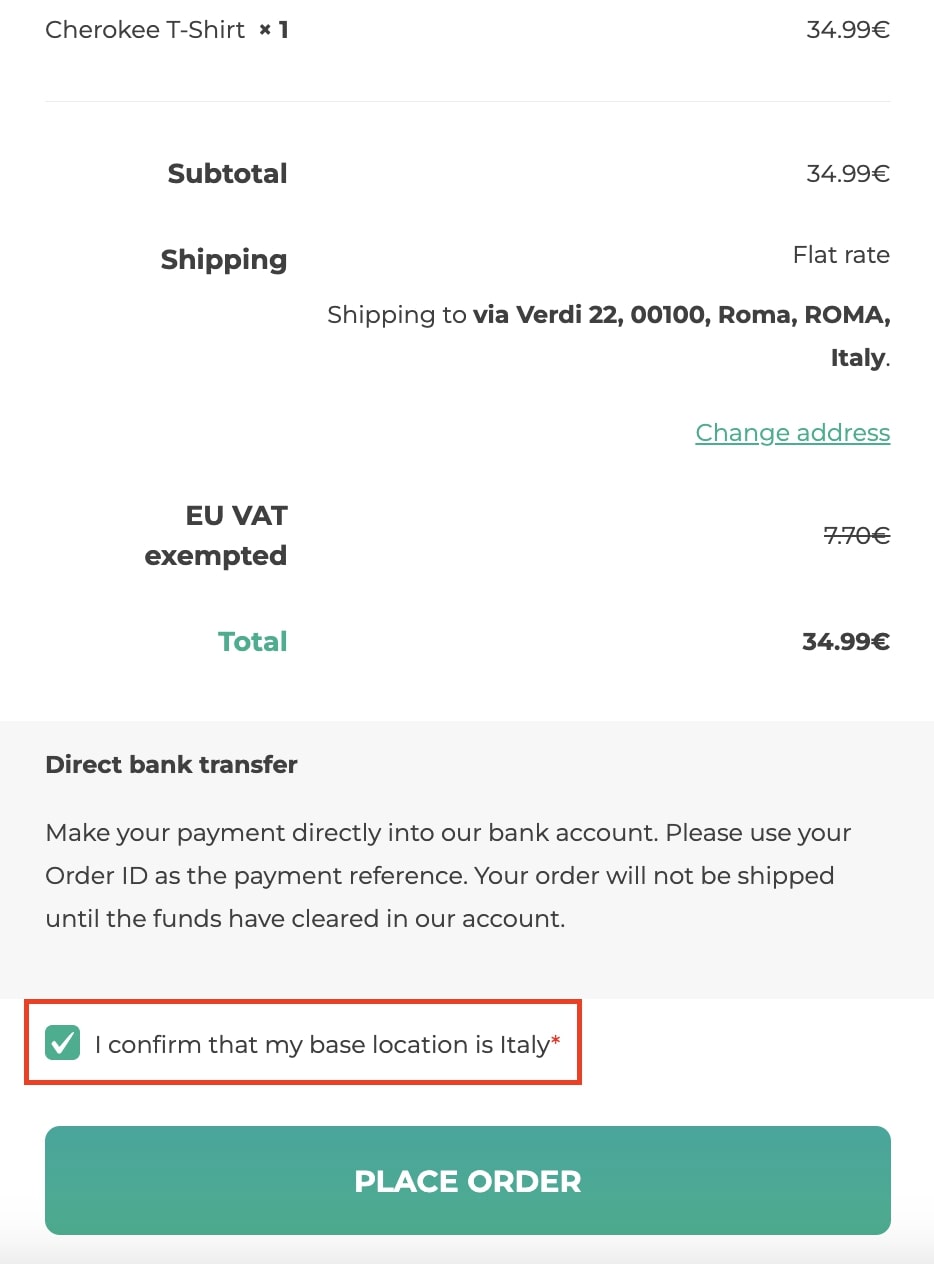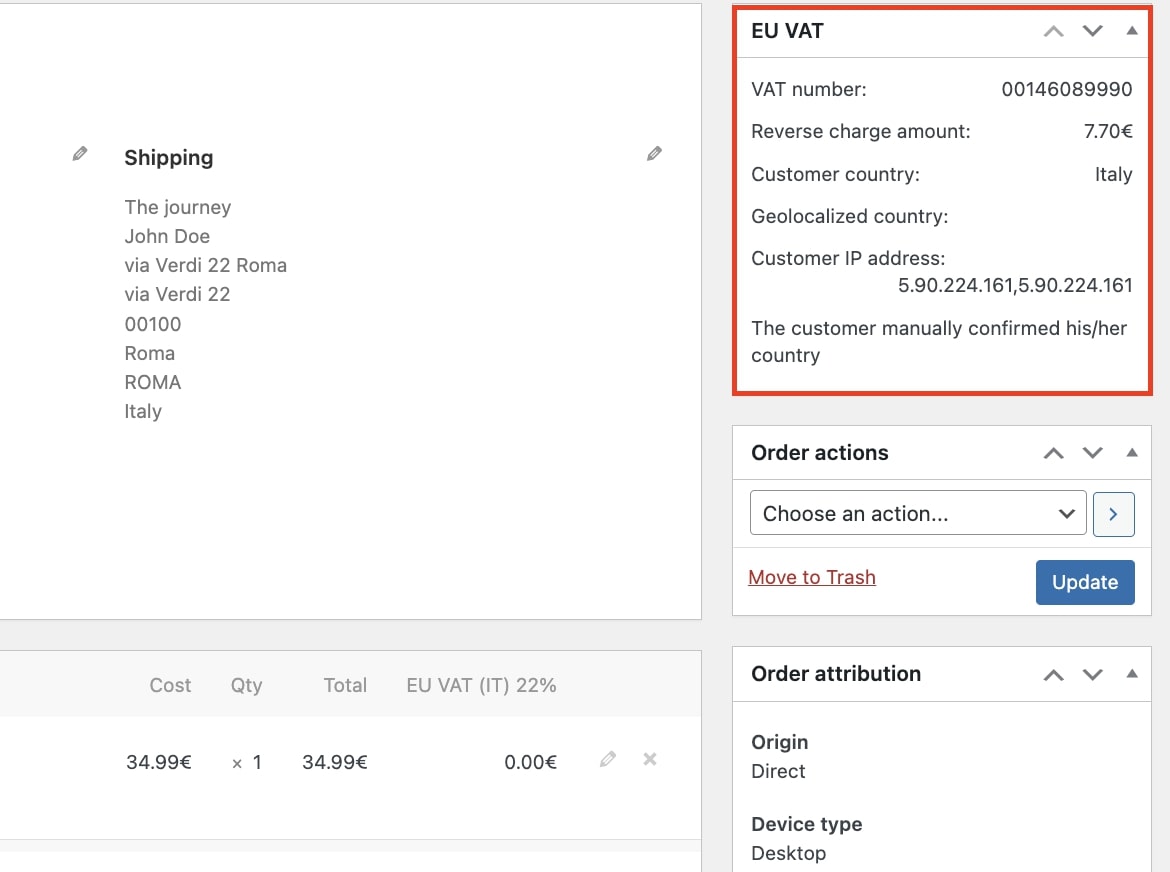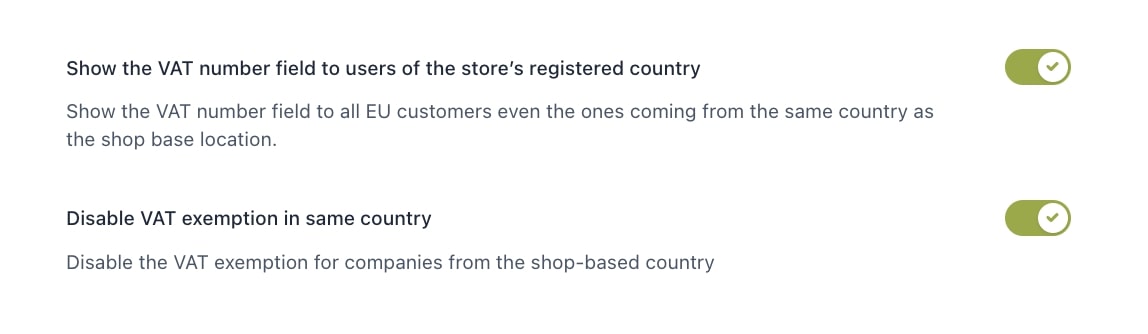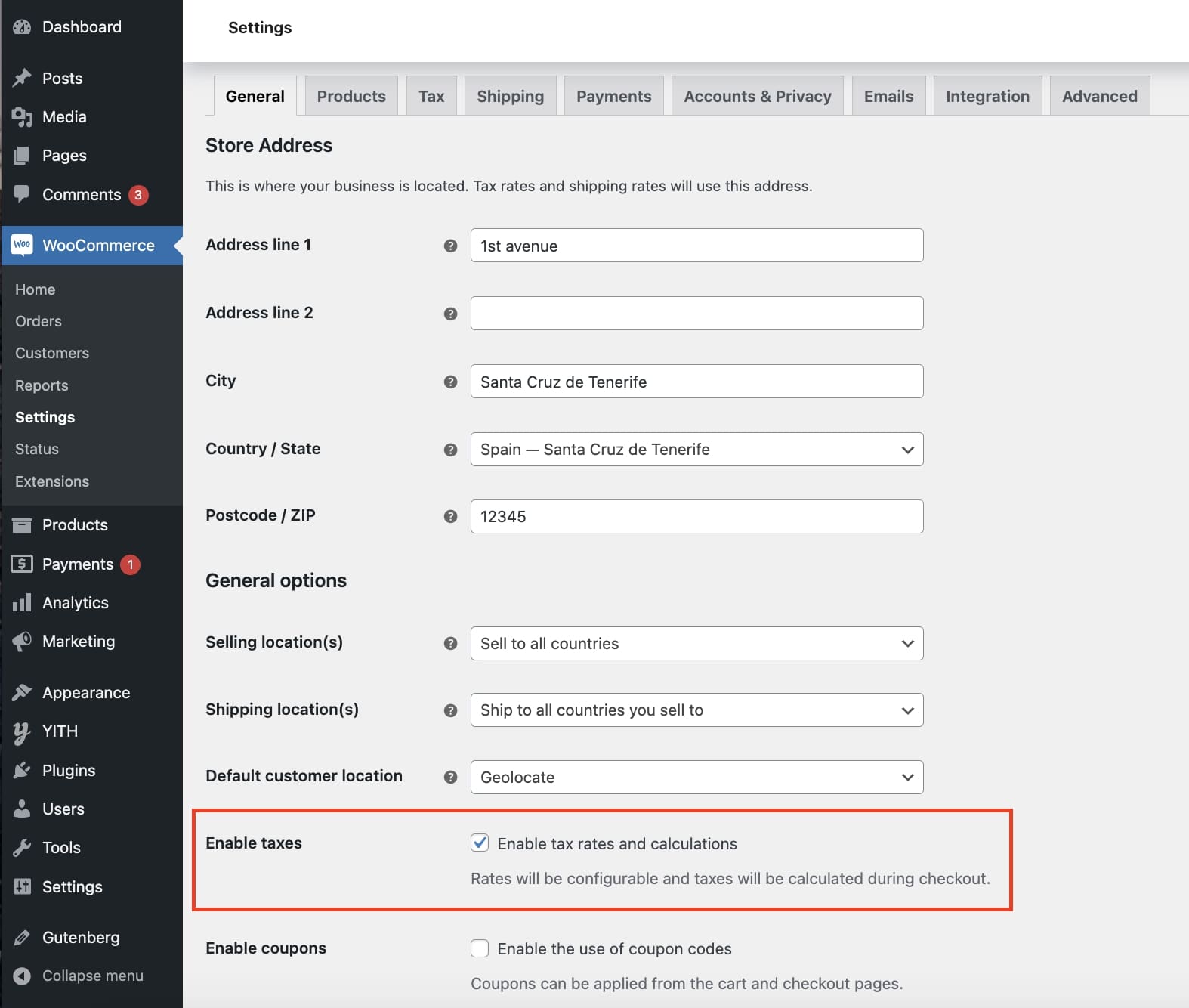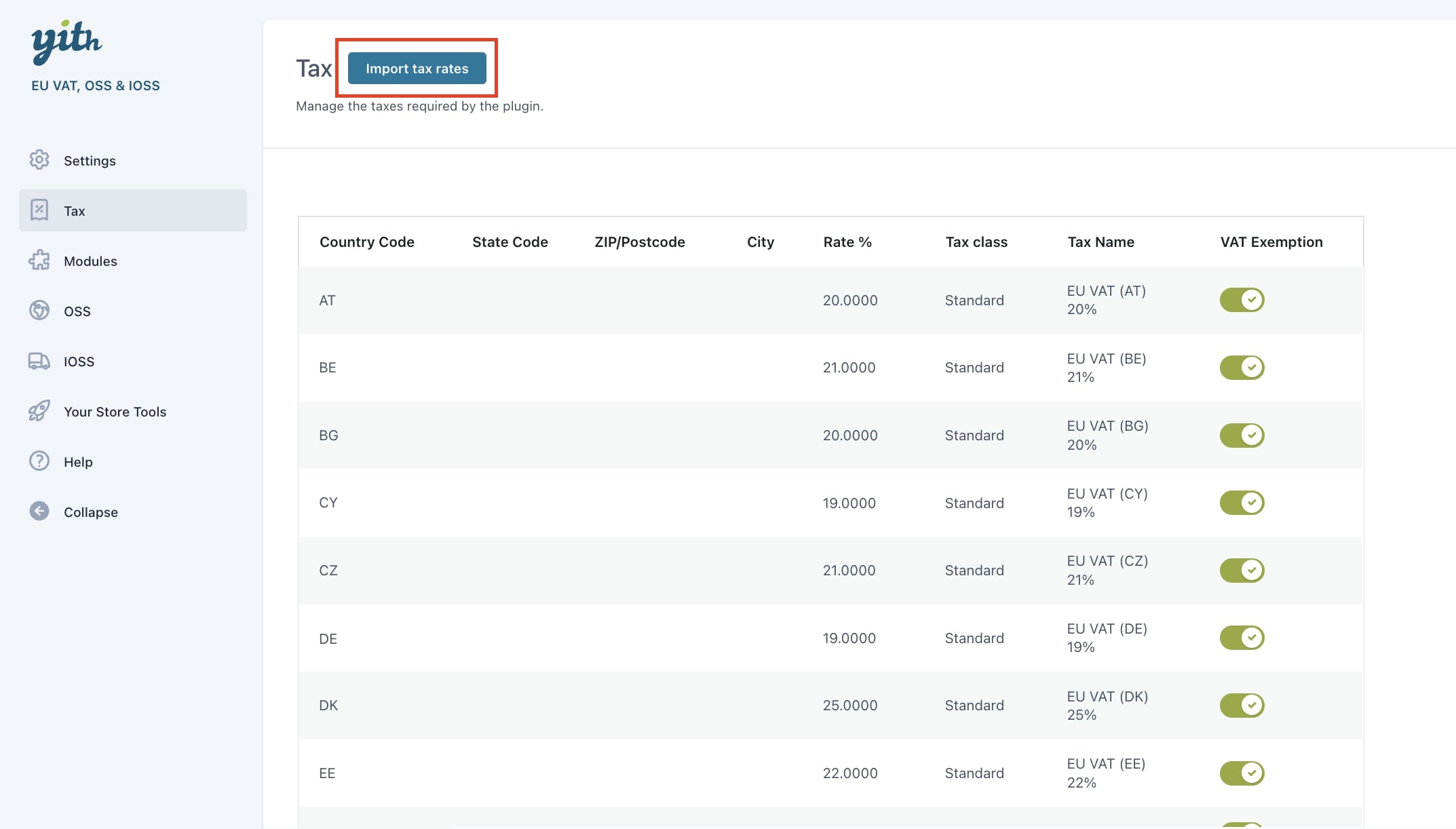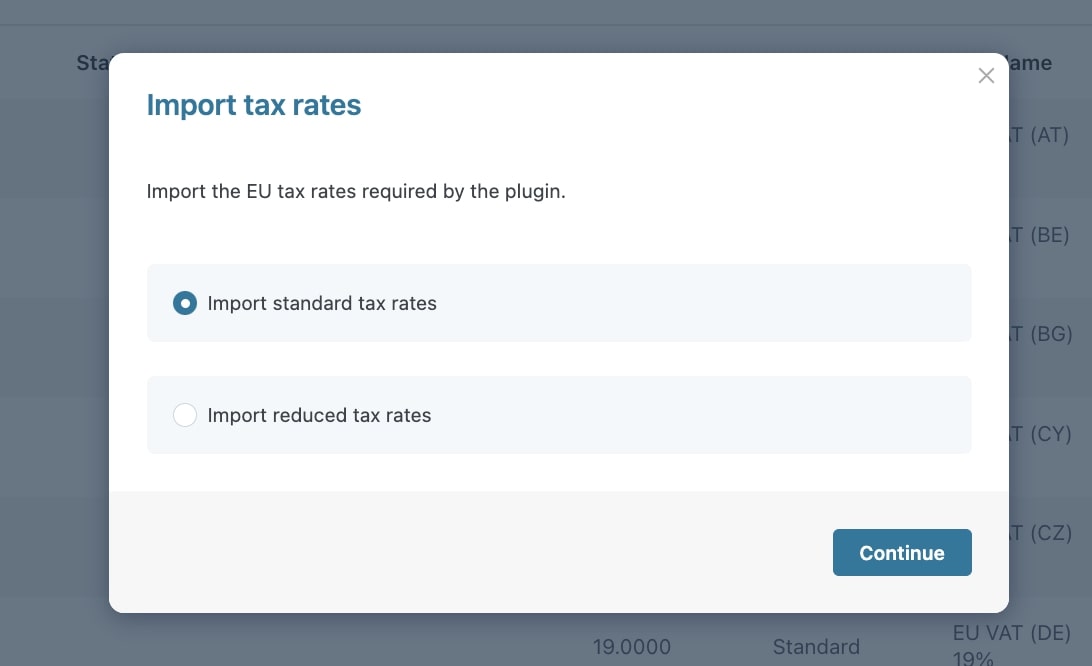A shop owner who sells products or services in the EU needs to know and fulfill the requirements of EU VAT laws: our plugin YITH WooCommerce EU VAT, OSS & IOSS helps you to geolocate and identify your European customer’s location and automatically apply the correct VAT rate for B2C orders.
If you sell B2B, this plugin allows you to show a field on the check-out page where businesses can validate VAT and be exempted from VAT at your store.
The plugin is also updated to help you handle the new One-Stop-Shop (OSS) procedure, required for all online retailers managing EU sales from 1 July 2021. With this plugin, you can monitor the sales threshold (10.000 €) for B2C exports to other EU countries.
With the IOSS procedure, if your base country is outside the EU and your shop is registered in the OSS regime, you can avoid charging VAT to EU customers when their orders are above the value of 150€.
For both IOSS and OSS, you can generate tax reports (monthly, every 3 or 6 months, yearly, etc.) and export them into a CSV file to easily notify your local tax authorities about your sales.